How To Flip An Image in Google Slides: Everything You Need to Know
Mar 03, 2023
Have you ever inserted an image in Google Slides and found out that the image is not facing in the direction you were expecting?
Fear not! You can flip an image in Google Slides and adjust it conveniently!
In this blog post, we will discuss the following:
-
How to flip an image in Google Slides vertically.
-
How to flip an image in Google Slides horizontally.
-
Frequently asked questions about how to flip an image in Google Slides.
How to Flip an Image in Google Slides.
How to flip an image in Google Slides vertically.
To flip an image in Google Slides, you need to:
-
Open your Google Chrome web browser, click the App button, and select "Google Slides."
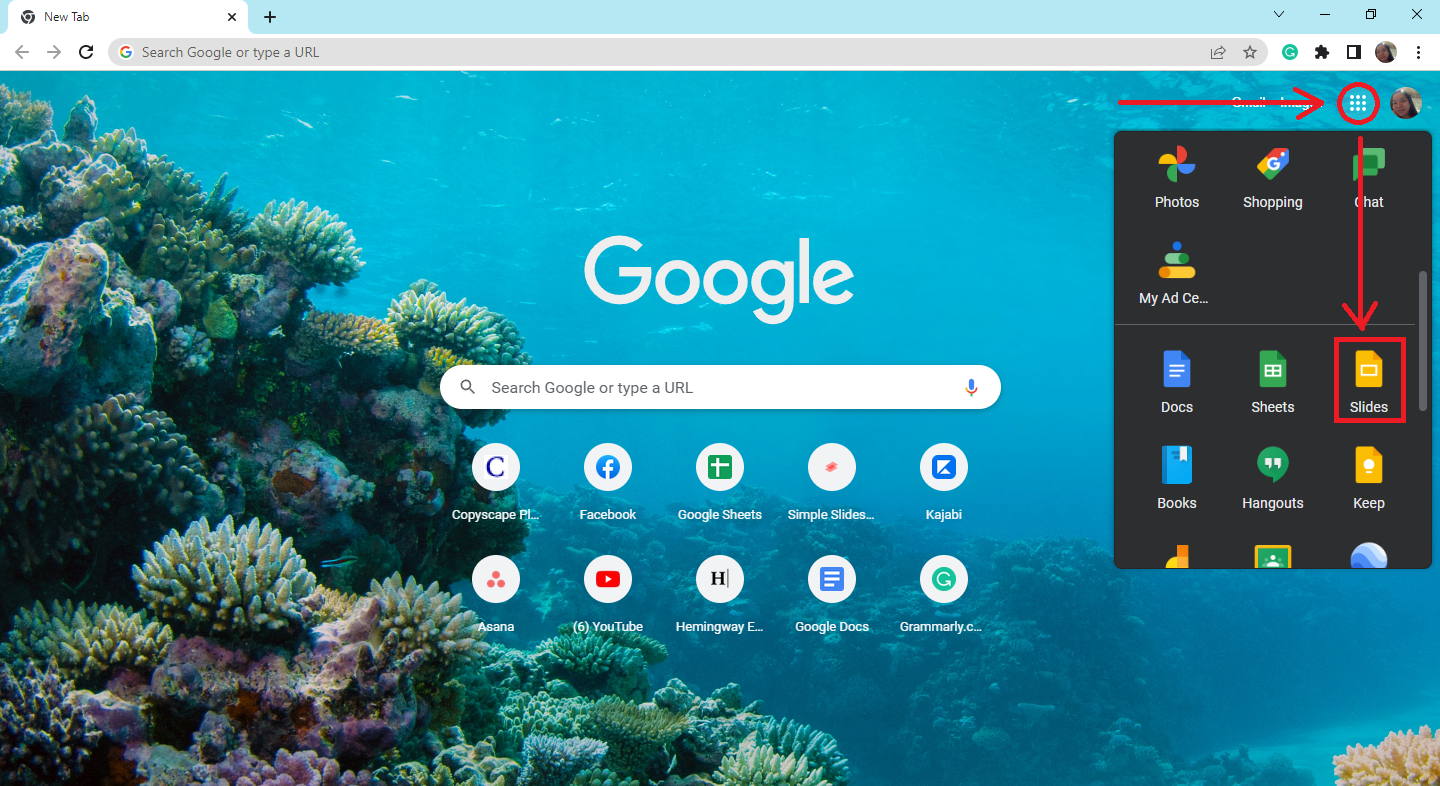
-
Select the presentation with Google Slides images you want to flip vertically.
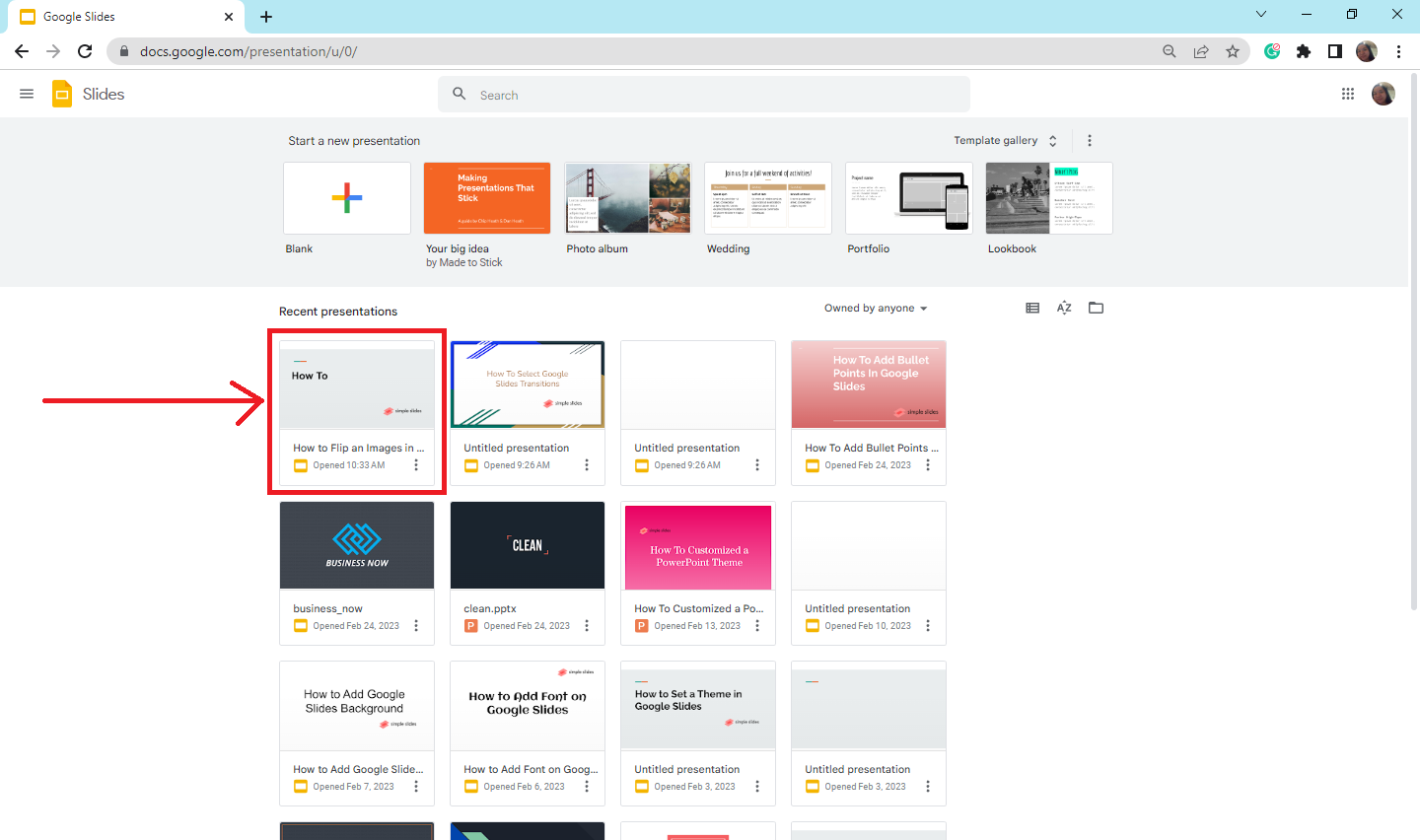
-
Click the picture you want to flip vertically.
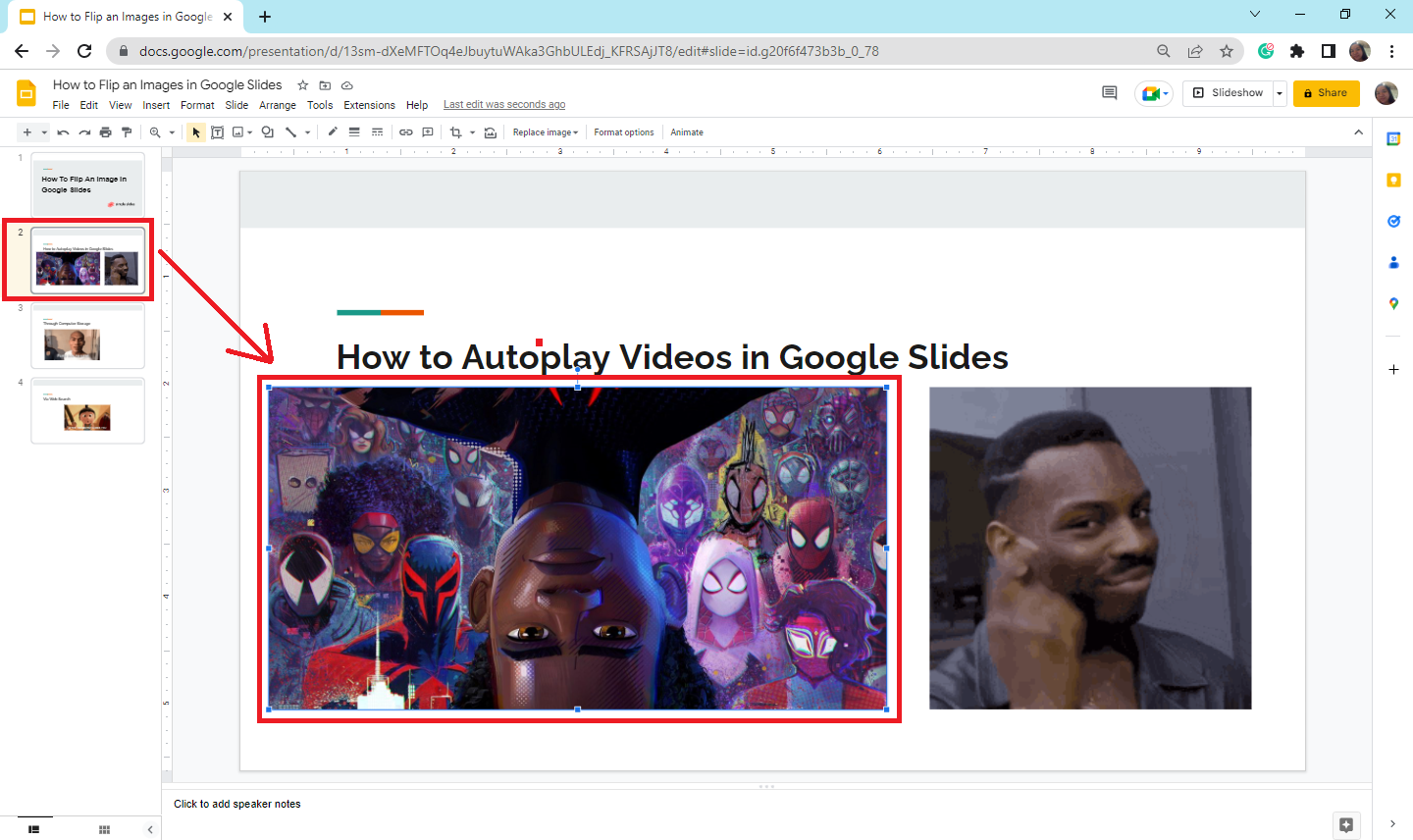
-
Navigate and select the "Arrange" tab. A drop-down menu will appear; click Rotate images.
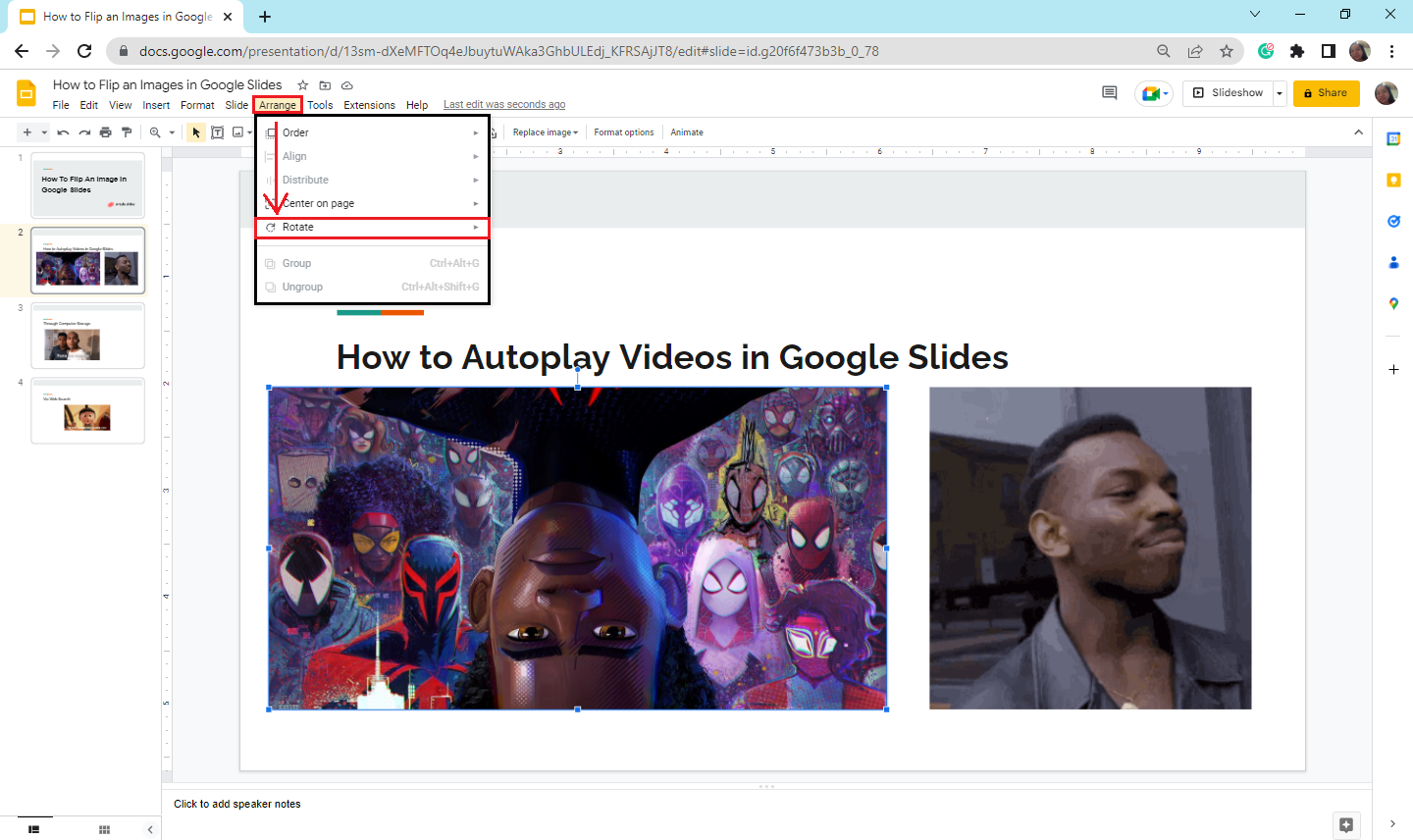
-
Look and click "Flip vertically."
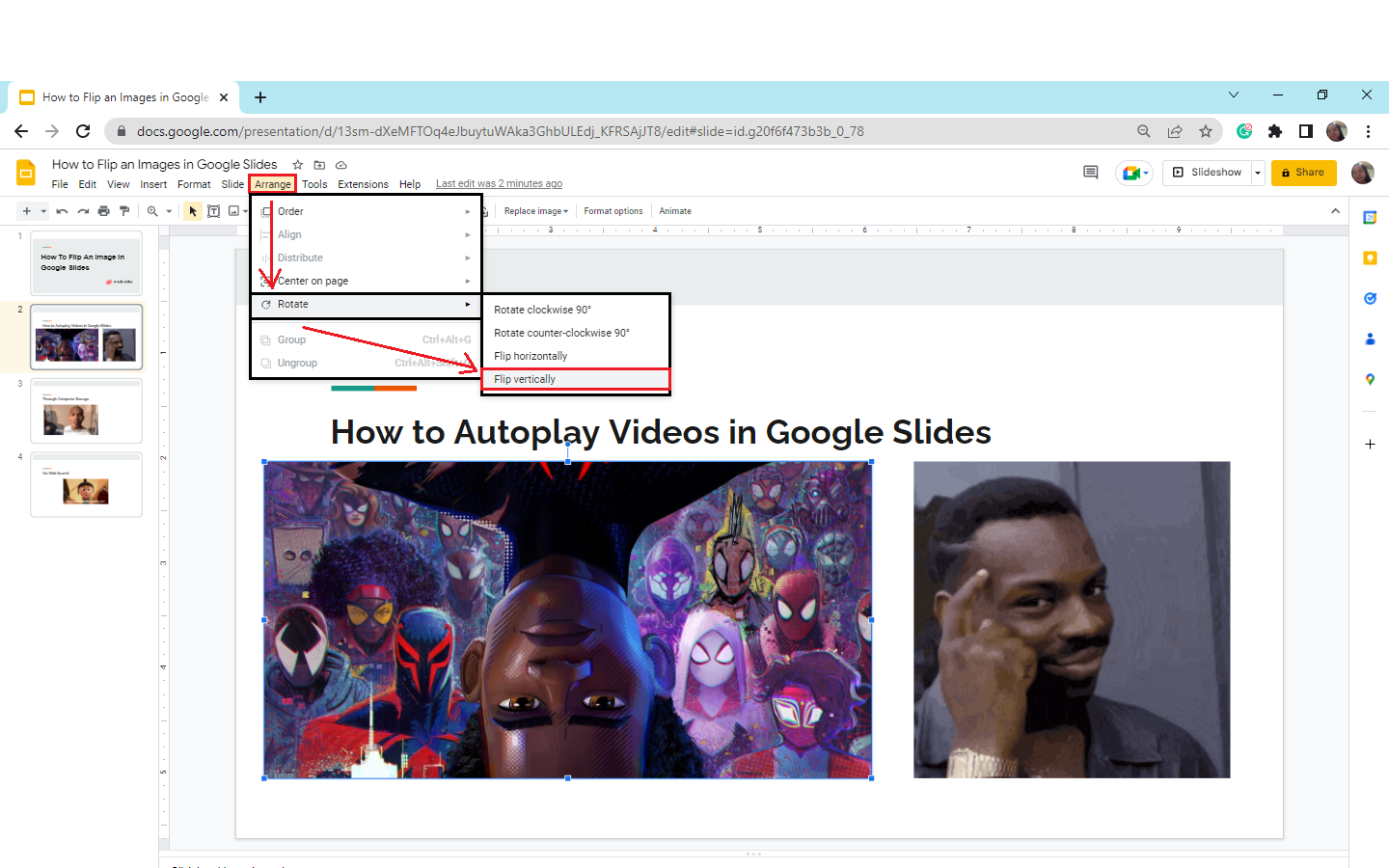
If you don't know how to insert photos in Google Slides, learn how to add pictures or videos to your Google Slides with Simple Slides!
Flip an image in Google Slides horizontally.
Suppose you want your photo to flip horizontally in Google Slides:
-
In your presentation, click the image in Google Slides.
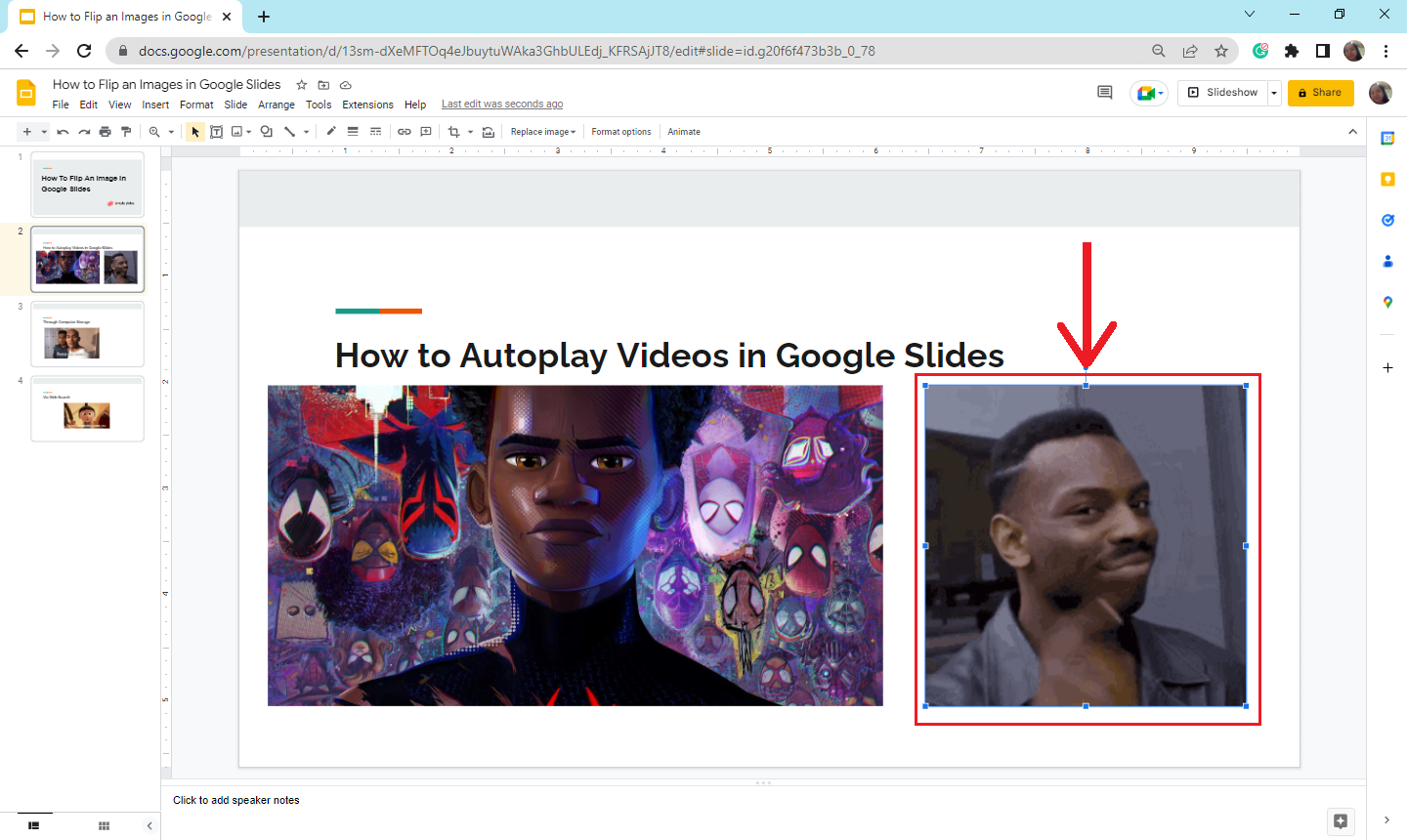
-
Click the "Arrange" tab on your Google Slides, and in the drop-down menu, select "Rotate."
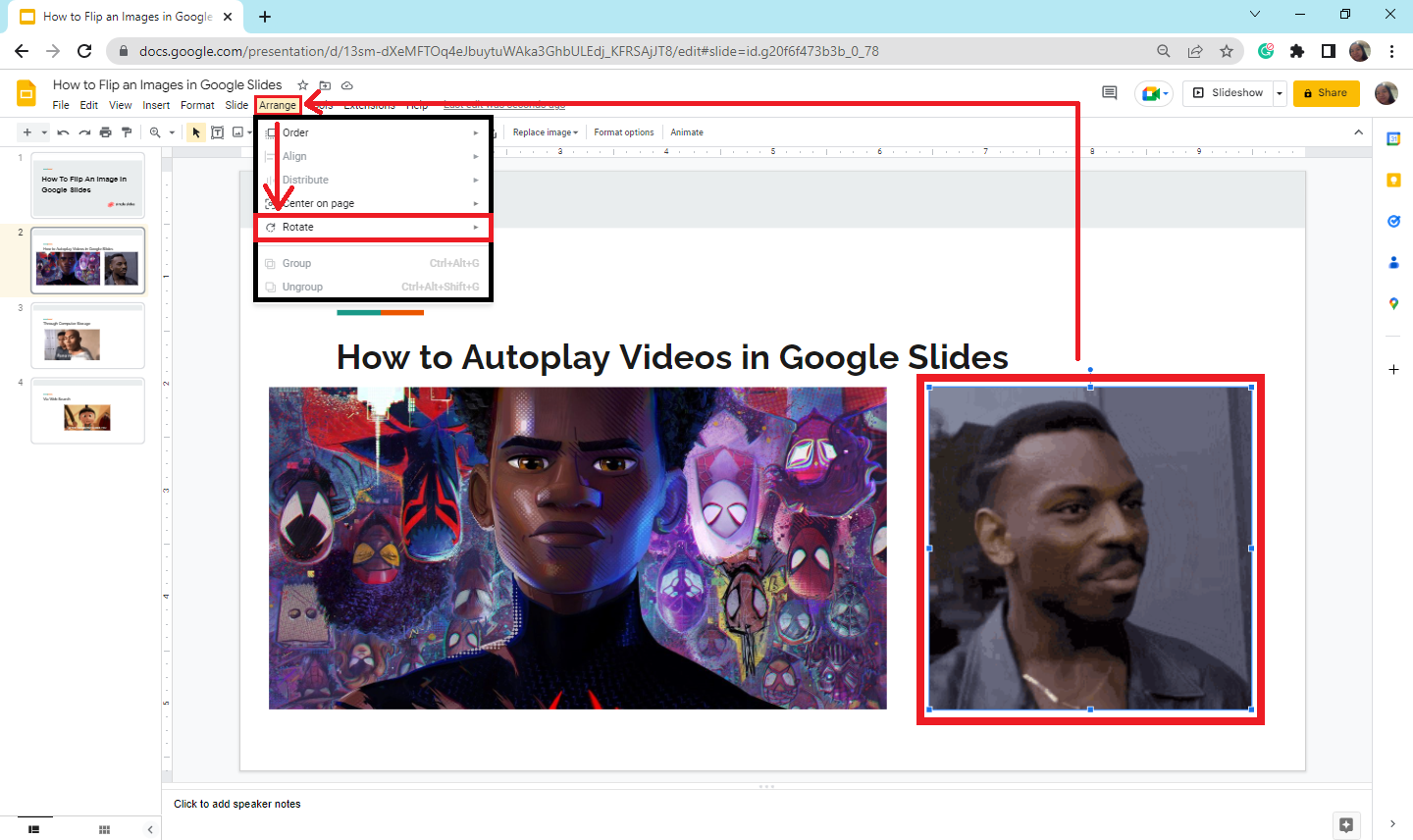
-
Navigate and select "flip horizontally."

Final Thoughts on How to Flip Images in Google Slides.
If you want to flip images in Google Slides, the steps above guide you on how to do it!
Stay tuned for more updates in Google Slides with Simple Slides!
To make your Google Slides presentation even livelier and more exciting, access Simple Slides and try our 10,000+ pre-design templates!
Frequently Asked Questions on How to Flip an Image in Google Slides:
What is the difference between flipping and rotating images?
An image is flipped when turned over, either horizontally or vertically, and is mirrored as a result. When a picture is rotated, its axis is moved, but its face remains unchanged.
How do I insert images in Google Slides?
To add and insert a photo in Google Slides, you must do the following:
-
In your Google Slides, open the "Insert" tab
-
Click " Images " in the drop-down menu and select "Upload from the Web."
-
Select an image on your computer and click "Insert."
Related Articles
How to Convert PowerPoint to Google Slides: 2 Simple Methods
Get A Free Sample of Our Award-Winning PowerPoint Templates + University
Get A Free Sample of Our Award-Winning PowerPoint Templates + University
Join our mailing list to receive the latest news and updates from our team.
Don't worry, your information will not be shared.
We hate SPAM. We will never sell your information, for any reason.





