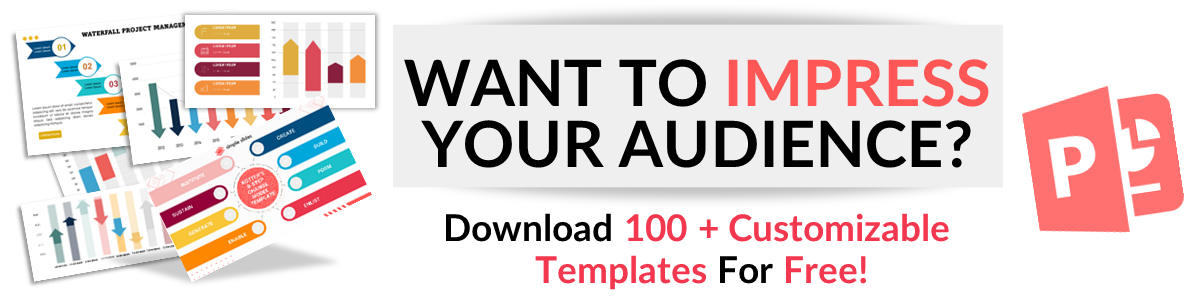How to Wrap Text in Google Slides Quickly and Easily
Feb 16, 2023
Are you having difficulty formatting text in Google Slides?
Text wrap makes presentations with a text box in Google Slides easier to work on and view as an audience member.

It allows users to resize text by bolding and changing fonts within the same text box.
This article will show you how to:
-
Wrap text around images in Google Slides.
-
Upgrade the visuals of how text wrapping appears in Google Slides.
Step-by-Step Guide on How to Wrap Text in Google Slides.
Are you looking for a simple way to give your presentation or slideshow an extra "wow" factor?
Text wrapping around images is the perfect solution: it's easy yet effective! Unfortunately, Google Slides doesn't have a specific tool to help you do that.
Don't worry - we've got you covered.
-
To begin editing your presentation, open the file and locate Text Box.
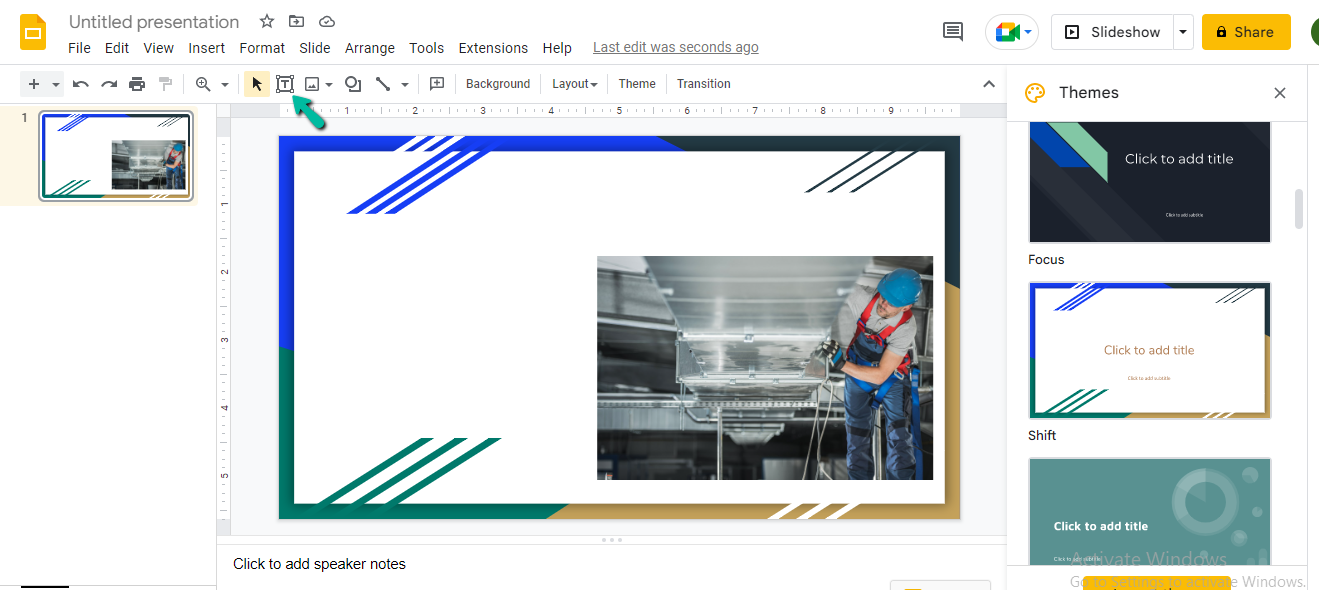
-
Position your mouse pointer in the presentation precisely where you want to add a text box.
-
When the text box appears, type in your desired message to be displayed.
-
To resize your text box, look for the blue line along the sides of it and drag accordingly. You can then slide it beside whatever image you'd like to wrap.
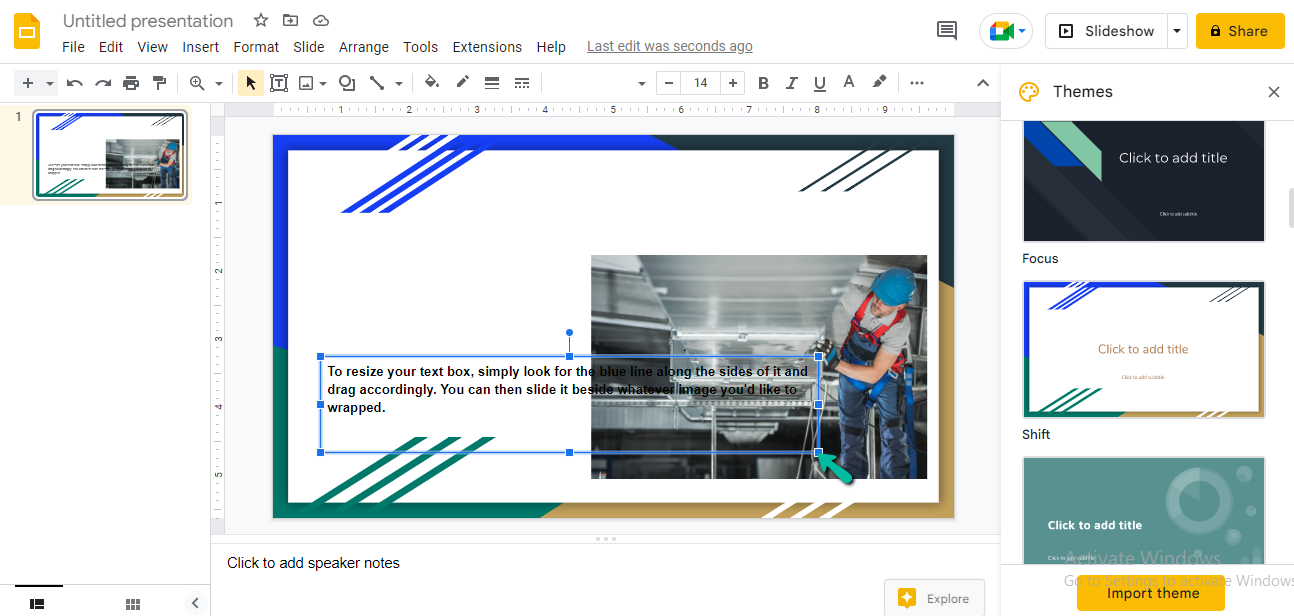
-
Ensure the text box is aligned with the image and adequately wrapped for an optimized viewing experience.
Upgrade the Visuals of How Text Wrapping Appears in Google Slides.
-
Choose the text box.
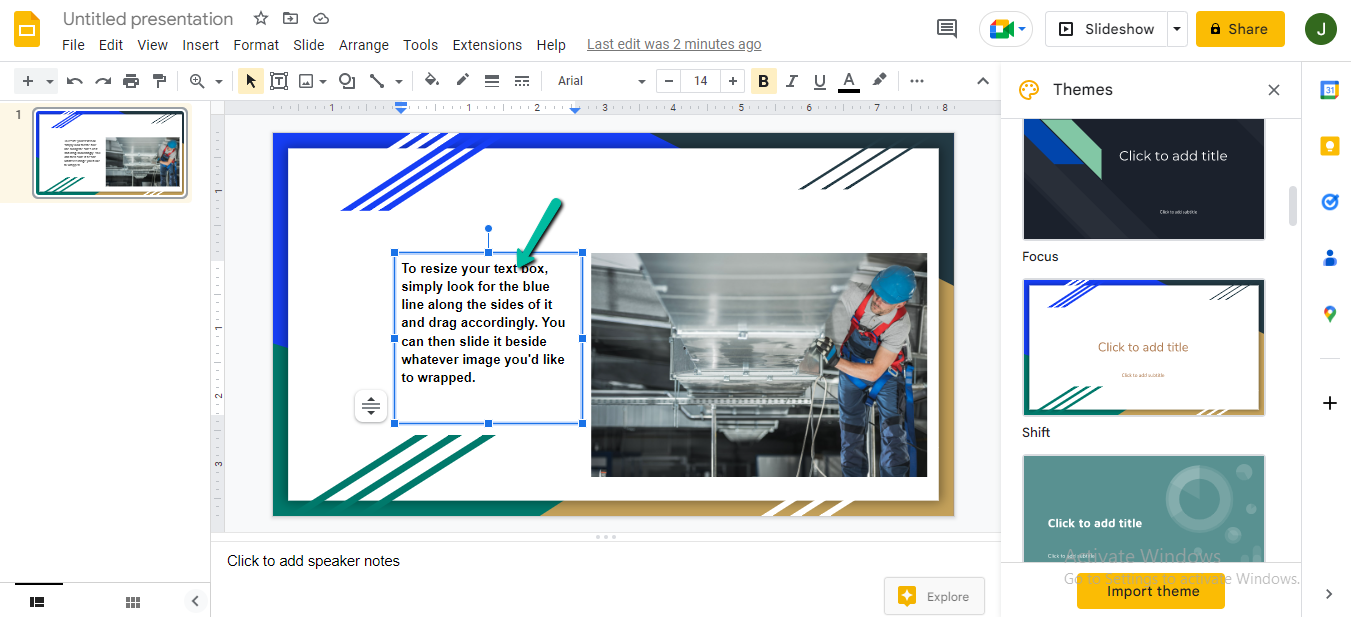
-
Choose Format.
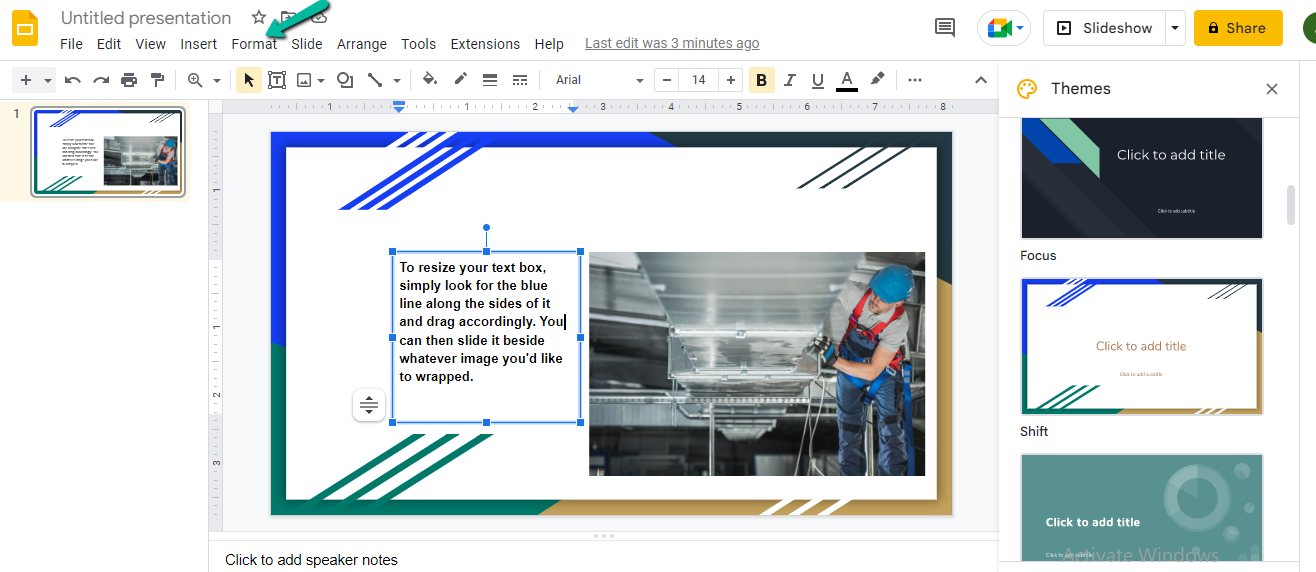
-
Scroll down to Align & Indent.
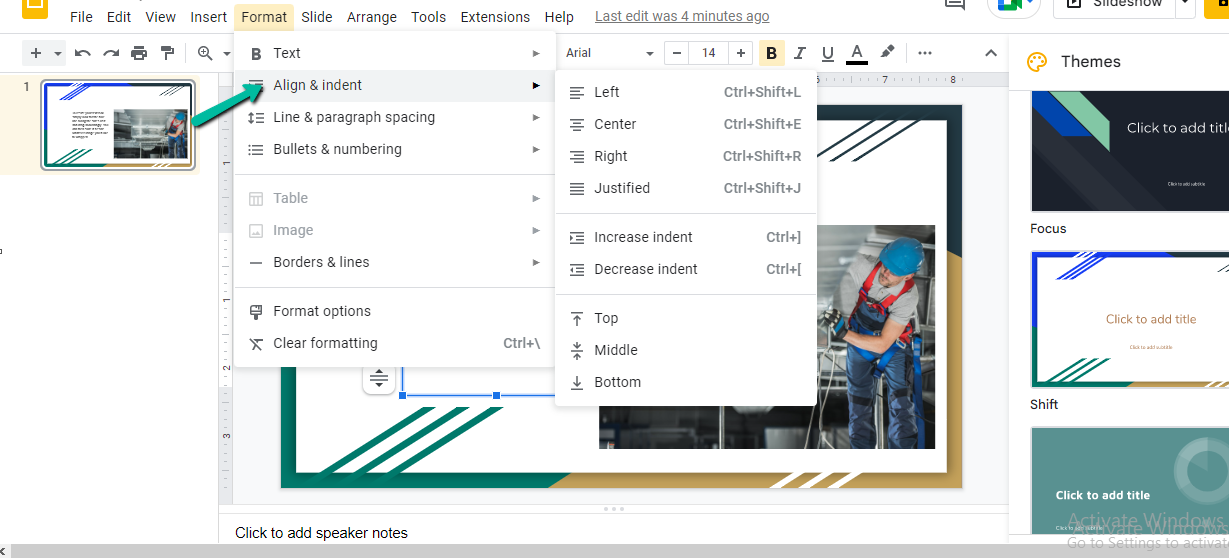
-
Choose Justified.
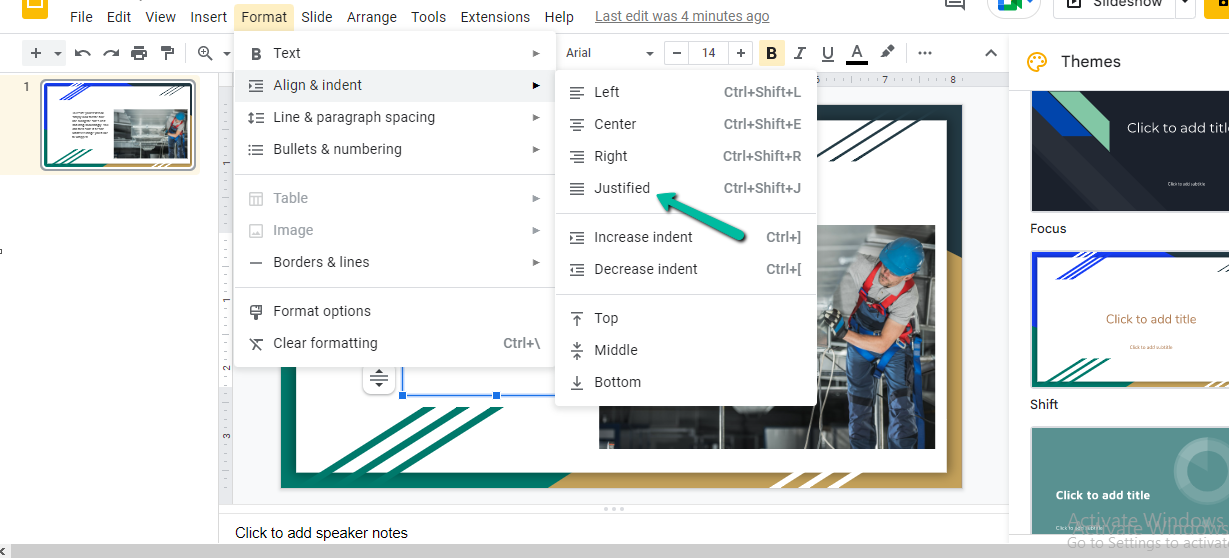
This changes the alignment of the text box, so there's no ragged right edge, which makes it look more professional.
Final Thoughts on How to Wrap Text in Google Slides.
Wrapping text in Google Slides helps make presentations look cleaner and more professional.
With the ability to easily adjust fonts, alignment, and the size of text boxes, creating visually appealing presentations is easier than ever.
Utilizing images can also add visual interest and draw attention from viewers. You can add photos and wrap text in just a few steps to make your presentation stand out.

Frequently Asked Questions About How to Wrap Text in Google Slides:
Is it easy to wrap text in Google Slides?
Yes! Google Slides has a basic display setting when it comes to wrapping text.
How can I integrate and wrap text around images in Google Slides?
All you need to do is add your image, click on it to select, and open the formatting options, where you will find the "Wrap Text" button, which allows you to adjust your text accordingly.
What is text wrapping?
Text wrapping is a helpful feature for readers that allows them to adjust how text is placed around a page.
Related Articles:
Marketing Infographics: Everything You Need to Know
Get A Free Sample of Our Award-Winning PowerPoint Templates + University
Get A Free Sample of Our Award-Winning PowerPoint Templates + University
Join our mailing list to receive the latest news and updates from our team.
Don't worry, your information will not be shared.
We hate SPAM. We will never sell your information, for any reason.