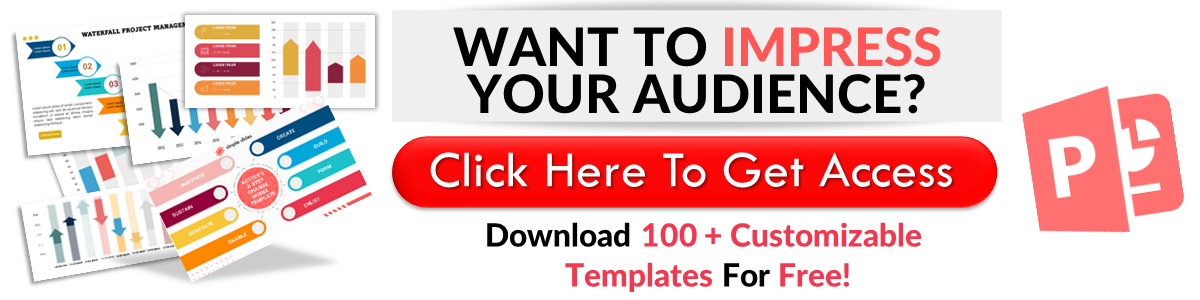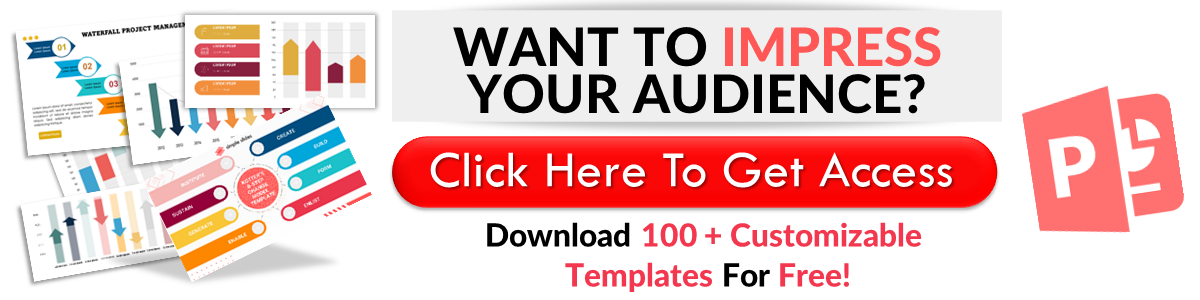Learn How to Create QR Codes for Google Slides in 2 Ways
May 04, 2023
Did you know that learning how to create QR codes for Google Slides lets you share your presentations securely and seamlessly?
Today, we'll discuss the benefits of generating QR codes for your Google Slides presentation.
Keep reading this article to discover the following:
-
What is the use of Google Slides QR code?
-
Generate a QR code through Chrome's built-in feature
-
Create QR codes in Google Slides using add-ons
-
What are the benefits of using a dynamic QR code for Google Slides?
-
Frequently asked questions about how to generate a QR code for Google Slides.
What Is the Use of a Google Slides QR Code?
By generating a QR code for your Google Slides, you can let users access your presentation quickly. People can use their smartphones to scan the QR code and efficiently access your presentation.
Generate a QR Code through Chrome's Built-in Feature
To create a QR code for Google Slides, all you need to do is:
-
Click "Google Apps" and select "Google Slides" from the options.
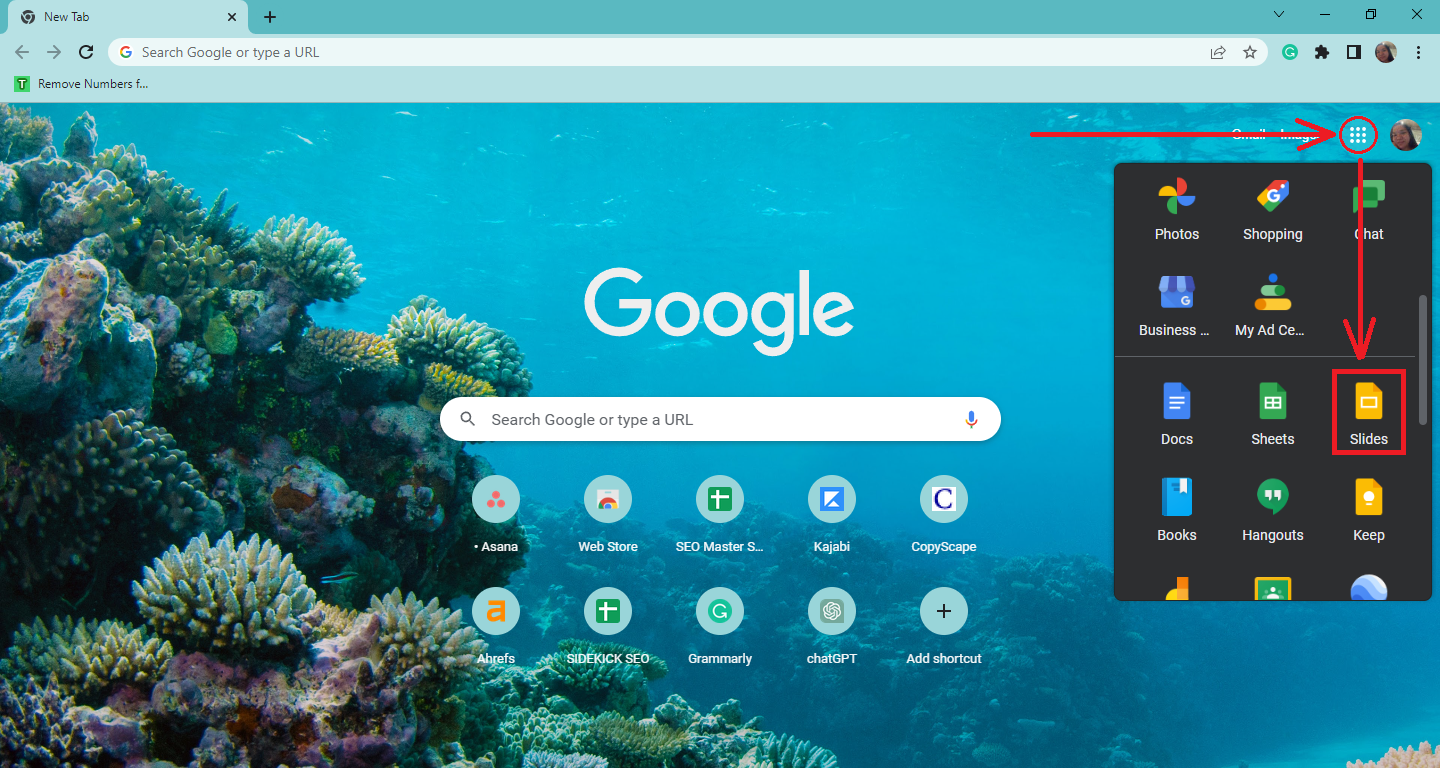
-
In the Google Slides tab, select the existing presentation you want to create a QR code.
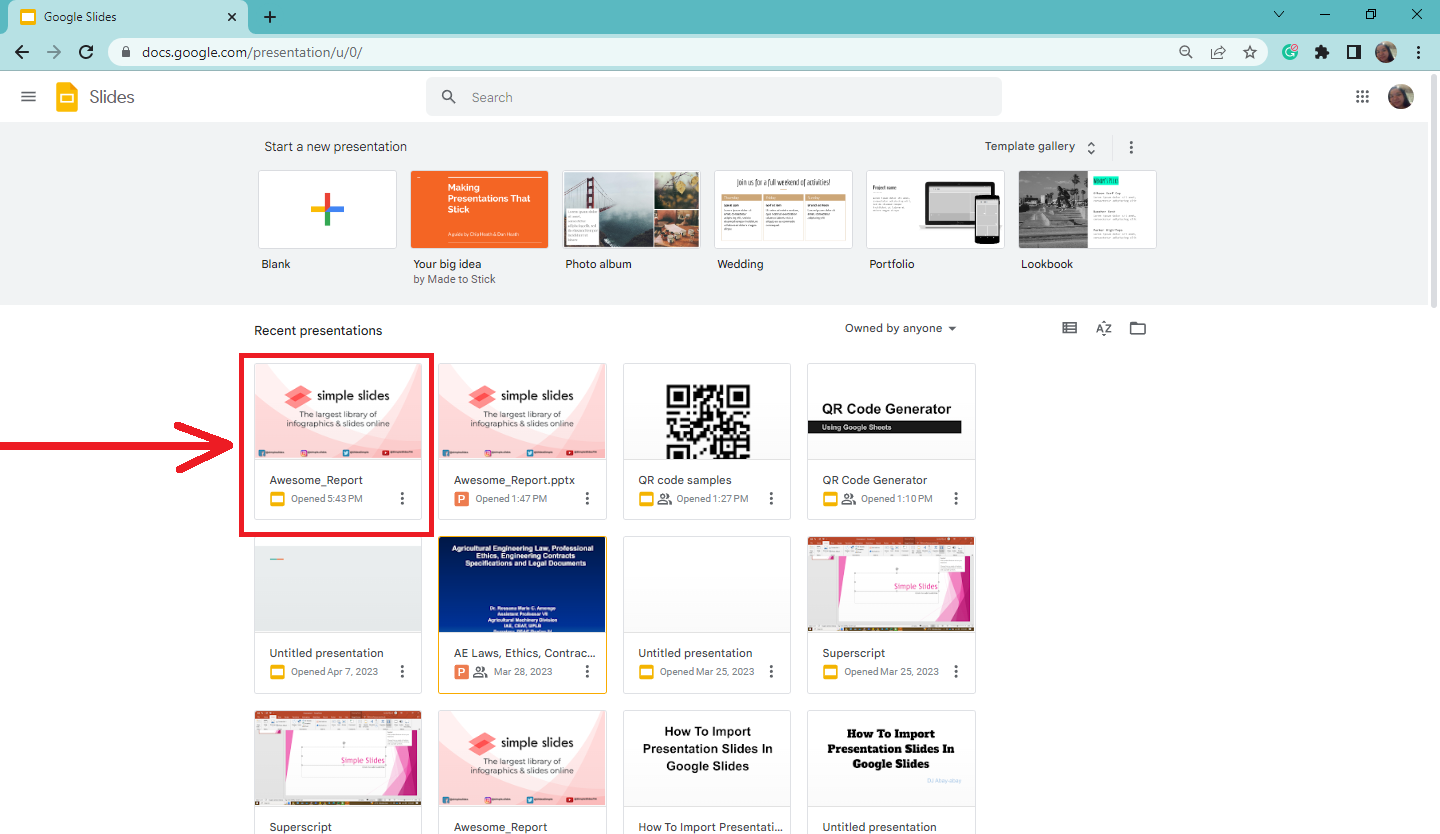
-
Click the share button at the upper-right corner of your address bar.
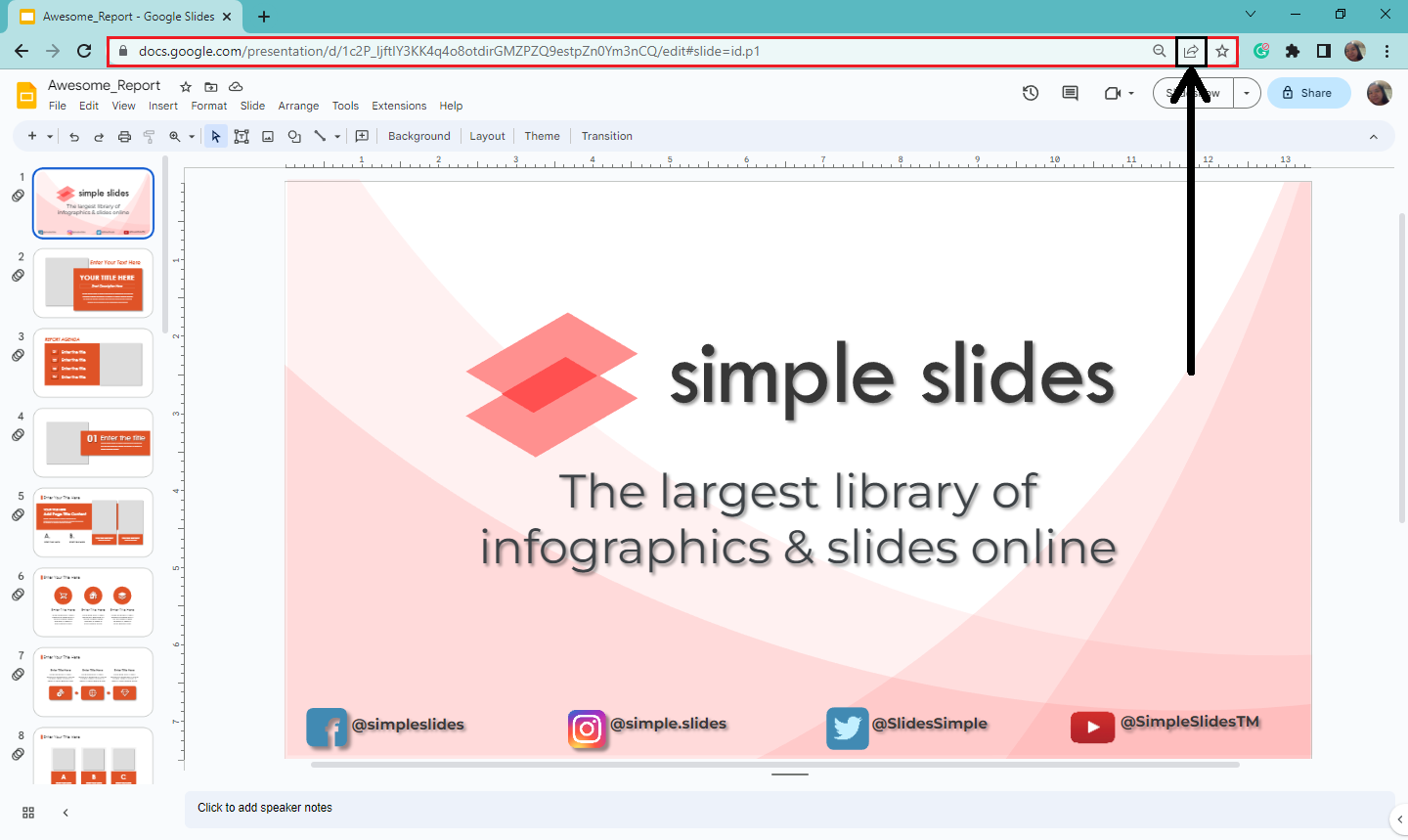
-
Select "Create QR code" from the context menu.
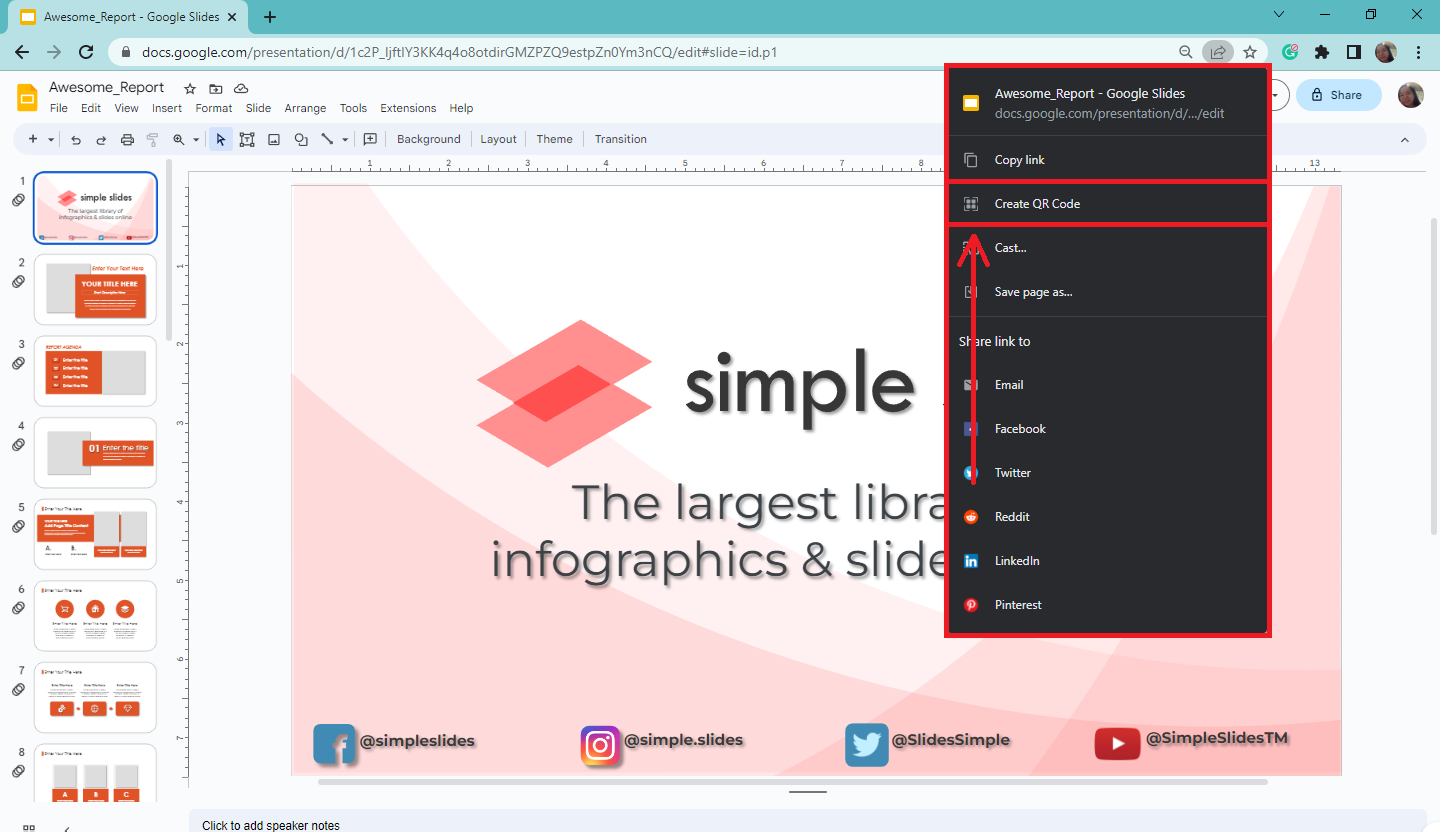
-
A pop-up menu for your generated Google Slides URL and QR code will appear. Select "Download."
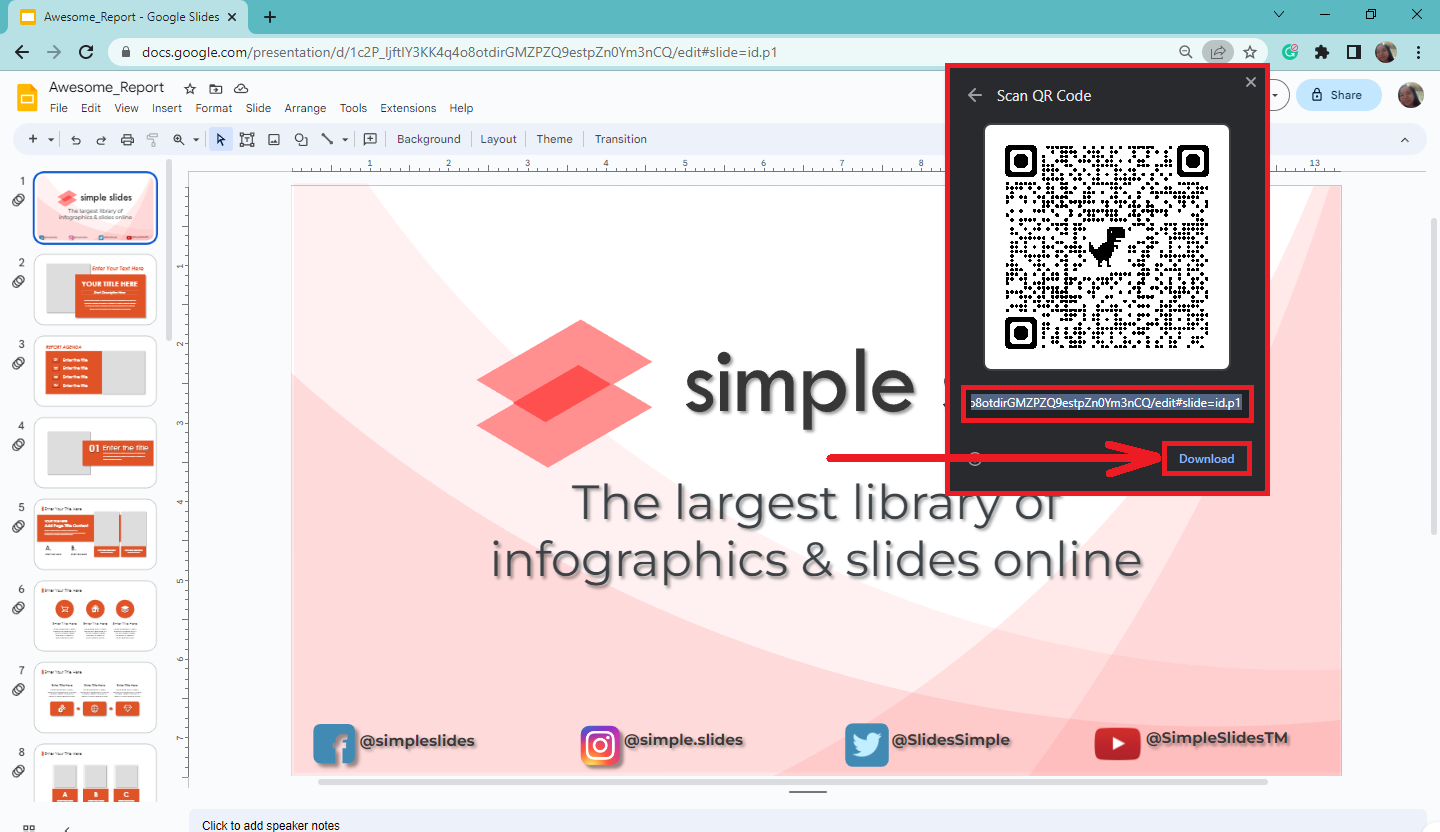
-
Once you've downloaded the QR code image, you have developed your dynamic QR code for Google Slides.
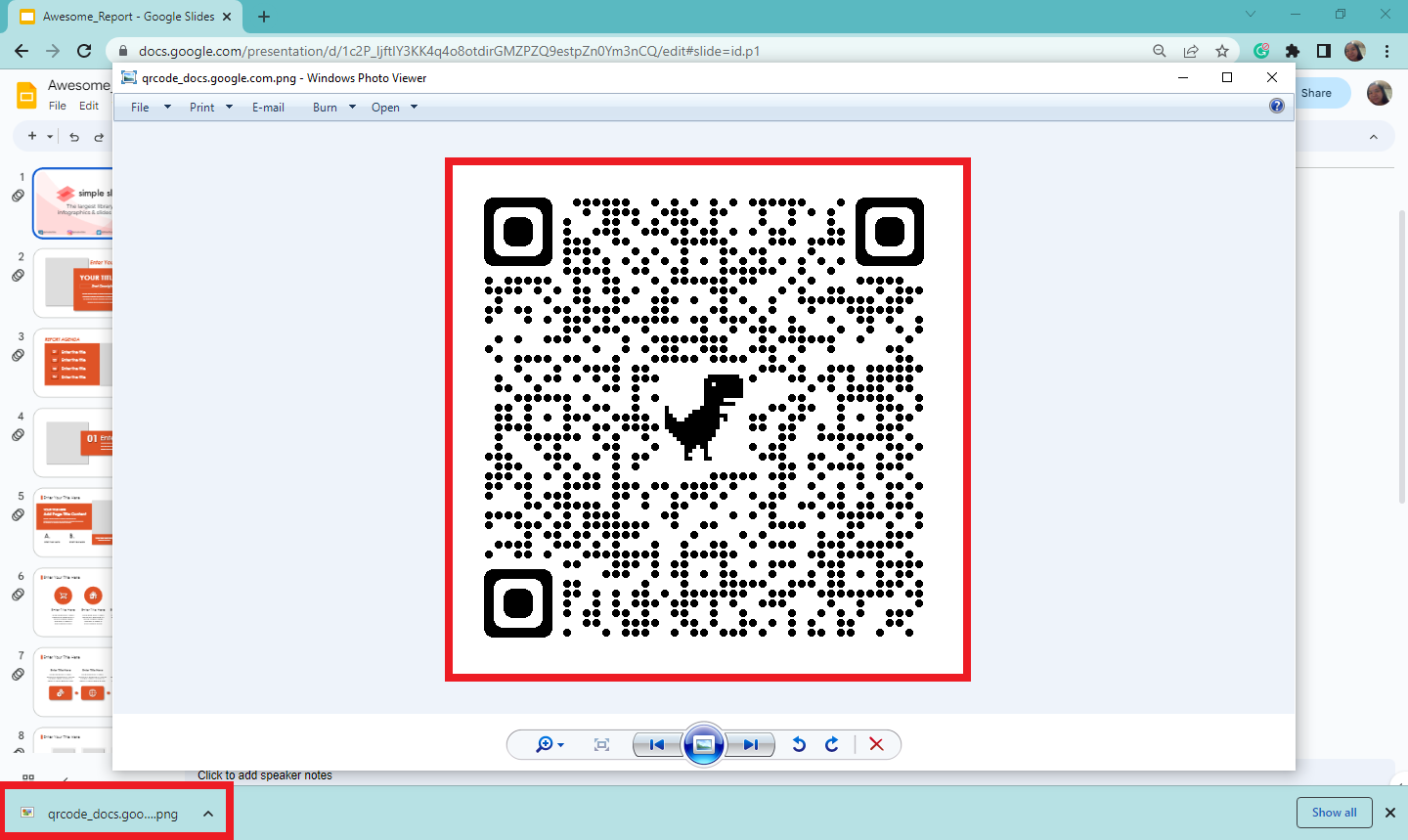
Quick Tip: You can also do this to generate a Google Docs QR code.
Create QR Codes in Google Slides Using Add-Ons
One way to generate QR codes for your Google Slides presentation is by using the "Add-on" app. To do that, follow these steps:
-
Open a Google Chrome window on your computer.
-
Click the "Google Apps" button and select "Google Slides."
-
In the Google Slides tab, select an existing presentation file.
-
Once your existing Google Slides presentation opens, click the "Extensions" tab.
-
From the drop-down menu, select "Add-ons" and click "Get add-ons."
-
When the Google Workspace Marketplace pop-up menu appears, type "QR code generator " in the search bar and press "Enter."
-
Select the "Trackable QR code generator" from the Google Workspace Marketplace.
-
Then, click "Install" and select "Continue" to confirm your decision. Once you click "Confirm," Google will suggest an account to verify to continue the process.
-
Select "Extensions" from your existing Google Slides presentation.
-
Click "Slide QR code generator" and select "QR code generator."
-
A real-time QR code generator will appear on the right side of your presentation. Type the keyword for your QR code in the box under "Enter QR code Content."
-
After typing, click "Copy Qr code" and paste your generated QR code image into your slides.
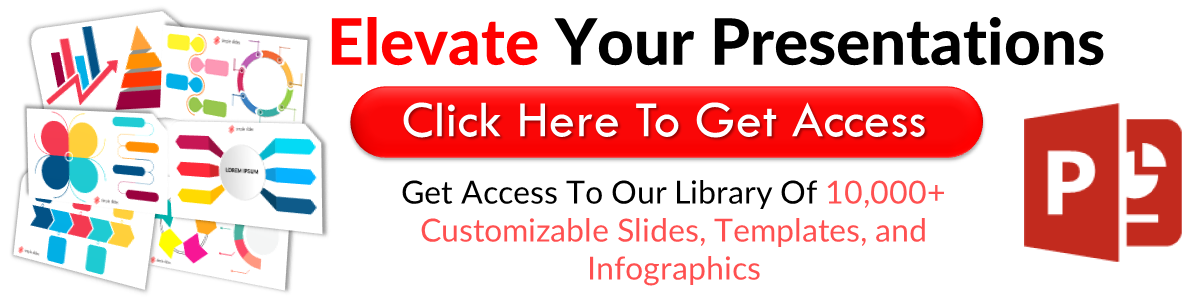
What Are the Benefits of Using a Dynamic QR Code for Google Slides?
Here are the advantages of using the Google Slides QR code:
-
It makes your Google Slides presentation easy to share and view.
-
Any user can change the destination of QR Codes.
-
You can track and gather data analytics.
-
Notify the owner when someone uses the QR code.
-
Provide seamless and secure presentation sharing.
Final Thoughts on How to Create QR Codes for Google Slides
Sharing your Google Slides presentation doesn't have to be a complicated process. Following our guide, you can generate a QR code for secure and seamless presentation sharing.
For more Google Slides and PowerPoint templates, check out Simple Slides. Sign up for a Simple Slides subscription plan to access our slides, infographics, and 10,000+ templates!
Frequently Asked Questions About How to Generate a QR Code for Google Slides:
Can I use the same method of creating QR codes in Google Docs?
Yes, but you must use the QR code generator designated for Google Docs.
What is the perfect size for a QR code in a Presentation?
The suitable resolution size for your QR code in a presentation is 38x38 pixels.
Does the QR code expire?
Static QR codes are simply a matrix of information-containing squares. So, they don't technically "expire."
Related Articles:
Tips For PowerPoint: Wrap Text Around Image Quickly And Easily
How to Insert a Footer In Google Slides In 6 Simple Steps
Learn How To Add Animation To Google Slides Using 2 Easy Ways
Get A Free Sample of Our Award-Winning PowerPoint Templates + University
Get A Free Sample of Our Award-Winning PowerPoint Templates + University
Join our mailing list to receive the latest news and updates from our team.
Don't worry, your information will not be shared.
We hate SPAM. We will never sell your information, for any reason.