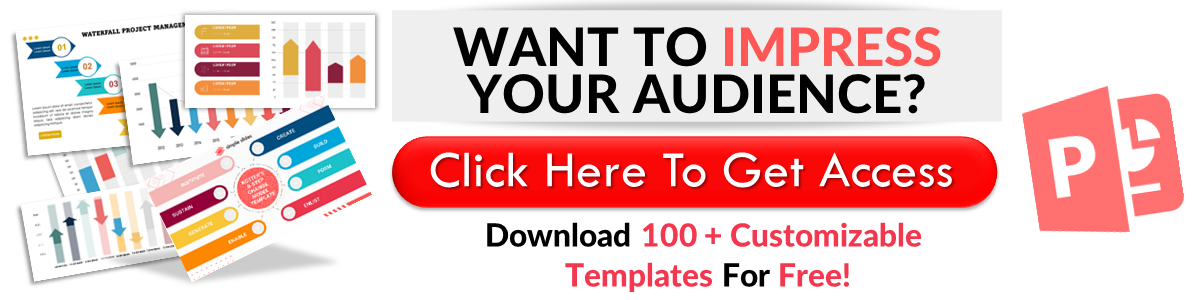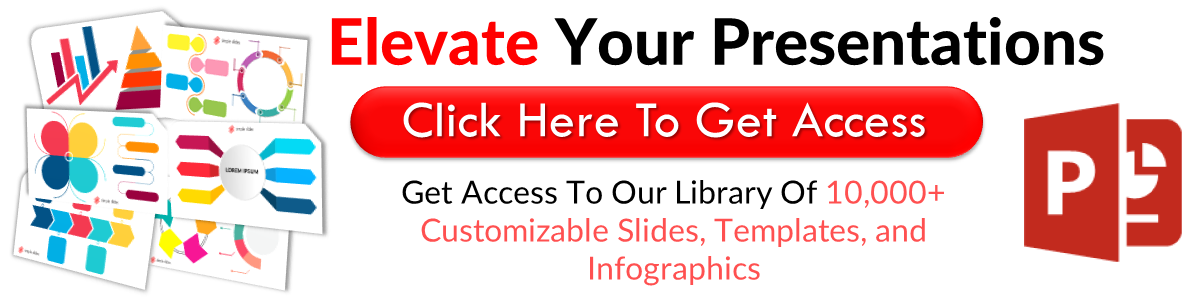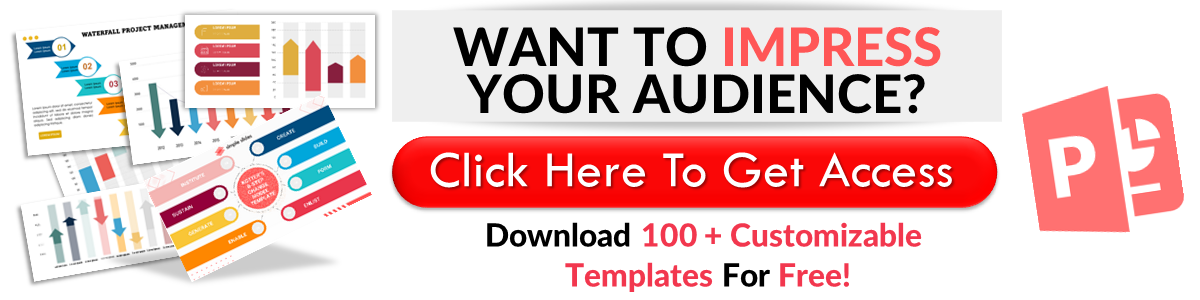Learn How To Create Org Chart In PowerPoint In 4 Simple Steps
Mar 26, 2023
Do you want to create a visual representation of your business structure?
Learning how to insert organizational charts into your PowerPoint presentations would be best. This way, your potential clients and audience can easily understand the flow of your business.
In this blog post, we will walk through the following:
-
Add an org chart in PowerPoint via SmartArt
-
Add the org chart template to your PowerPoint
-
Add text to your org chart
-
Customize your organization chart
-
Benefits of adding org charts in your presentation
-
Frequently asked questions about creating org charts
Insert Organizational Chart in PowerPoint: A Step-by-Step Guide
Add an org chart in PowerPoint via SmartArt.
In creating org charts for your PowerPoint presentation, all you need to do is:
-
Open your Microsoft PowerPoint Presentation.
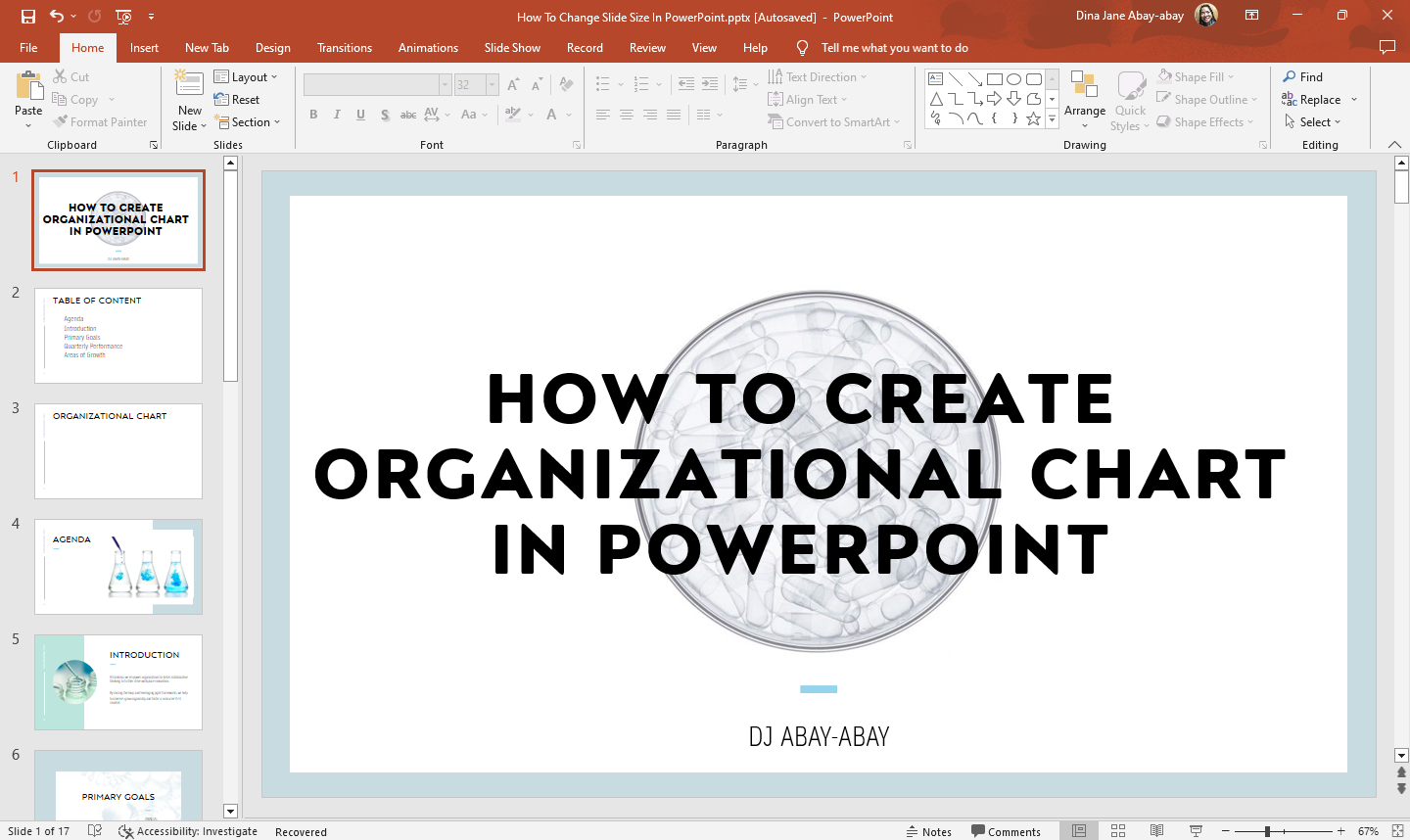
-
Select the slide where you want to insert the org chat. Then, go to the "Insert" tab and click "SmartArt graphic" in the "Illustrations" group.
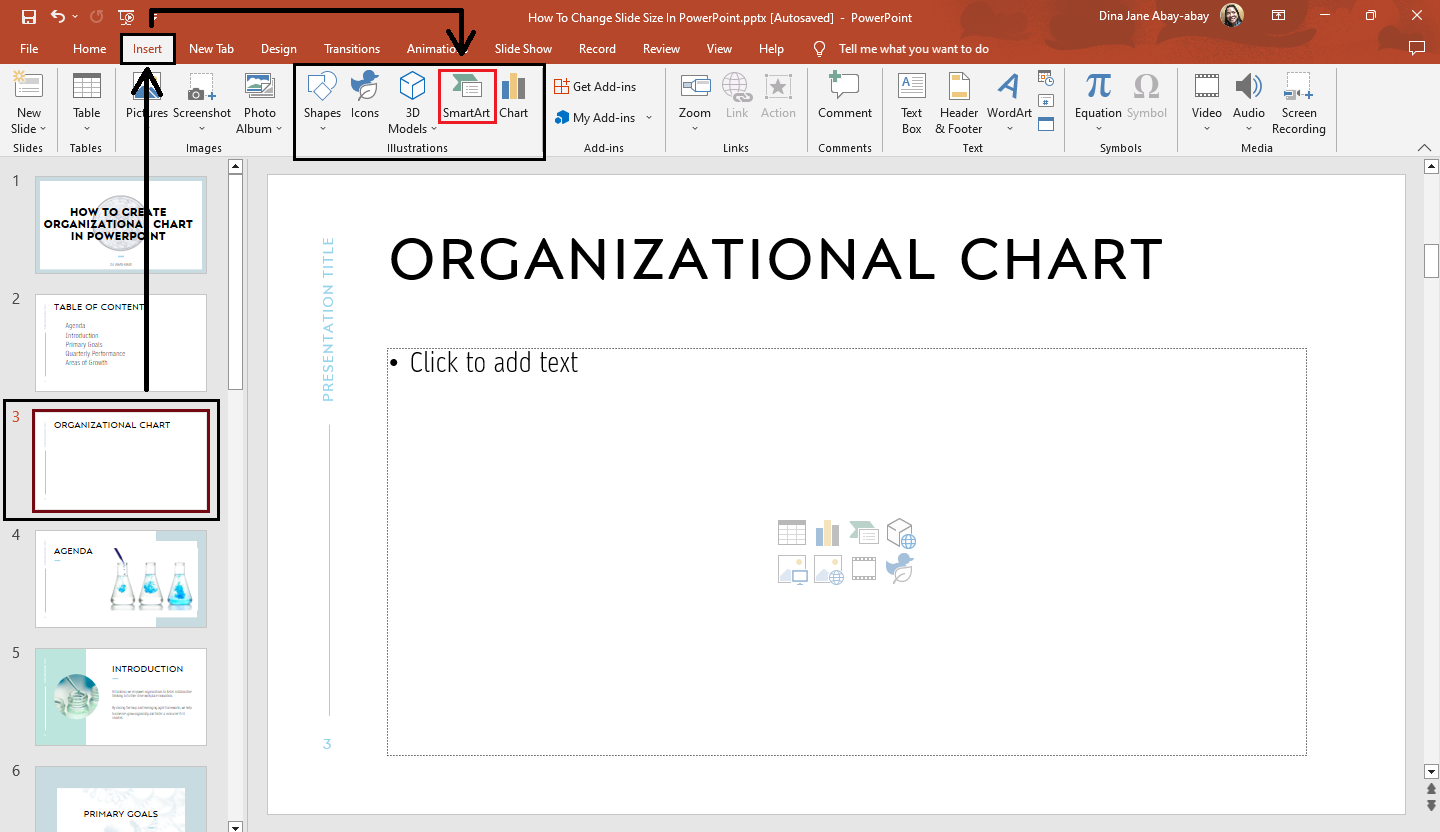
-
Once the "Insert SmartArt graphic" dialog box appears, click the "Hierarchy" option. Select a specific org chart layout, then click the "Ok" button.
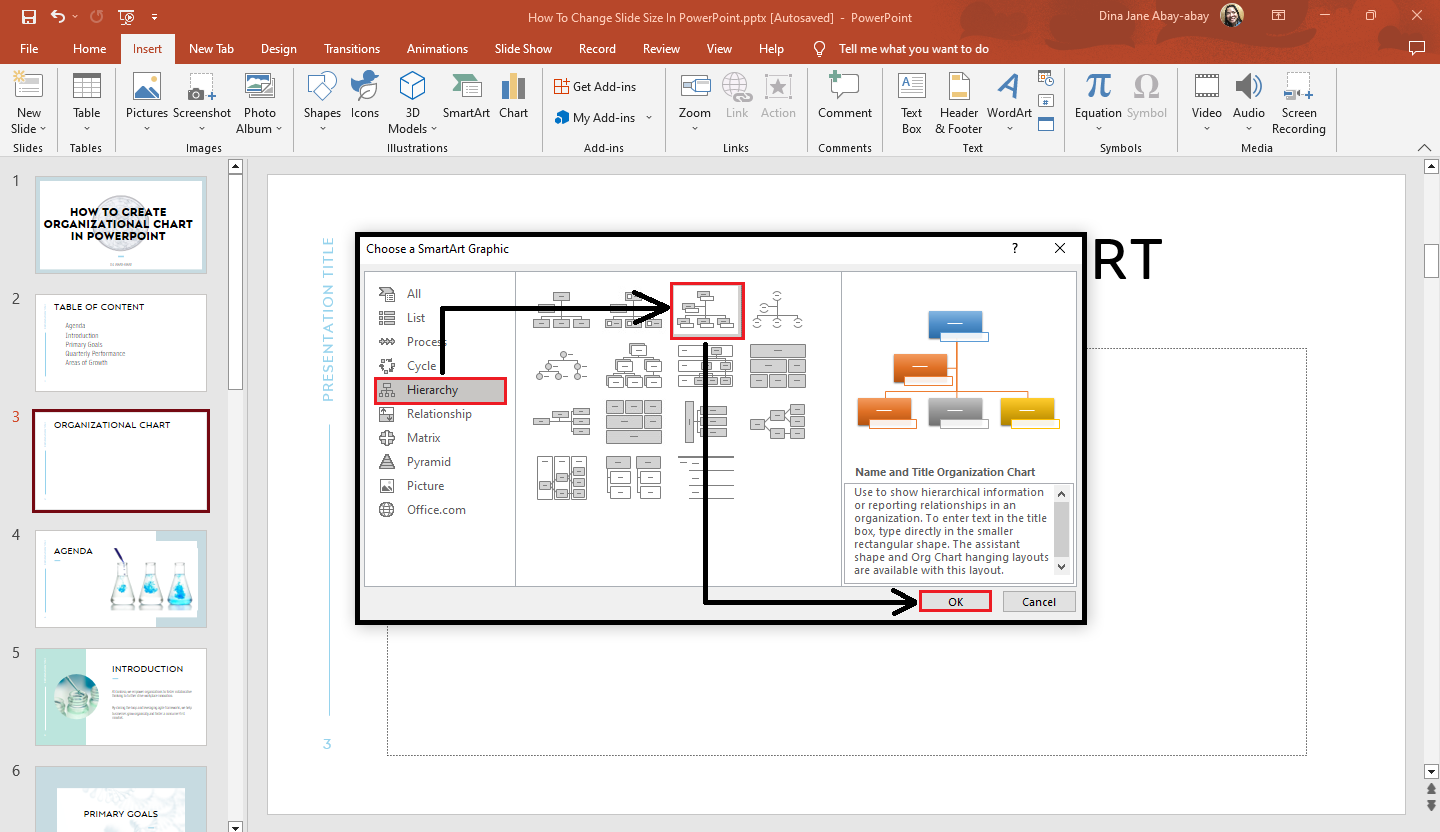
-
Once you select the "Ok" button, your organization's hierarchy chart will appear on your slide deck.
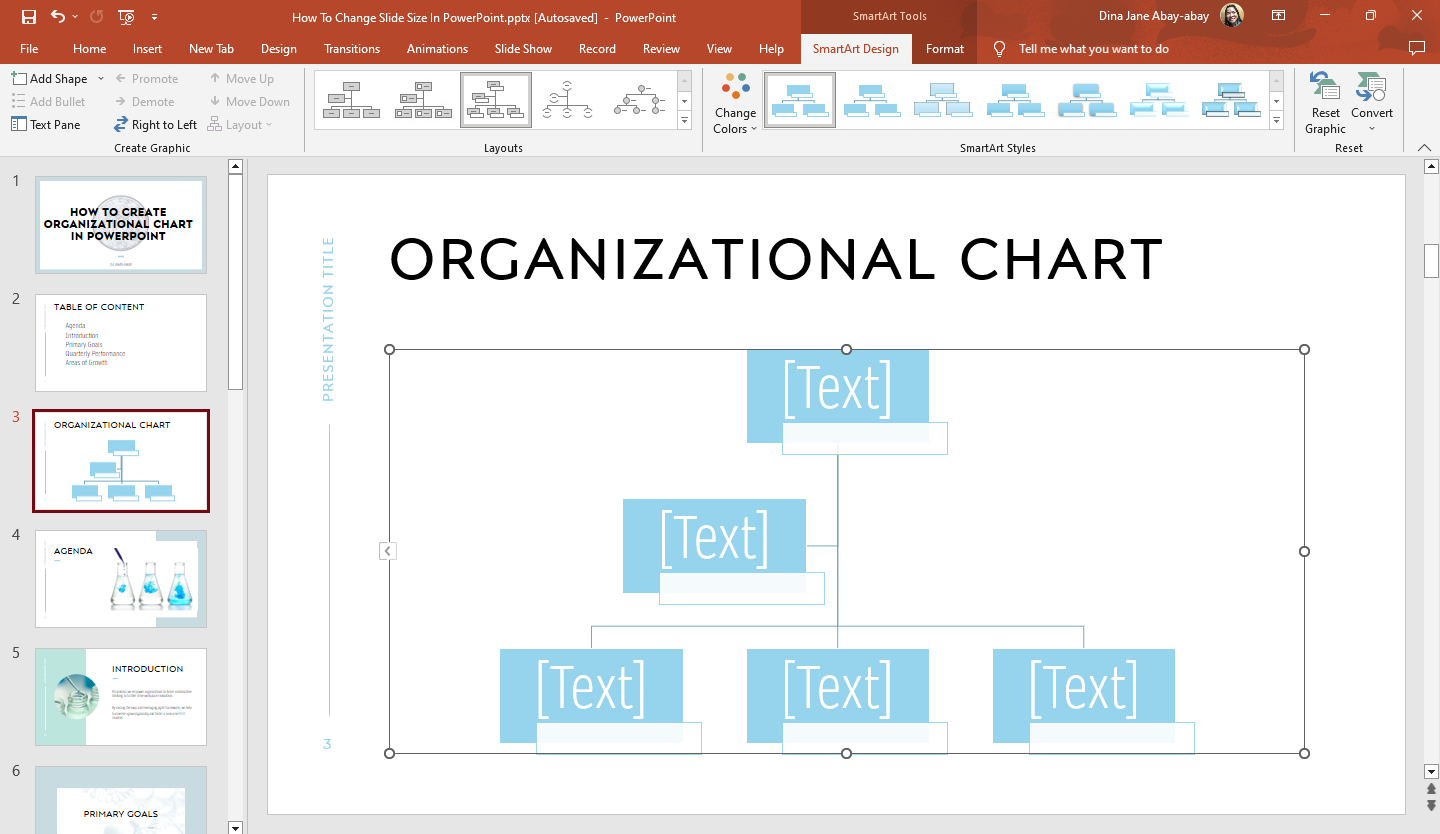 Quick Tip: You can also click the placeholder text and select the "SmartArt" icon to open the "Insert SmartArt graphic" dialog box.
Quick Tip: You can also click the placeholder text and select the "SmartArt" icon to open the "Insert SmartArt graphic" dialog box.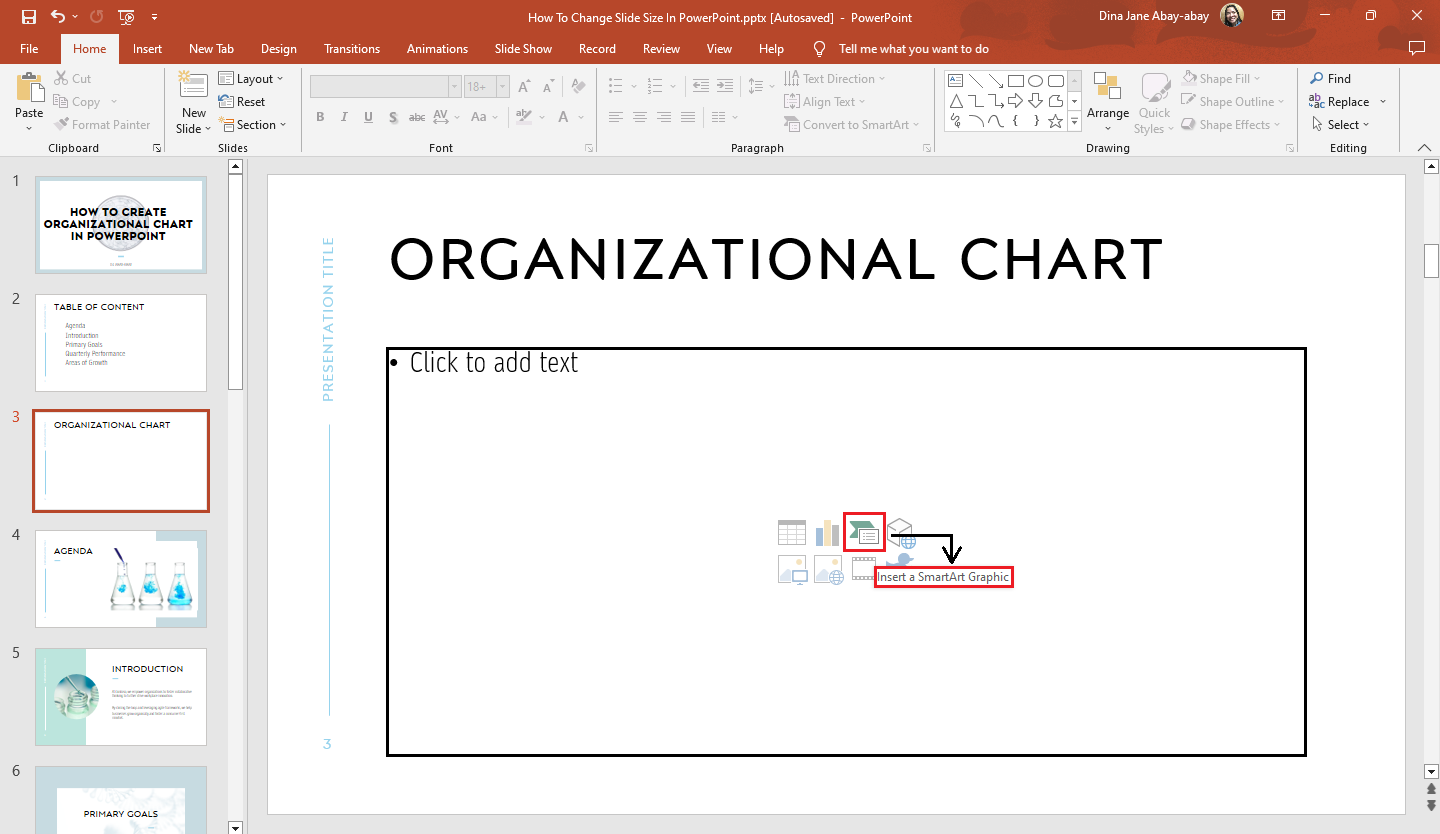
Add the org chart template to your PowerPoint.
To create an organizational chart template for your presentation, follow these steps:
-
In your PowerPoint presentation, select the "File" tab.
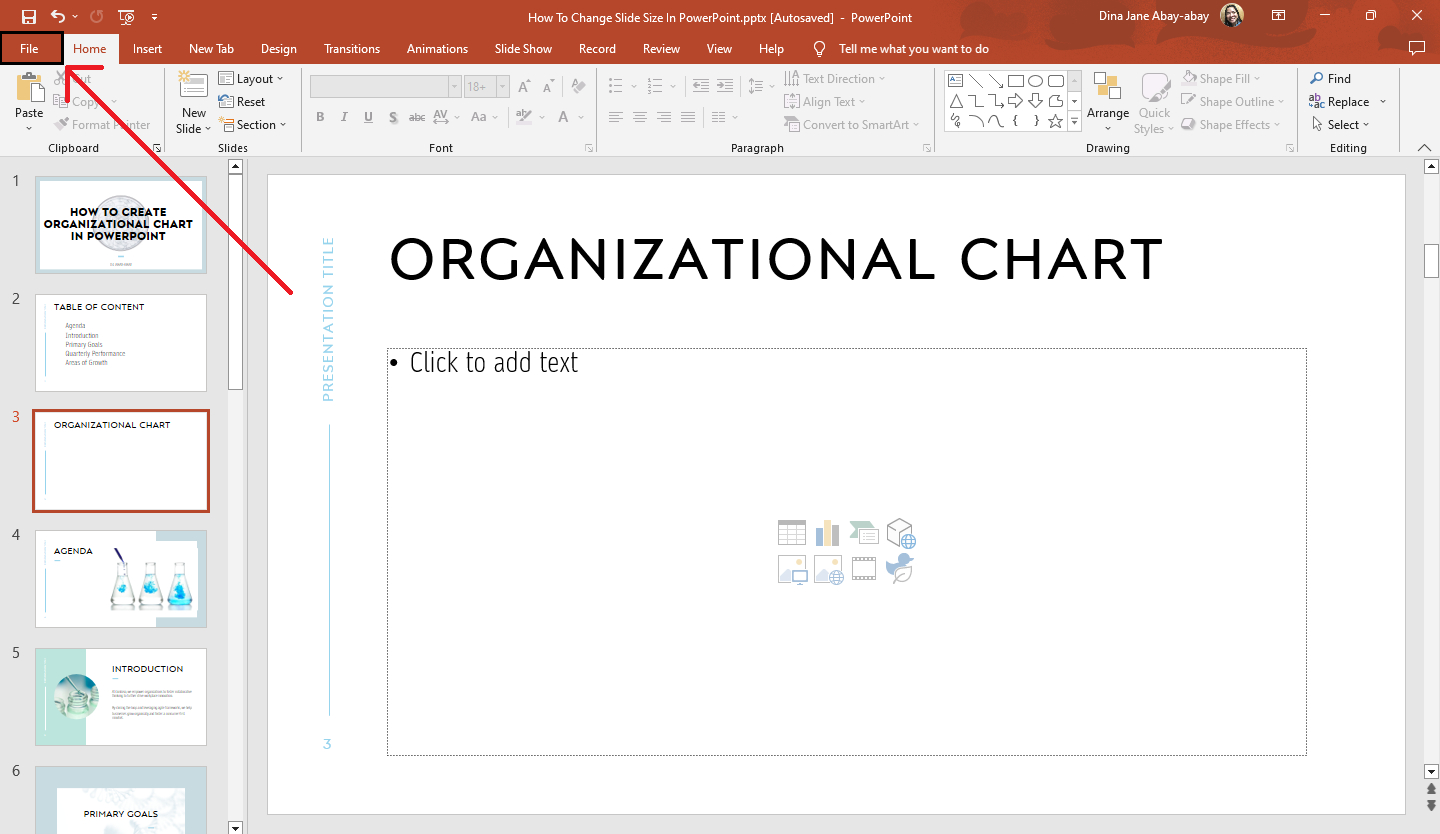
-
Click "New" right under the "Home" button.
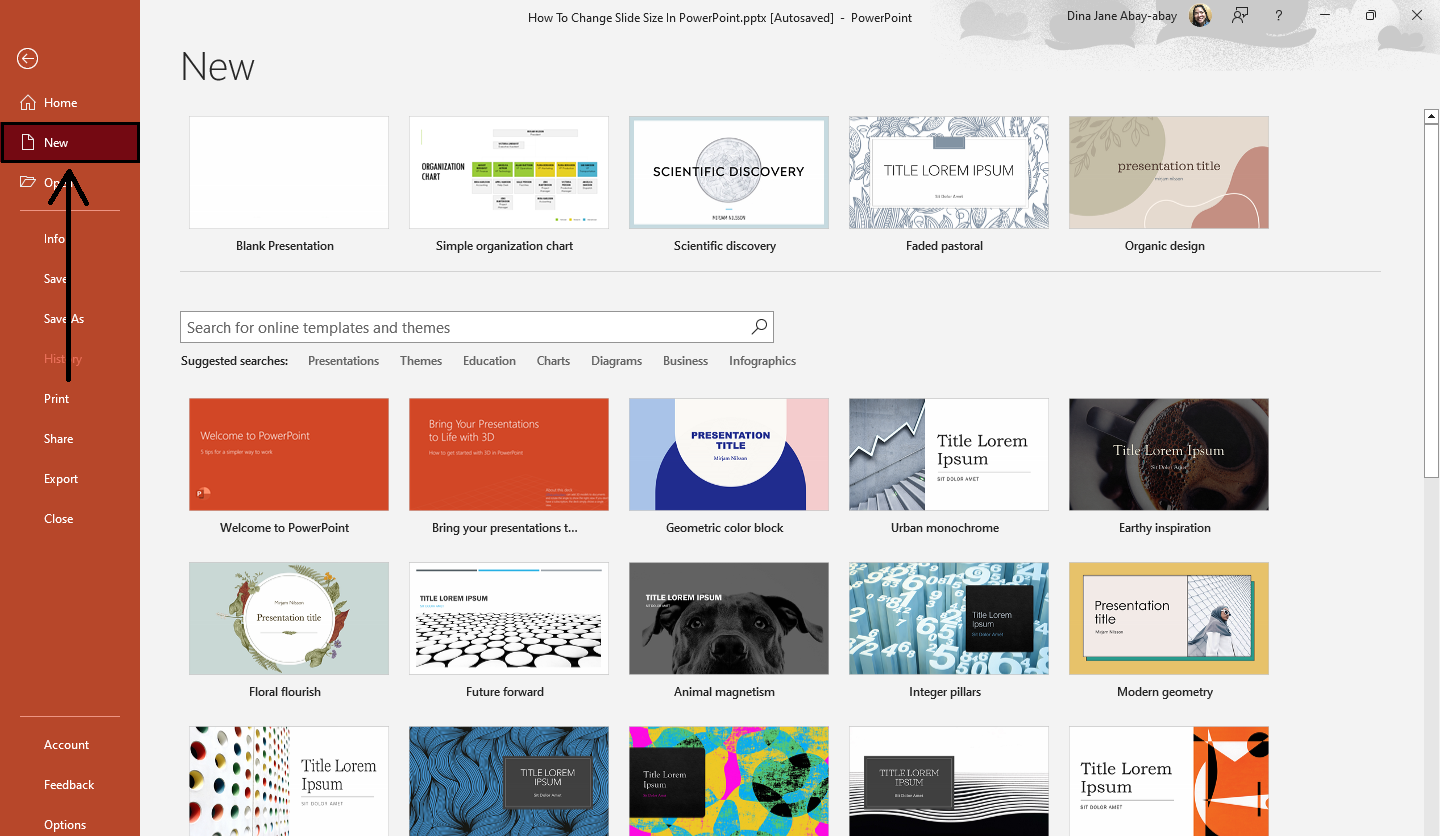
-
In the address bar, type "Org Chart" (no quotes) and click the magnifying glass icon to search.
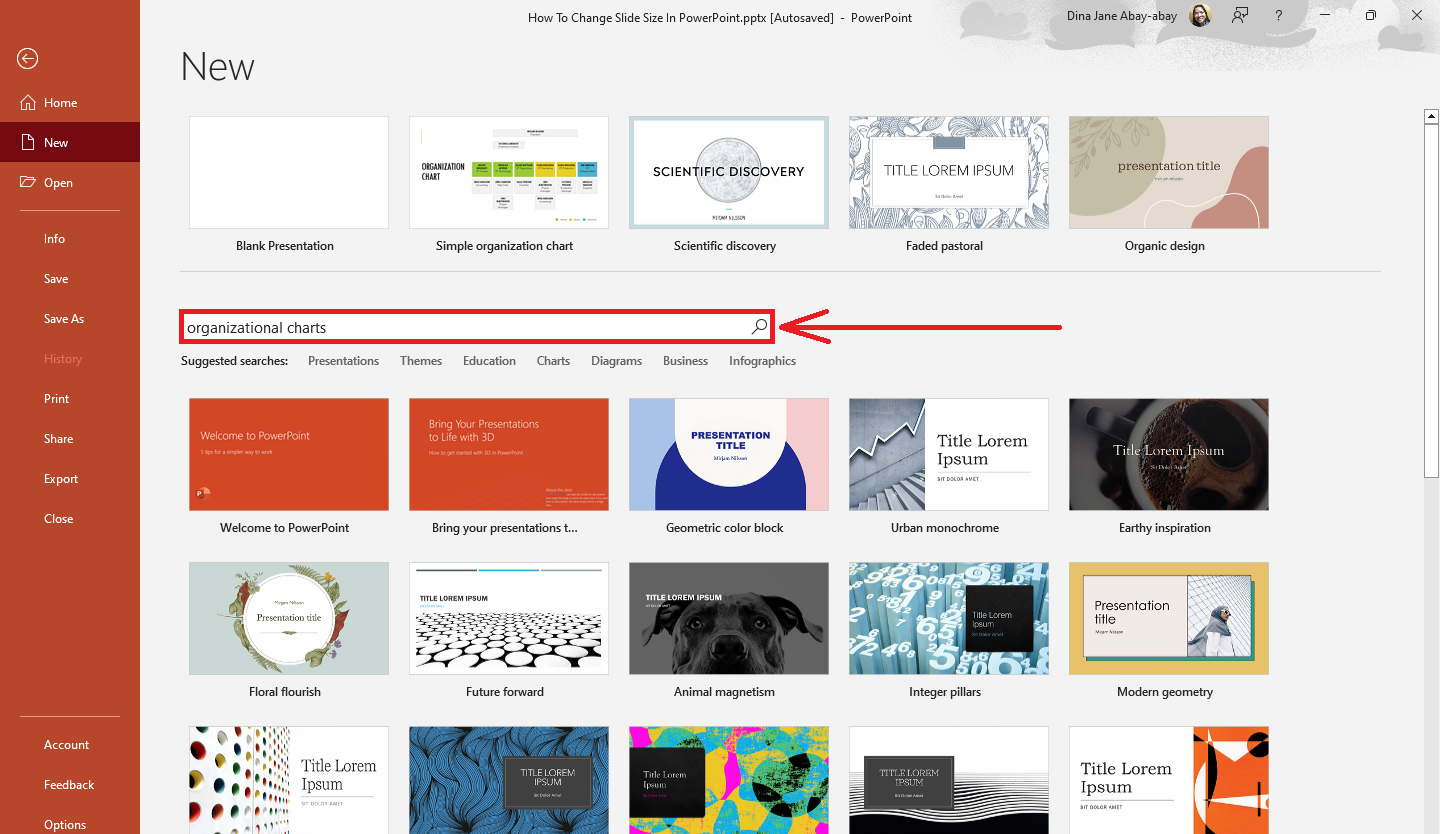
-
Click a specific organization chart from the search results.
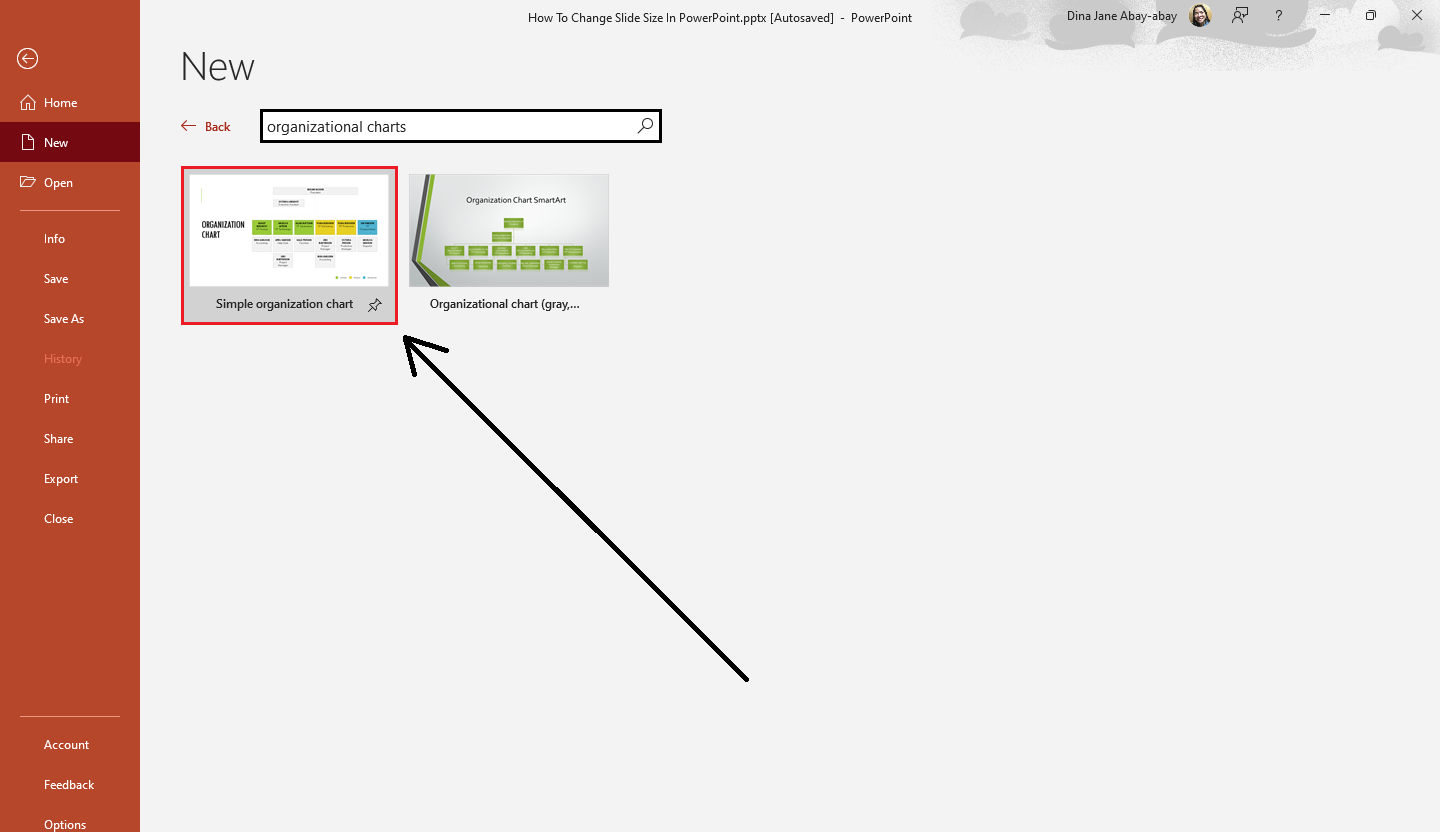
-
When the dialog box opens and clicks "Create."
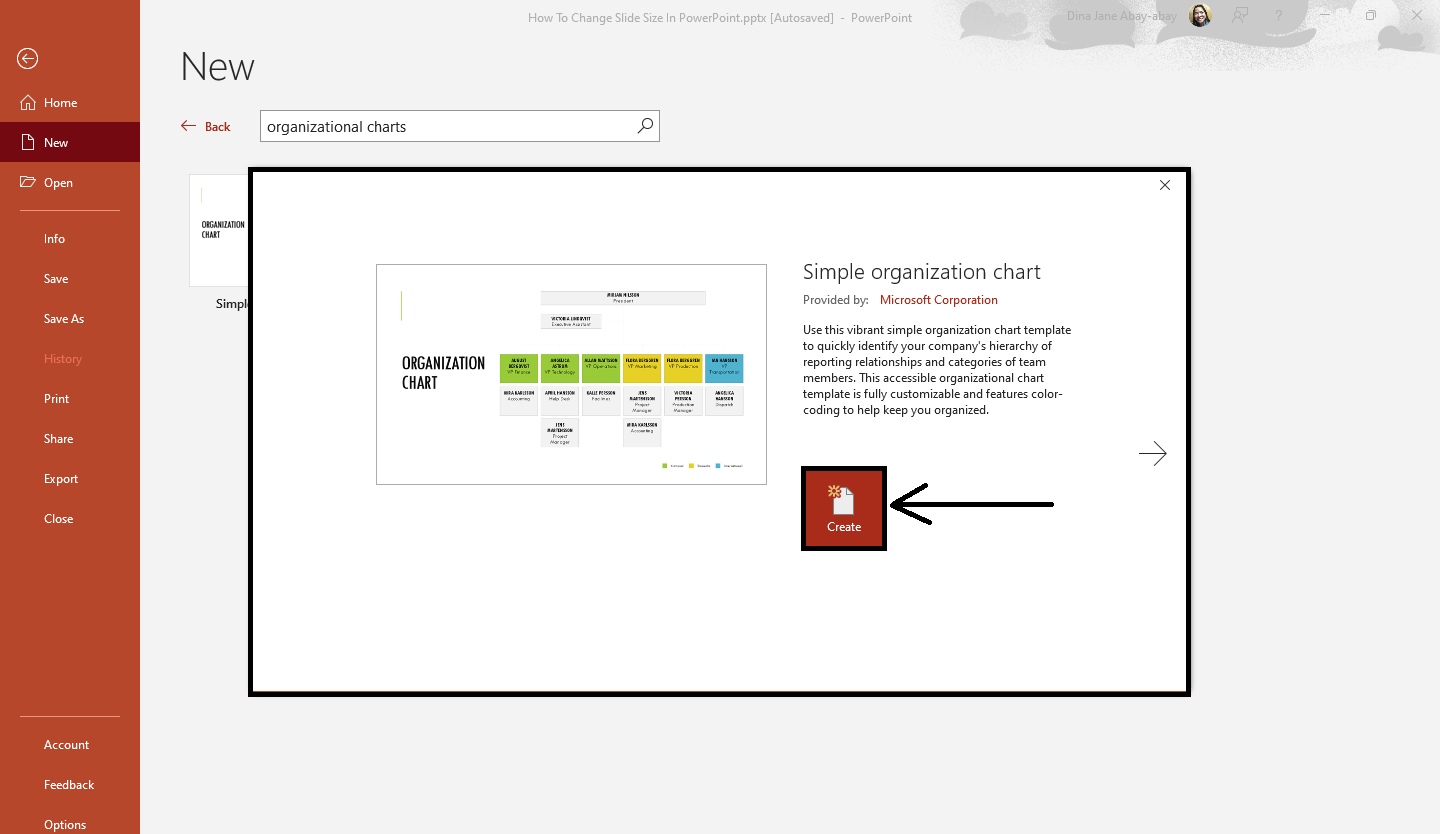
-
You now have an organizational chart template in your PowerPoint presentation slide.
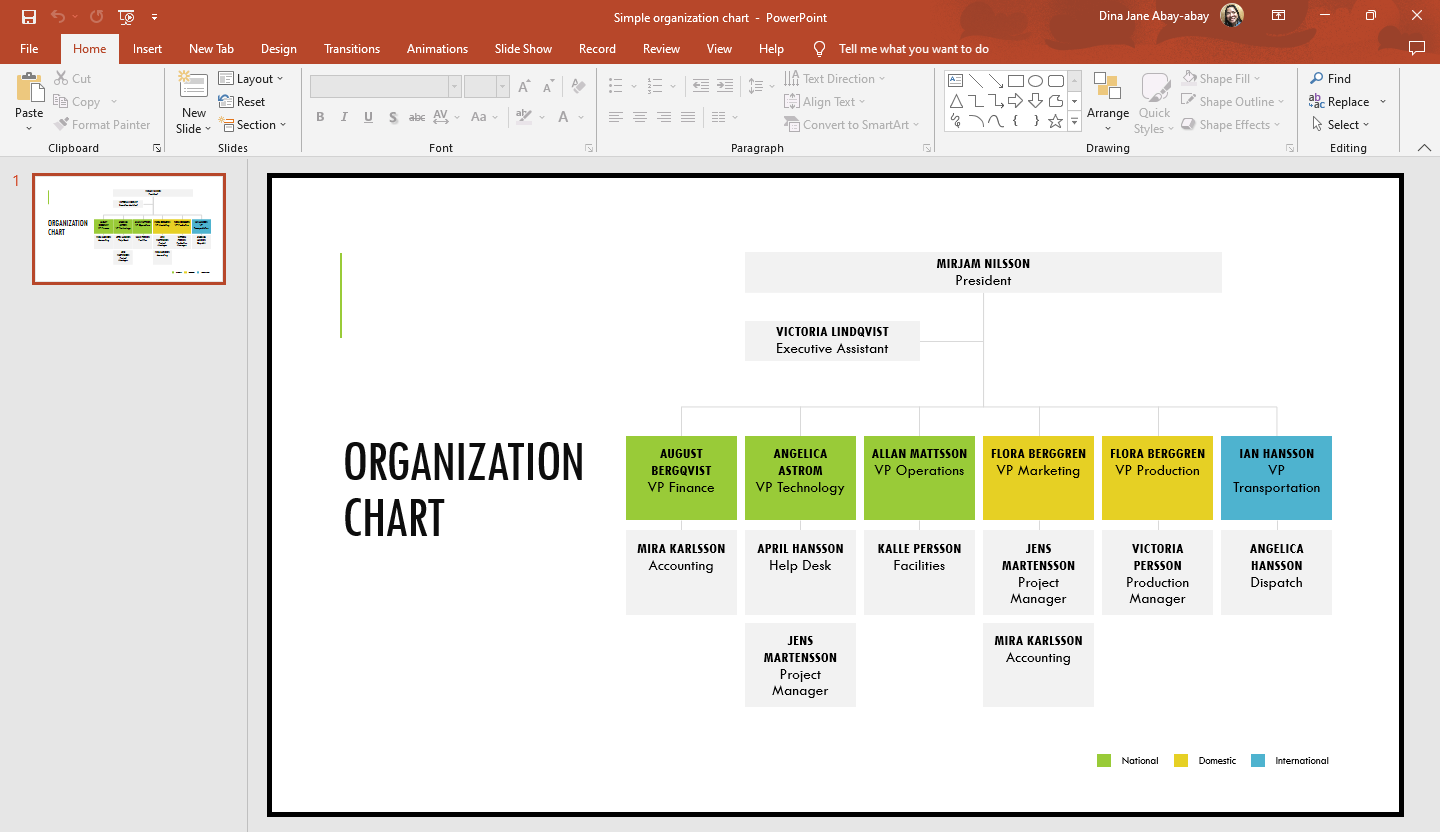
Add text to your org chart.
To insert text into your organizational chart into your PowerPoint presentation, all you have to do is:
-
Select the text box on your org chart where you want to add a text.
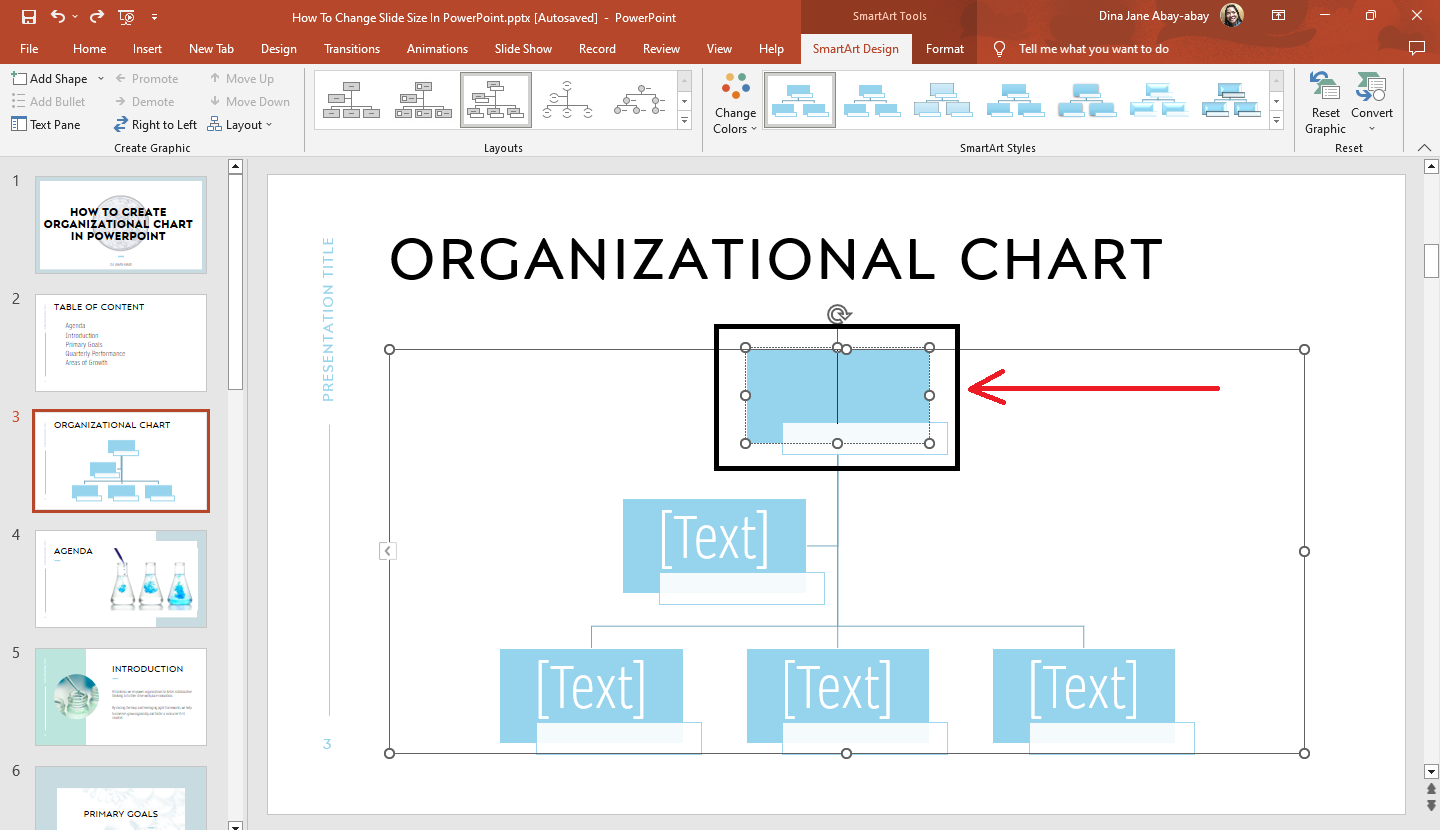
-
Start typing the person's name and position on your organizational chart.
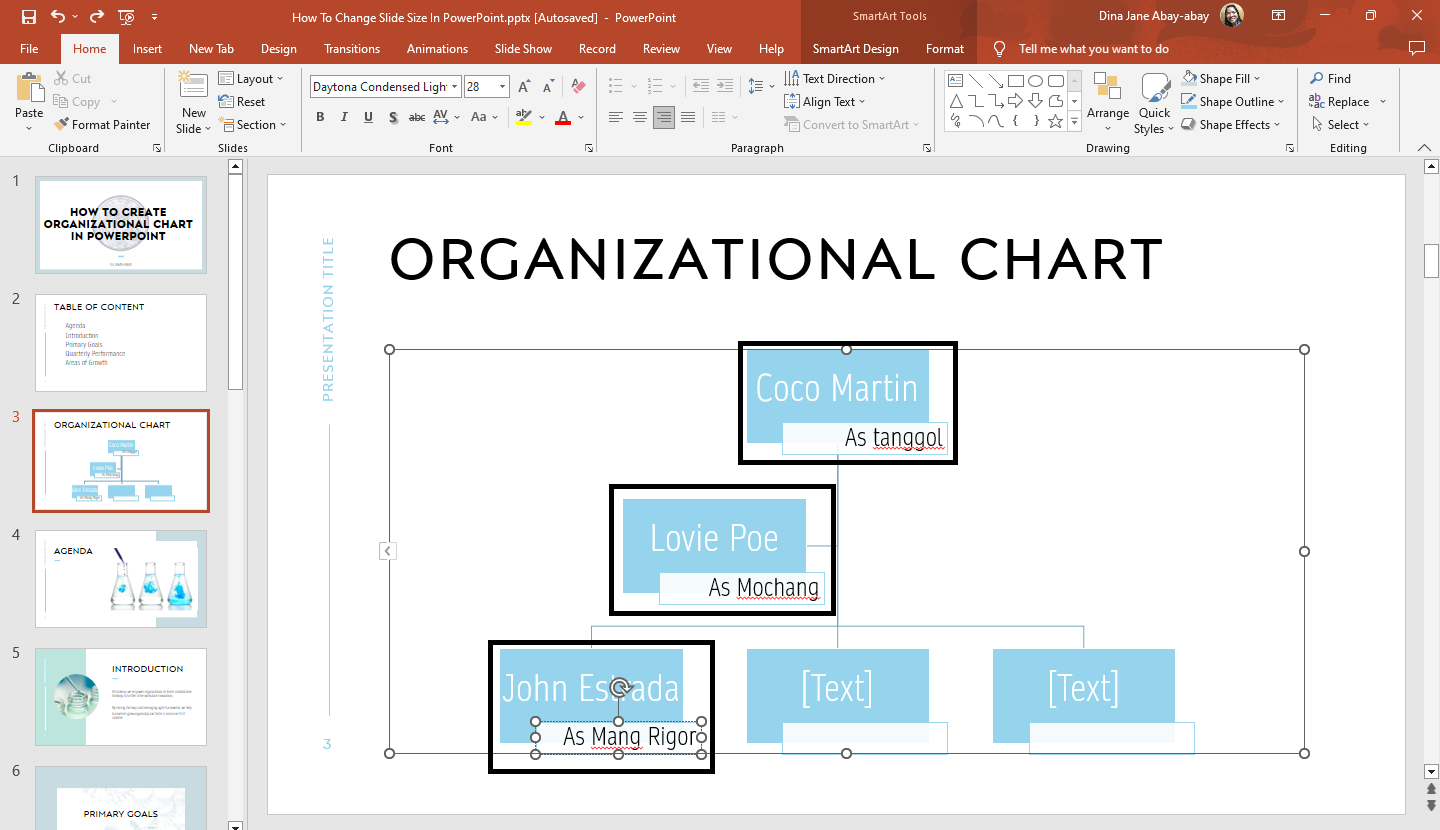
-
Repeat the process until you add a text to all the text boxes in your organizational hierarchy structure.
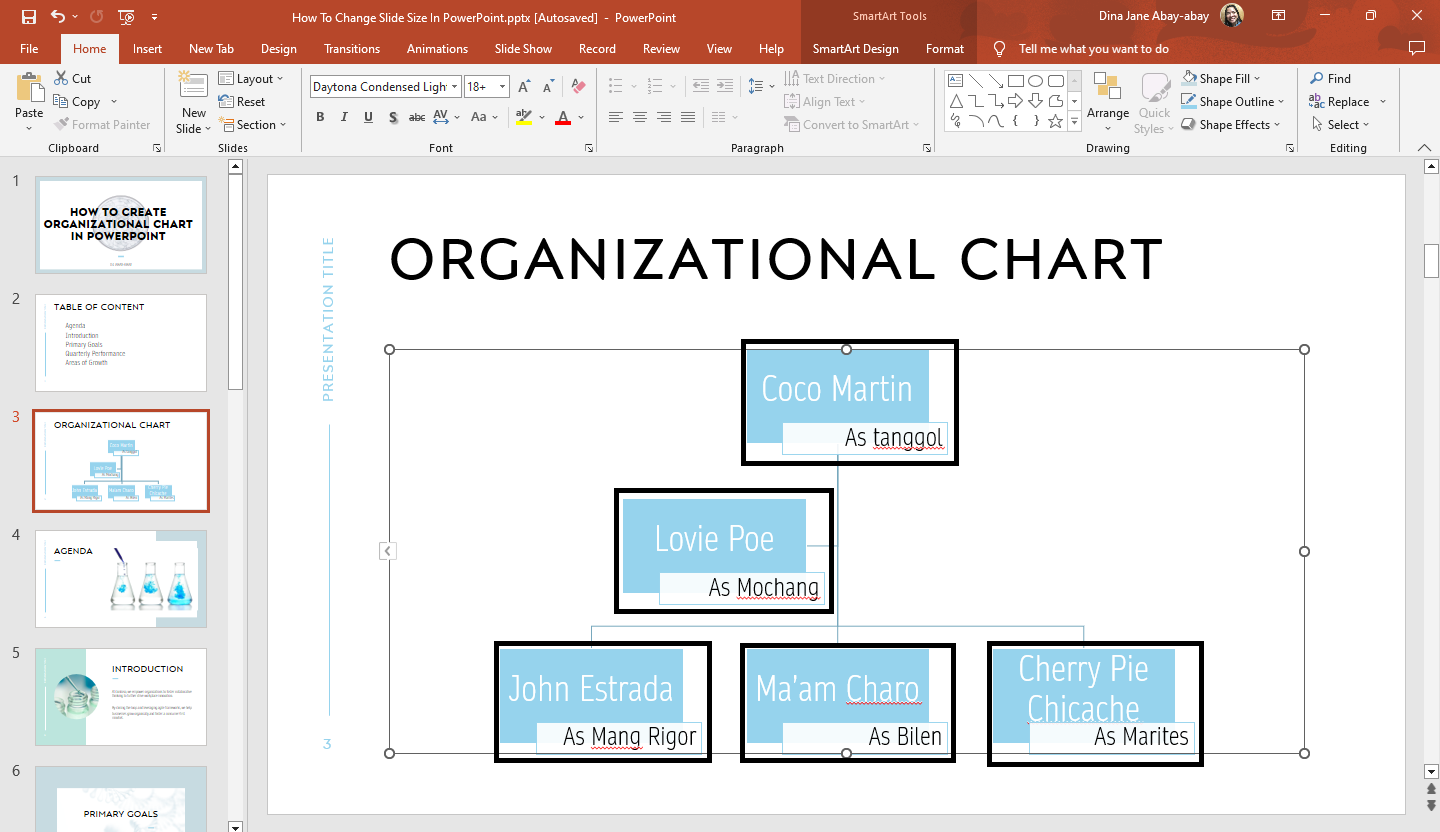
Customize your organizational chart.
If you want to format an organizational chart in PowerPoint to provide a great visual representation of your organization structure, follow these steps:
-
Select the org chart box on your presentation slide.
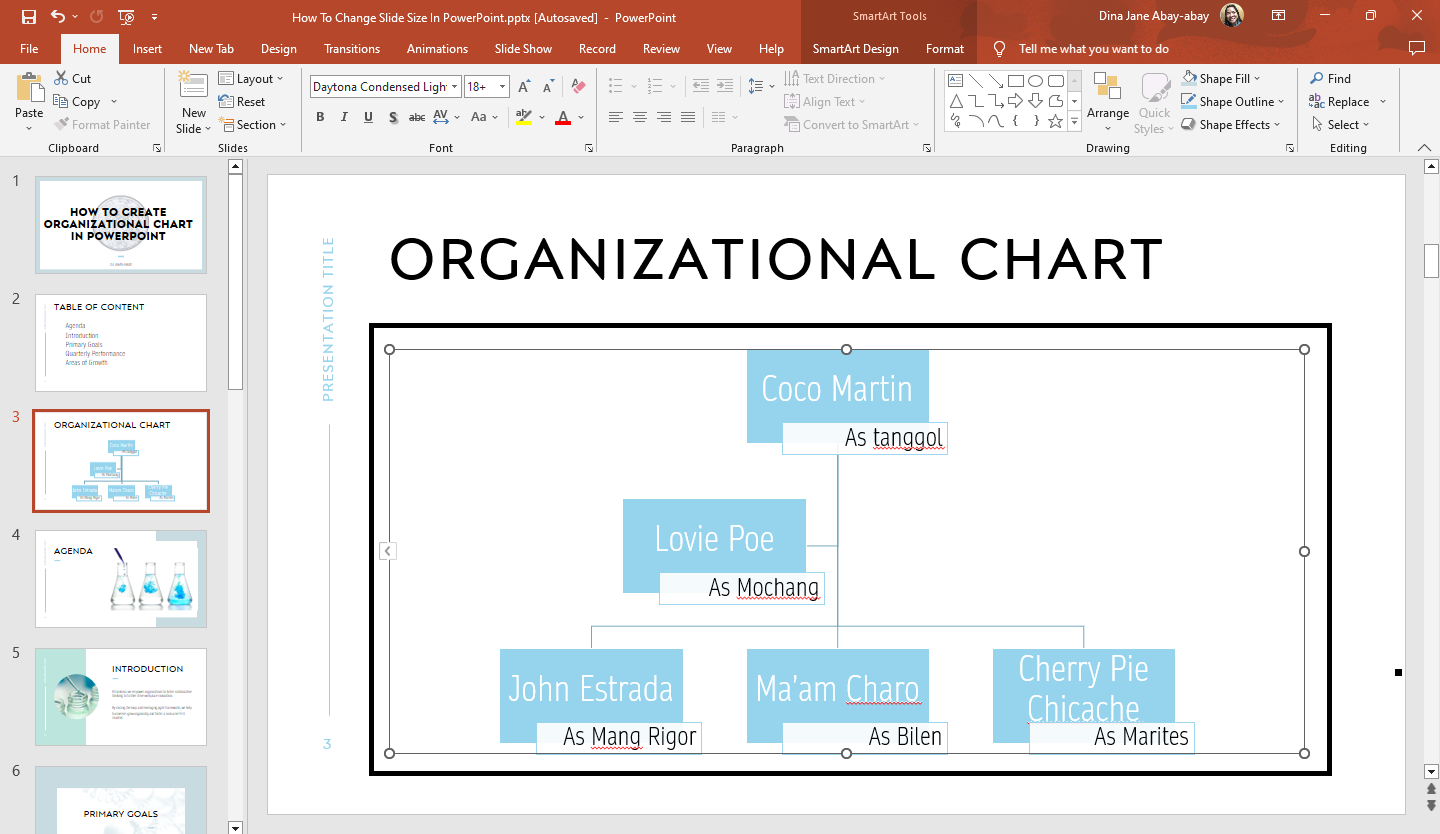
-
If you want to change the text fill, outline, or effects and add shape fill, outline, or effects to your organizational chart, select the "Format" tab under "SmartArt Tools."
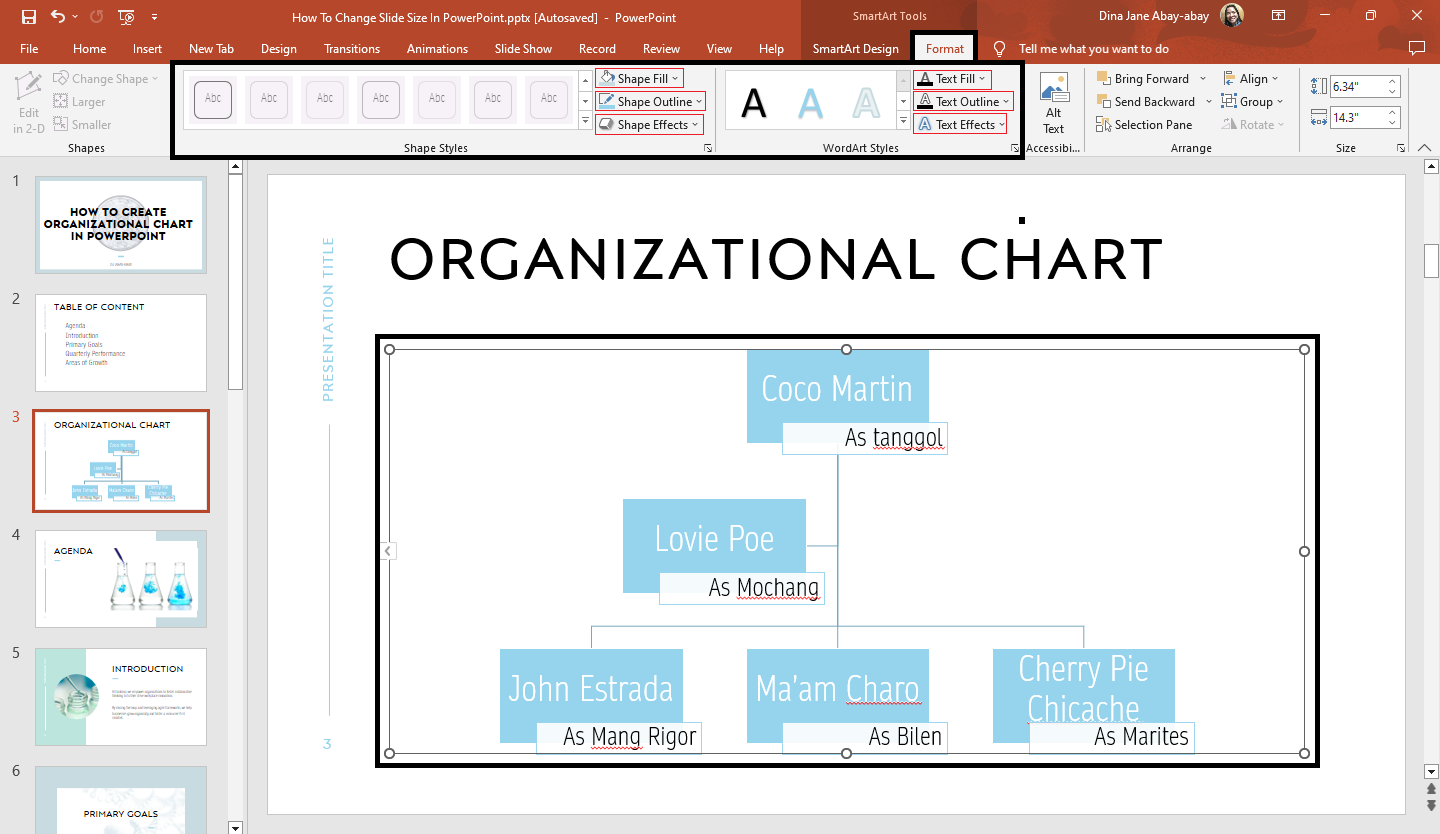
-
If you want to change your organizational chart layout and SmartArt style, click the "SmartArt Design" tab.
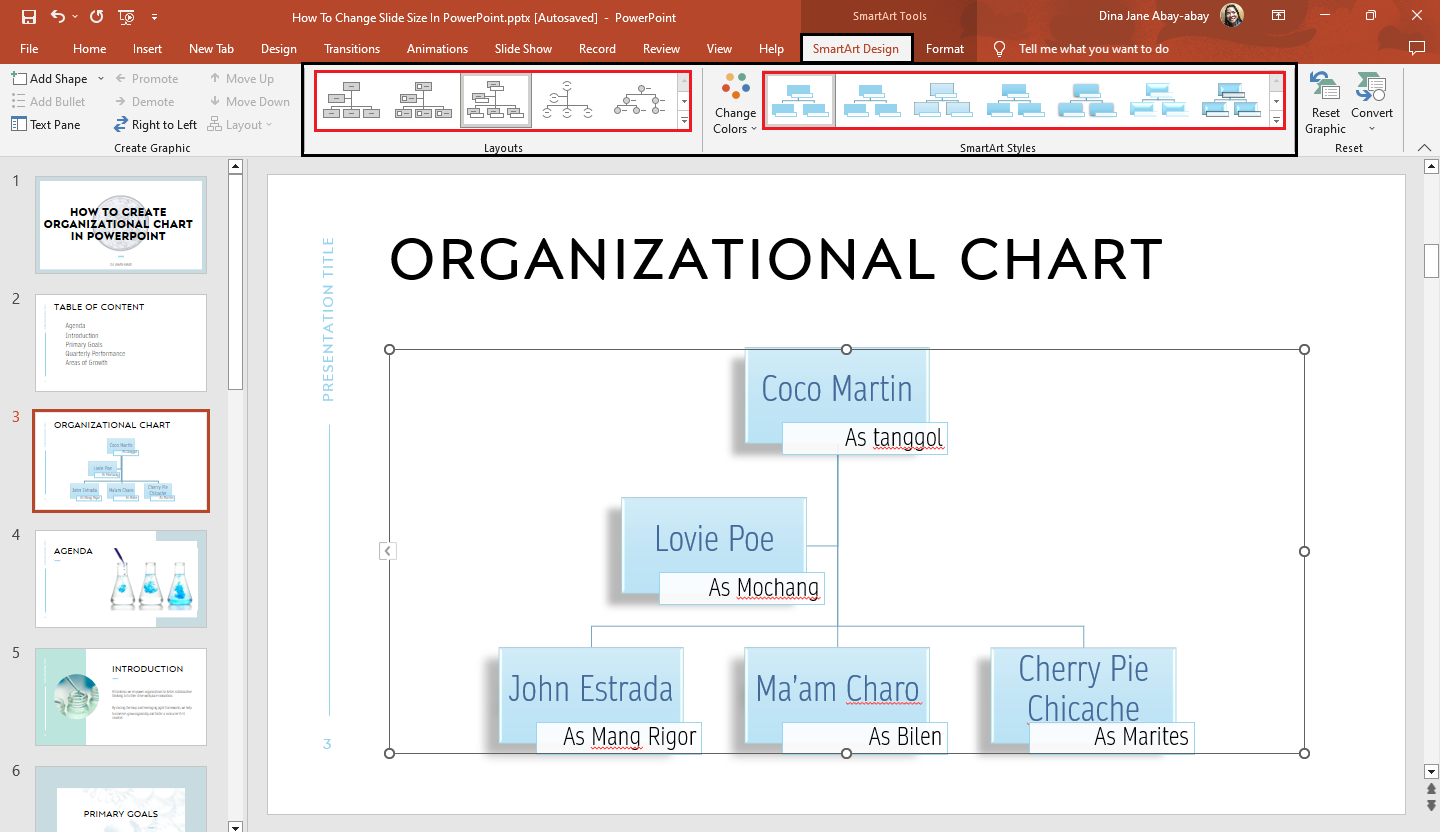
Benefits of adding org charts to your presentation.
These are the advantages of adding org charts when you present to potential clients or your employees:
-
It shows an organization's hierarchy to your business partners.
-
It assists new employees in better understanding their jobs and duties.
-
It makes strategic planning more manageable.
Final Thoughts on How to Create Org Charts in PowerPoint
If you're struggling to create an organizational chart in PowerPoint, choose any of the simplest methods above!
To watch our latest how-to-do updates in PowerPoint or Google Slides presentations, subscribe to our Simple Slides YouTube page! Try our unique 2,000 icons for your presentation now!
Frequently Asked Questions on How to Create Org Charts in PowerPoint:
What is an organizational hierarchy chart?
An organizational hierarchy chart illustrates the ranks of people in a company. The highest-ranking individuals will be at the top of the chart, and lower-ranking people will be beneath them. You can also use this chart to showcase reporting relationships in an organization.
What are the shortcut keys for the "SmartArt" graphic in PowerPoint?
The shortcut keys to enable "SmartArt" graphics are ALT+N+M.
Can I manually create a professional organizational chart without using "SmartArt"?
Yes, you can. Use the text box and shape options in the "Insert" tab of your MS PowerPoint.
Related Articles:
How To Import Presentation Slides In Google Slides
Get A Free Sample of Our Award-Winning PowerPoint Templates + University
Get A Free Sample of Our Award-Winning PowerPoint Templates + University
Join our mailing list to receive the latest news and updates from our team.
Don't worry, your information will not be shared.
We hate SPAM. We will never sell your information, for any reason.