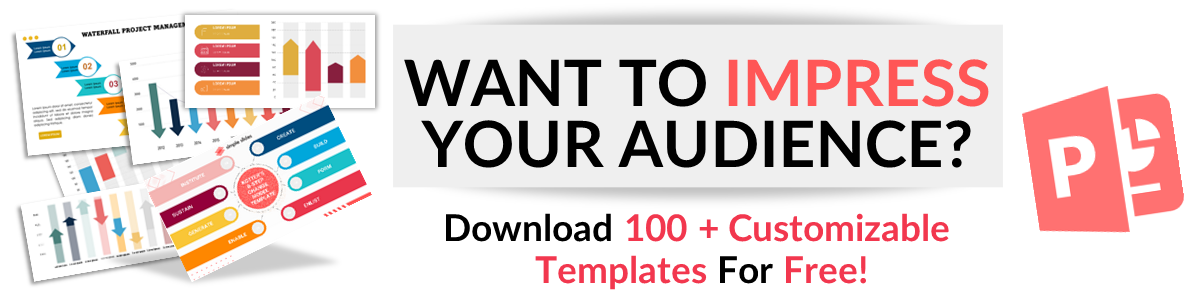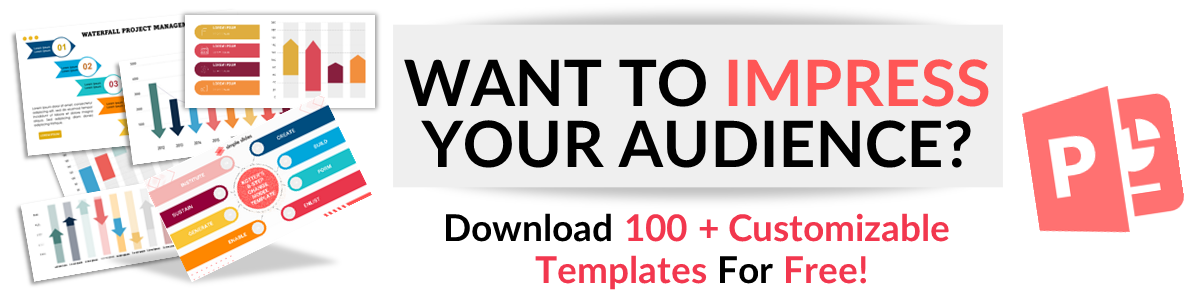How-to Guide: Update Your PowerPoint Master Slides
Mar 17, 2022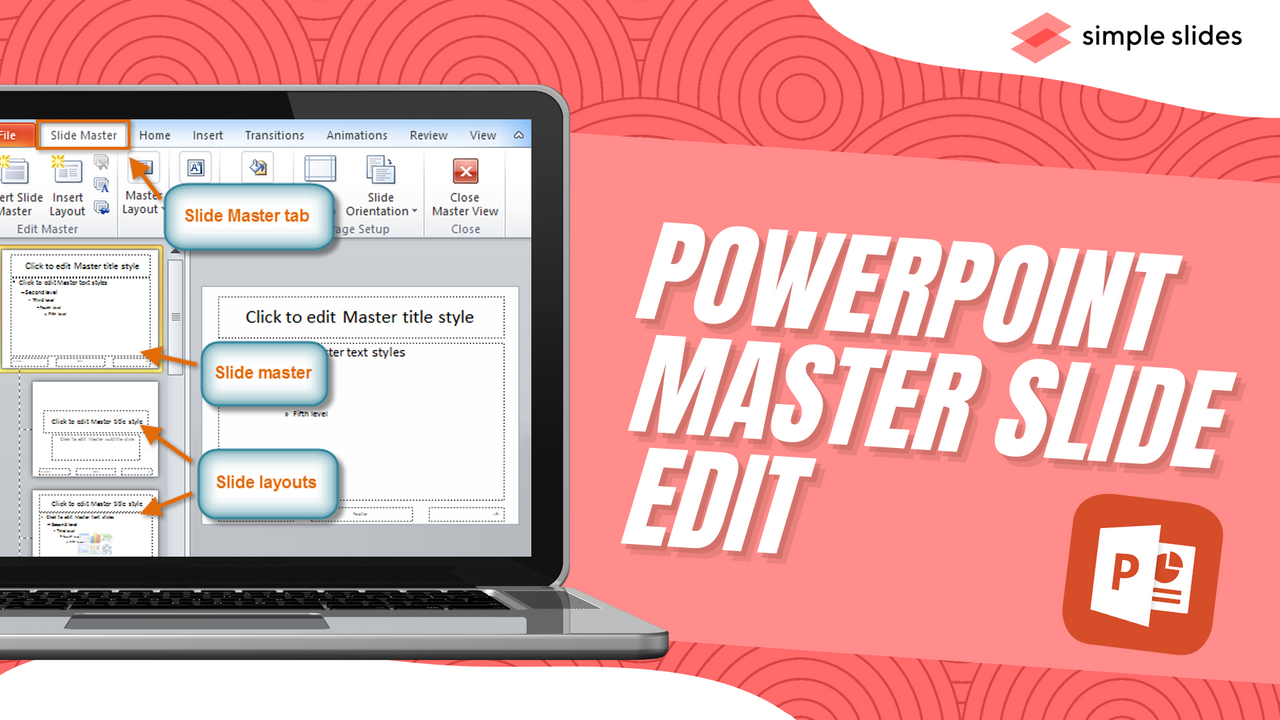
Does your job or school require an extensive collection of PowerPoint templates? Are the slides in your presentation messy or outdated?
Do you waste time trying to format the slides in your presentation before meeting with a client?
There's an easy way to solve this. If you update your presentations with a new slide master, it will significantly reduce your frustrations and save you a ton of time. Not only that, but a new slide master will align your team along the way so that the theme and slide layouts are the same across the board.
This article will teach you how to use slide master in PowerPoint and expand your skills in PowerPoint presentations.
Say goodbye to slide layouts that don't match or need constant tweaking, and say hello to your new slide master skills.
Frequently Asked Questions:
What is a master slide in PowerPoint?
A slide master is a name used for the top slide in a list of slides that holds information about the slide layouts and theme of the presentation. The slide master includes the color, background, positioning, fonts, and effects.
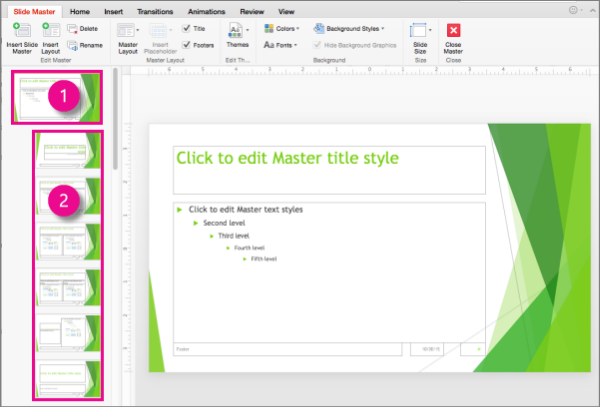
How do you create a master slide in PowerPoint?
To create your master slide, select "Slide Master" from the View tab.
What is a Slide Master?
Unfortunately, even with the best PowerPoint slide skills, you are not the slide master! The slide master is the top slide in a list of slides that contains information about your presentation's layouts and theme.
That includes the effects, fonts, positioning, and color.
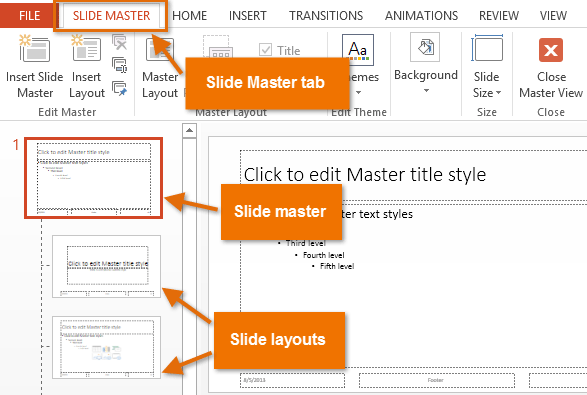
How to Update Master Slides in PowerPoint?
Firstly, start by opening Microsoft PowerPoint and selecting the PowerPoint slide you want to update.
Next, click on the View tab. From there, select the Slide Master tab.
Once in the Slide Master view, you will see the master slide at the top of your screen, with the built-in slide layouts below. This is known as the master layout.
To make amends to all the slide layouts, you must edit your master layout.
To make amends to one slide layout, head to that slide layout to make changes to that PowerPoint slide.

What is a Slide Layout?
A slide layout contains the positioning, placeholder, and formatting boxes for all the information on the PowerPoint slide.
Individual slide layouts also store a PowerPoint slide's fonts, effects, colors, and background. This is also sometimes referred to as the theme.
Deleting & Renaming Layouts.
To remove any layout slides you no longer want in your presentation, right-click the slide and click "Delete Layout."
Wherever possible, maintain a custom layout naming convention consistent across all the title slides.
As custom layouts are shared across master layouts, if PowerPoint cannot match the layout name, a layout within one master could be replaced.
To rename a layout slide, click on "Rename Layout."
We hope you found this information helpful!
For the best slides, check out the Simple Slides library. If you are looking for beautiful individual slides, a powerful first slide for your presentation, save time and choose a great PowerPoint template.
If you have questions or need more help, don't be shy and get in touch!
Related Articles:
How-to Guide: Cite a PowerPoint in APA Format
How to Record a PowerPoint Presentation With Audio
Decision Tree PowerPoint Presentations: How to Use a Decision Tree Perfectly
Get A Free Sample of Our Award-Winning PowerPoint Templates + University
Get A Free Sample of Our Award-Winning PowerPoint Templates + University
Join our mailing list to receive the latest news and updates from our team.
Don't worry, your information will not be shared.
We hate SPAM. We will never sell your information, for any reason.