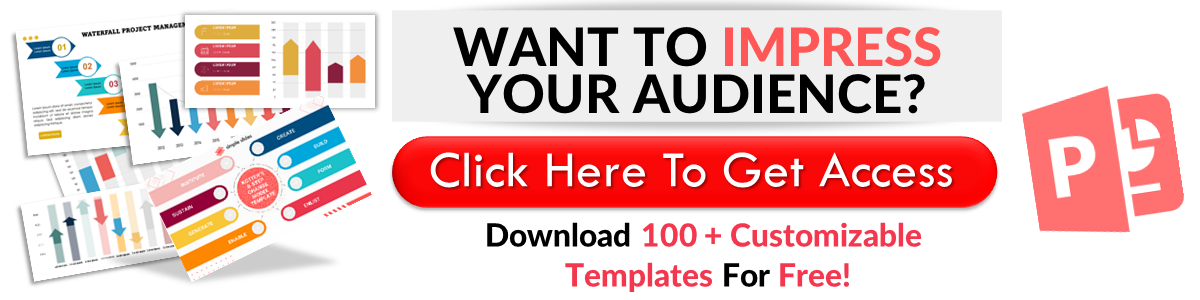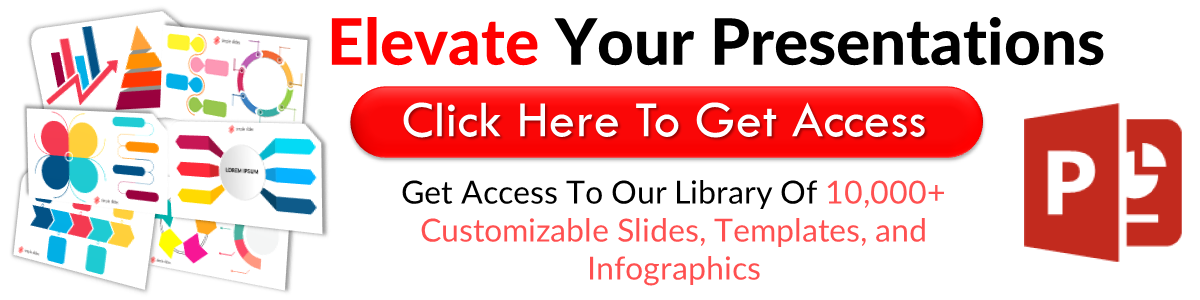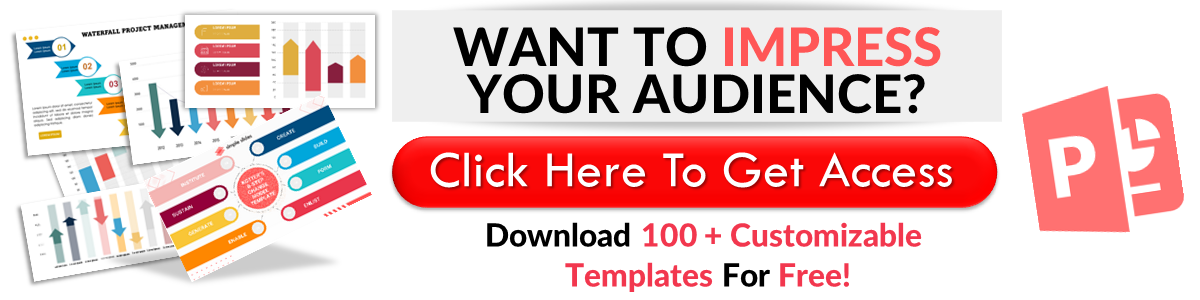Superscript PowerPoint Text: Everything You Need to Know
Mar 26, 2023
Do you need to create a presentation for your chemistry class?
In presenting a mathematical formula, you must learn to insert and add superscript text in your PowerPoint presentations. This way, your audience can quickly understand your equations.
In this article, we will discuss the following:
-
Superscript text
-
Inserting a superscript symbol in your presentation
-
Customizing the quick access toolbar
-
Frequently asked questions about how to customize text into superscript or subscript in PowerPoint.
How to Turn Text Into a Superscript or Subscript in PowerPoint
Superscript text
To add a superscript text into your mathematical formula, all you need to do is:
-
Open your Microsoft PowerPoint slides.
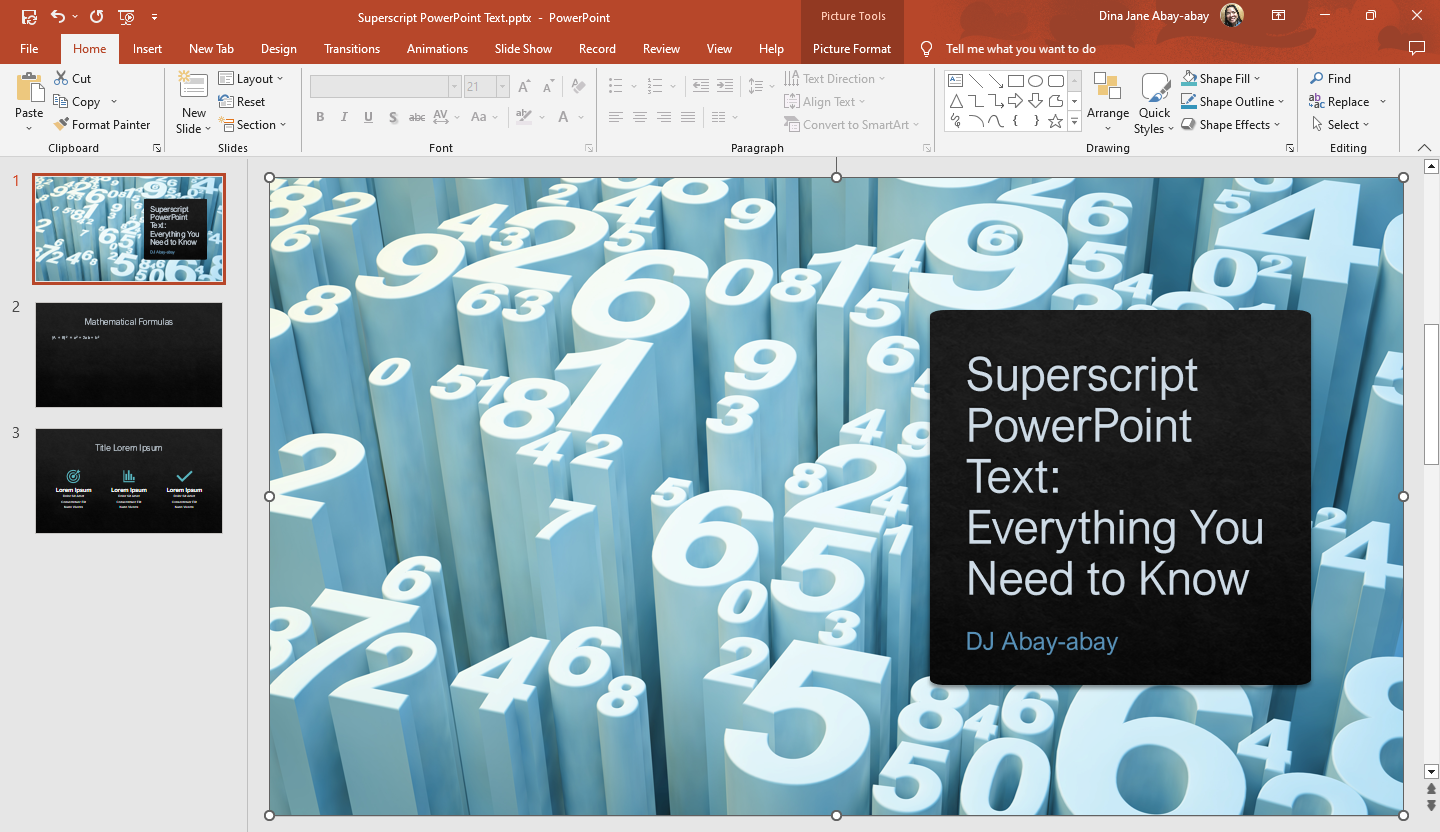
-
Select where you want to add superscript and click the font dialog box launcher in the font section.
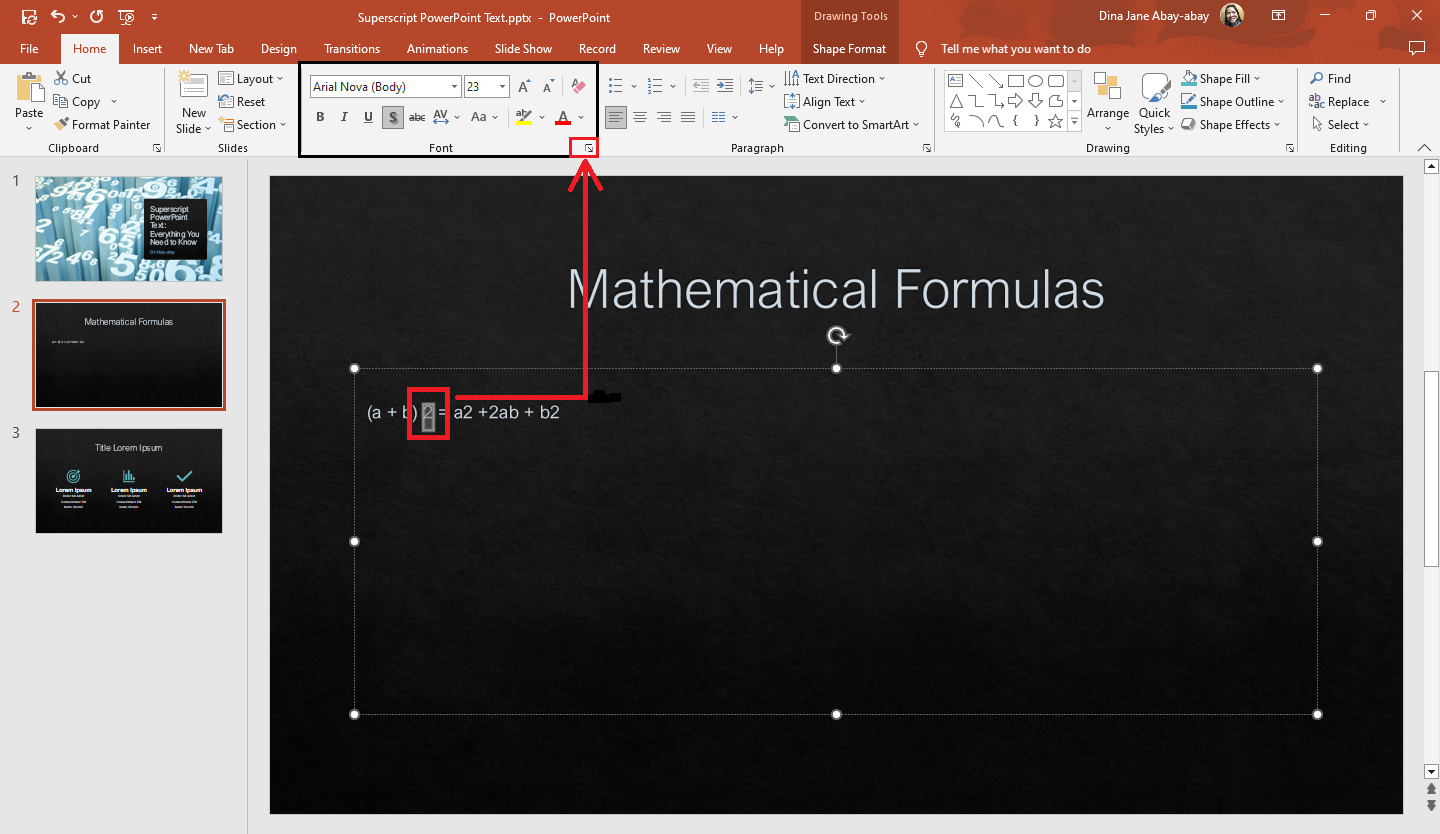
-
Once the "Font" dialog box opens, select the box beside "Superscript" and click the "Ok" button.
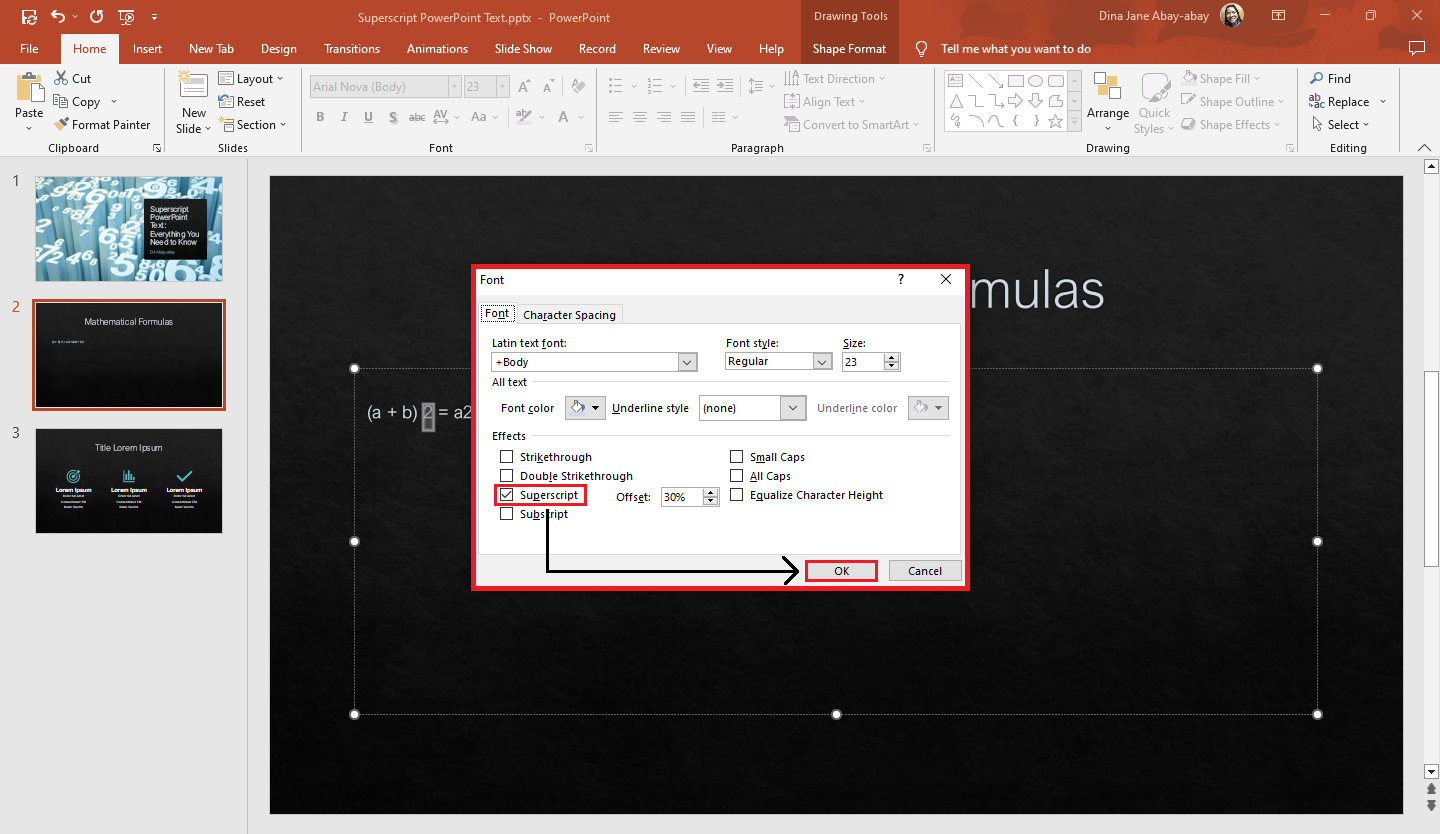
-
Once you click "Ok," you will have superscript the highlighted text in your presentation.
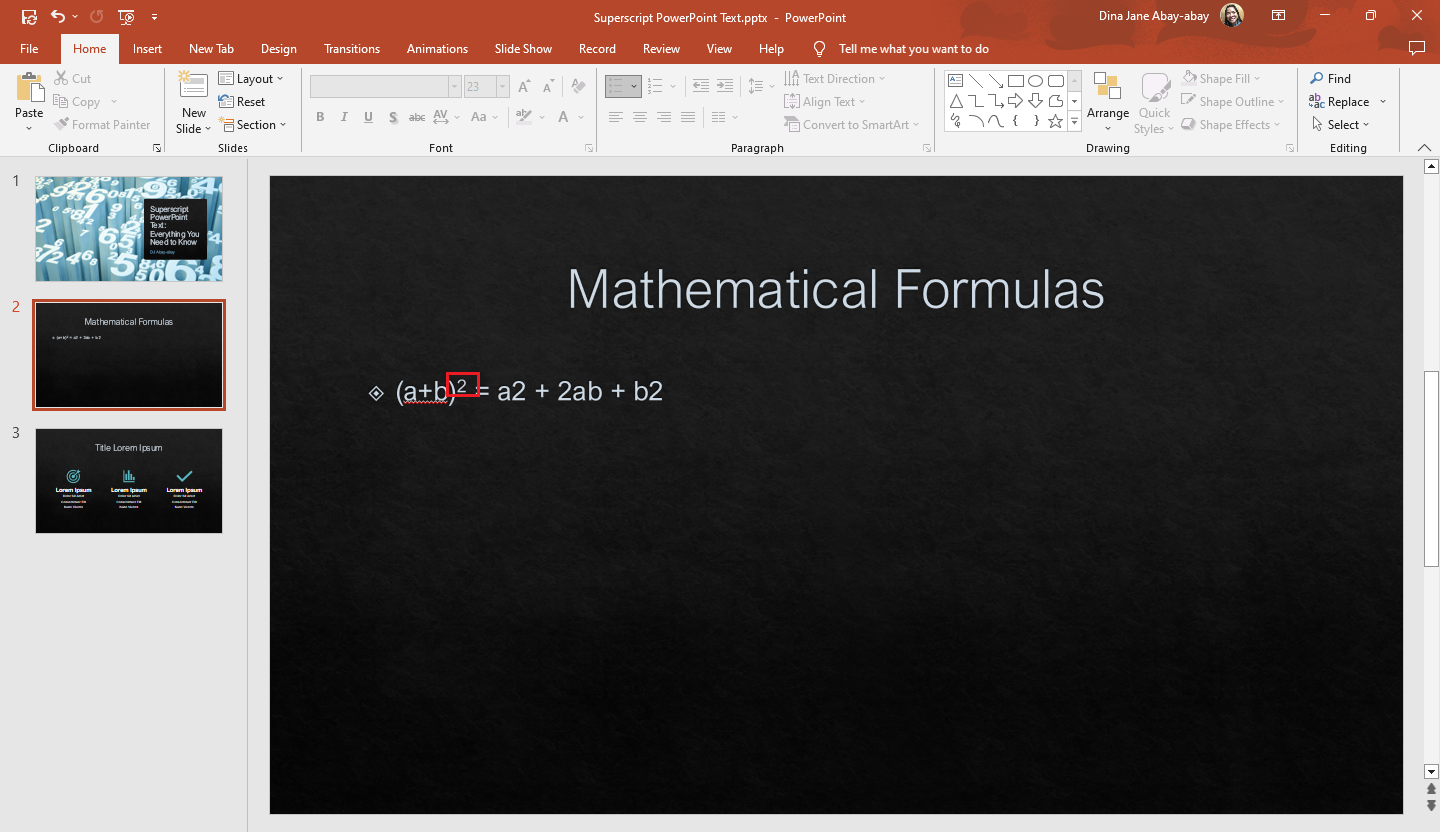
Quick Tip: Press Ctrl + Shift + "+" (plus sign) to turn the text cursor into a superscript.
Insert a superscript symbol into your presentation.
Suppose you're looking for some superscript symbols in PowerPoint and want to insert them as your trademark. Follow these steps:
-
Click the "Insert" tab in your PowerPoint presentation and select "Symbol" in the symbols group.
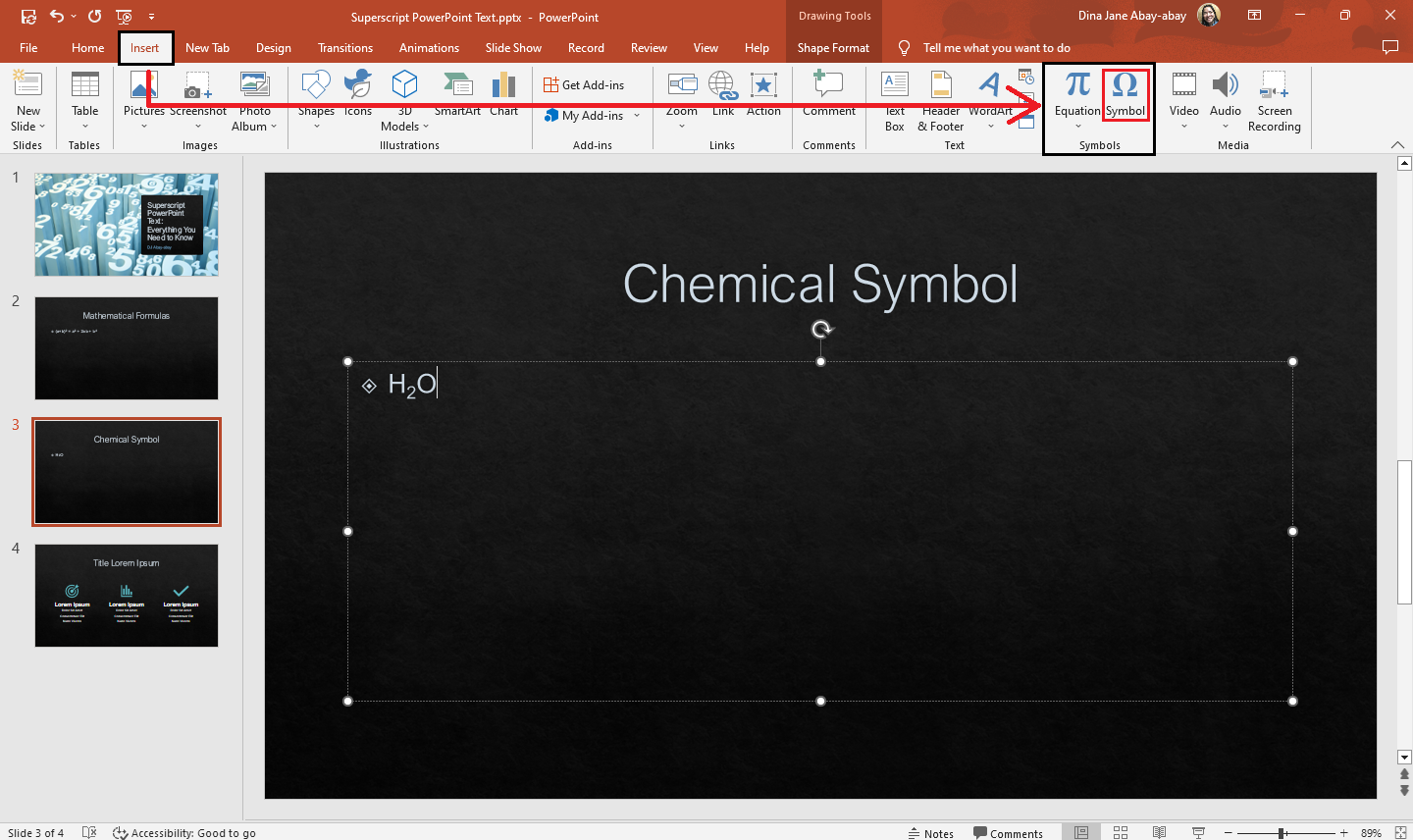
-
Once the "Symbol" dialog box opens, click the subset drop-down list and select the "Superscripts and Subscripts" option.
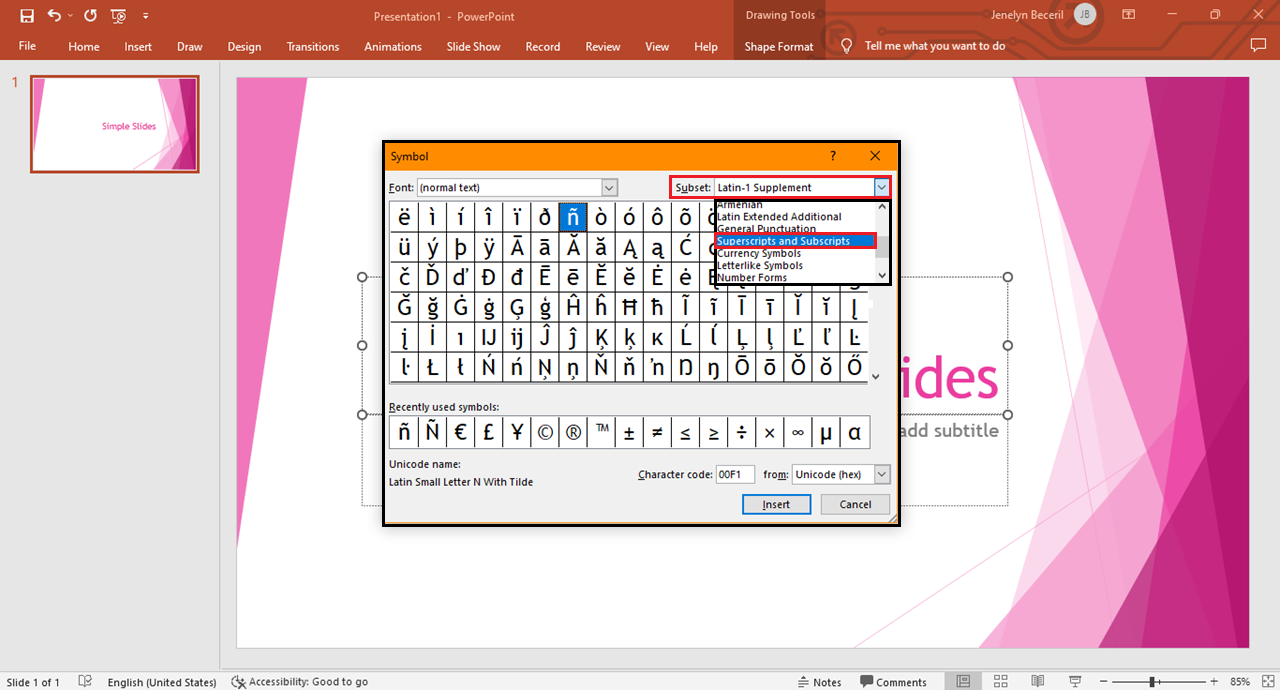
-
Select the symbol and click "Insert."
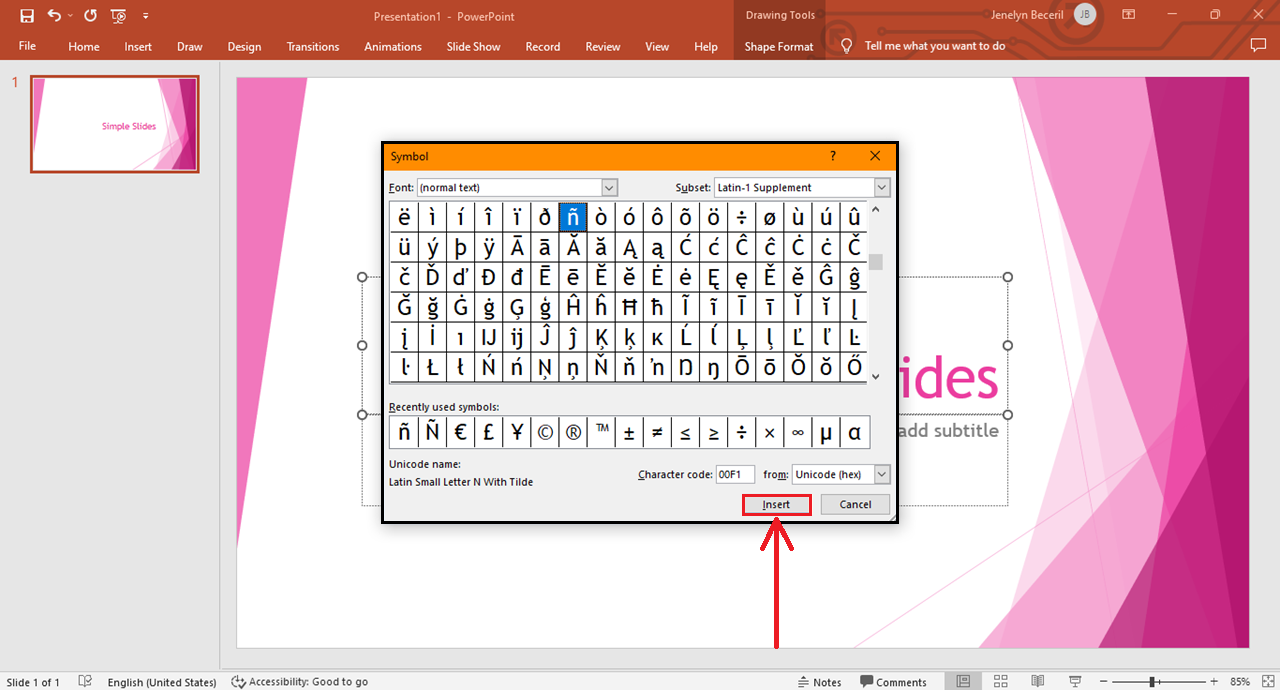
-
After you click the "Insert" button, your superscript symbol will appear in your presentation.
Note: You can also click the "Font" drop-down list to select a specific font style for your superscript.
Customize the quick-access toolbar.
To enable superscript buttons in the quick access toolbar of your PowerPoint presentation, all you need to do is:
-
Click the quick access toolbar option at the upper-left corner of your presentation beside the "Start from beginning" icon.
-
From the drop-down menu, select "More Command."
-
Select superscript, then click the "Add >>" button to put the superscript and subscript options in the quick access toolbar. Then, click "Ok."
-
Once you click "Ok," your superscript options will appear in your quick access toolbar.
Final Thoughts on Superscipt PowerPoint Text in Your Presentation
By simply following the four quick and easy steps above in making your text superscript, you can effectively present your mathematical slides in PowerPoint!
For more professional-looking templates, slides, and infographics for your following PowerPoint, visit and access Simple Slides now! Remember to subscribe to our YouTube page.
Frequently Asked Questions About How to Turn Text Into a Superscript or Subscript in PowerPoint:
What is the significance of using a superscript or subscript symbol in your presentation?
A superscript or subscript symbol lets people quickly understand and interpret any mathematical or chemistry symbols in your PowerPoint slide.
What is the keyboard shortcut to enable your PowerPoint's superscript or subscript symbols dialog box?
Select or highlight the text first, then press Alt+N+U to enable your presentation's superscript or subscript symbol dialog box.
What is the difference between superscript and subscript text?
A superscript is a number, figure, symbol, or indicator smaller than the regular text type. It is aligned a bit above the regular text. Meanwhile, the subscript is aligned slightly below the regular text type.
Related Articles:
Discover How To Change Slide Size In PowerPoint
Learn How To Capture a PowerPoint Screen Recording In 5 Easy Steps
Get A Free Sample of Our Award-Winning PowerPoint Templates + University
Get A Free Sample of Our Award-Winning PowerPoint Templates + University
Join our mailing list to receive the latest news and updates from our team.
Don't worry, your information will not be shared.
We hate SPAM. We will never sell your information, for any reason.