How to Remove Animation From PowerPoint Presentations
Jan 30, 2023
How to Remove Animation FromPowerPoint Presentations.
PowerPoint is a user program for creating excellent presentations.
It offers animation options, but if you don't need them, it's simple to turn them off.
Head to the 'Slide Transition' tab and switch any effects or animations off - that's all you need to do!
How to Remove Animation From PowerPoint: In 5 Easy Steps
1. To adjust your PowerPoint presentation, open it in the program.
2. Select the slide that contains the animation you wish to remove.
3. Click on the "Animations" tab at the top of the screen.
4. Select "Animation Pane" from the menu to view all animations in your presentation.
5. To delete an animation, hover your cursor over it and click the small "arrow button" to its right. After confirming the deletion prompt, your animation will remove from the page.
1. Open the PowerPoint presentation you want to edit.
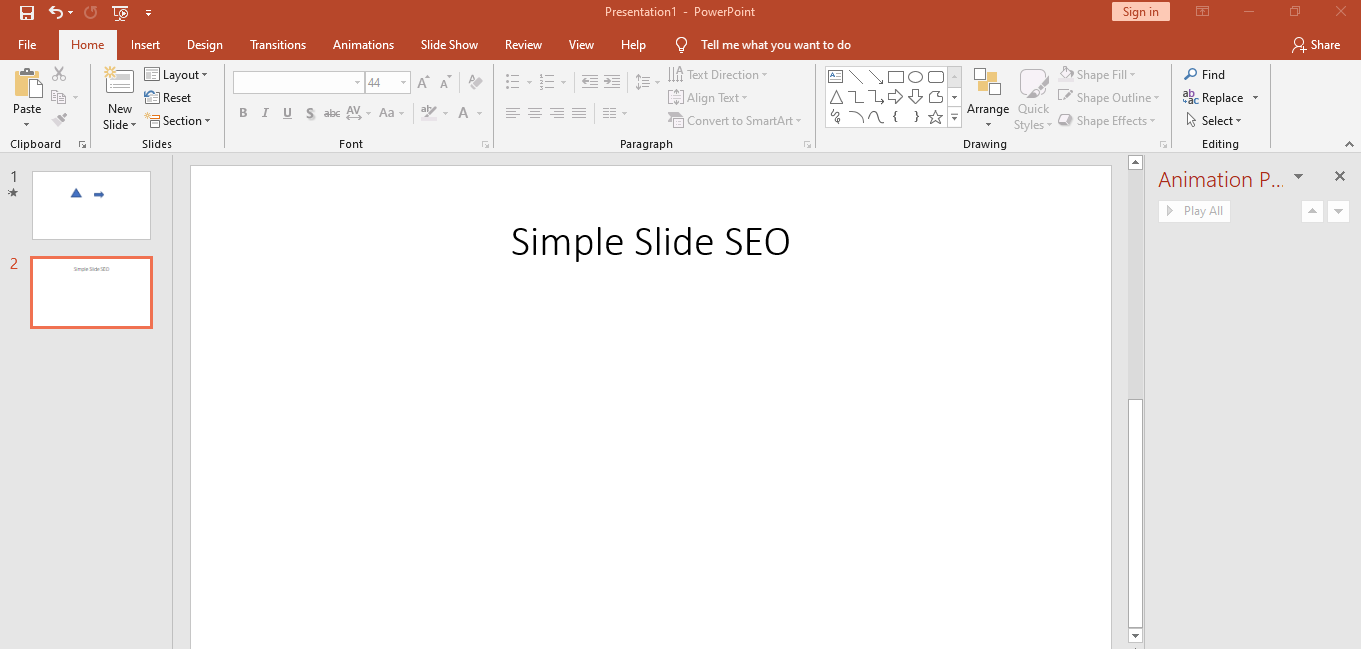
Editing a PowerPoint presentation can be daunting, given all the options available.
But with Microsoft PowerPoint, you have everything at your fingertips.
Customize your slides by diving into the details. Small changes can go a long way and help engage your audience.
2. Select the slide that contains the animation you wish to remove.
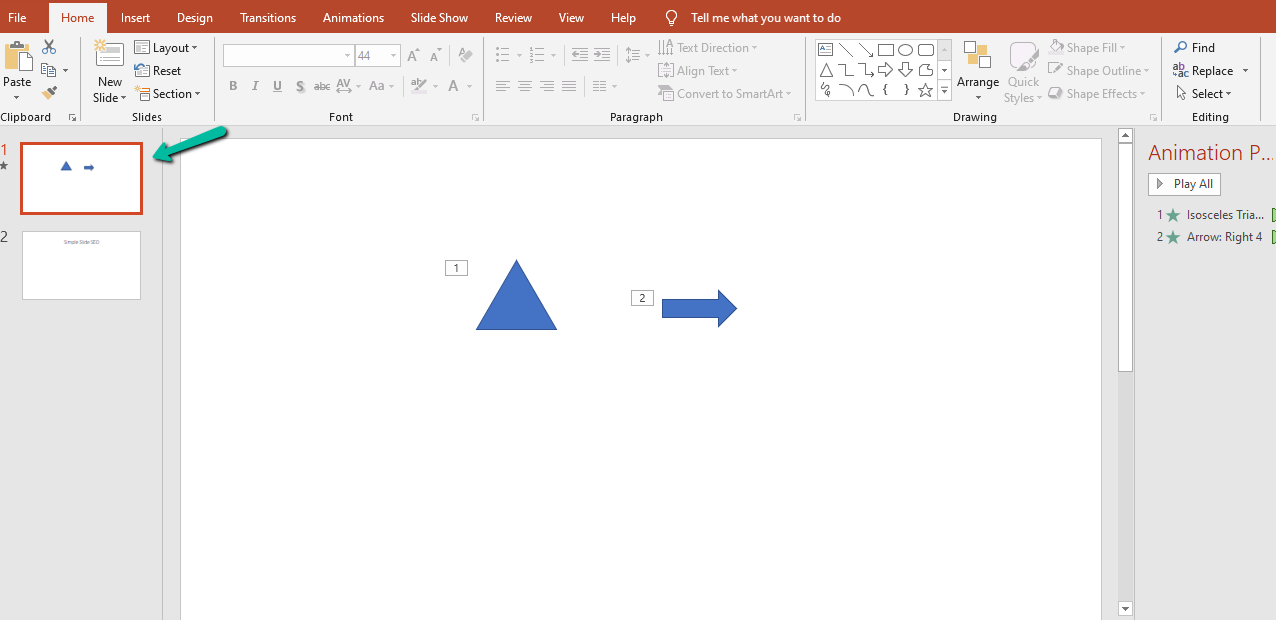
Animations from the animation group will appear as object animations.
Click the animation, then delete it.
When creating a presentation, check each slide before deleting anything. Checking first will save you the trouble of editing and revising.
3. Click on the “Animations” tab at the top of the screen.
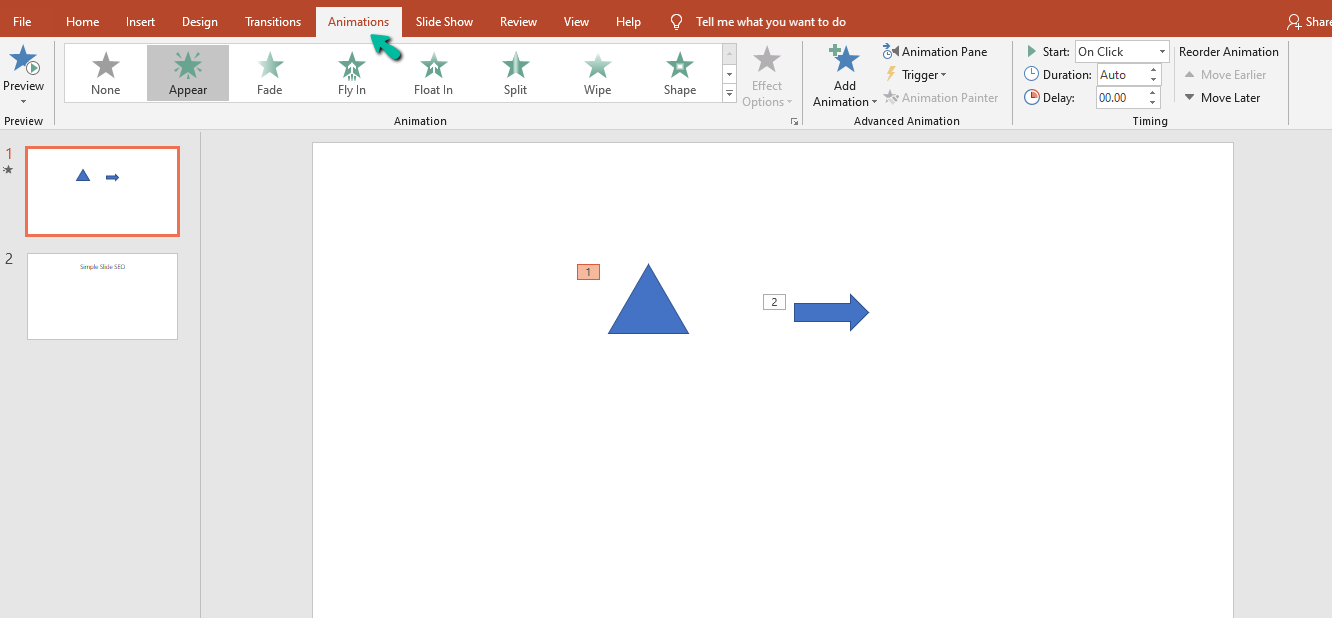
An animation tab is a powerful tool for users that want to animate their content.
All these help users create stunning presentations.
Make sure to use this feature for successful presentations.
4. Select “Animation Pane” from the menu to view all animations in your presentation.
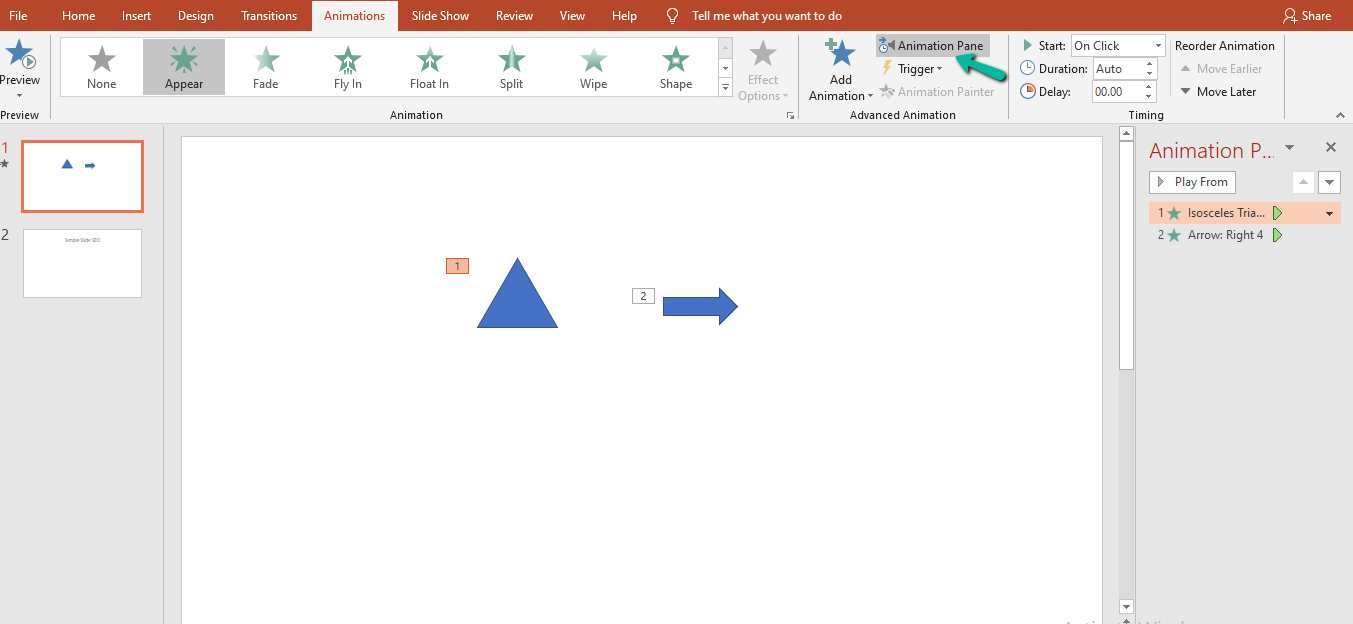
Animations offer an eye-catching but smooth transition for any slide show.
The Animation Pane on the menu makes it easy to customize and arrange your animations.
5. Hover your mouse over the animation and click the "small arrow" on its right side. This will create a drop-down menu where you can select 'Remove' to delete the animation. Double-check before deleting, as there's no way of undoing it!
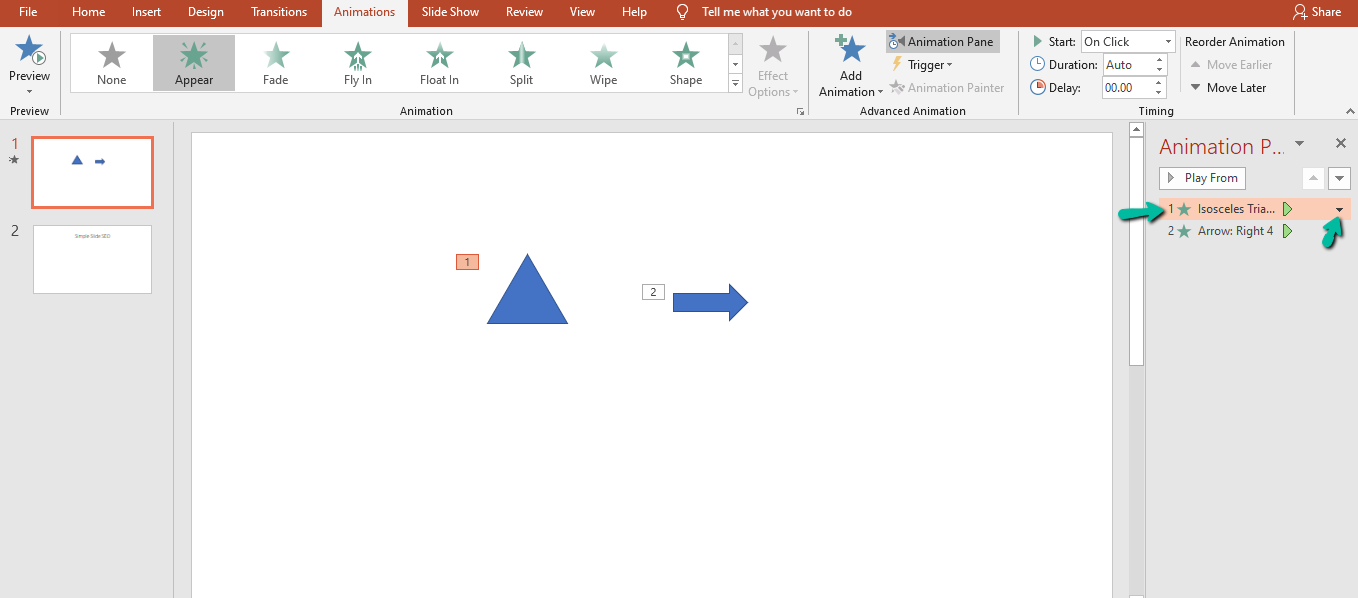
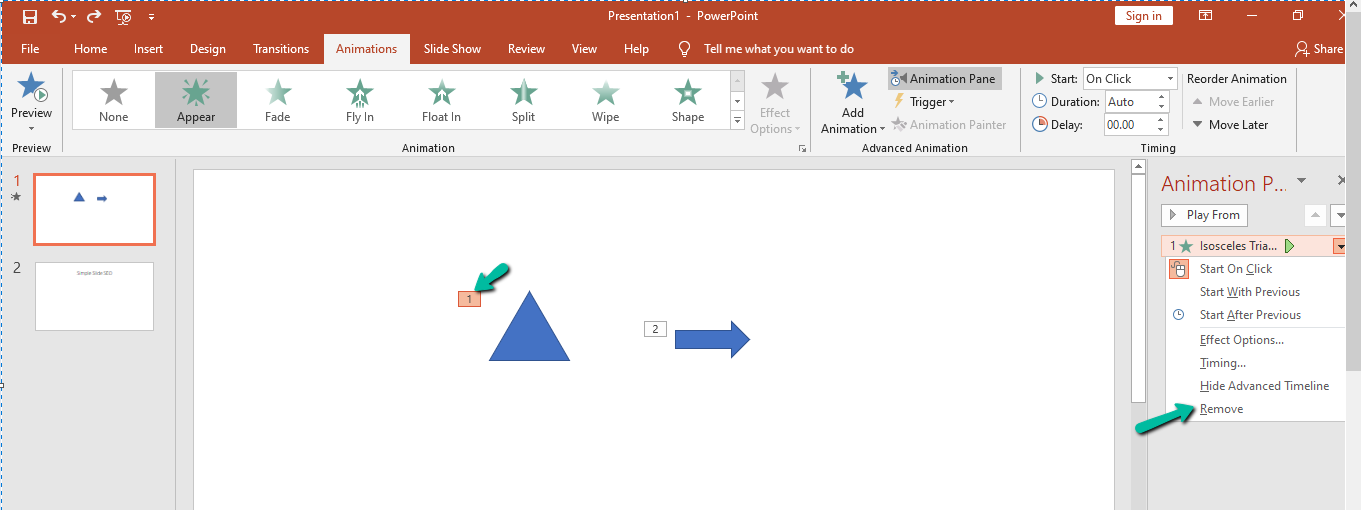
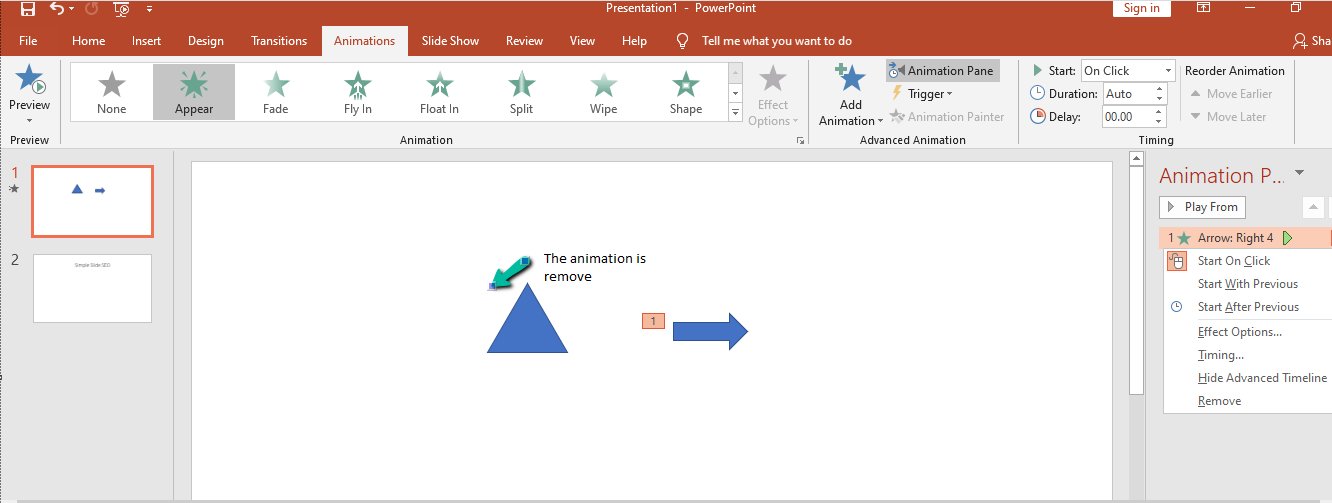
Setting up a PowerPoint slide show has become much more straightforward. You can add or remove any animation from a presentation with one click.
All you need to do is hover your mouse over the animation and click the arrow button that appears.
This will make editing your presentations quick, accurate, and hassle-free. This saves precious time and allows for more creative slideshows to craft.
Frequently Asked Questions About How to Remove Animation From PowerPoint Presentations:
How can I Turn Off an Animation for an Entire Presentation?
All you need to do is go to 'File'> 'Options,' uncheck the option for 'Enable Many Animations,' and click 'OK.'
How do I Disable All Animations in a PowerPoint Slide?
Disable animations for many slides at once. The Rehearse Timings tool allows you to save time when creating presentations,
How Do I Remove An Animation Effect?
-
Select the object to which the animation effect has been applied.
-
Click on the 'Remove' icon of the animation palette in the ribbon bar.
-
Choose 'Clear All' from the drop-down menu to delete all animation effects.
Related Articles:
Microsoft PowerPoint Tutorial for Beginners
Get A Free Sample of Our Award-Winning PowerPoint Templates + University
Get A Free Sample of Our Award-Winning PowerPoint Templates + University
Join our mailing list to receive the latest news and updates from our team.
Don't worry, your information will not be shared.
We hate SPAM. We will never sell your information, for any reason.




