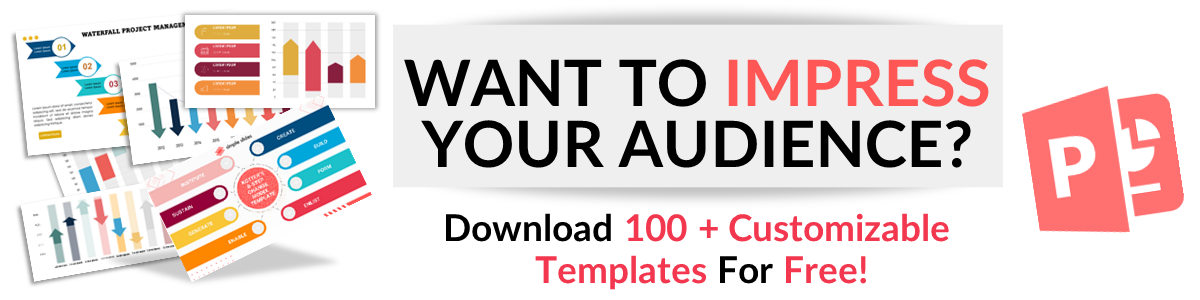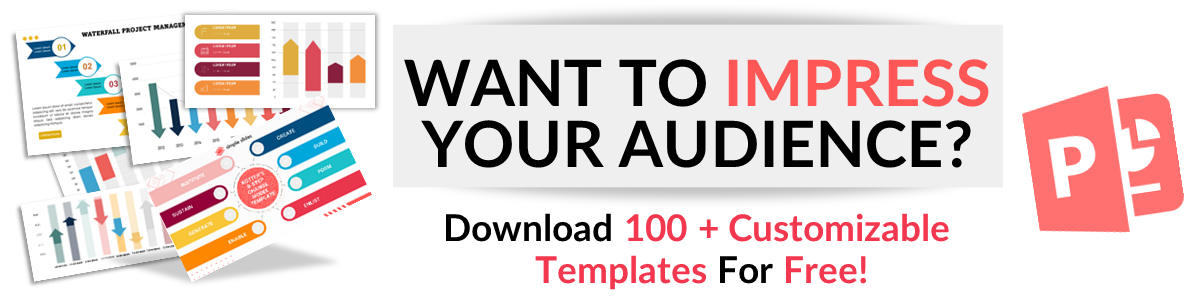How To Make Google Slides Vertical: A Step-By-Step Guide
Feb 27, 2023
Do you want to learn how to make your Google Slides portrait rather than landscape?
Sometimes you want your Google Slides presentation to stand out, and one way to do that is to make your slides vertical.
In this blog post, we will discuss the following:
-
How to change the Google Slides page orientation to a vertical layout.
-
Google Slides vertical sizes you can apply.
-
How to change slide orientation back to landscape.
-
The benefits of transforming your next Google Slides presentation into a vertical slide.
Learn How to Make Google Slides Vertical.
To change slide orientation and make your Google Slides vertical, you need to:
-
Open your Chrome and go to Google Slides.
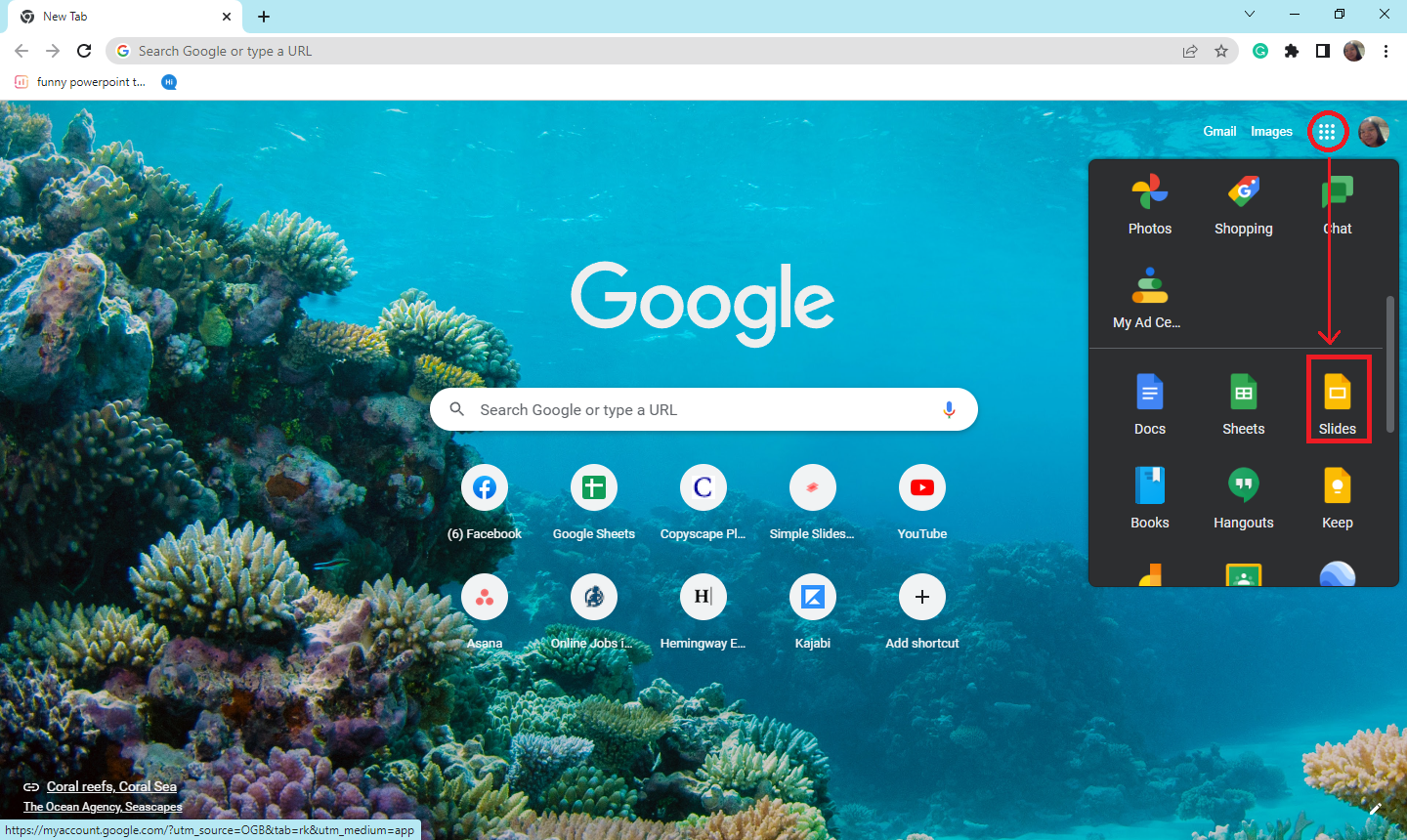
-
In the Google Slides tab, select a blank presentation.
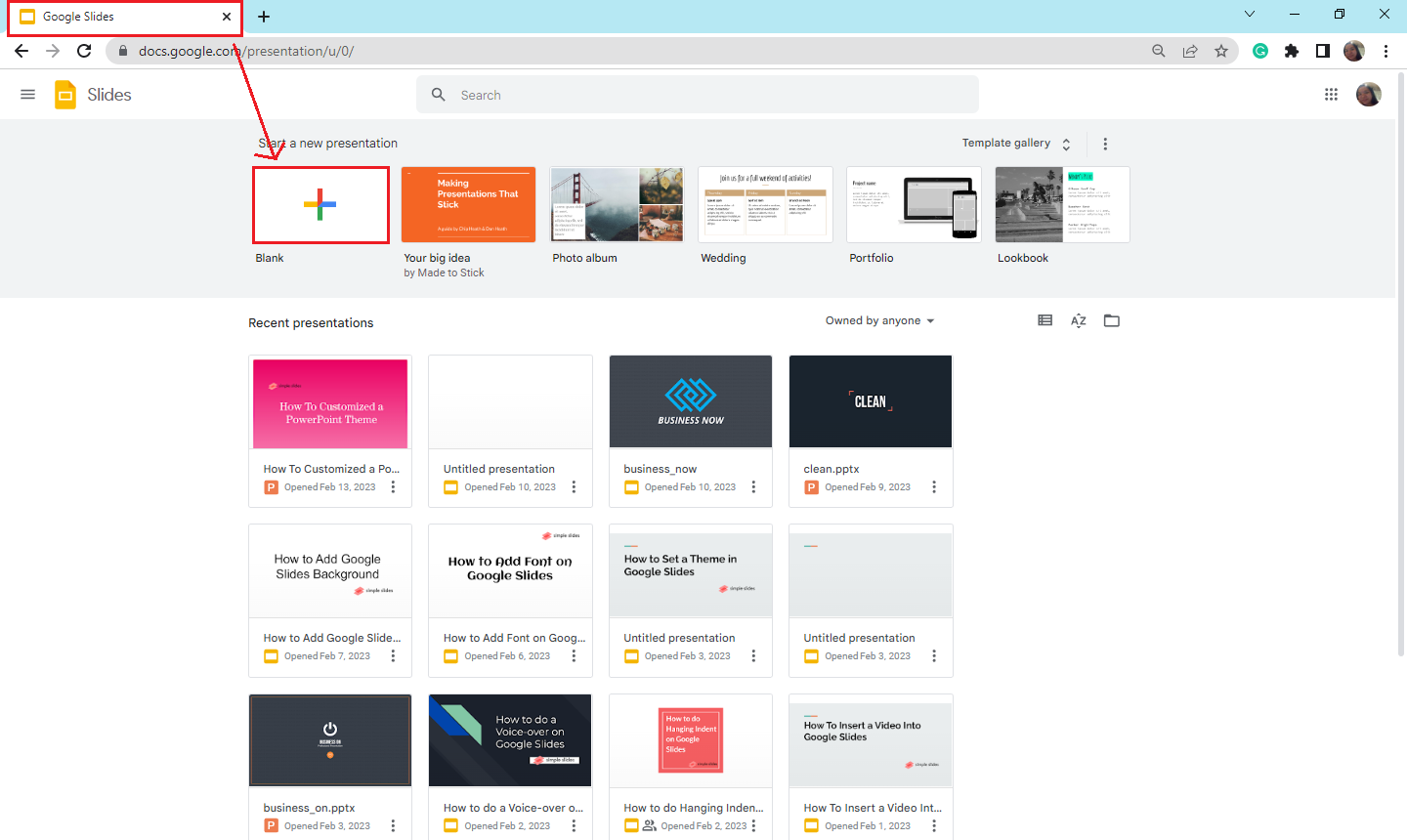
-
Click the "File" menu and select " Page Setup " from the drop-down box.
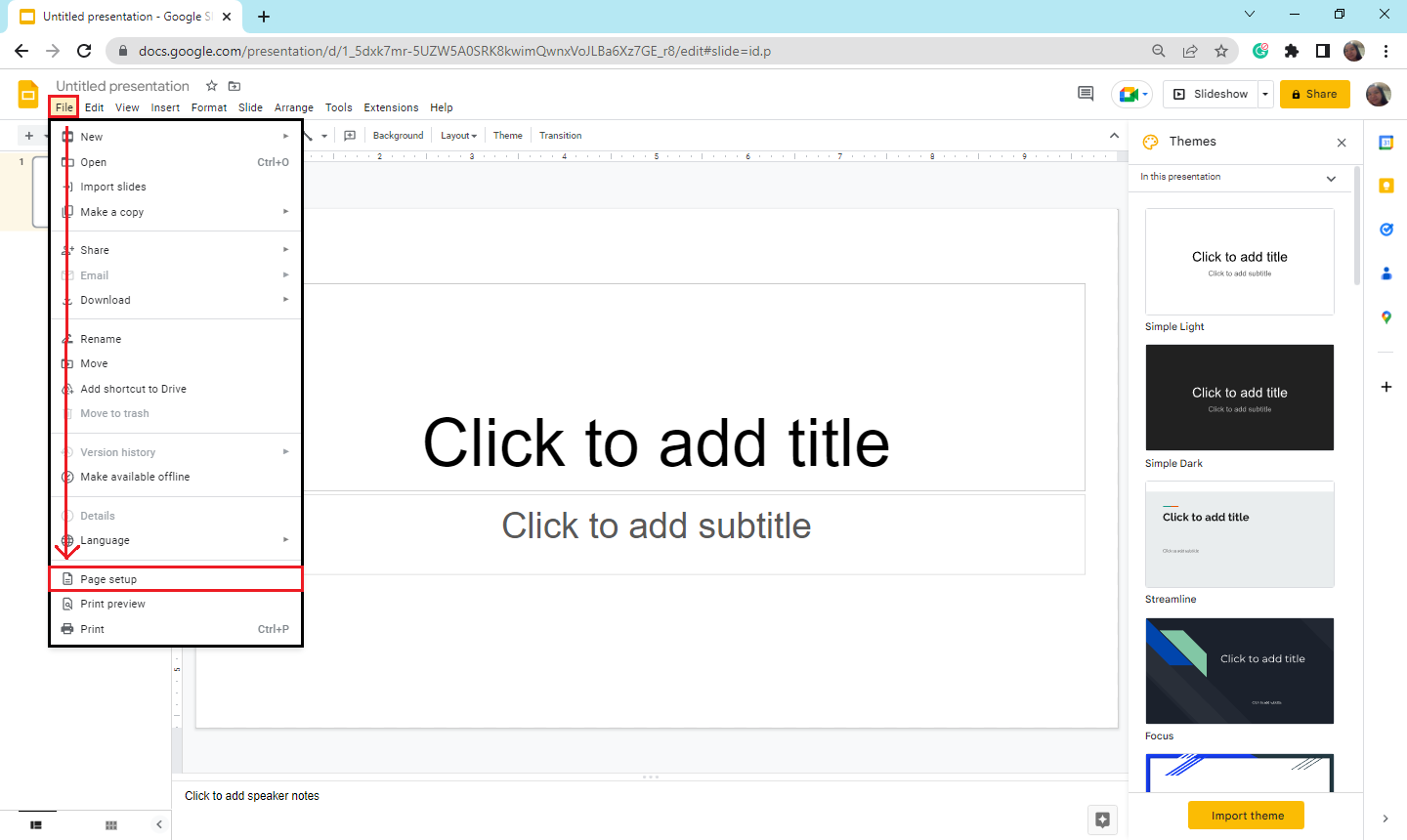
-
A dialog box will appear; there are four different options you can choose:
-
Standard 4:3
-
Widescreen (layout) 16:9
-
Widescreen (layout) 16:10
-
Custom orientation
Then click the "Custom" option for your slide orientation. Input the vertical size you want to apply in your slides. EG. Letter (8.5 x 11 inches)
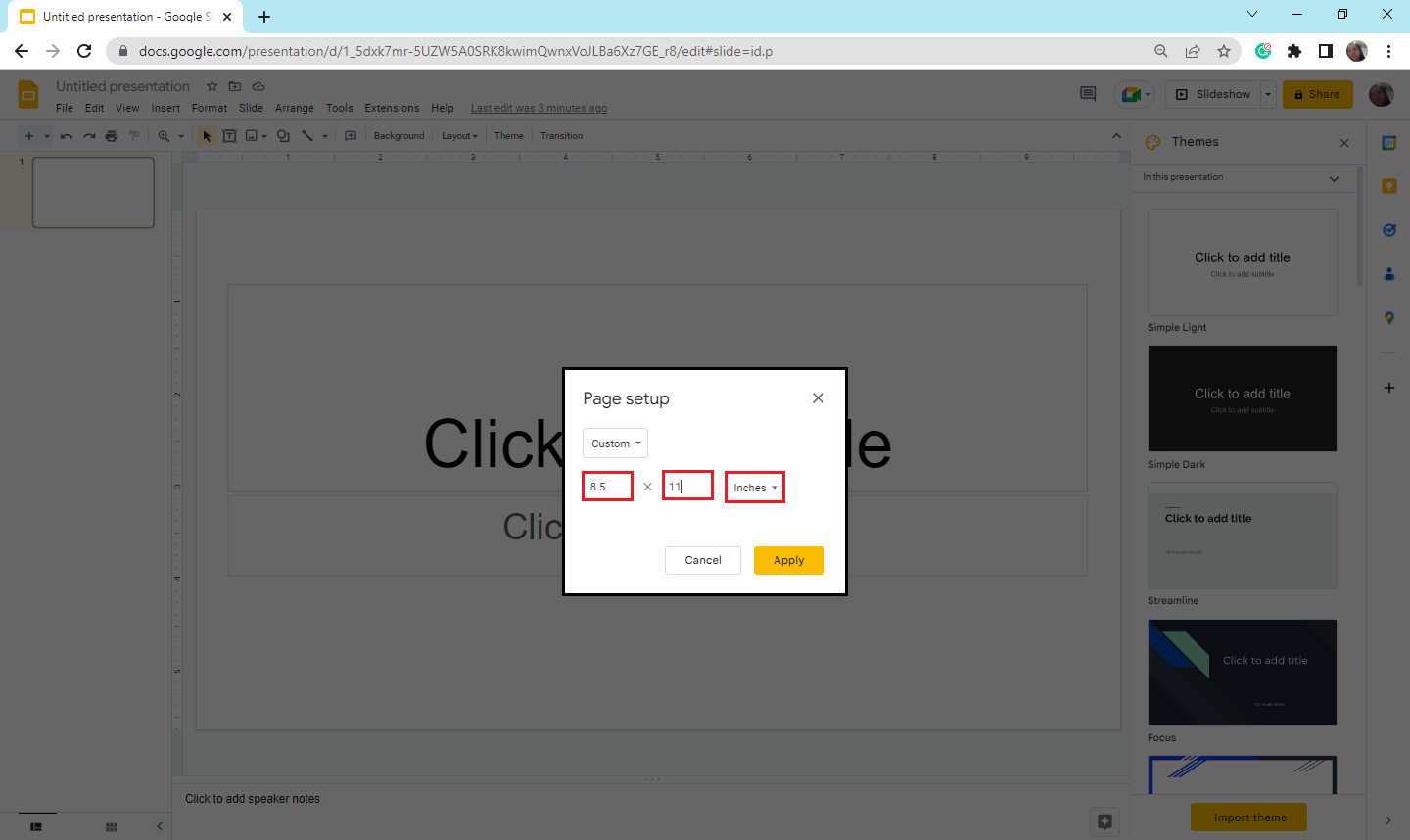
-
The "Page Setup" menu will also provide the measurement per Google Slides presentation. You can choose from inches, centimeters, points, and pixels. Then add the specific size for your Google Slides and click "Apply."
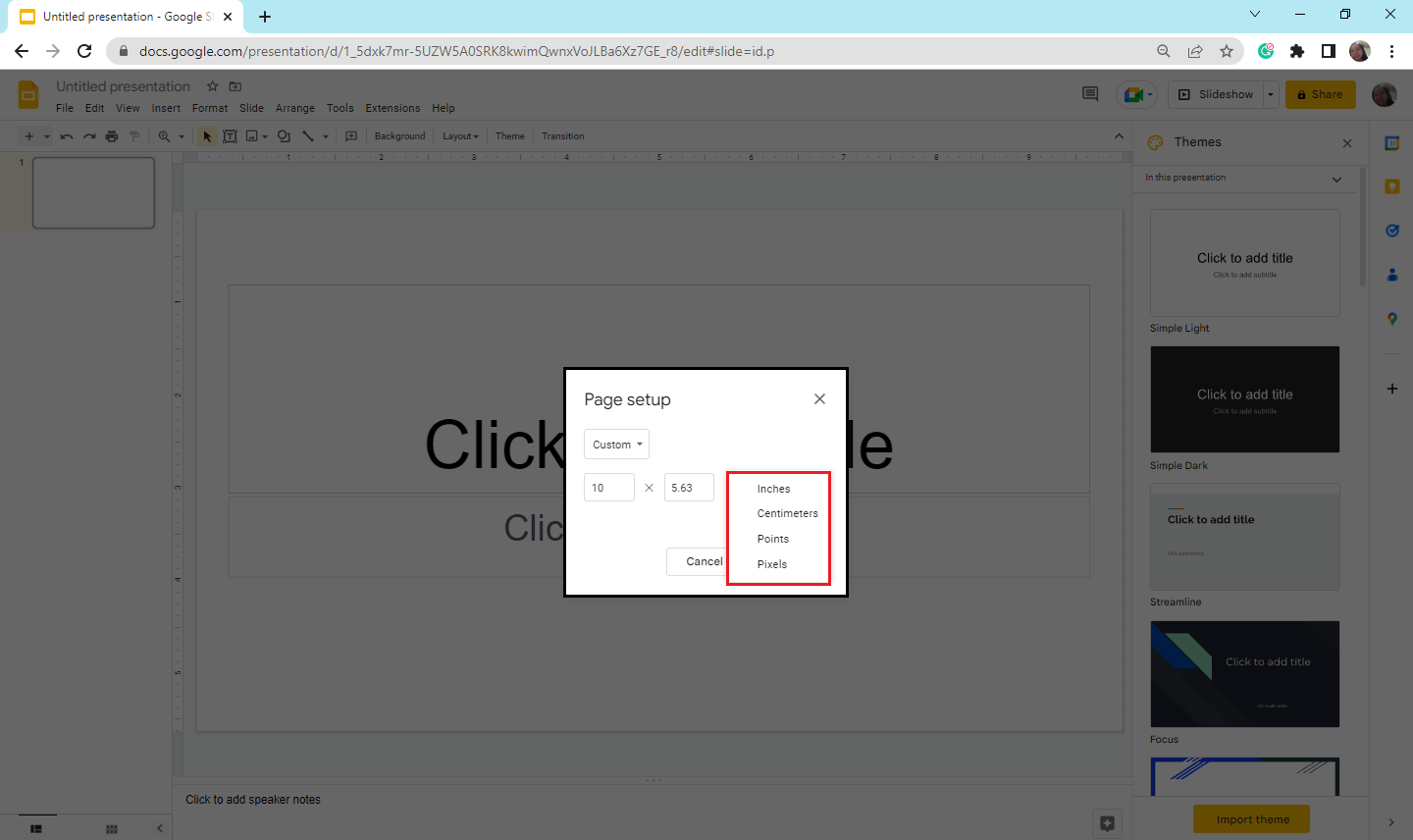
-
After you select to apply, you can now work on your Google Slides vertical orientation.
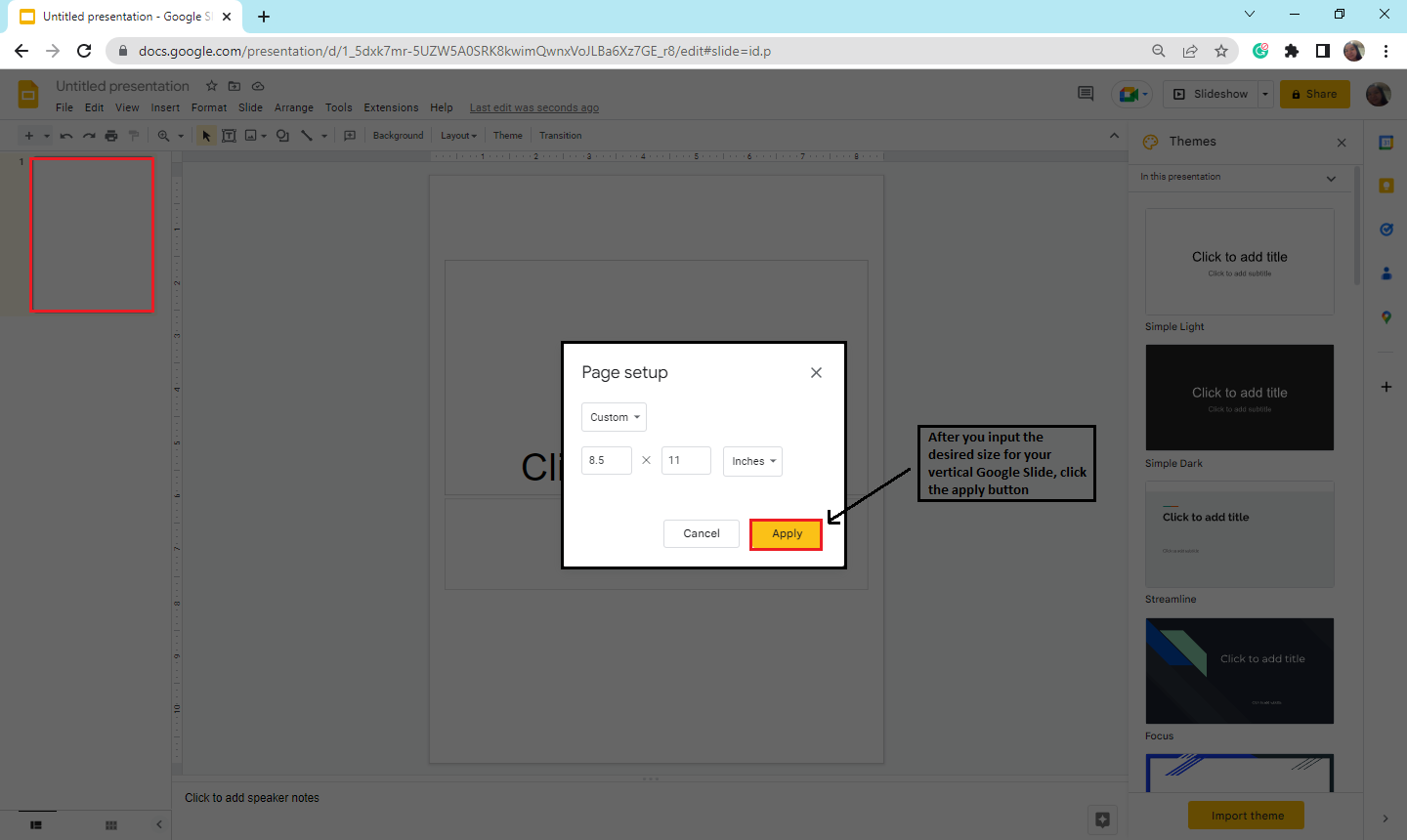
Note: Once you apply the change slide orientation into vertical and horizontal slides, the entire set will directly change into that specific orientation. By default, Google Slides will not allow you to alter some slides into a vertical or horizontal layout.
Google Slides Vertical Sizes You Can Apply.
There are five different Google Slides vertical sizes you can apply:
-
Legal (8.5 x 14 inches)
-
Letter (8.5 x 11 inches)
-
Tabloid (11 x 7 inches)
-
Ledger (17 x 11 inches)
-
A4 (8.27 x 11.69 inches)
Change Slide Orientation Back to Landscape.
Suppose you change your mind and want to change your Google Slides to a horizontal orientation.
-
Open your existing Google Slides document.
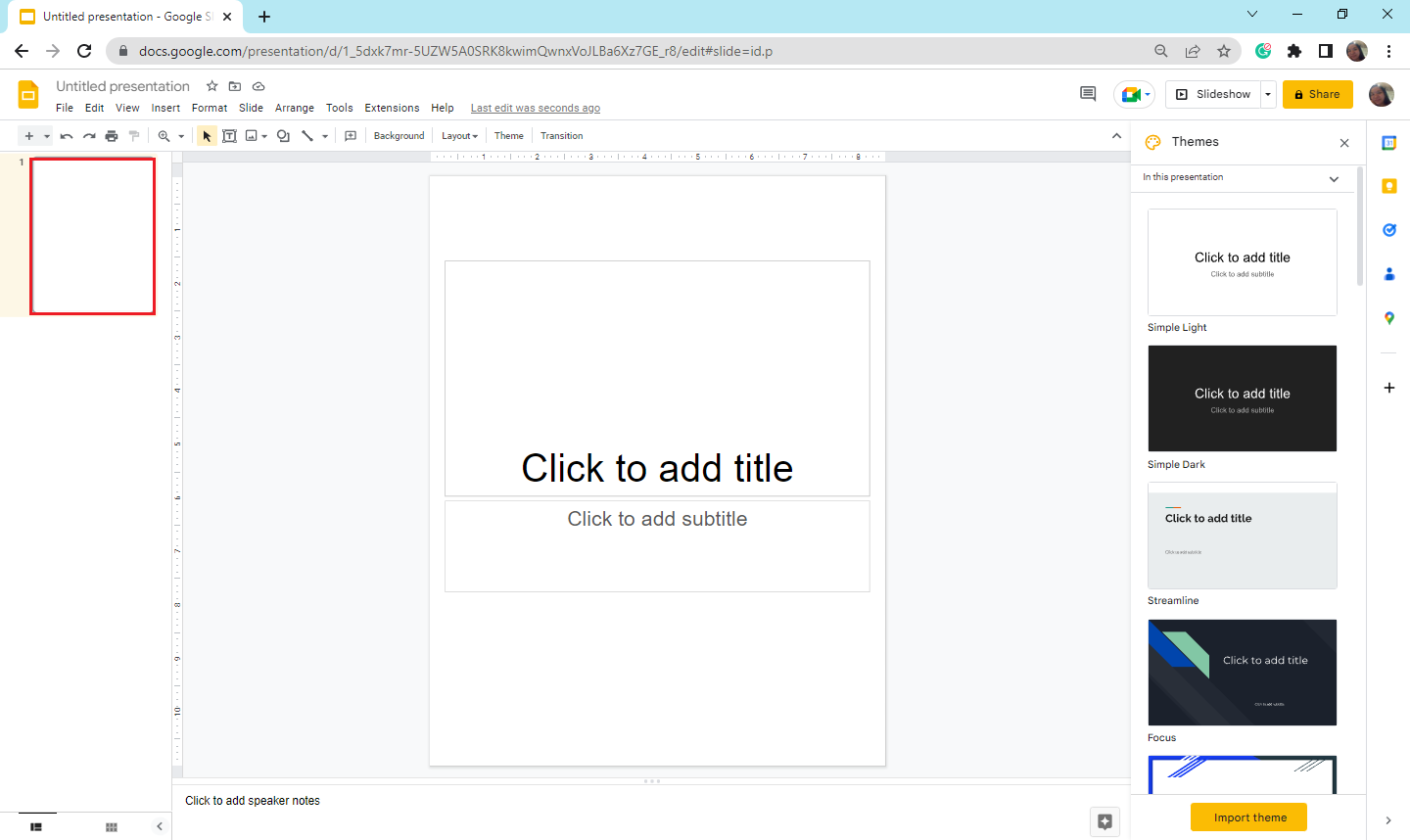
-
Select the "File" menu, and click "Page Setup."
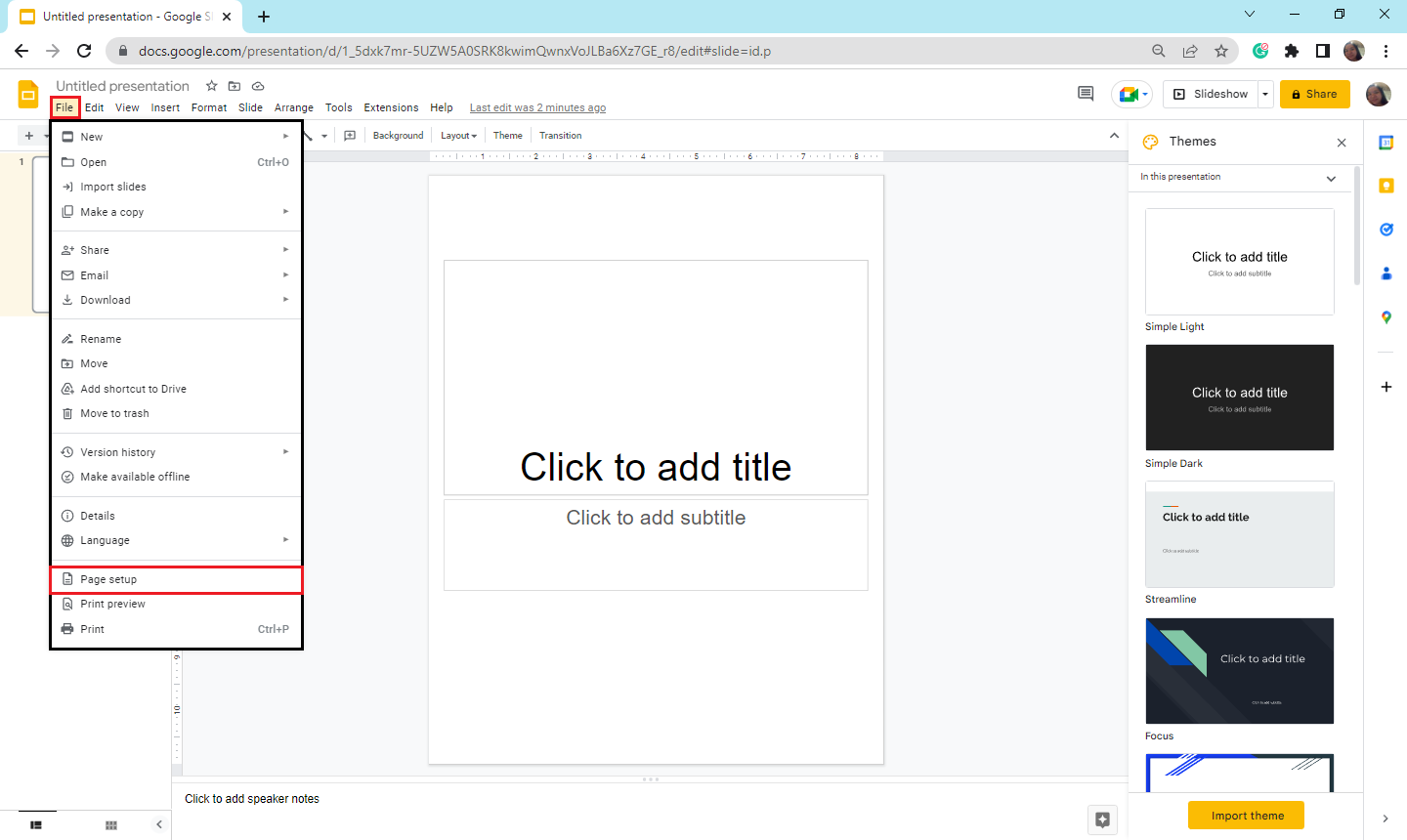
-
Select Custom Orientations and choose standard settings for Google Slides "Widescreen 16:9."
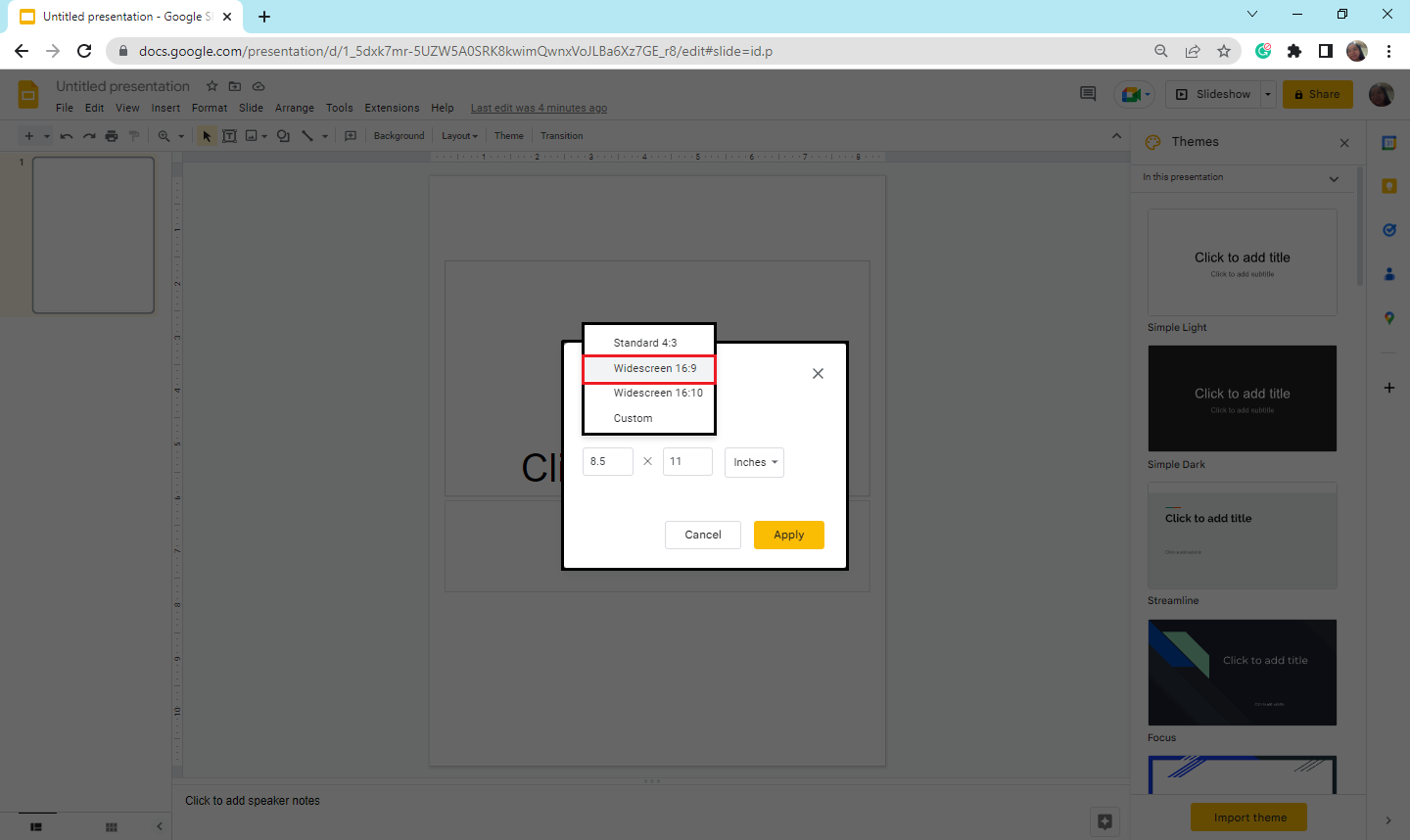
-
Then click apply.
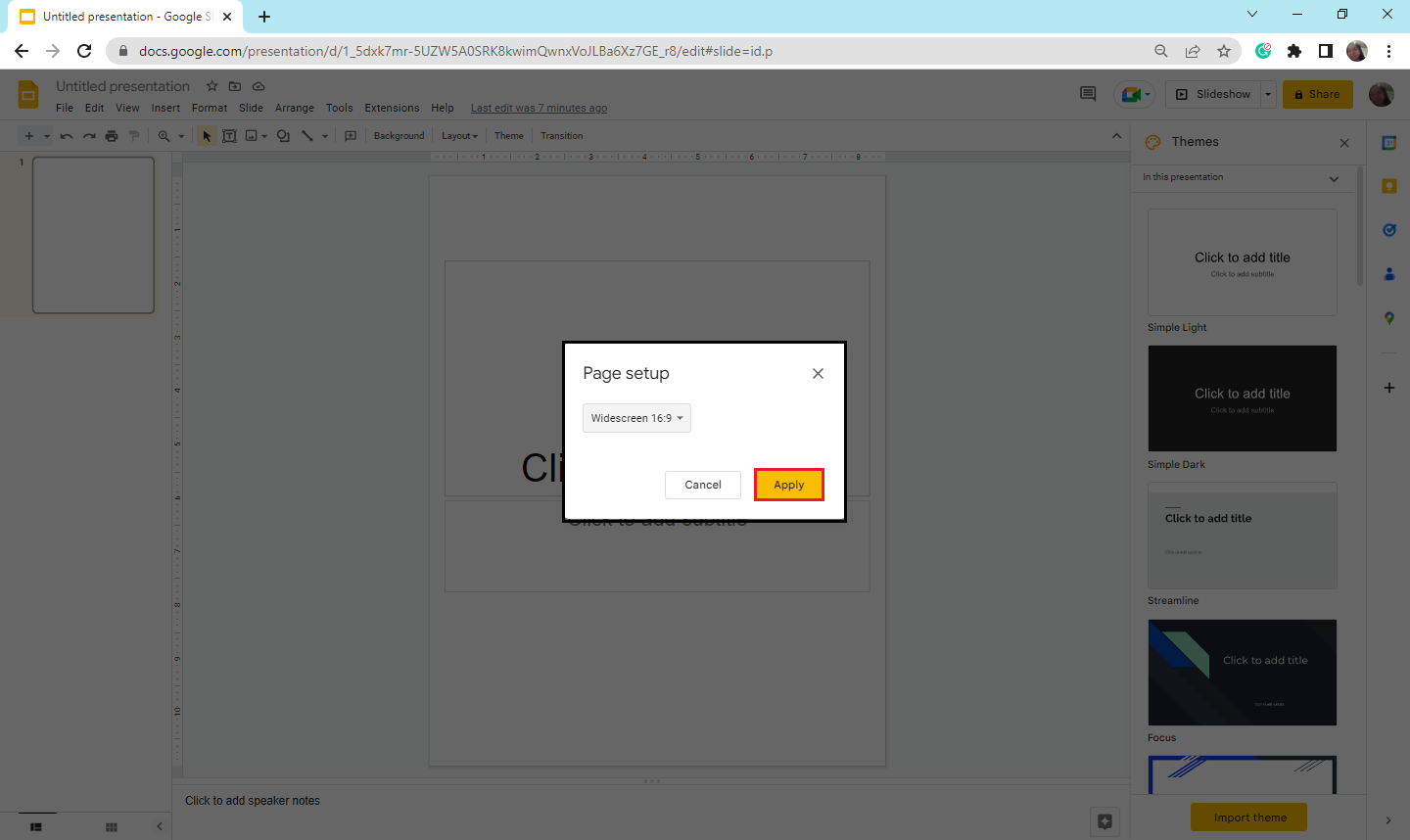
The Benefits of Transforming Your Next Google Slides Presentation Into a Vertical Slide?
-
More and more people view Google Slides presentations with their smartphones in a vertical way.
-
They are very convenient to print out the presentation into an outline.
-
It is very accessible to insert infographics, tables, and charts.
Final Thoughts About How to Make Google Slides Vertical.
By changing the orientation of your Google Slides into a vertical one, your viewer can access your presentation much better, as most students and people hold their smartphones vertically. If you have difficulty adjusting your Google Slides presentations vertically, follow the steps above.
For more information and blogs about Google Slides, visit Simple Slides and read our blog post to keep you updated!
Frequently Asked Questions on How to Make Google Slides Vertical:
What are the benefits of using Google Slides?
Making a presentation for free using your Google account using Google Slides is quick and easy. Plus, you can easily collaborate with your team.
Can I have vertical and horizontal page orientation in Google Slides?
You can not alter any individual slide orientation, as Google Slides will not allow it. However, a landscape slide can contain a portrait-orientation photo or object. When projected on a screen, it will appear the same on a landscape slide as on a portrait slide.
Related Articles:
Learn How to Insert a Video into Google Slides
How to Convert PowerPoint to Google Slides: 2 Simple Methods
Get A Free Sample of Our Award-Winning PowerPoint Templates + University
Get A Free Sample of Our Award-Winning PowerPoint Templates + University
Join our mailing list to receive the latest news and updates from our team.
Don't worry, your information will not be shared.
We hate SPAM. We will never sell your information, for any reason.