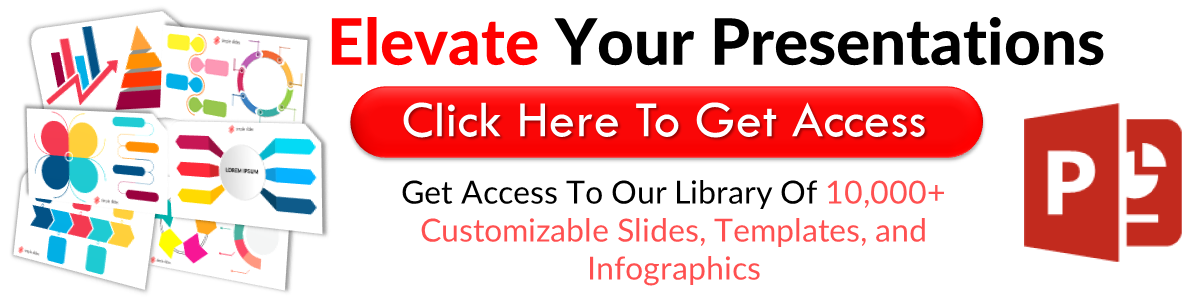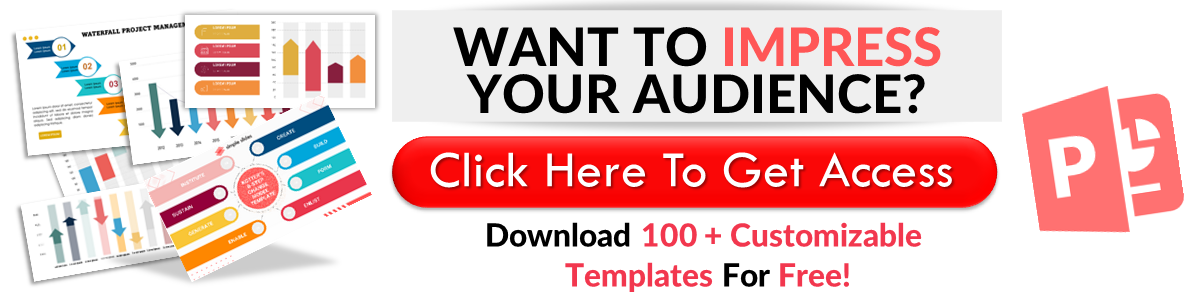How to Delete a Slide on Google Slides
May 10, 2022
When you create a presentation in Google Slides, you will likely need to insert an image or text box. However, many people don't consider that they will also need to restructure the slide layout within the presentation, which might require you to add a new slide, delete a slide, or delete multiple slides.
Therefore, it is essential to know how to delete slides in Google Slides. This article will explain Google Slides in more detail before teaching you how to delete a slide or delete multiple slides.

Frequently Asked Questions:
Where can I save a Google Slides presentation?
A google slides presentation will automatically save on Google Drive as you work on it. So if you have deleted slides in google slides, a new version will automatically save without those deleted slides.
Is there a Google Slides app?
You can download Google Slides from your relevant app store for free on Android or Apple devices. Keep an eye out for the slide icon.
How do I create great Google Slides presentations?
The best way to create a Google Slides presentation where all the slides align and look professional is to use a free template from Simple Slides as part of your three-day free trial.
Can I use Google Slides if I don't use Google Chrome?
Google Slides is accessible on any web browser, so you don't have to use Google Chrome to get access. You will, however, need a Google account set up before you get started, whether you are on the browser version of the Google Slides app.

The Benefits of Using Google Slides.
Collaborative working.
Firstly, one of the main benefits of using Google Slides is how easy it is to work remotely on presentations with others. When two people simultaneously work on a Google Slides presentation, you can see everything the other person does in real-time.
So if you see them deleting slides in Google Slides, you can quickly stop them before it's too late if you that that slide had value.
Not only that, but you can work across the entire slideshow at the same time. You don't need to both be working on a single slide at a time. For example, if your partner was working on an existing slide, you could click the duplicate slide option to create a new slide and start working on the next aspect of your project.
Working on more than one slide at a time will make your productivity go through the roof, as each slide will get updated and tweaked much quicker.
Autosave feature.
Another excellent aspect of Google Slides that was previously unavailable in Microsoft Office is the autosave feature.
As you work on Google Slides in a browser, either via the Google Slides app or website, your progress is automatically saved as you go. Each time you update your presentation, you don't need to click anything or press any buttons on your keyboard; the Google Slides document will automatically save.
We've all been there. You spend hours working on your presentation, updating selected slides, selecting multiple slides, and making significant changes, only to log back on and see all your updated slides in Google have been deleted.
But not anymore! Google slide presentations automatically save as you go, so your work will always stay up to date.
Access it anywhere.
Another fantastic benefit of using Google Slides is that you can access any slide in Google Slides anywhere!
You might've made significant changes to multiple slides in your presentation, but you must rush out of the house for something important. Instead of leaving work there, you can pick up where you left off on a mobile phone or tablet as part of your commute.
Google Slides lets you delete multiple slides on the go and gives you complete control over where and when you work on your presentations.
Fast and easy to use.
Finally, Google Slides is easily one of the fastest and easiest presentation tools, especially when you want to delete, select, or duplicate.
Once you press delete on a selected slide, that deleted Google slides presentation slide will quickly disappear. However, if you want to change your mind and recover a deleted slide, you can hit the ctrl key and Z or go into the document's history and grab it.
Google Slides is highly user-friendly, and deleting or creating new slides from the edit menu is easy.
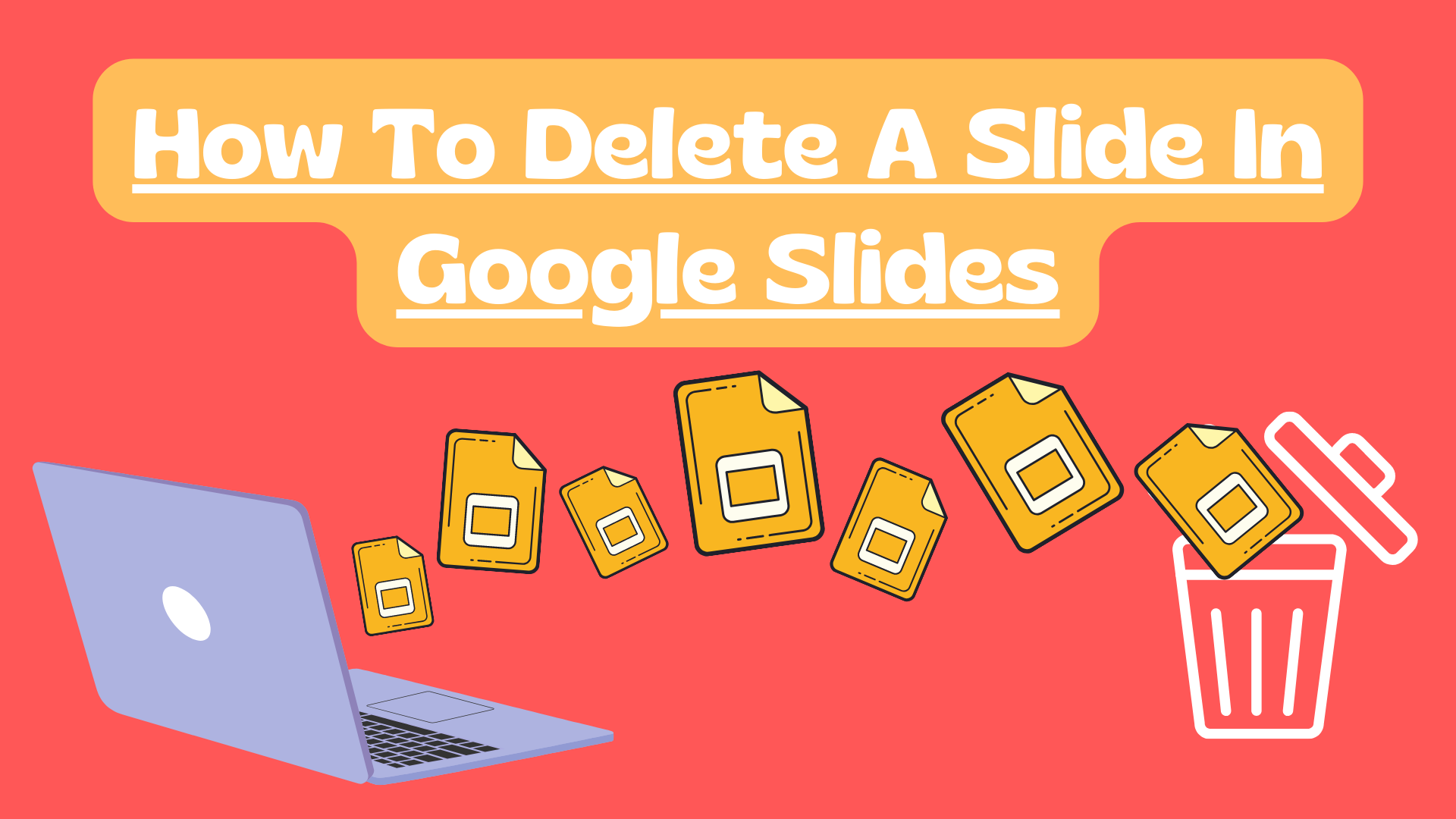
How to Delete a slide on Google Slides?
To find the delete option in Google Slides:
-
Open up your Google Slides presentation from Google Drive.
-
Select the slide you want to delete.
-
Right-click on your selected slide and press Delete Slide.
Alternative Method.
There is another way of deleting slides from the slide menu. To do this, select the slide you want to delete, and from the Slide Menu, click the edit option, then choose the Delete Slide button.
Related Articles:
How to Add Slides to PowerPoint Presentations
Get A Free Sample of Our Award-Winning PowerPoint Templates + University
Get A Free Sample of Our Award-Winning PowerPoint Templates + University
Join our mailing list to receive the latest news and updates from our team.
Don't worry, your information will not be shared.
We hate SPAM. We will never sell your information, for any reason.