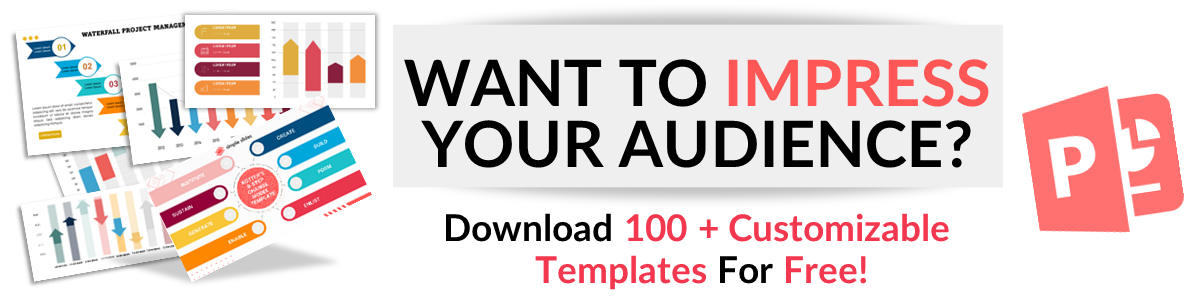Learn How To Hide Slides in Google Slides
Feb 27, 2023
Have you noticed that some slides are irrelevant to your reports and want to hide them?
You can hide slides easily without deleting them forever! We have compiled two ways for you to hide slides in a Google Slides presentation.
In this blog post, we will walk through the following:
-
How to hide a slide using right-click.
-
How to hide a slide presentation in Google Slides without using right-click.
-
What are the benefits of hiding slides in your Google Slides presentation?
-
Frequently asked questions about how to hide a slide in Google Slides:
Discover How to Hide Slides in Google Slides Presentation in 2 Quick And Easy Ways!
Hide a slide using right-click.
The simplest way to hide a slide in your presentation in Google Slides is using "Right-Click".
-
In your new presentation, select the particular slide in Google Slides.
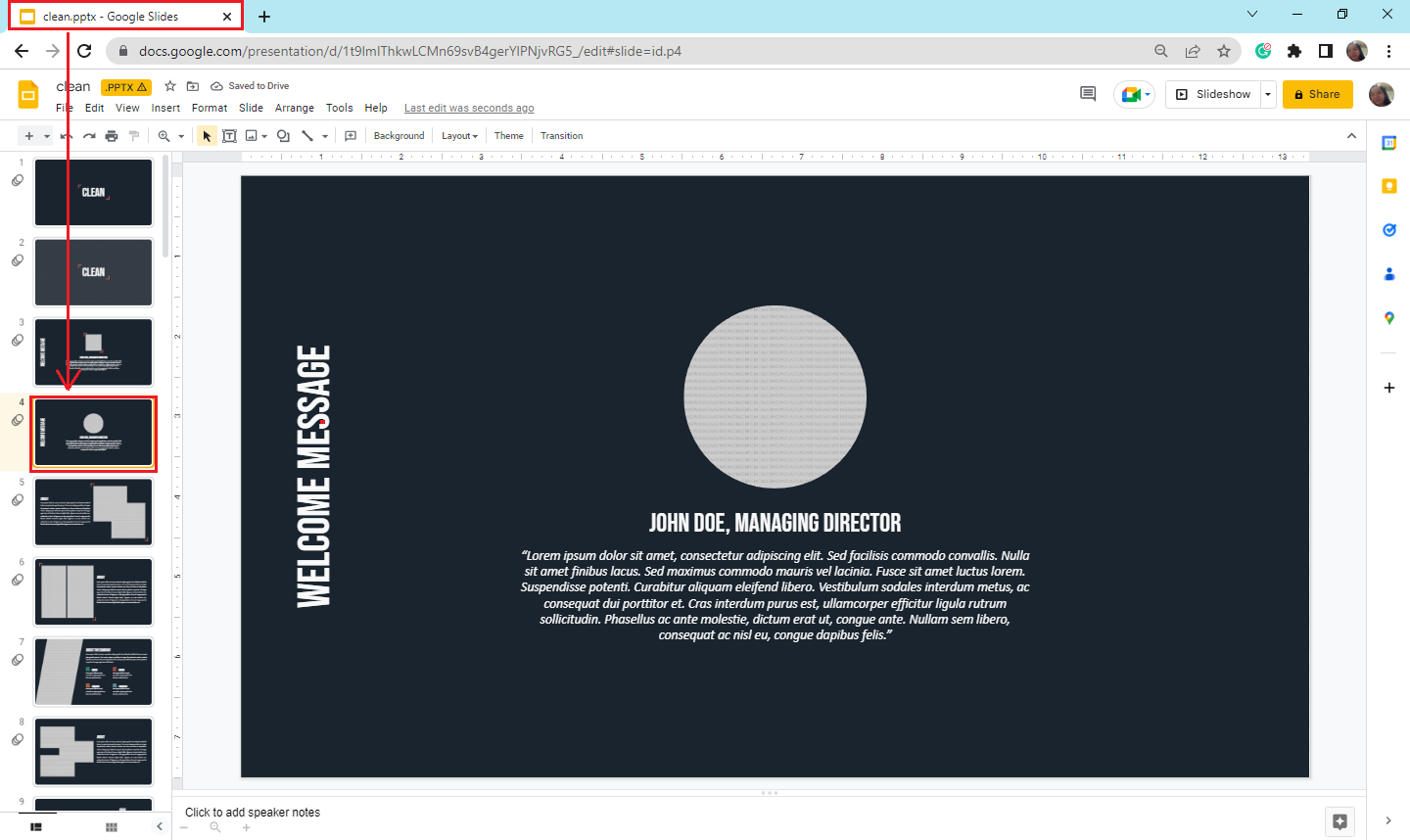
-
Right-click on it, then look and click "Skip Slides."
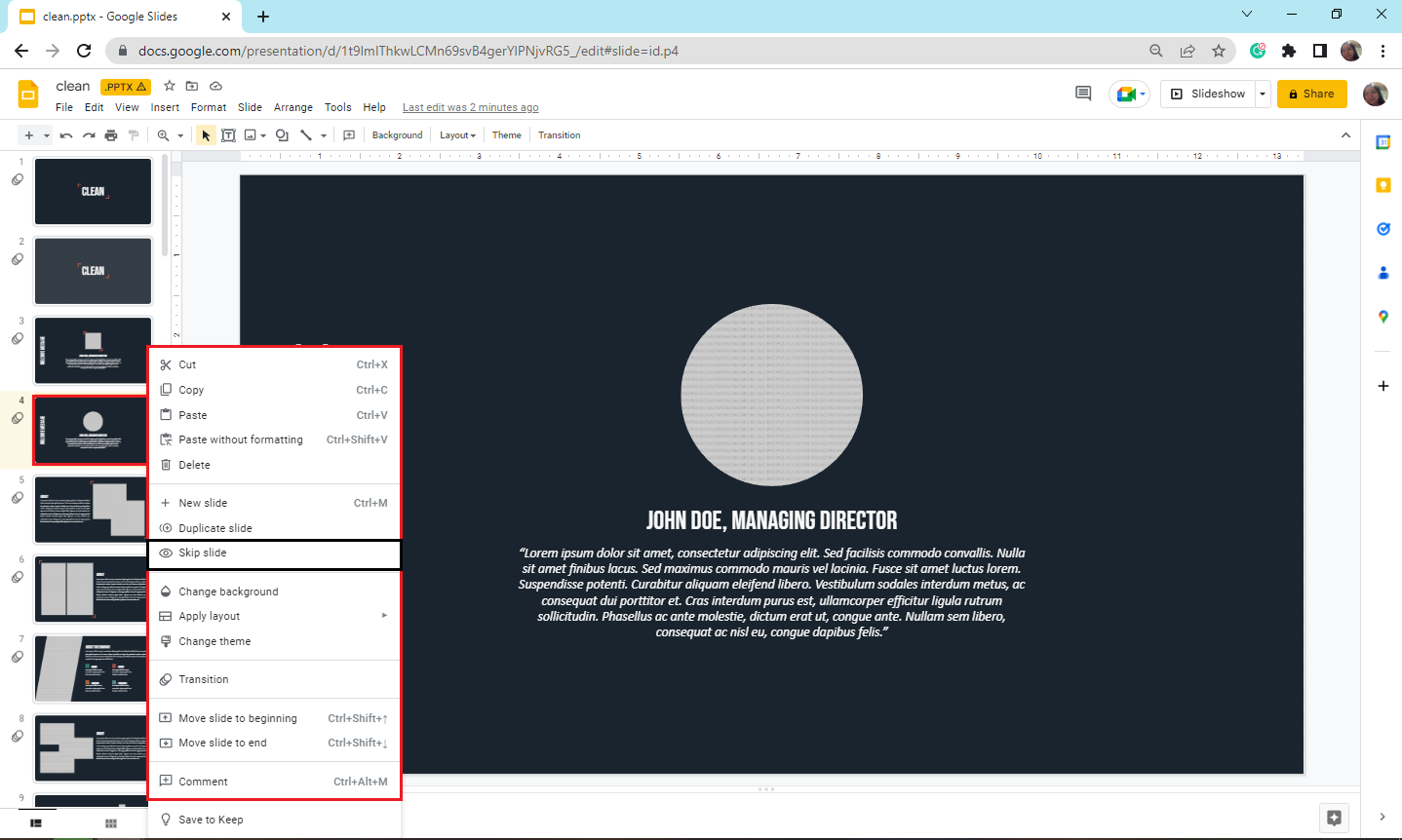
-
Once you do that, your slide will appear hidden throughout your presentation.
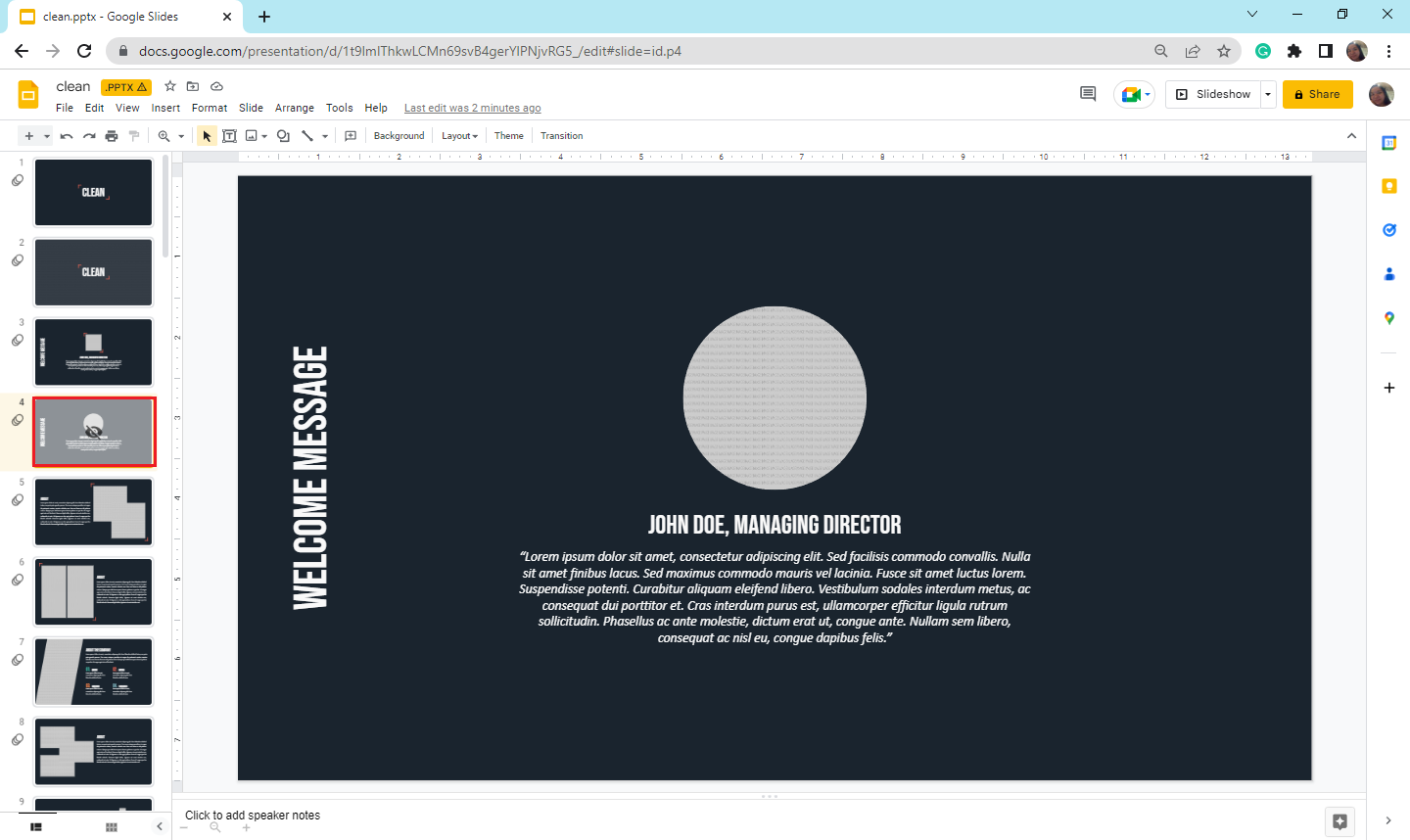
Hide a slide presentation in Google Slides without using right-click.
To hide a presentation slide in your Google Slides without right-clicking the slide:
-
Open your final presentation slide in Google Slides.
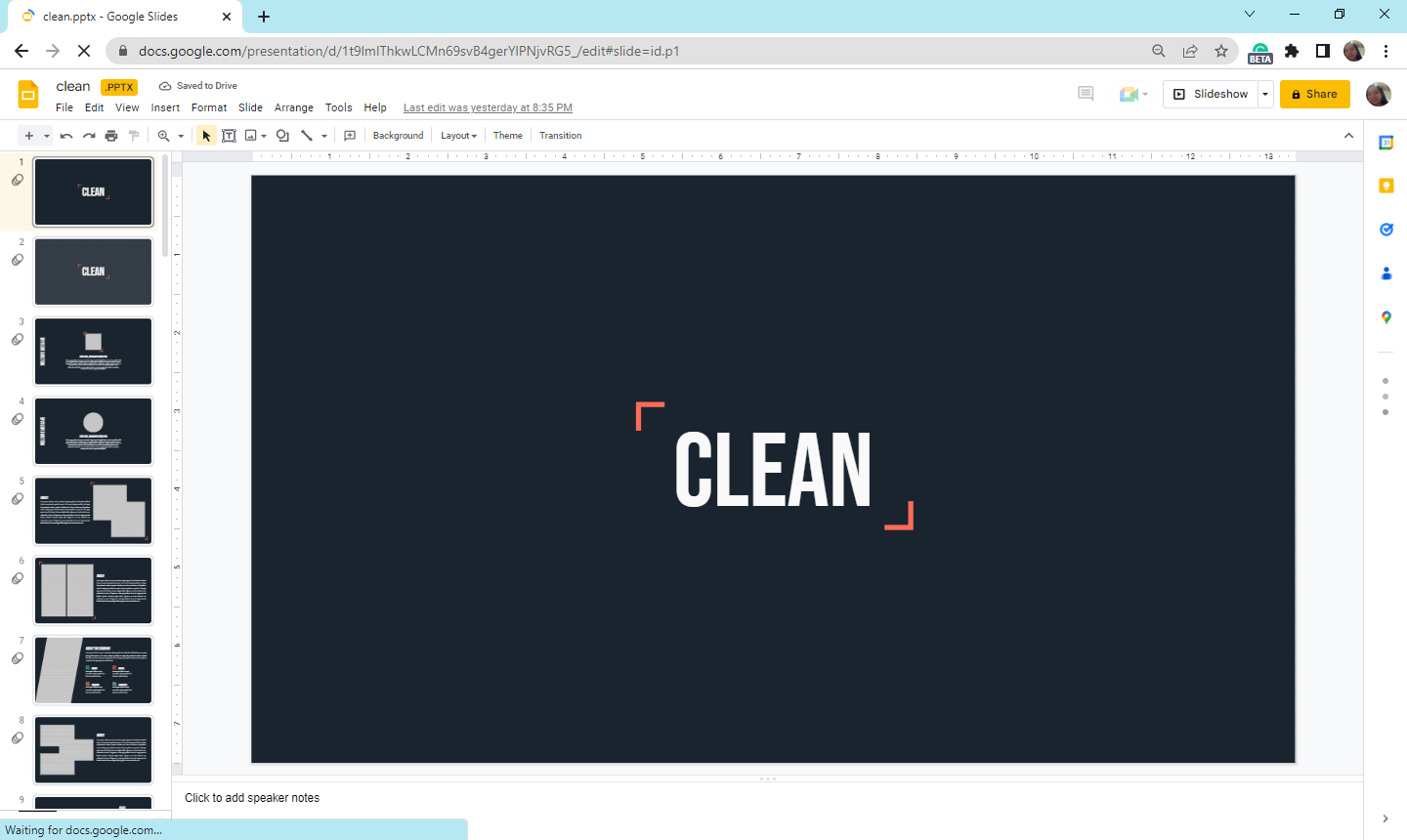
-
Click the specific slide that you want to hide.
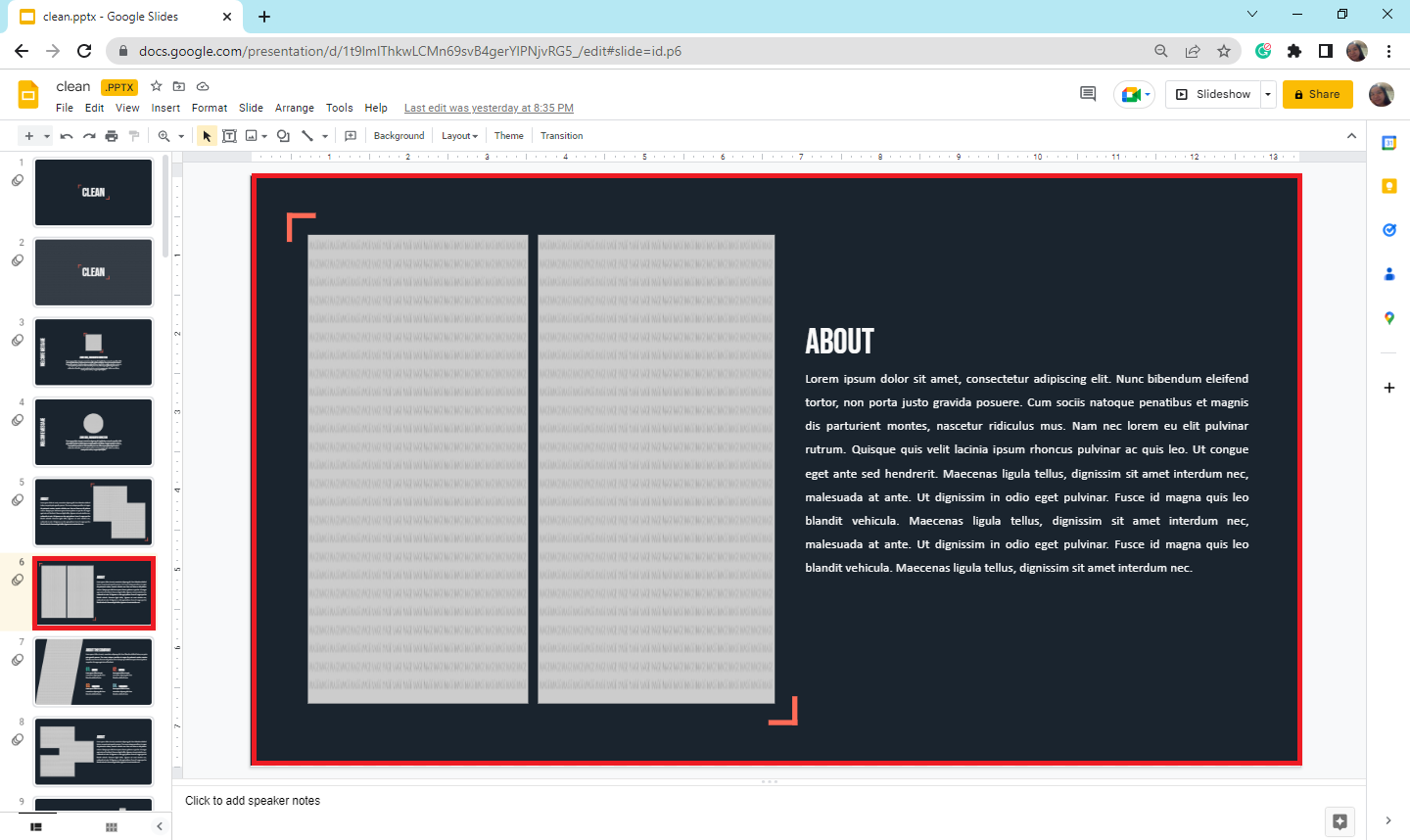
-
Navigate and select the "Slide" menu; choose " Skip Slide " in the drop-down box."
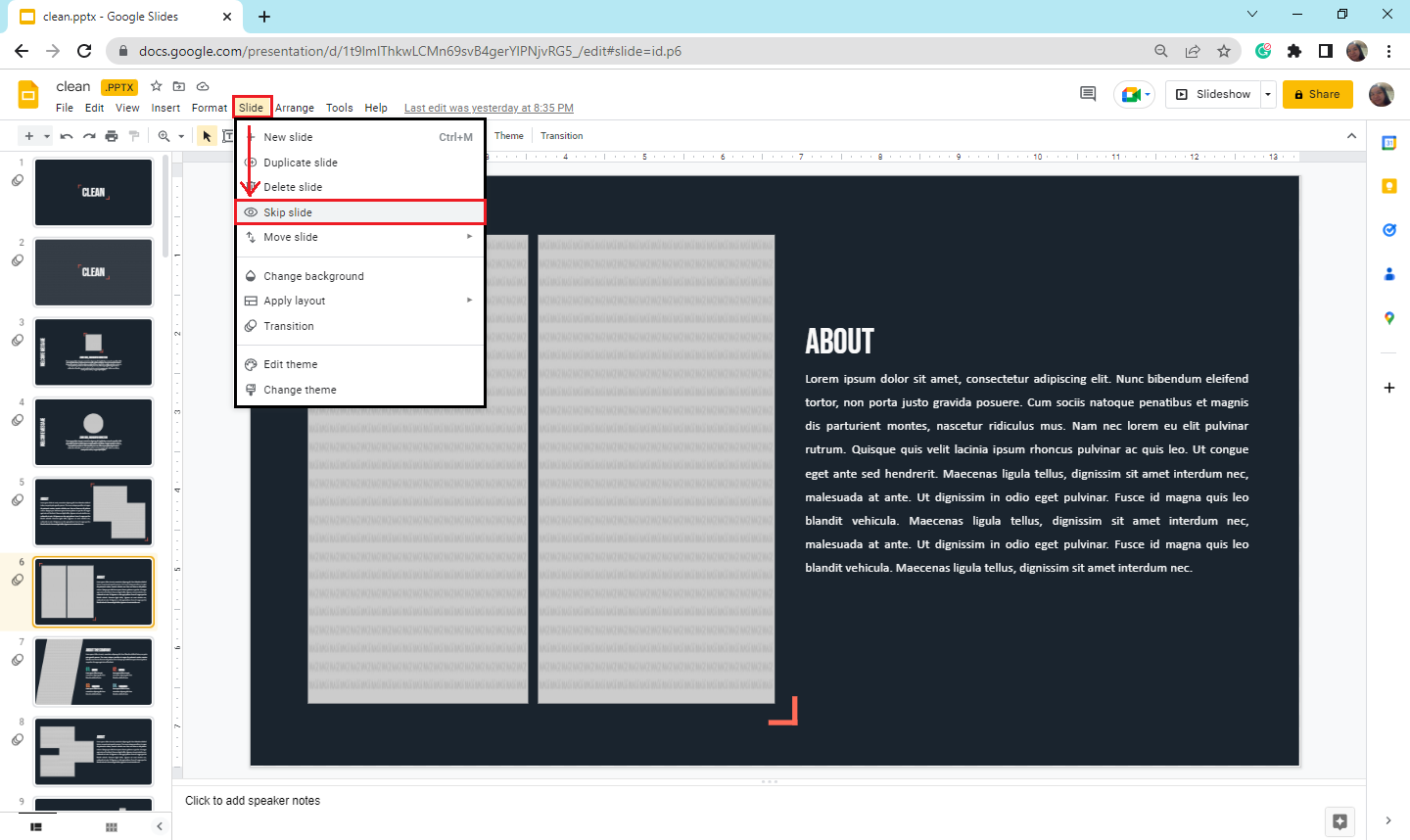
-
Once you select "Skip Slide," a crossed-out eye icon will appear on that hidden slide, and it won't be visible when you present your reports.
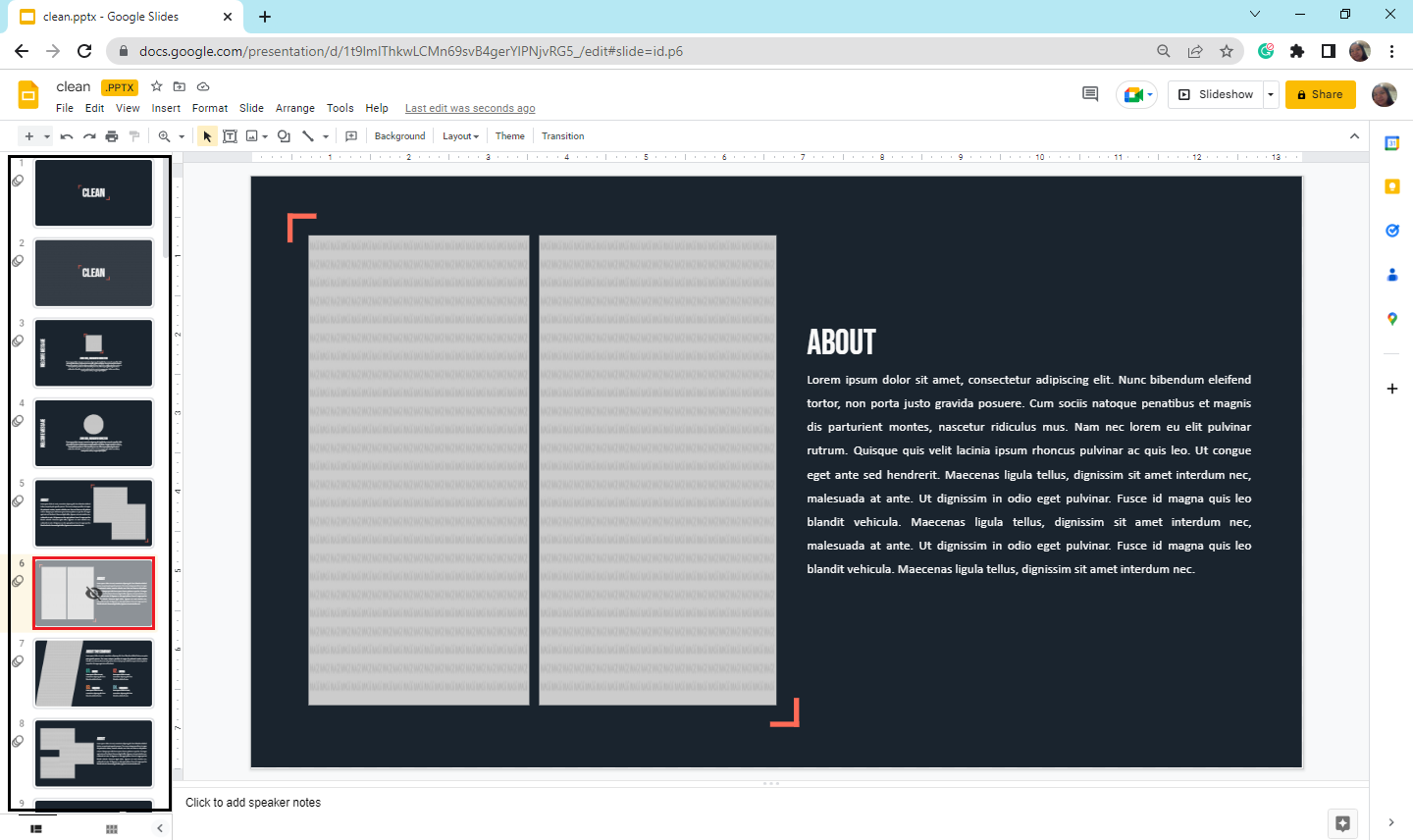
Note: You can also instantly hide multiple slides in Google Slide just by selecting the multiple slides in your presentation and holding the Ctrl key down, then following steps two and 3. Then your selected slides will appear hidden.
What are the Benefits of Hiding Slides in Your Google Slides Presentation?
There are several advantages of hiding slides in your presentation, such as:
-
It allows you to control the information each audience sees when presenting.
-
It allows you to shorten your presentation time drastically.
-
It provides the option to hide slides without permanently deleting them.
Final Thoughts on How to Hide a Slide in Google Slides.
Suppose you want to shorten your presentation time and notice some irrelevant slides. Instead of deleting them, you can quickly hide a slide in Google Slides by following two quick and easy ways discussed in this article.
For more information and pre-designed templates for your Google Slides presentation, visit Simple Slides, as we keep you posted on different tips and blog all you need in your school or work presentation!
Frequently Asked Questions About How to Hide a Slide in Google Slides:
How can I unhide the hidden slides in my Google Slides presentation?
-
Right-click the hidden slides.
-
Then navigate and click the "Unskip Slide" option.
How can I print my presentation without including the hidden slides in Google Slides?
-
In your presentation, go to the "File" menu and click "Print Preview,"
-
In the menu bar, select "Include skipped slides." Clicking it will turn off the option, which prevents printing of your hidden slide even though it is enabled by default.
Related Articles:
Learn How to Add a Google Slides Background
Get A Free Sample of Our Award-Winning PowerPoint Templates + University
Get A Free Sample of Our Award-Winning PowerPoint Templates + University
Join our mailing list to receive the latest news and updates from our team.
Don't worry, your information will not be shared.
We hate SPAM. We will never sell your information, for any reason.