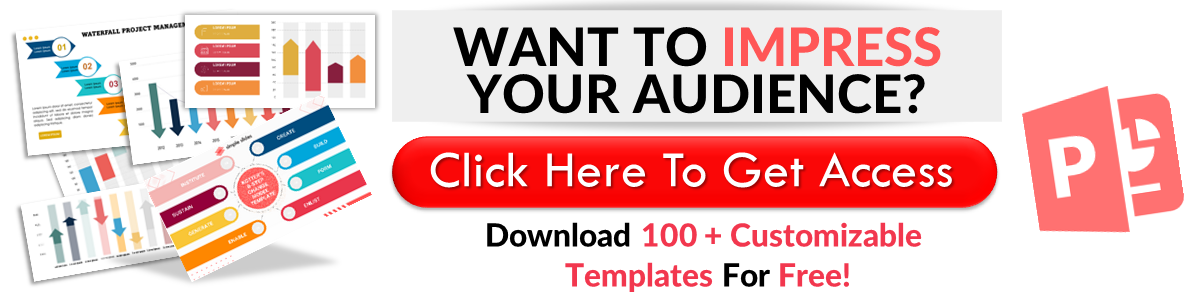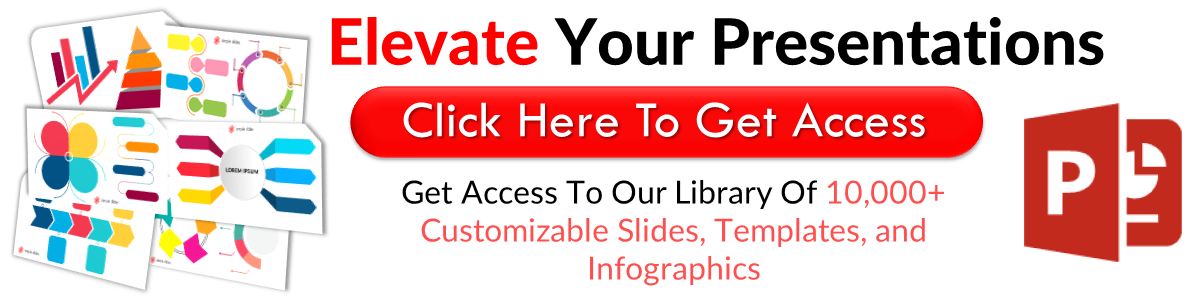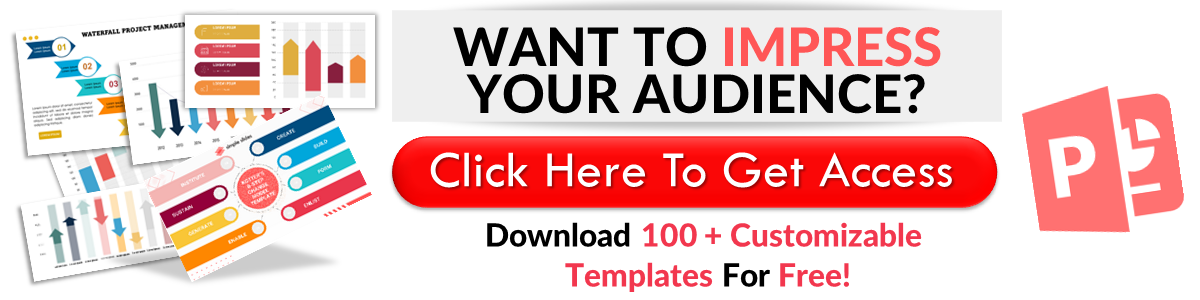How To Add Bullet Points In Google Slides In 5 Quick Steps
Mar 03, 2023
Do you want to organize your data list on Google Slides more effectively?
Learn to add bullet points in Google Slides to deliver your presentation clearly and concisely.
In this article, we will walk through the following:
-
How to add a list in Google Slides.
-
Adding bullet points in the Google Slides app for Android.
-
Reasons For using bullet points.
-
Tips on how to use bullet points correctly.
How to Add Bullet Points in Google Slides
Add a list in Google Slides.
To add a bullet list to your Google Slides presentation, you need to do the following:
- Open Google Chrome, click the app button, and select Google Slides.
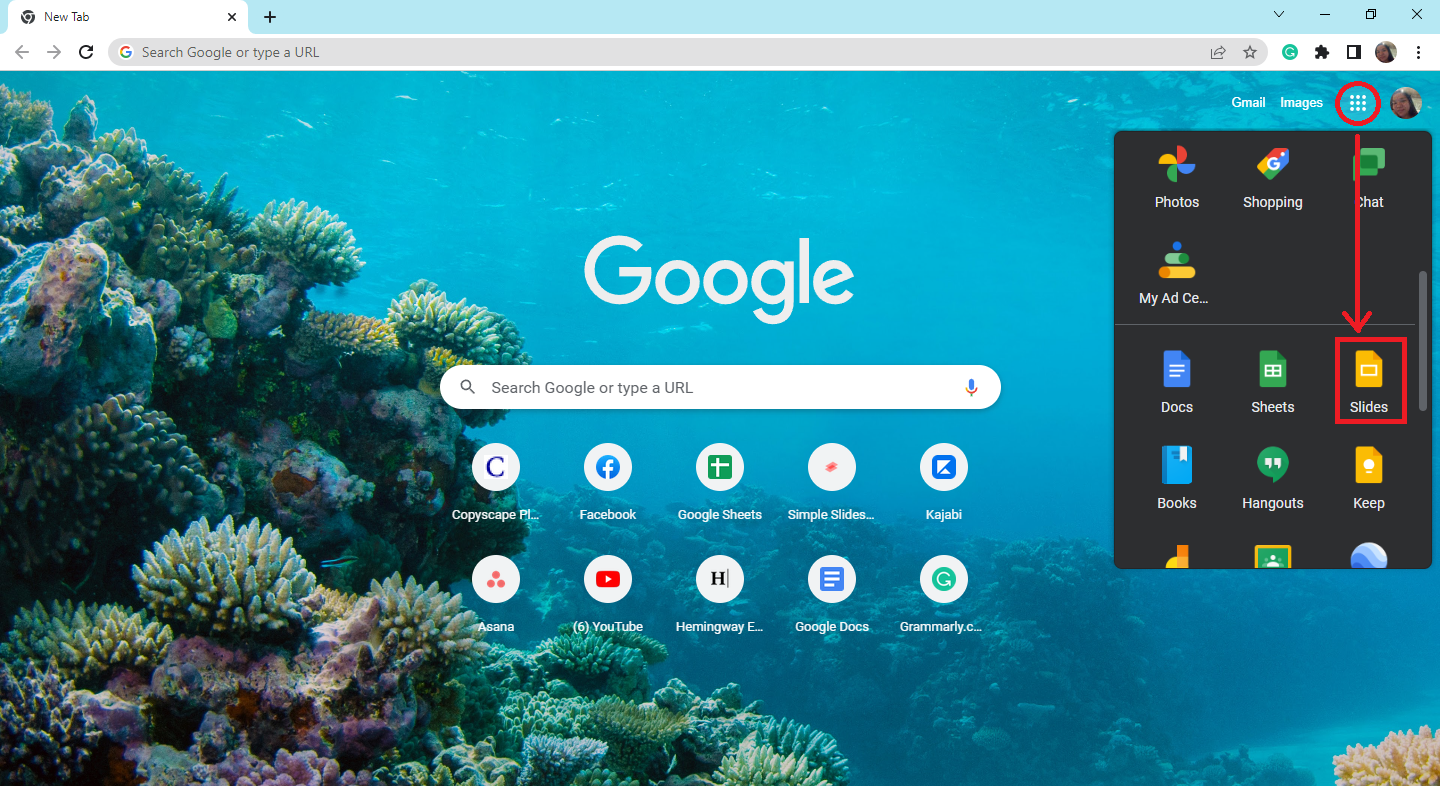
-
Select the presentation where you want to add bullet points.
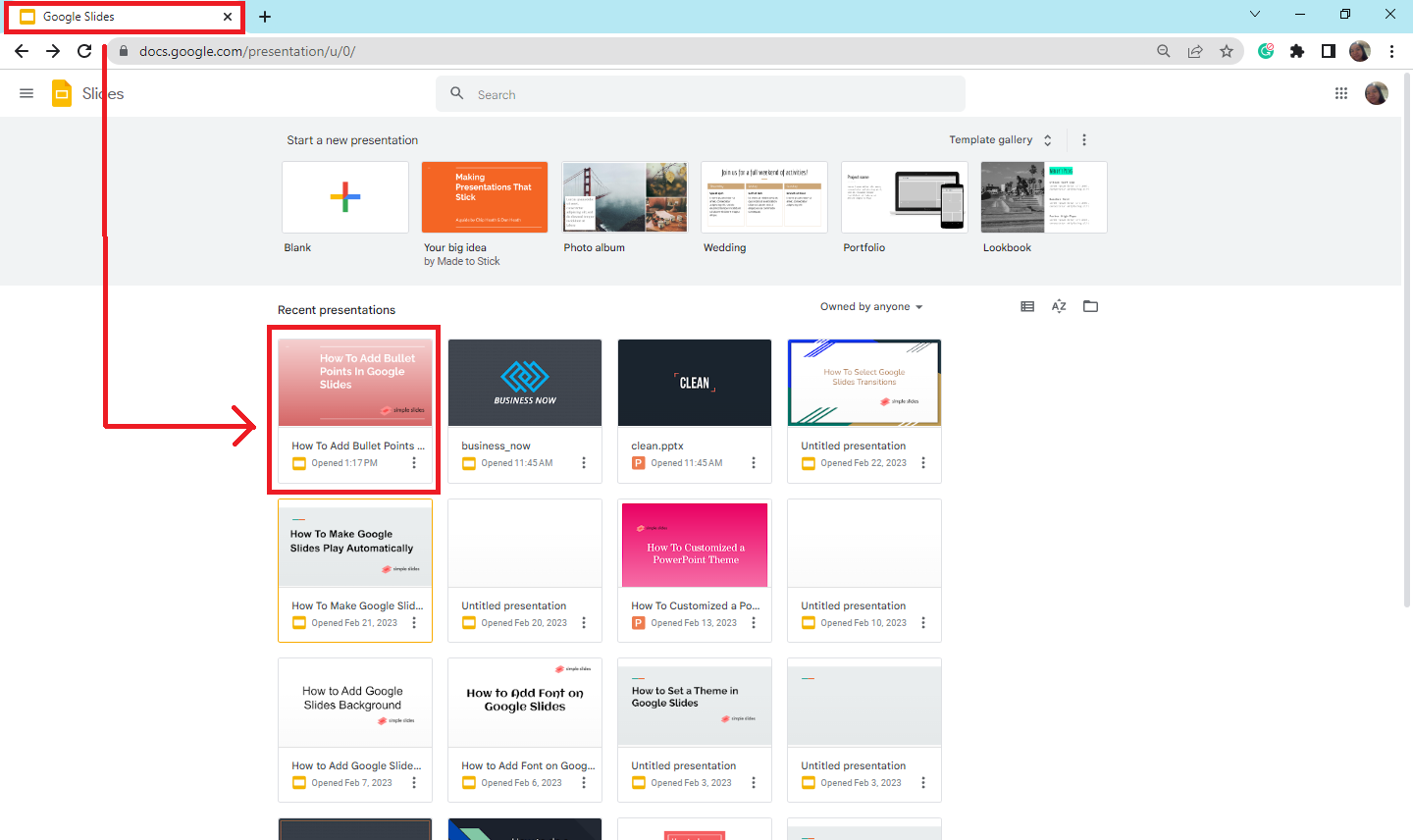
-
Click and highlight the slide that contains data.

-
In the Toolbar, click the "Bullet point" icon. Choose from the three selections given. For E.g., you click numbered list.

-
Then you have a bullet list in your Google Slides.
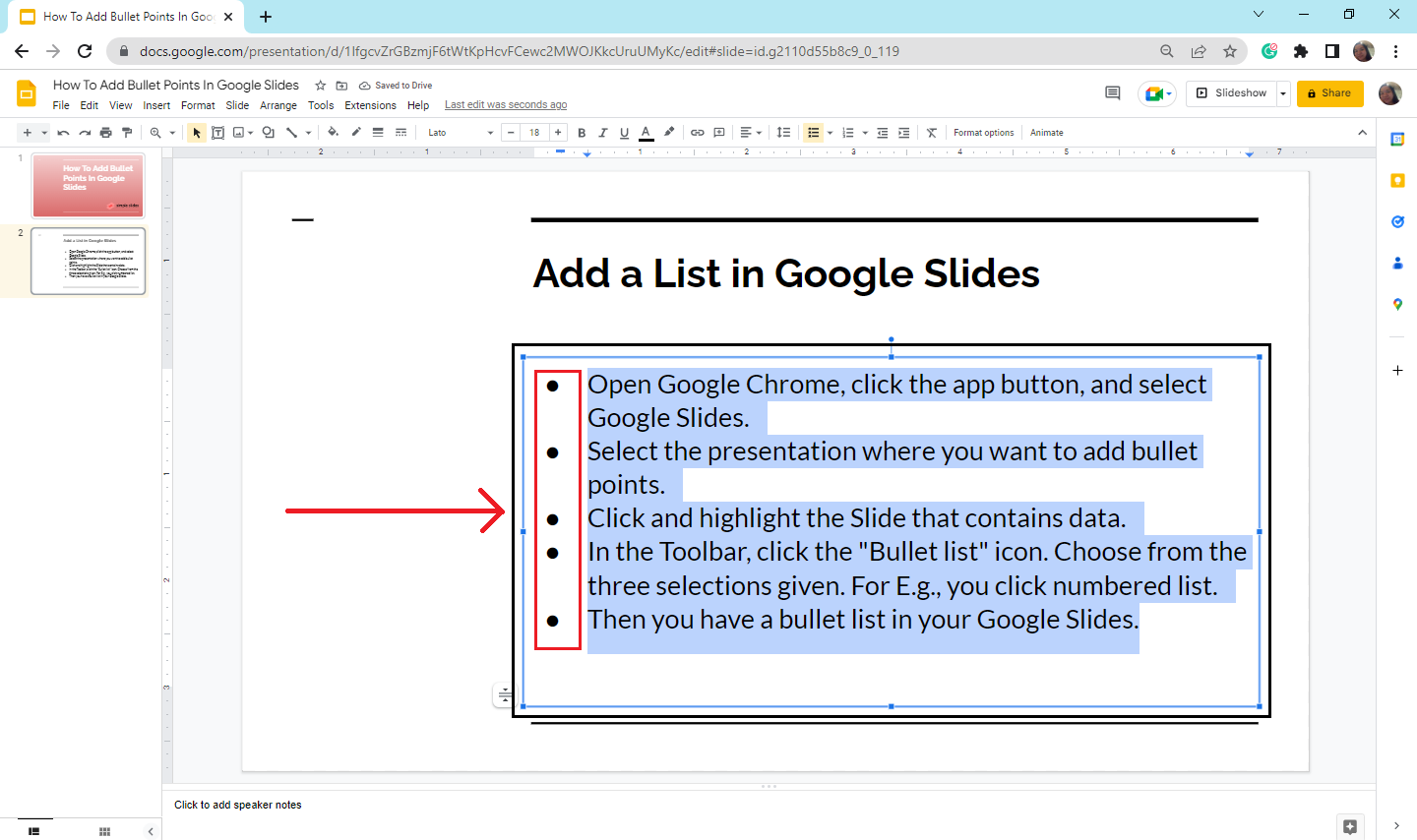
Note: You can also press Ctrl+ Shift+8 for a shortcut key in bullet points; if you want to appear as a numbered list, press Ctrl+Shift+7.
Adding Bullet Points in the Google Slides App for Android.
To add bullet points to your Google Slides presentation via the mobile app:
-
Open your Google Slides mobile app.
-
Select the text box where you want to add bullet point lists.
-
Tap the bullet point list icon in the Toolbar to insert bullet points.
-
Then type the text for your first bullet point list and press "enter" to start the following line.
-
Once you create a bulleted list, tap the checkmark on the upper left side of your screen.
Reasons For Using Bullet Points.
There are several significant why you should add bullet points to your Google Slides, such as:
-
Facilitating the reader's ability to scan information.
-
Effectively convey information.
Tips on How to Use Bullet Points Correctly
The following are several tips on how to use bullet points in writing presentations:
-
Utilize a compelling header to assemble related items.
-
For each bullet point, use the same font and margin size.
-
Only use periods at the end of each line when the sentences are complete.
-
Ensure that each bullet point is roughly the same length and that the format is consistent throughout all lists.
Note: Avoid overusing bulleted lists as they can distract the general objective in writing and formatting business presentation reports.
Final Thoughts on How to Add Bullet Points in Google Slides.
Suppose you're creating presentations in your Google Slides mobile app or computer. Don't feel anxious; you can easily add bullet points by following the steps above!
If you need more templates and infographics for your business report, subscribe to Simple Slides and try our 10,000+ premium pre-design templates!
Frequently Asked Questions About How to Add Bulleted Lists Into Google Slides:
How can I add a numbered list in Google Slides?
To create numbered lists in Google Slides, you must highlight or select the information data you want to become a numbered list by clicking the numbered lists icon beside the bullet list option.
Do my Google Slides bullet lists work in Microsoft PowerPoint?
Bullet point lists and other formatting created with Google Slides are compatible with Microsoft PowerPoint. Adding bullet points or numbered lists shouldn't result in formatting issues when converting a Google Slides presentation to a PowerPoint file.
Related Articles:
Learn How to Add a Google Slides Background
Get A Free Sample of Our Award-Winning PowerPoint Templates + University
Get A Free Sample of Our Award-Winning PowerPoint Templates + University
Join our mailing list to receive the latest news and updates from our team.
Don't worry, your information will not be shared.
We hate SPAM. We will never sell your information, for any reason.