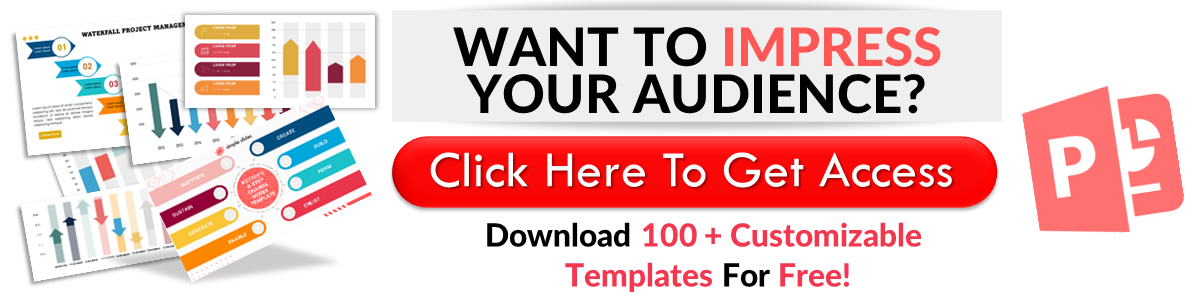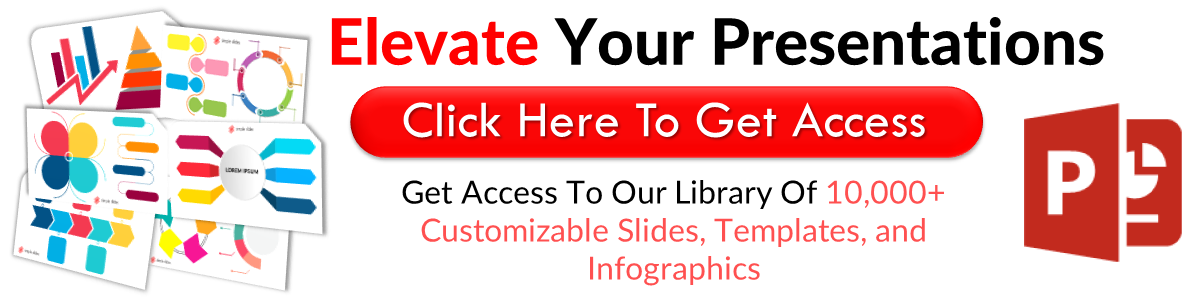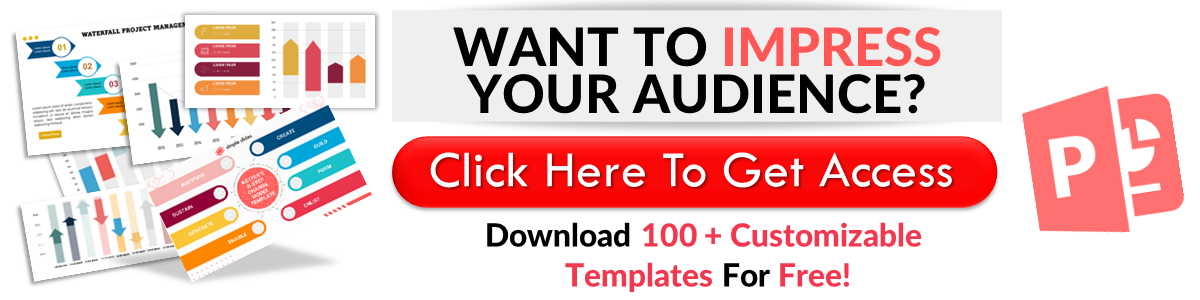Google Slides: Change Case in 6 Easy Steps
May 17, 2023
Have you ever wondered whether Google Slides has a feature for changing sentence cases?
Today, we'll teach you how to change your sentence case into lowercase. We'll show you how to capitalize words and phrases easily and turn sentences into upper case.
In this blog post, we will go through the following:
-
How to apply upper case
-
How to use title case
-
How to apply lowercase
-
Frequently asked questions about how to change text cases in Google slides.
How to Apply Upper Case
If you want to use lowercase text on in Google Slide, you need to follow these steps:
-
Open Chrome, click "Google Apps," and select "Google Slides."
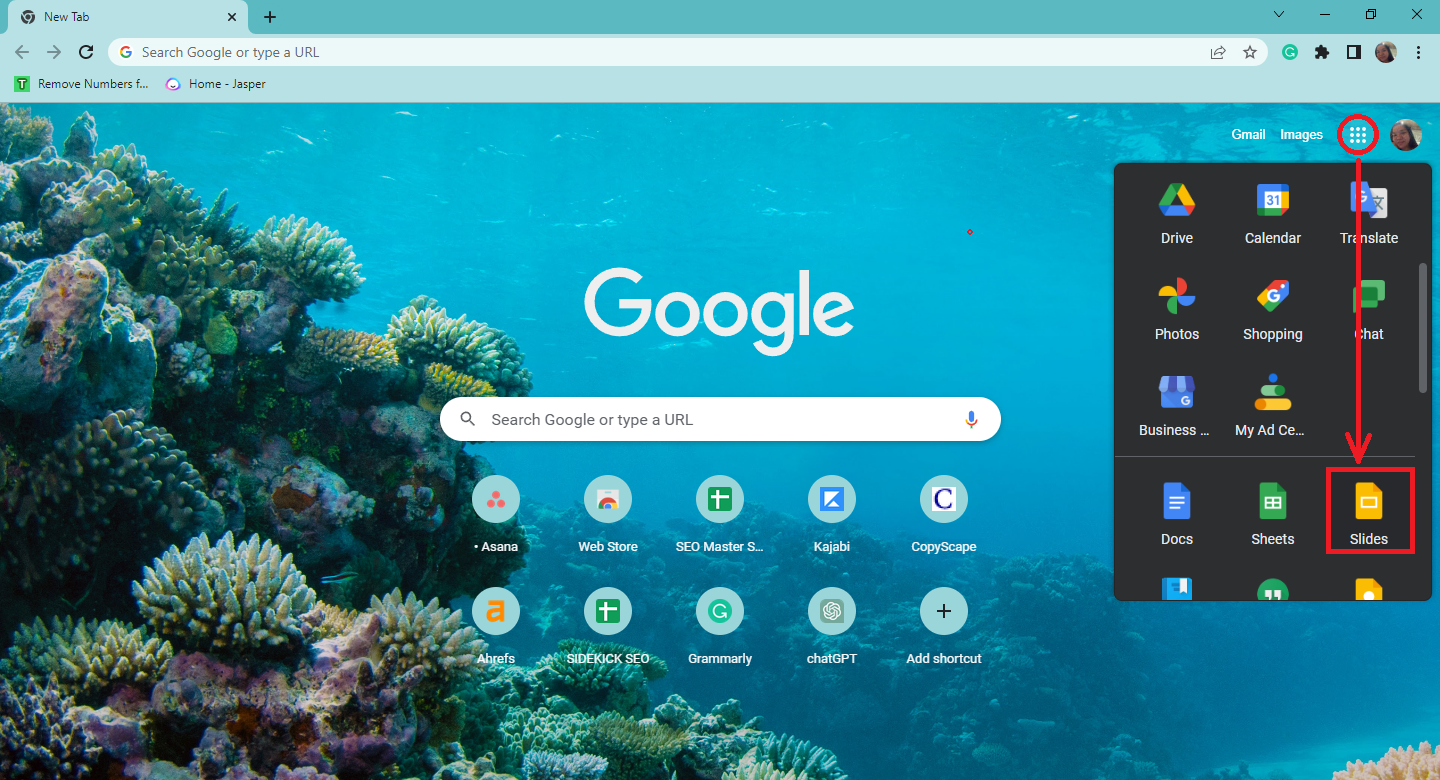
-
Choose an existing presentation.
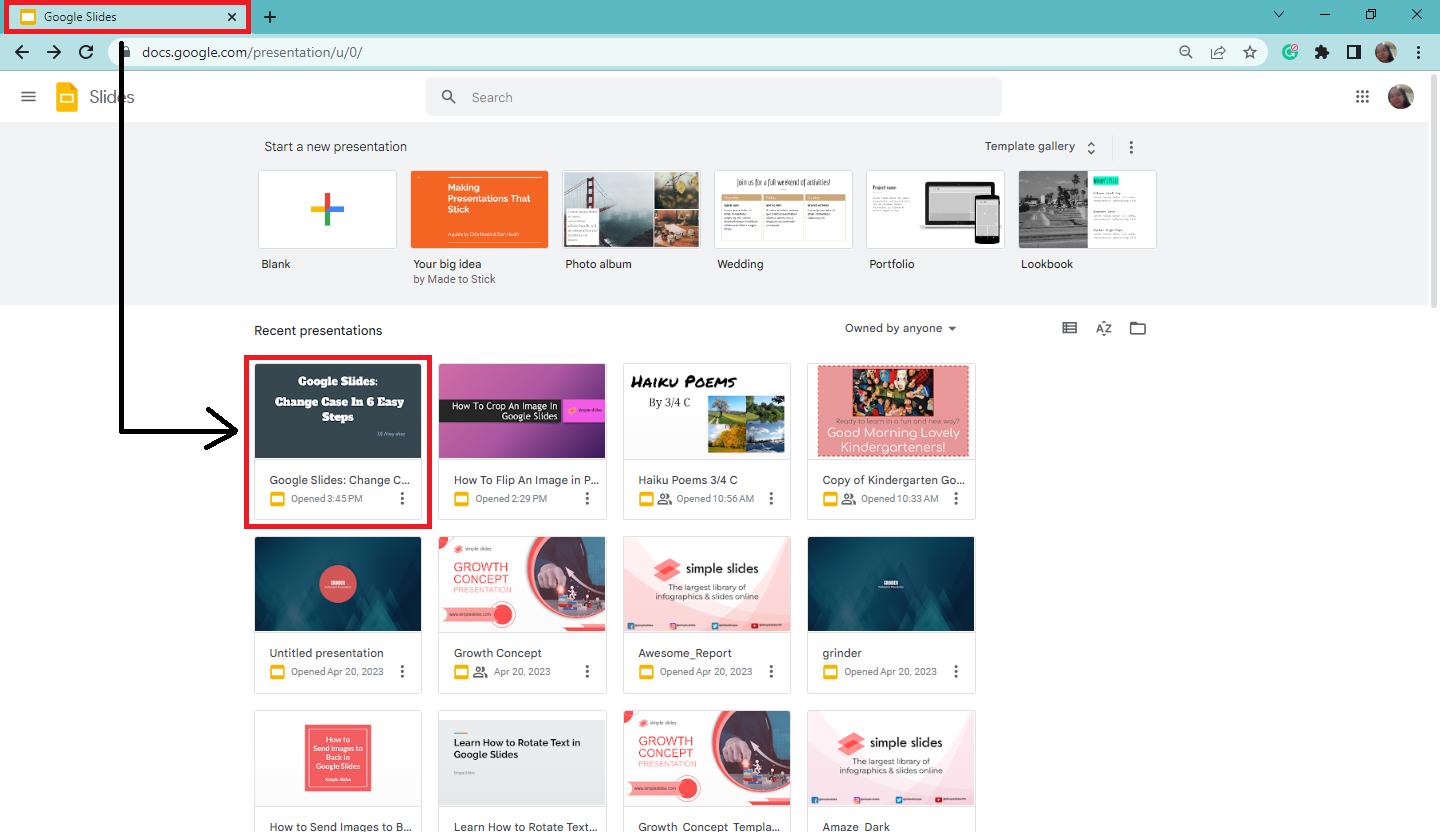
-
Select or highlight the text of your first slide to change it into upper case.
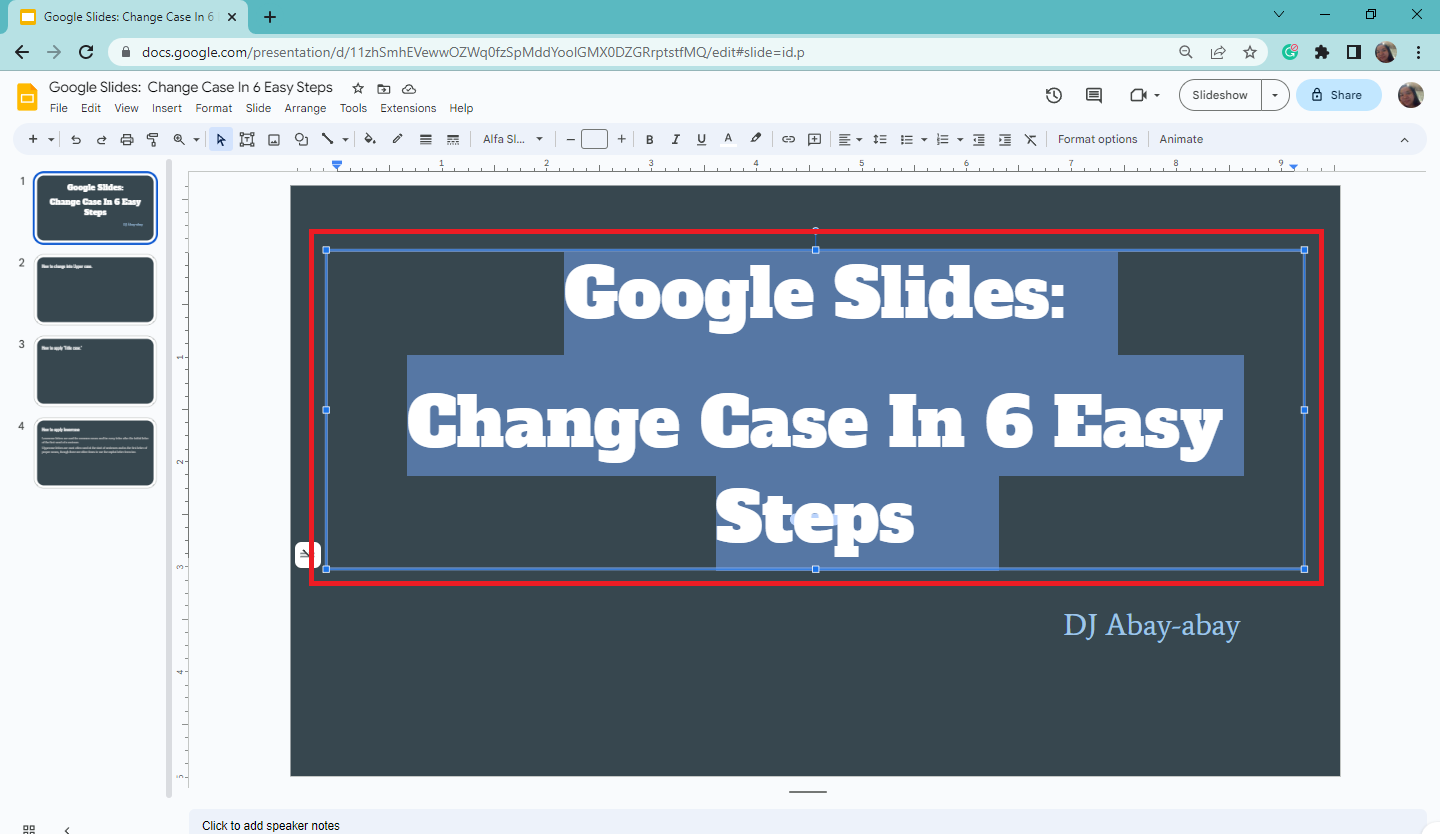
-
Click "Format" on the menu and select "Text" from the drop-down menu.
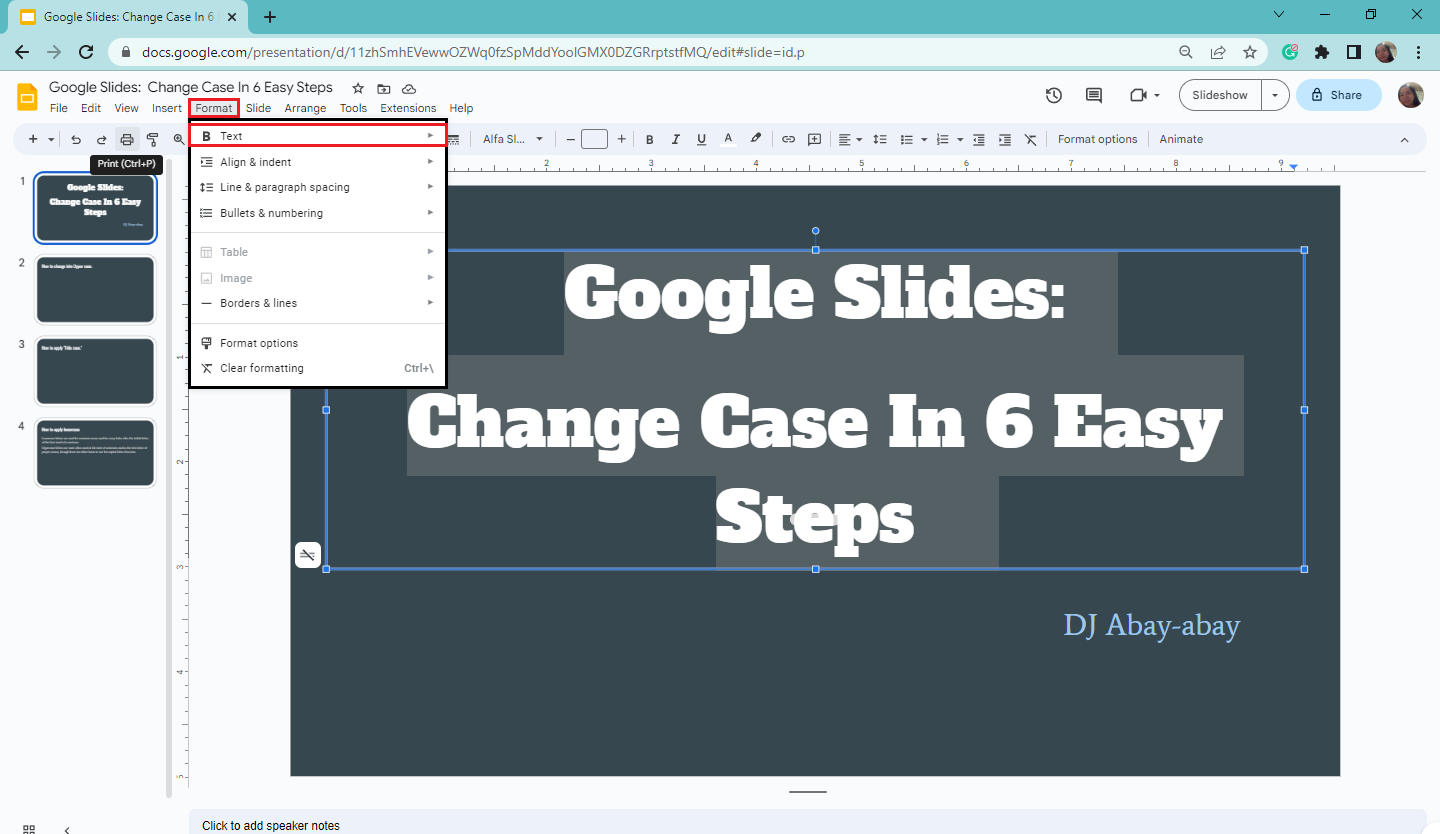
-
Click "Capitalization" and select "UPPERCASE."
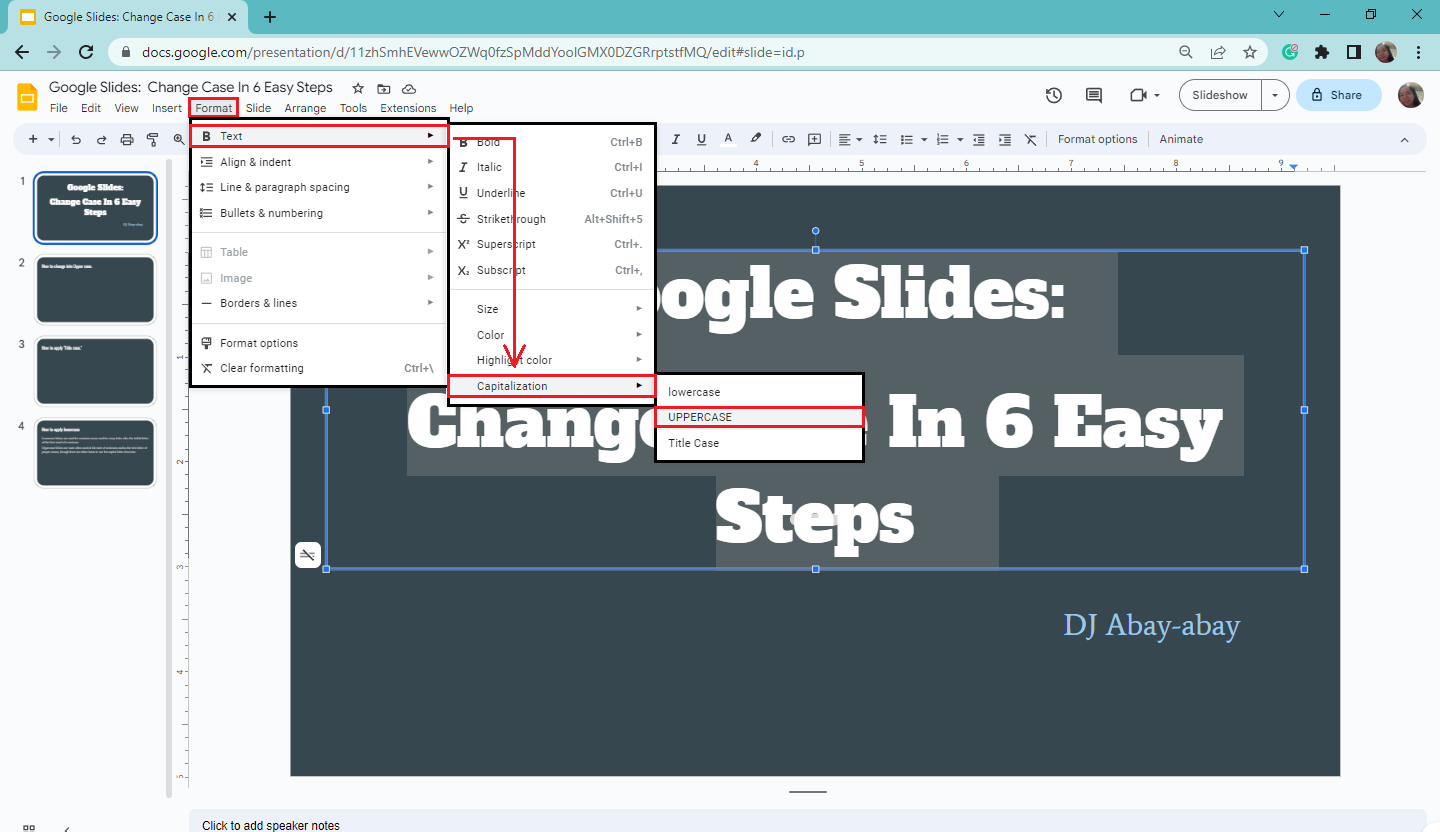
-
After following the steps above, all your selected text from your first slide will turn into UPPERCASE.
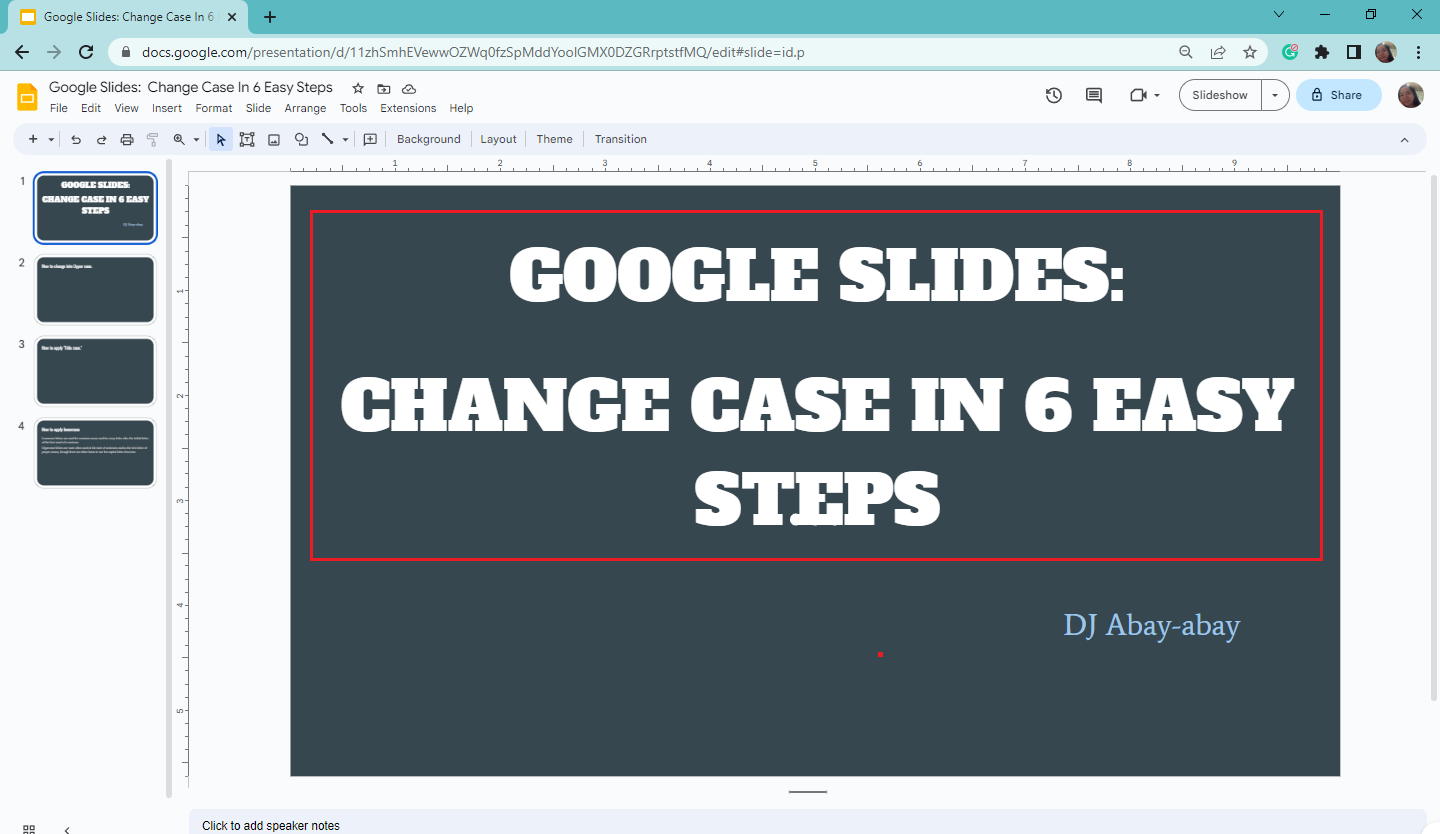
How to Use Title Case
Now, if you want to change your text to a title case, follow these steps:
-
Select and highlight all the text for your title slide.
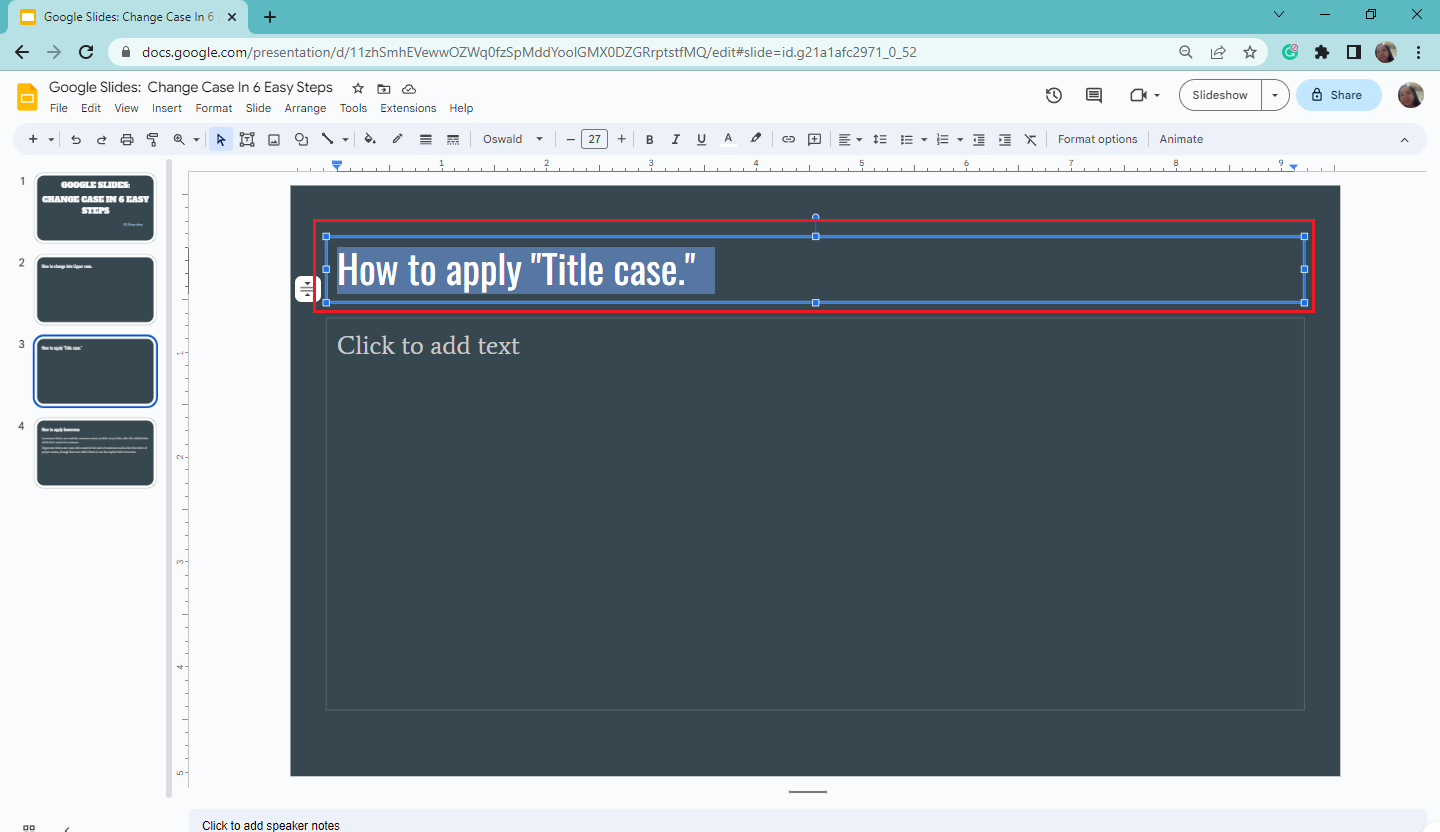
-
Click "Format" on the menu and select the "Text" option.
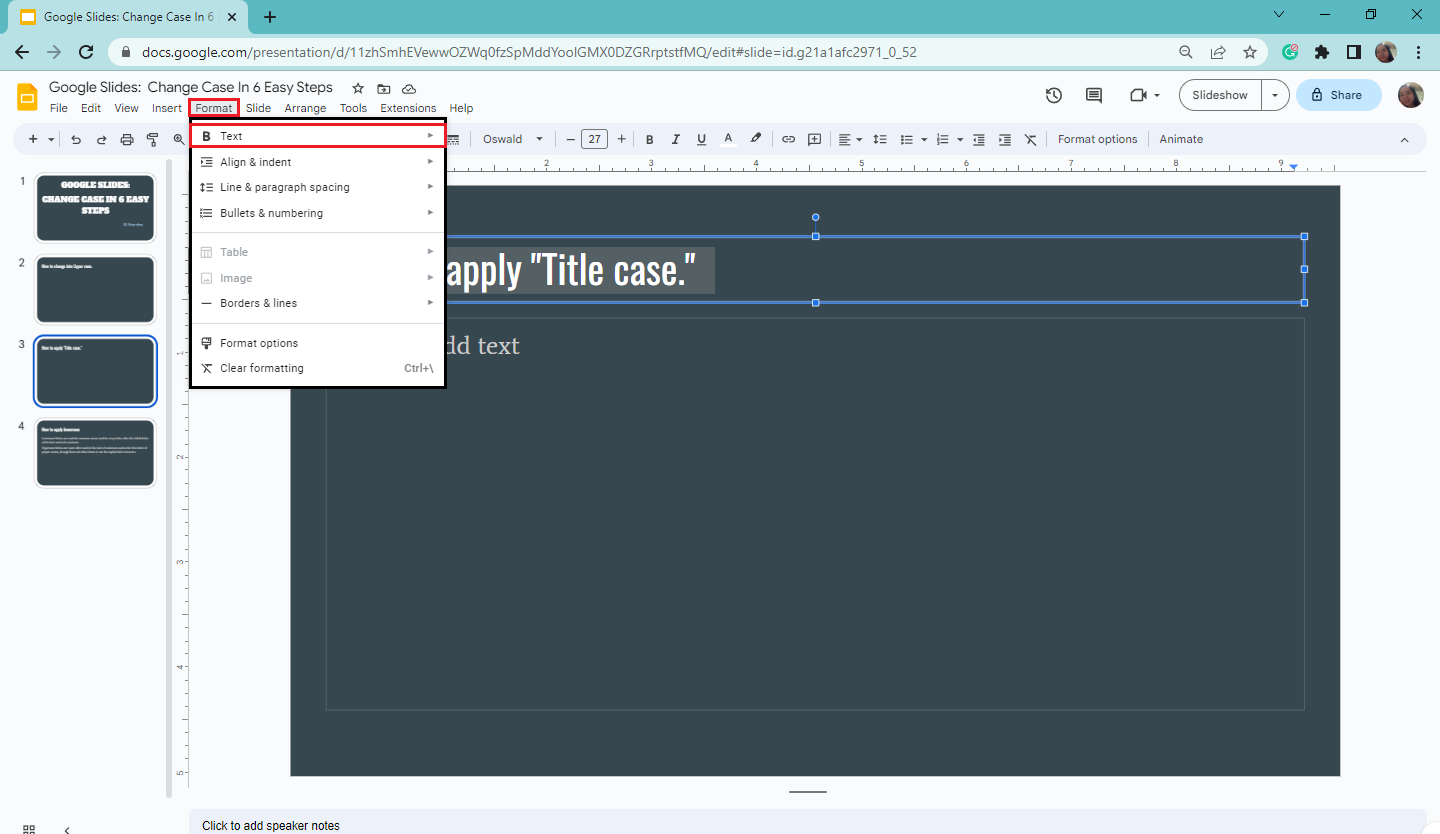
-
Select " Capitalization " from the context menu and click "Title Case."
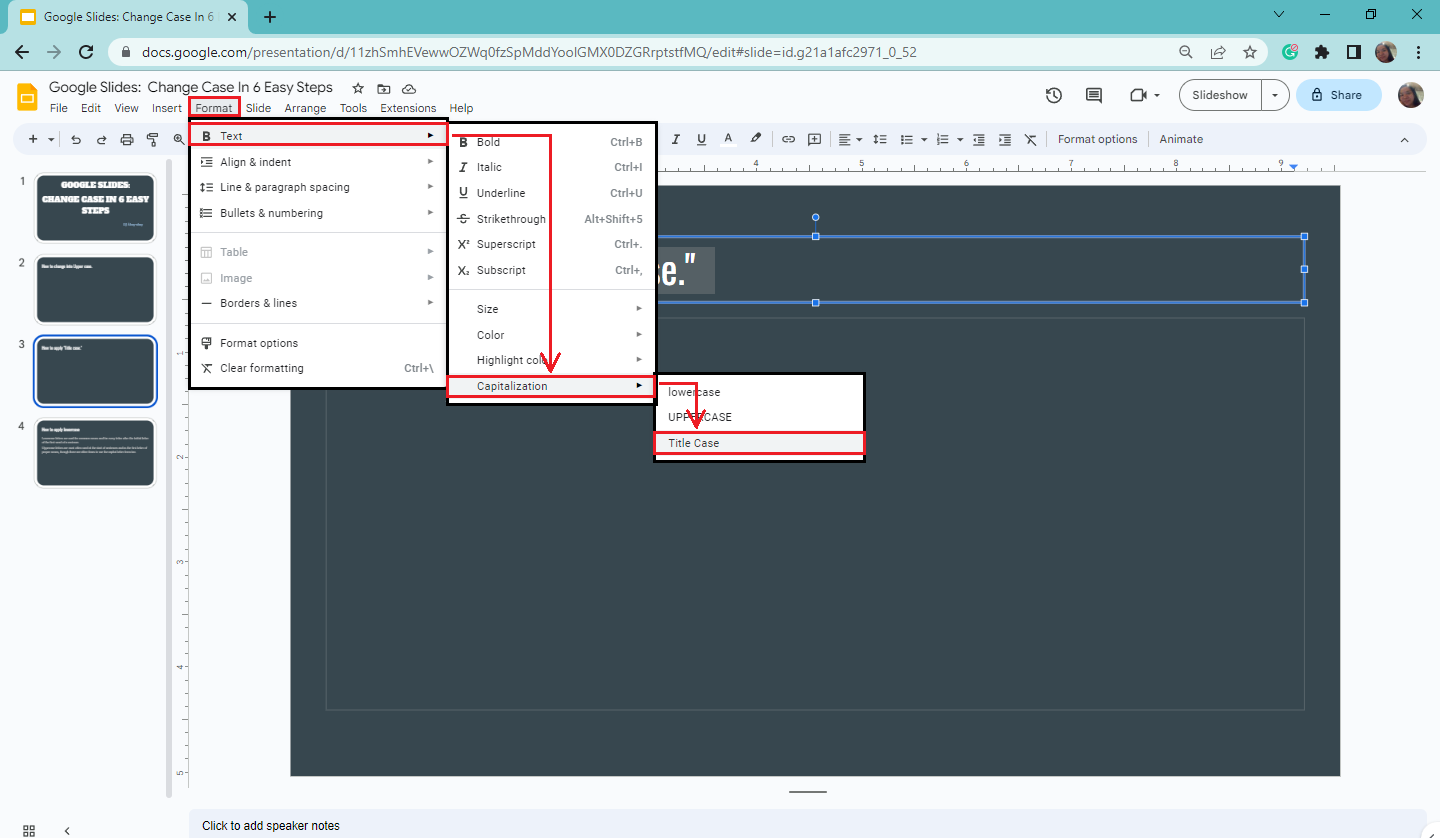
-
Once you've selected Title Case, all the first letters of your text box will be capitalized.
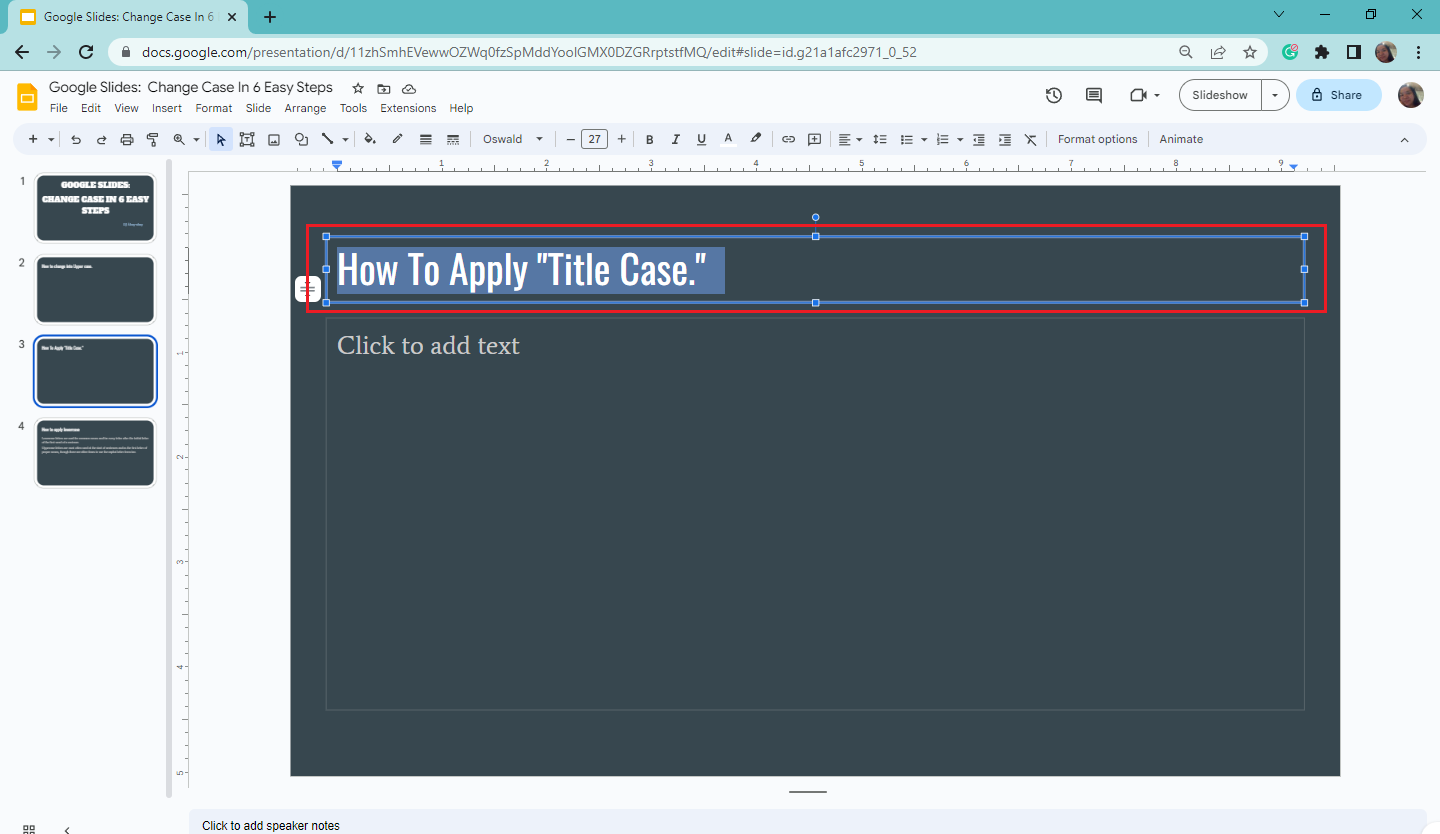
Note: Use the title case when you want to capitalize the first letter of each word.
How to Apply Lowercase
If you want to change the title case into a lowercase from your presentation slide, you can do this by:
-
Select and highlight the text you want to change the text case.
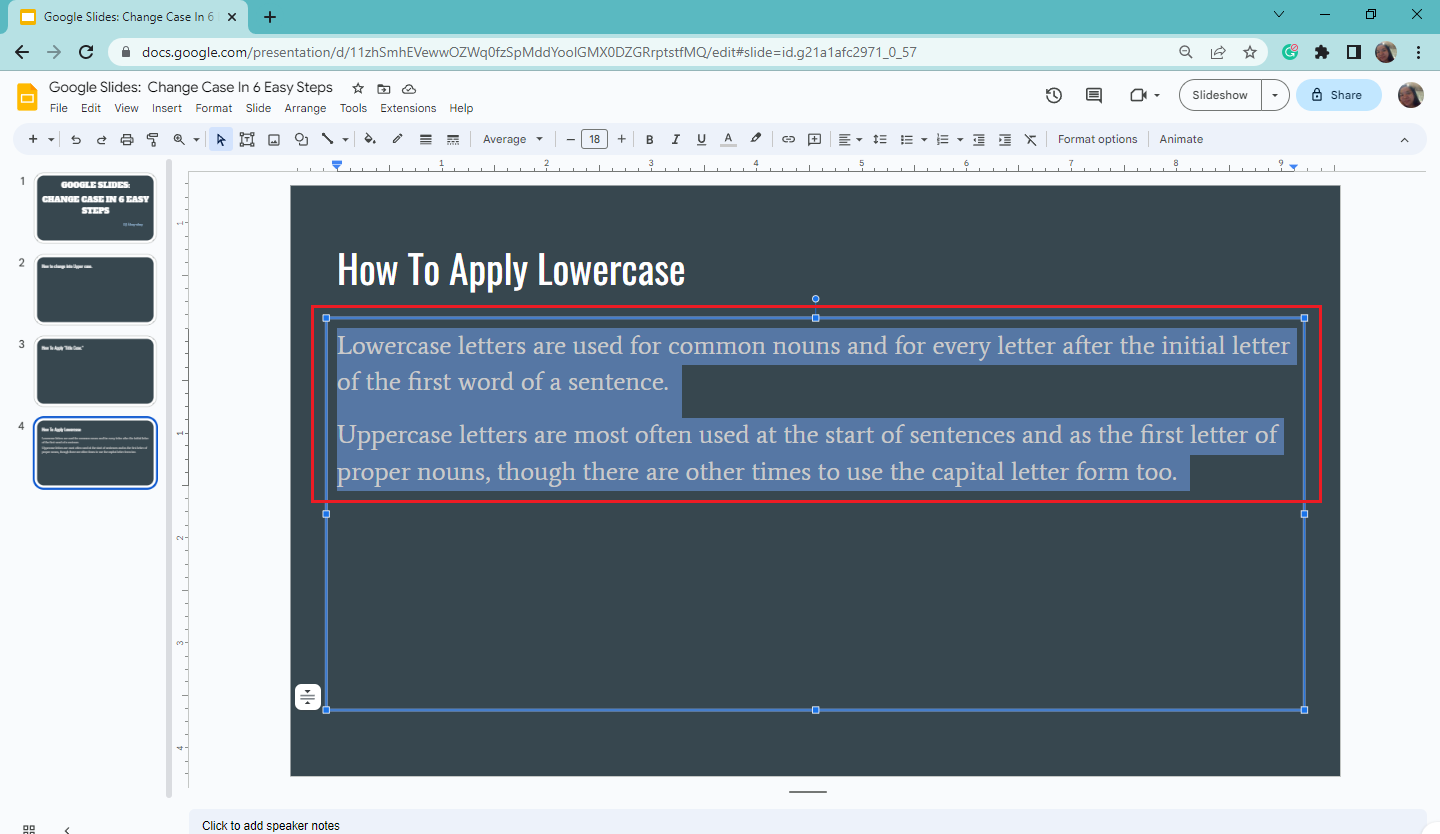
-
Then click the "Format" tab and select the "Text" option.
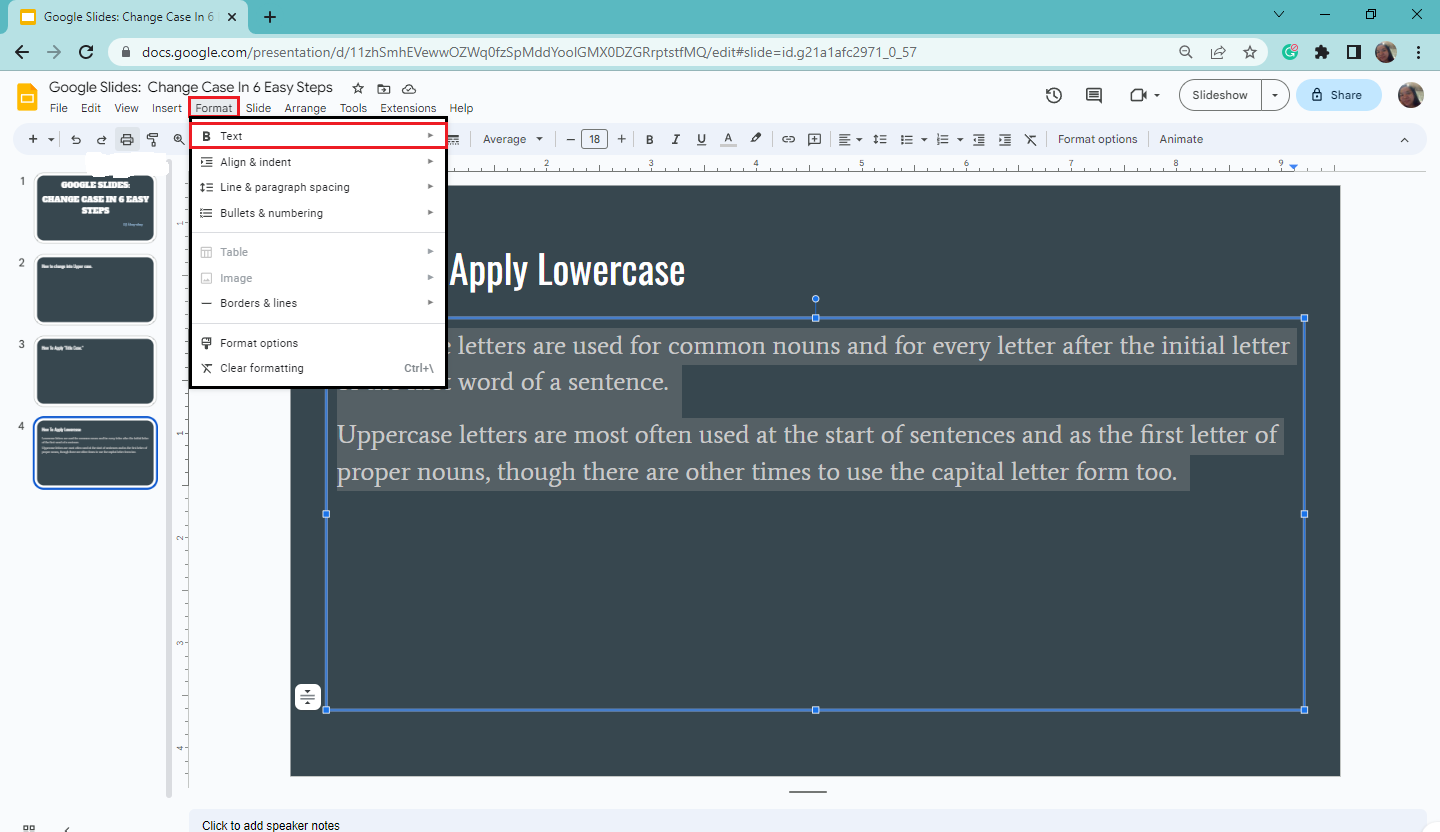
-
Choose the "Capitalization" option from the pop-up menu and select "lowercase."
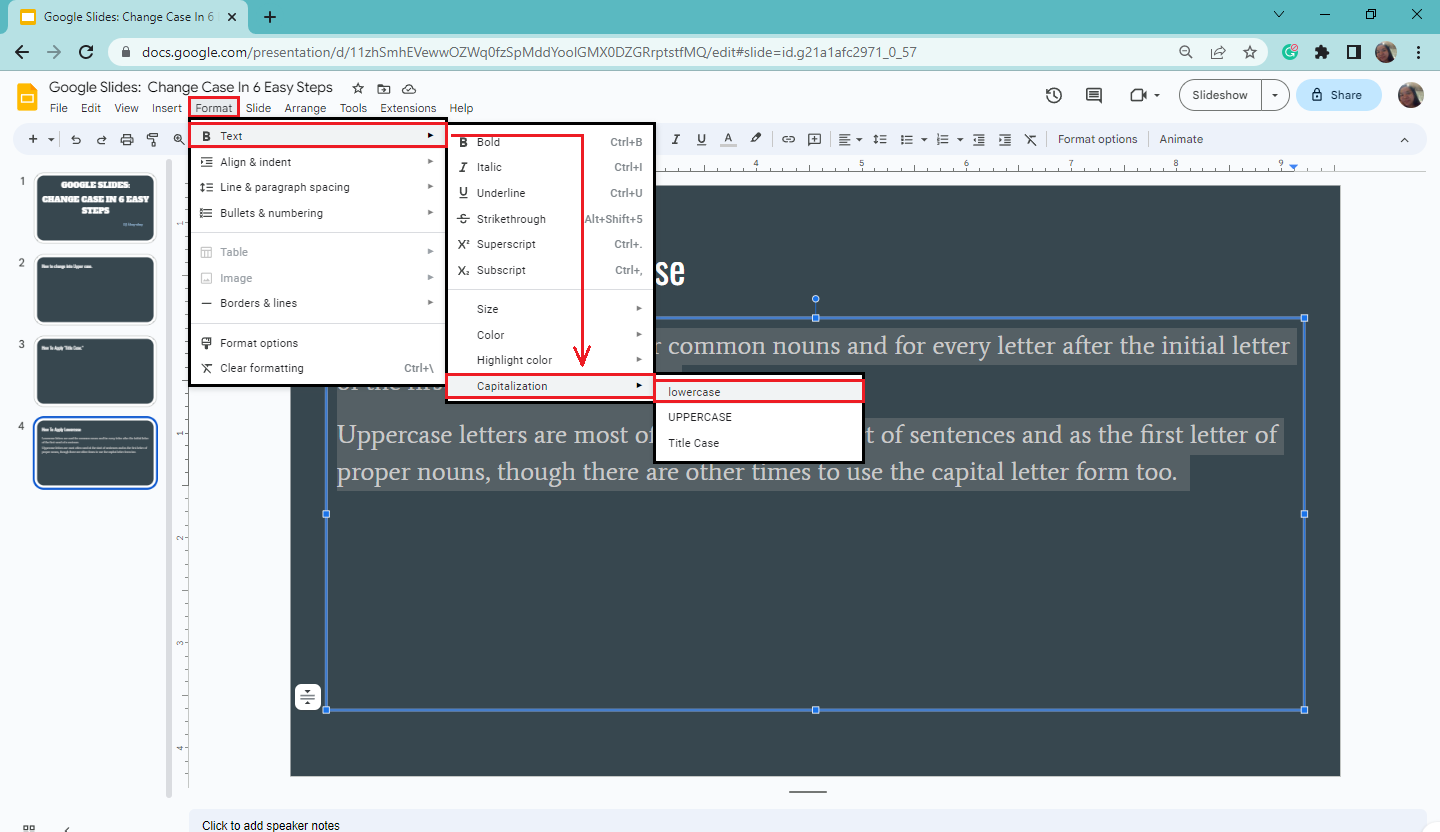
-
All your selected text will turn into lowercase.
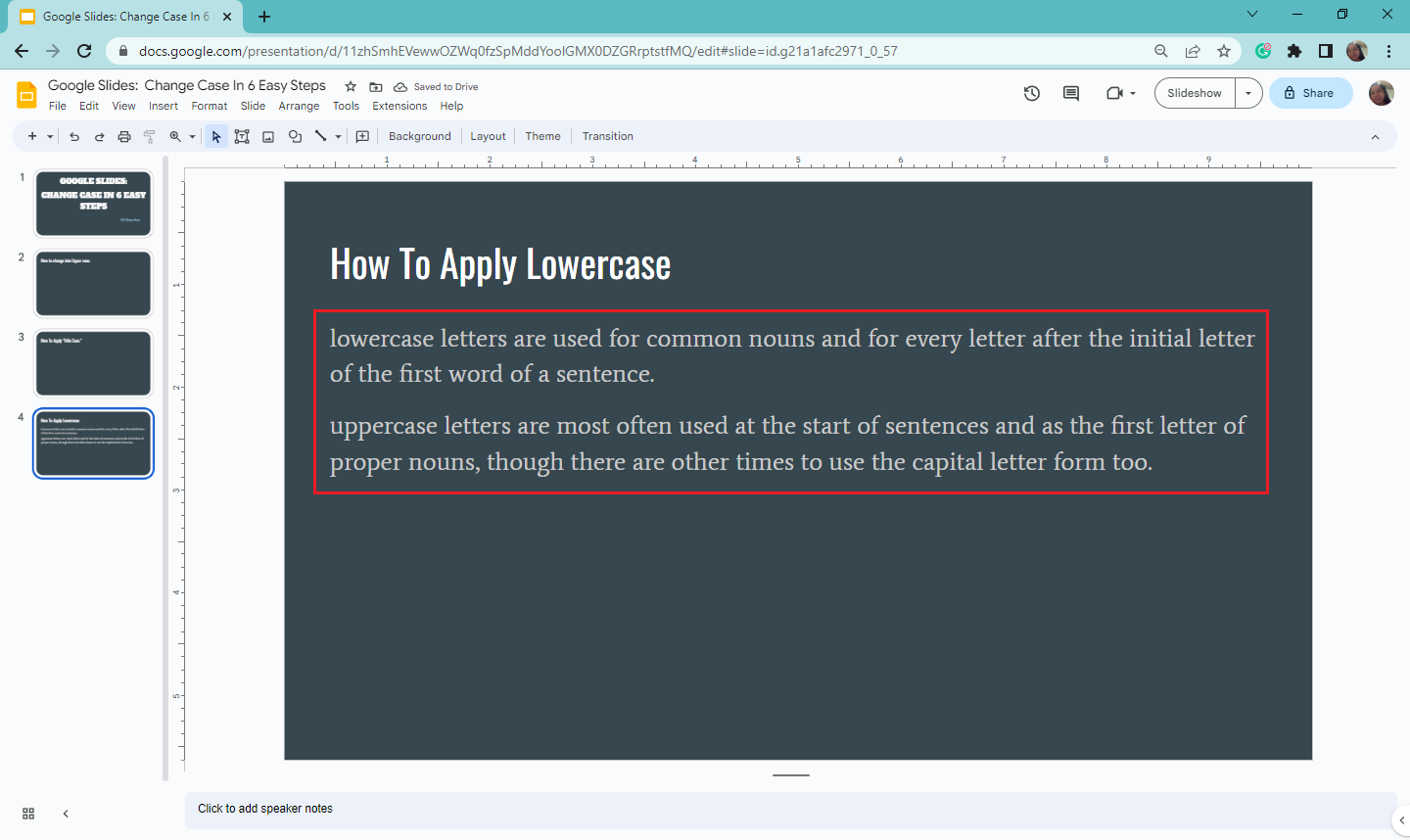
Note: Common nouns and every letter following the first letter of the first word in a sentence are written in lowercase letters.
Final Thoughts on How to Change Text Cases in Google Slides
Following the guidelines above, you can easily change all the text in your slides into the proper case. It also provides visually appealing effects that help people easily read the text in your presentation.
Visit the Simple Slides blog for more detailed how-to articles about Google Slides and Microsoft PowerPoint. Don't forget to watch our video tutorials on the Simple Slides YouTube channel.
Frequently Asked Questions About How to Change Case in Google Slides:
Can I follow the same instruction from Google Slides in changing cases in Google Docs?
Yes, you can still follow the same instructions in Google Slides for changing text cases in Google Docs.
Can I easily change the text case in Google Sheets?
Unfortunately, it would be best if you had a change case add-on extension in Google Sheets.
What is the shortcut key for changing text cases in Google Slides?
Unfortunately, no shortcut keys exist for changing text cases in Google Slides. However, you can press Ctrl+/ to access this program's shortcut keys.
Related Articles:
How to Zoom In on Google Slides: 2 Quick and Easy Options
How to Convert Google Slides to PowerPoint in 5 Easy Steps
How to Set Themes for Google Slides Quickly and Easily
Get A Free Sample of Our Award-Winning PowerPoint Templates + University
Get A Free Sample of Our Award-Winning PowerPoint Templates + University
Join our mailing list to receive the latest news and updates from our team.
Don't worry, your information will not be shared.
We hate SPAM. We will never sell your information, for any reason.