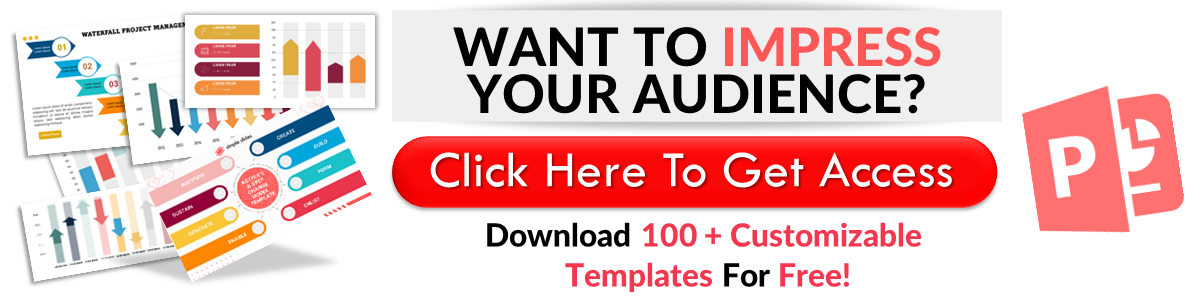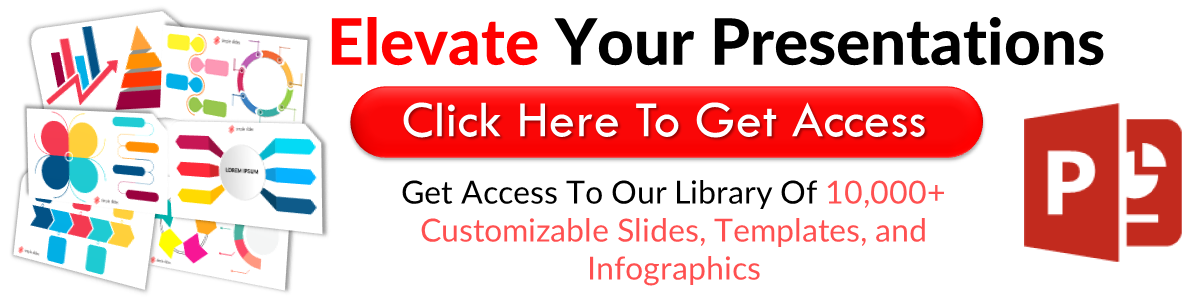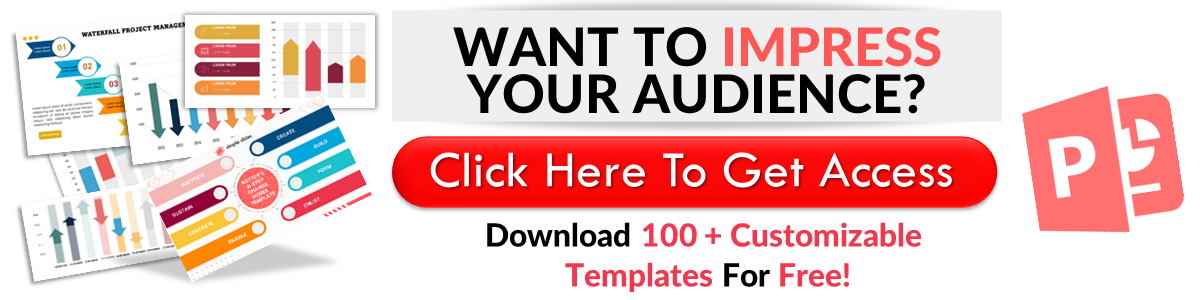Create Word Cloud in Google Slides: Here’s How
May 31, 2023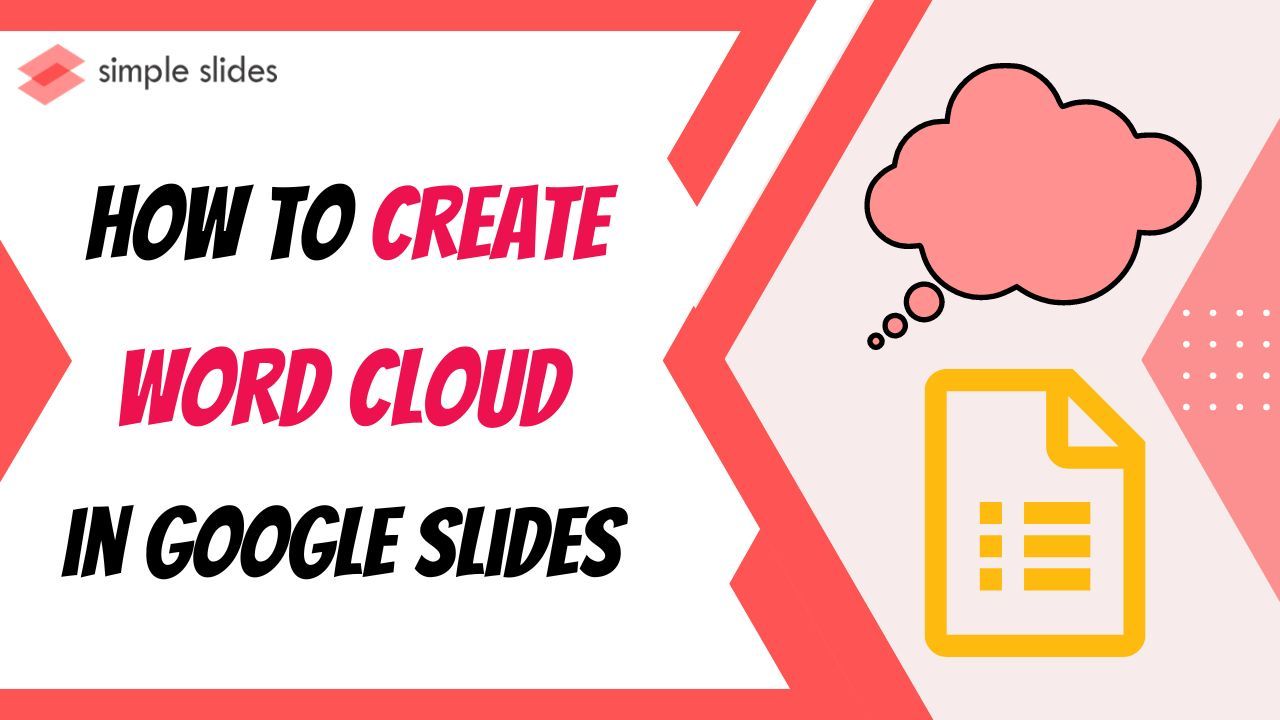
Do you want to create a Word cloud for your Google Slides presentations?
Highlighting words in presentations can help people understand your message easily. You can do this in Google Slides by learning how to create a word cloud.
In this blog post, we will discuss the following:
-
What is a word cloud?
-
Create word clouds through the add-on.
-
Insert your word cloud in Google Slides
-
Frequently asked questions about making a word cloud for Google Slides
What Is a Word Cloud?
Creating a word cloud involves grouping words displayed in various sizes. The larger and bolder a word is, the more frequently it is featured in your content. Moreover, such a design signifies the importance of certain words.
These clouds are known as tag clouds or text clouds. Moreover, they are great for extracting essential information from anything textual, whether a blog post or databases. They are also useful in comparing two text pieces for wording similarities. Our brains prefer visual information, and word clouds simplify digesting textual data.
Create Word Clouds Through Add-On
To make a word cloud for your presentation in Google Slides, all you need to do is:
-
Click the "Google Apps" button on Chrome and select "Slides."
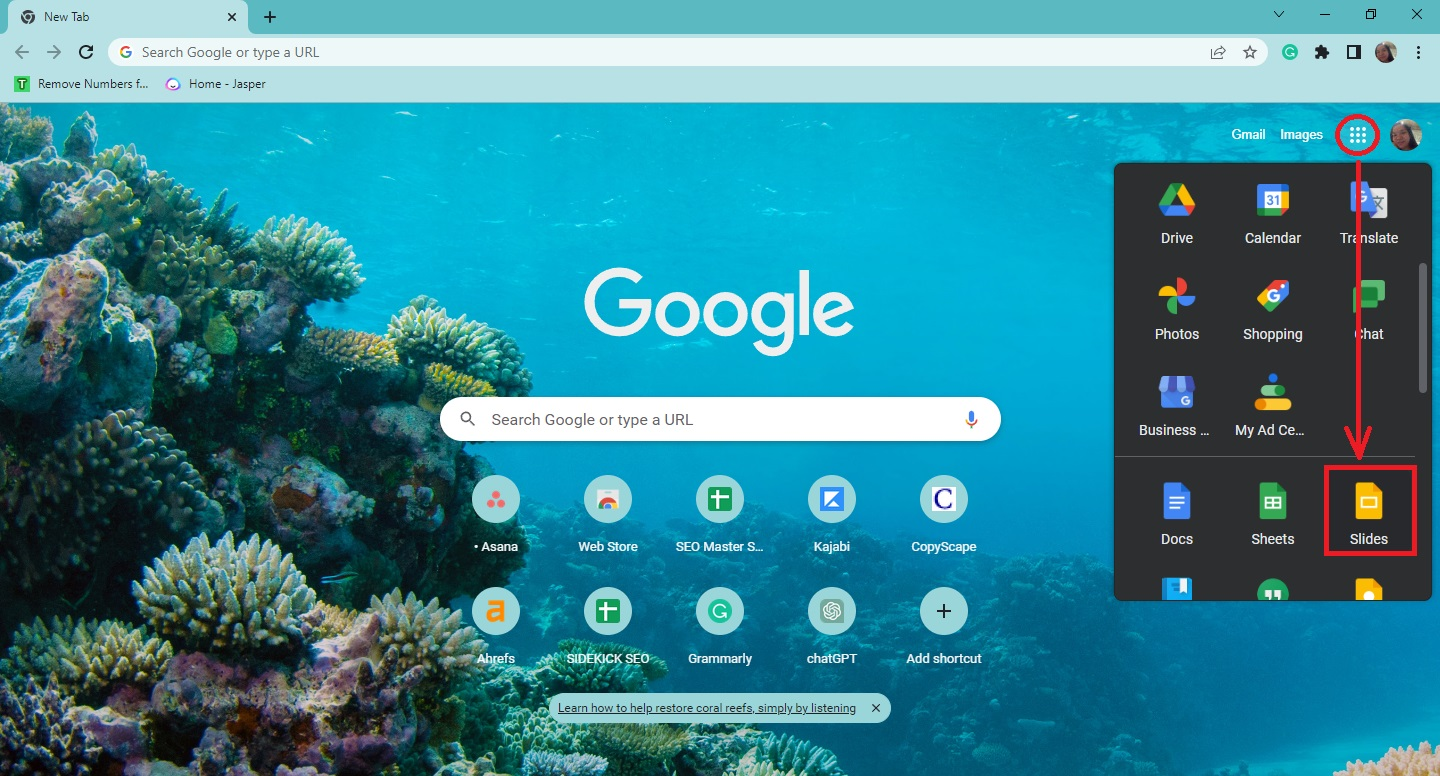
-
Choose a particular presentation from your Google Slides tab.
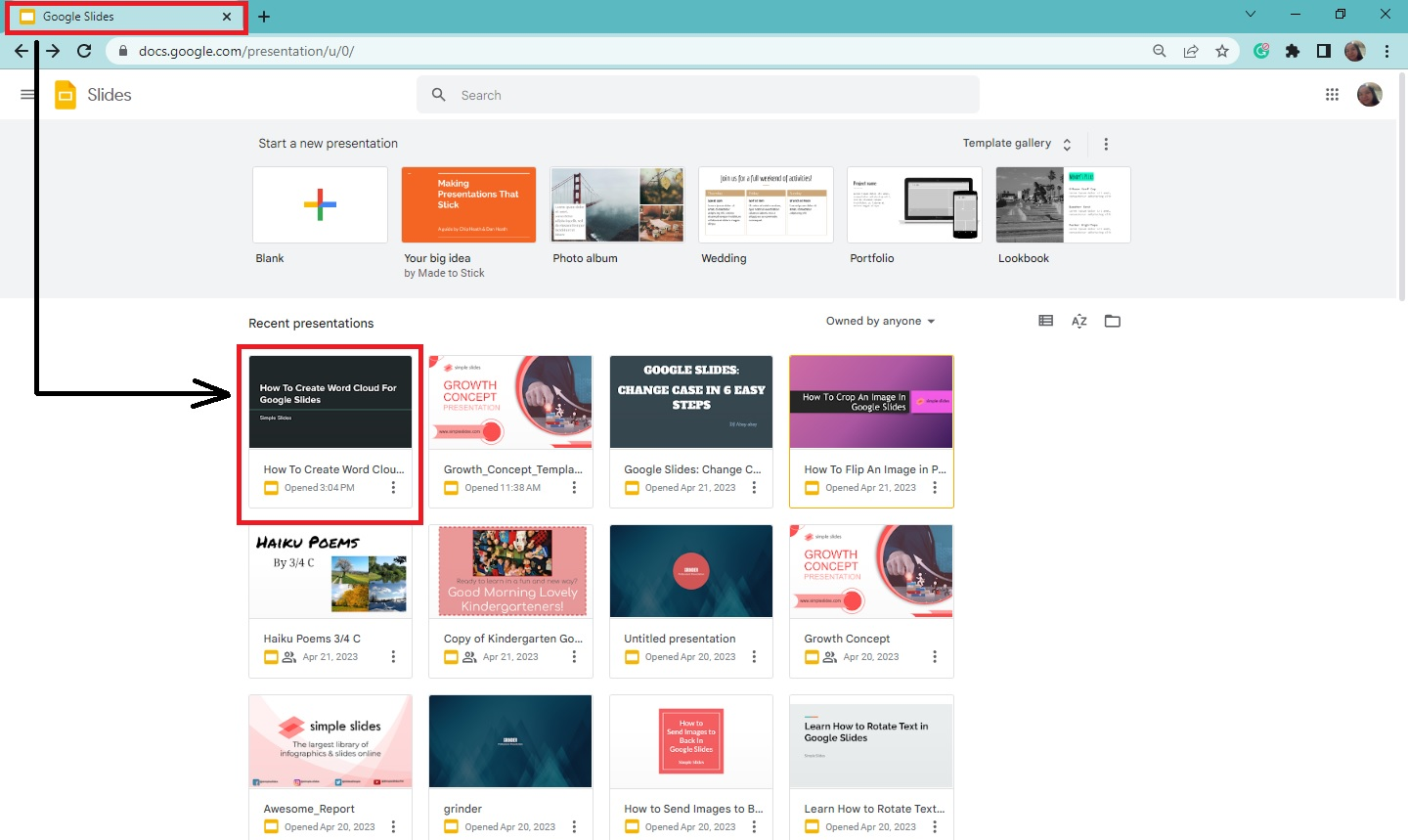
-
Go to "Extensions" and click "Add-ons" from the drop-down menu. Then, select "Get add-on" from the pop-up menu.
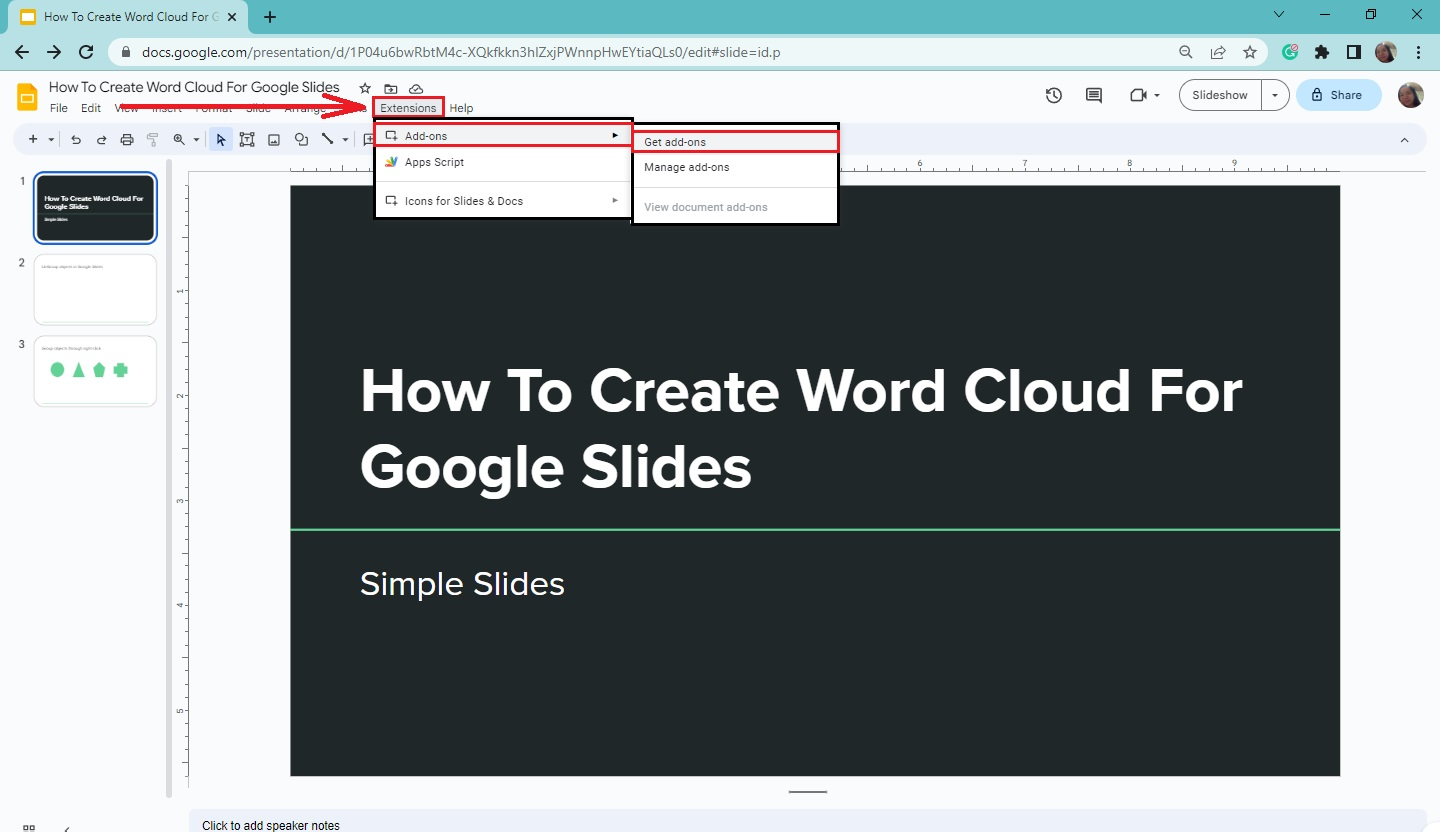
-
Once the "Google Workspace Marketplace" window appears, type "Word cloud Generator" (no quotes) in the search bar and press "Enter."
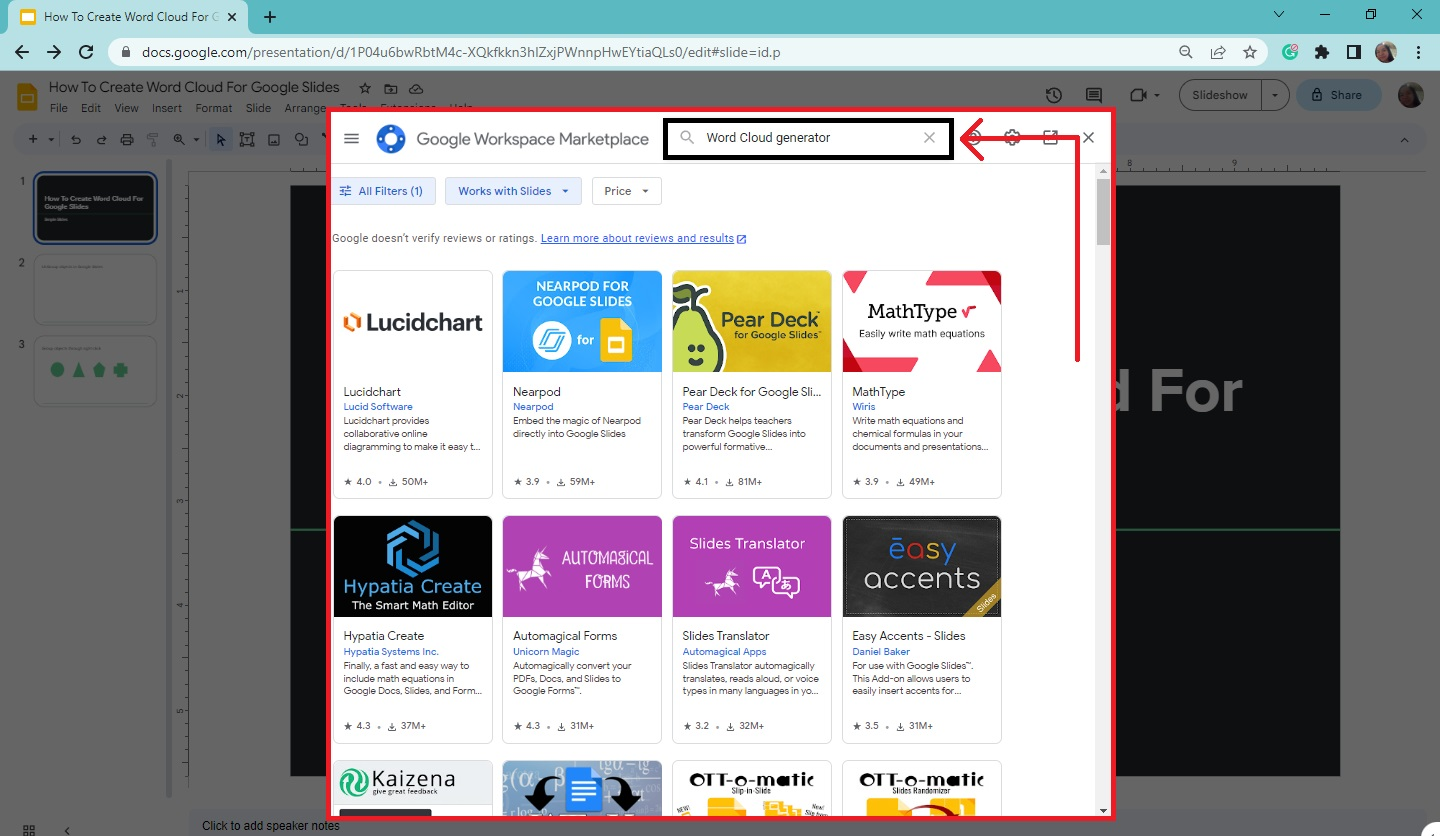
-
Click the "Word Cloud generator" and select the "Install" button. When a pop-up opens, click "Continue."
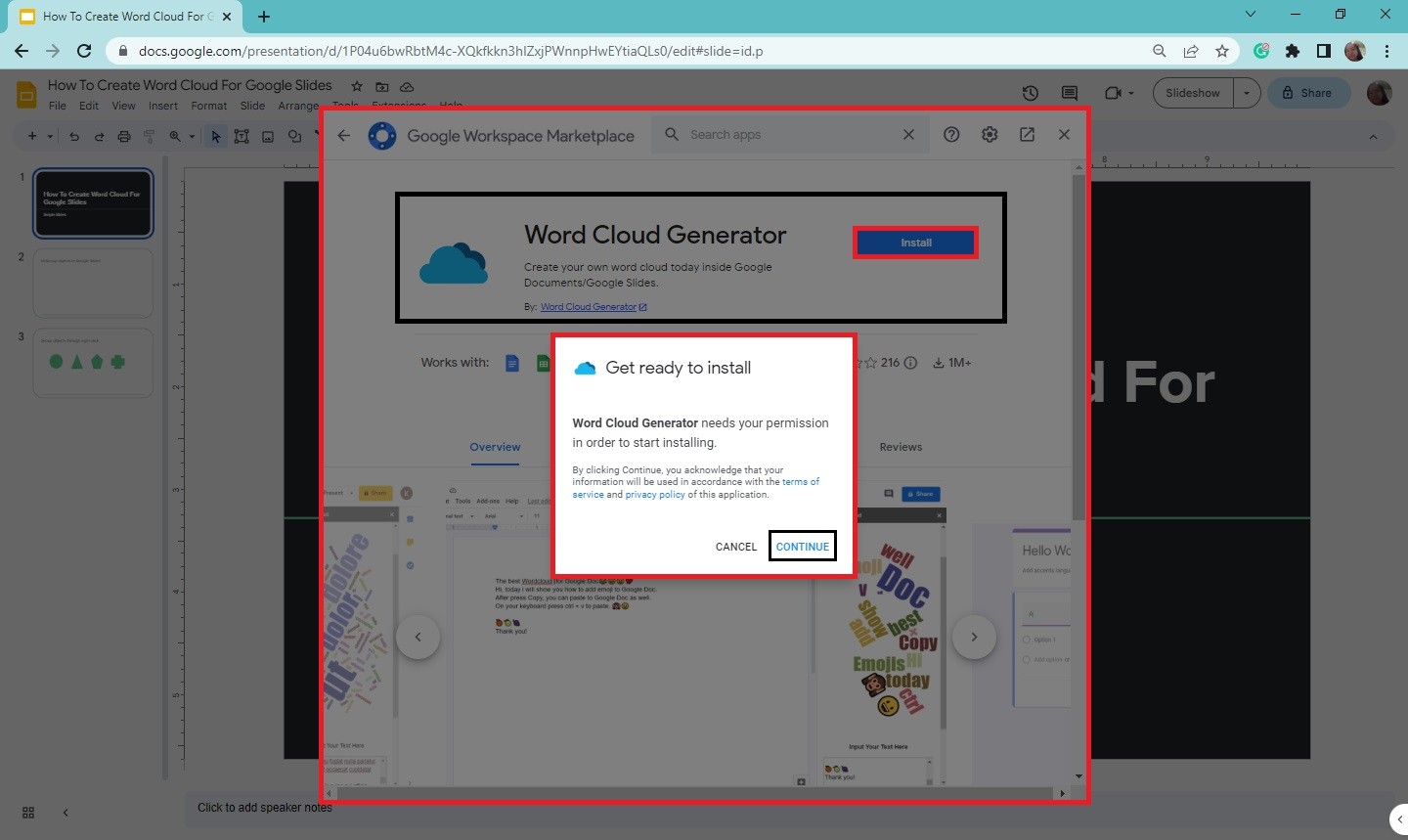
-
Use a "Word Cloud" generator over the Internet.
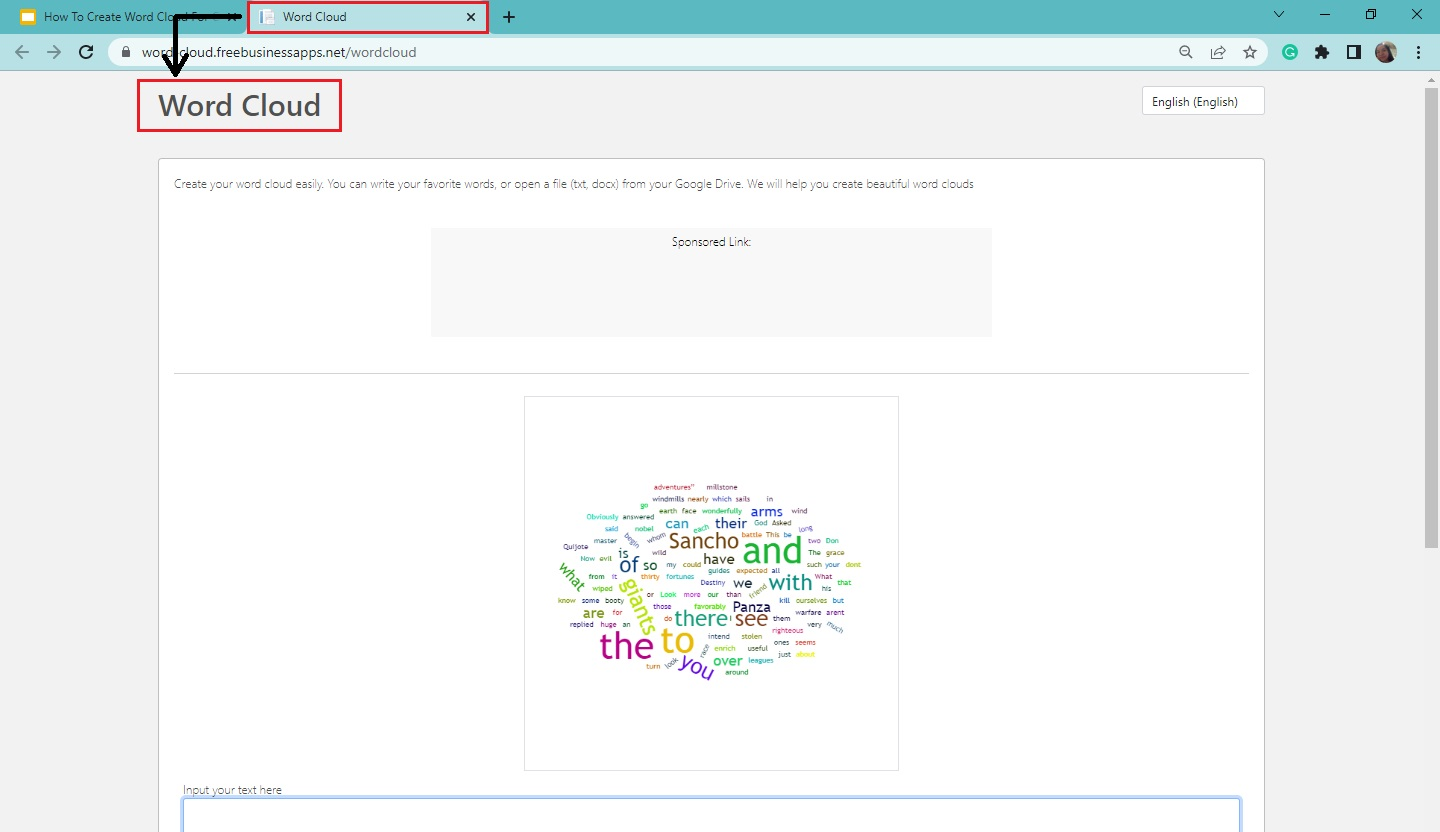
-
Then, copy the word you want to appear on your word cloud and paste it into the text box under "Input your text here."
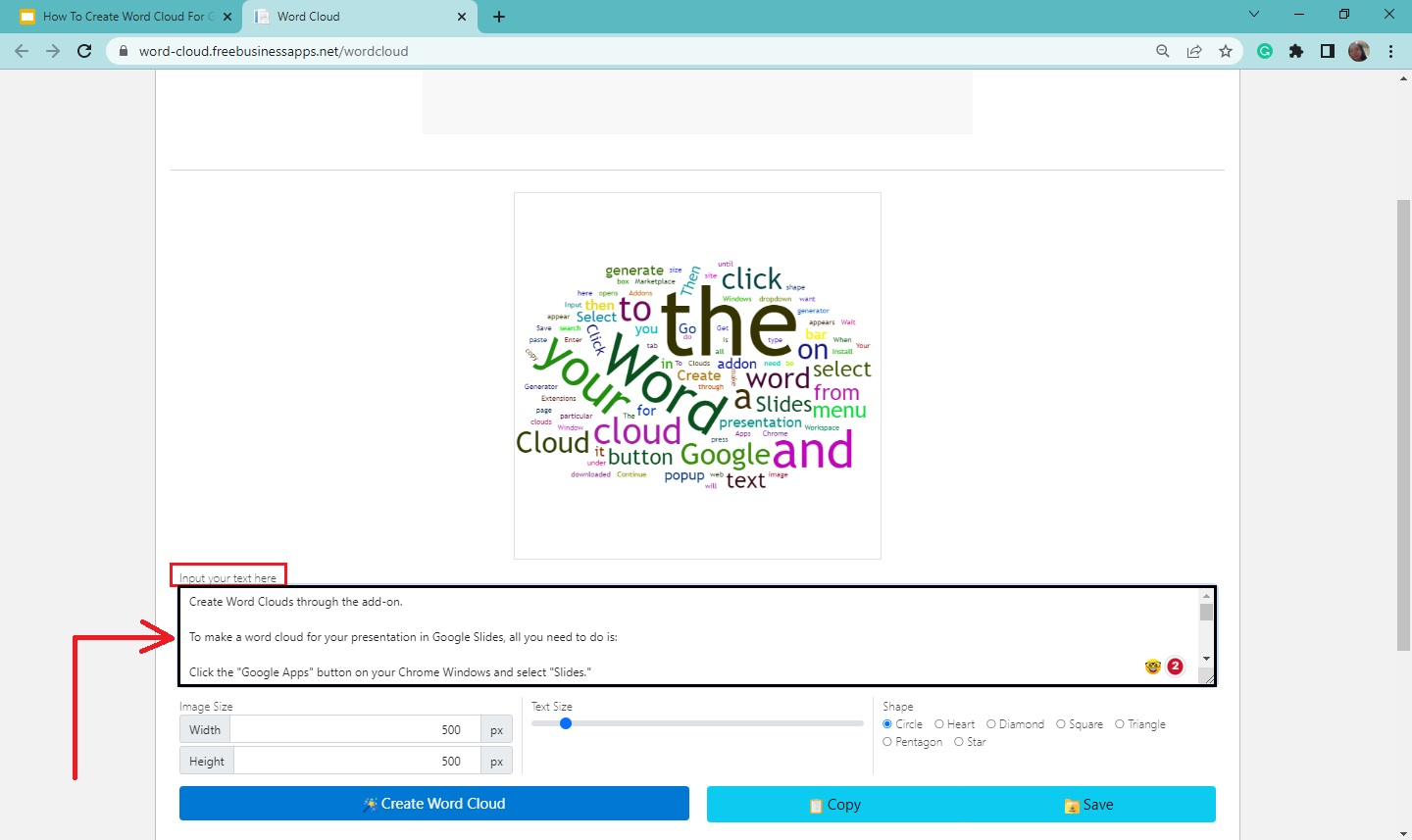
-
Select a shape and text size for your word cloud, then click the "Create a word cloud" button.
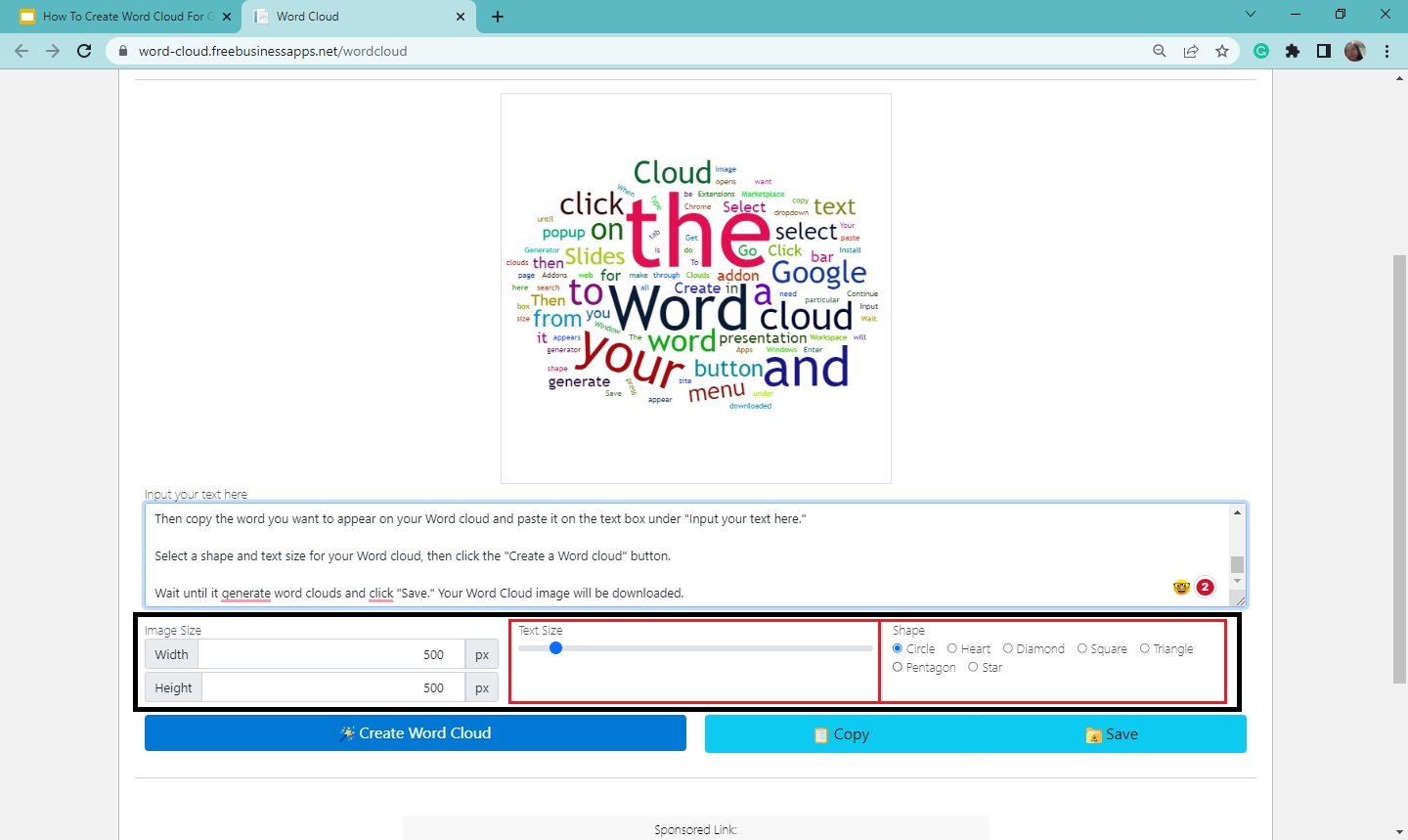
-
Wait until it generates word clouds and click "Save." Your Word Cloud image will be downloaded.
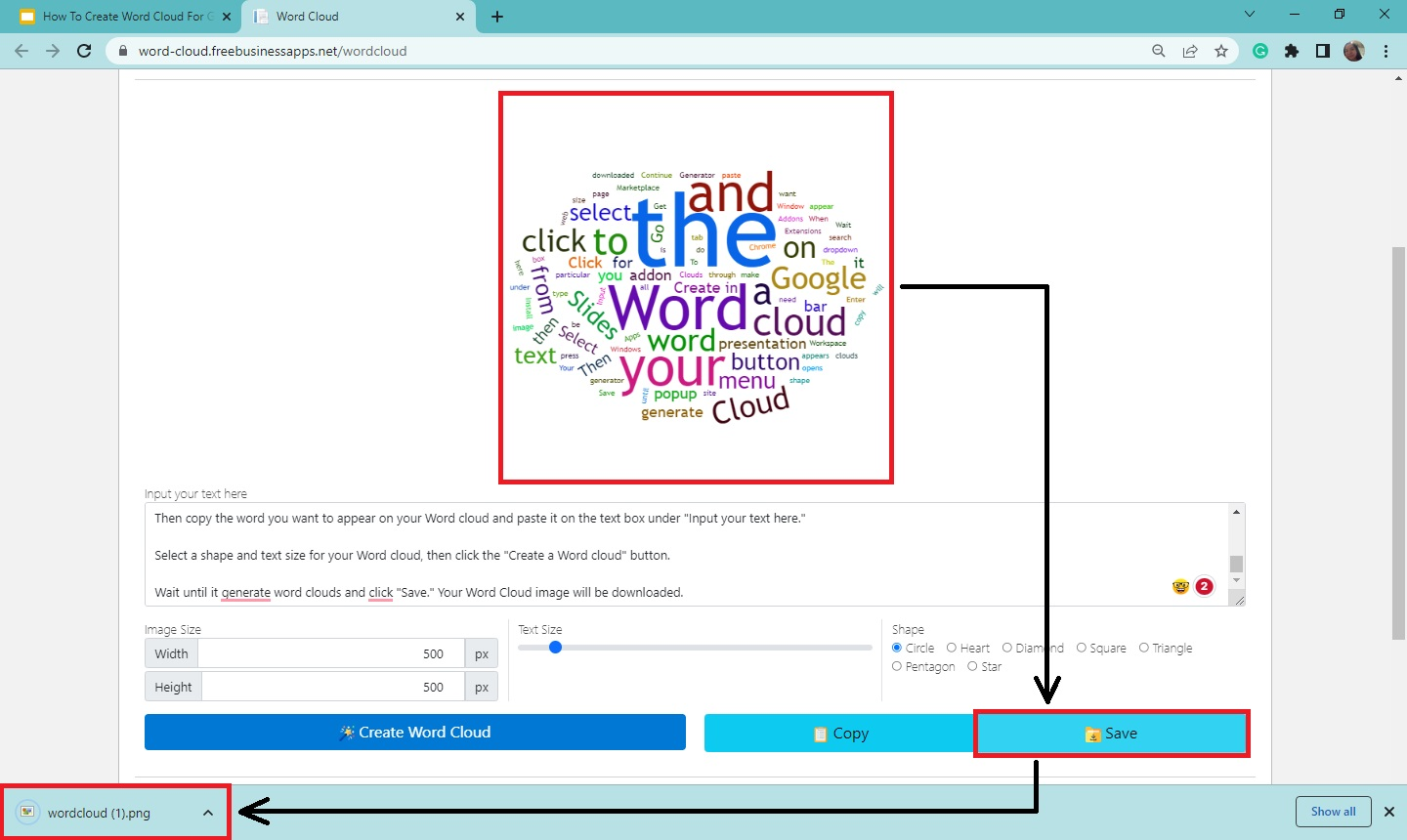
Insert Your Word Cloud on Google Slides
To insert your word cloud on your Google Slides presentation, you need to follow these steps:
-
Go back to your Google Slides presentation, and select a presentation slide where you want to put your word cloud.
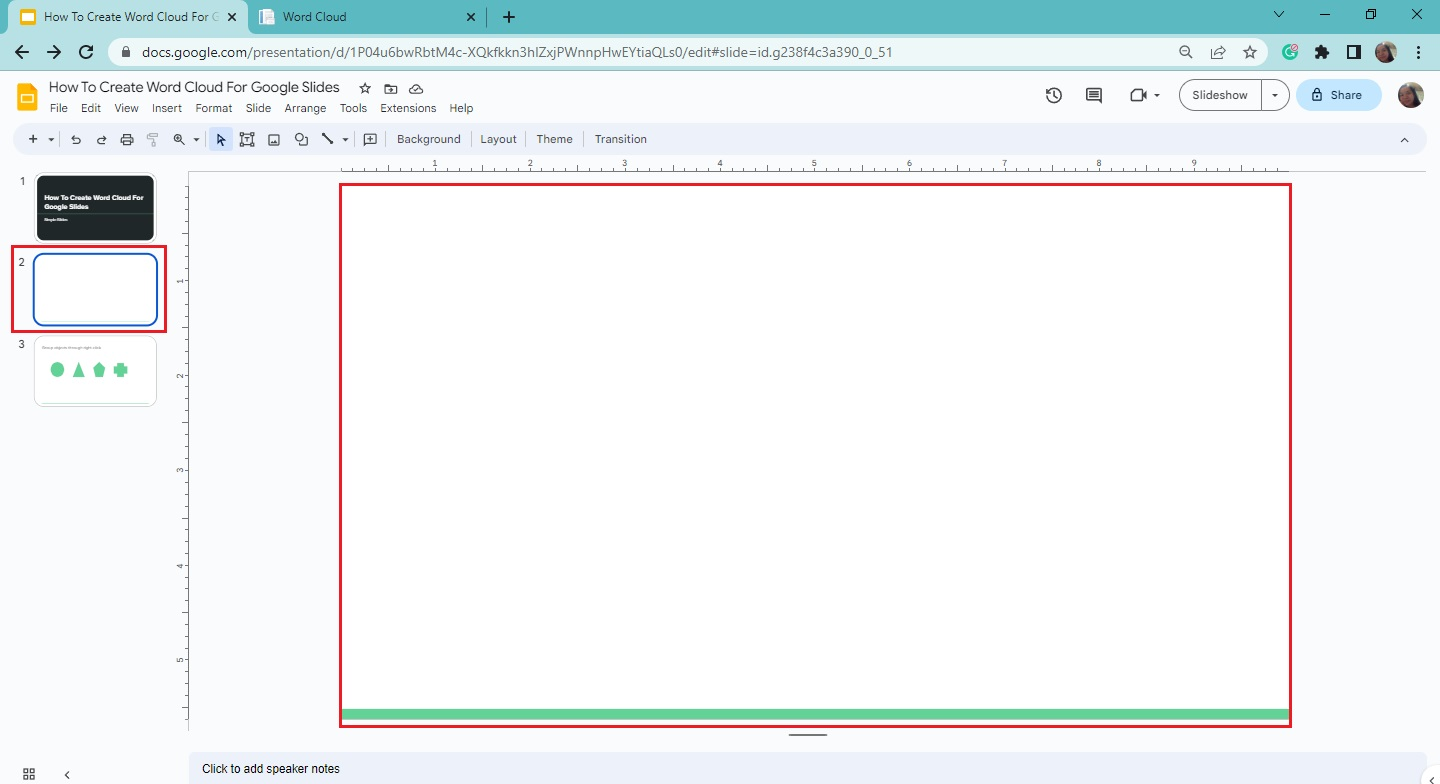
-
Go to the "Insert" menu and click "Image" from the drop-down menu. Then, choose "Upload from computer."
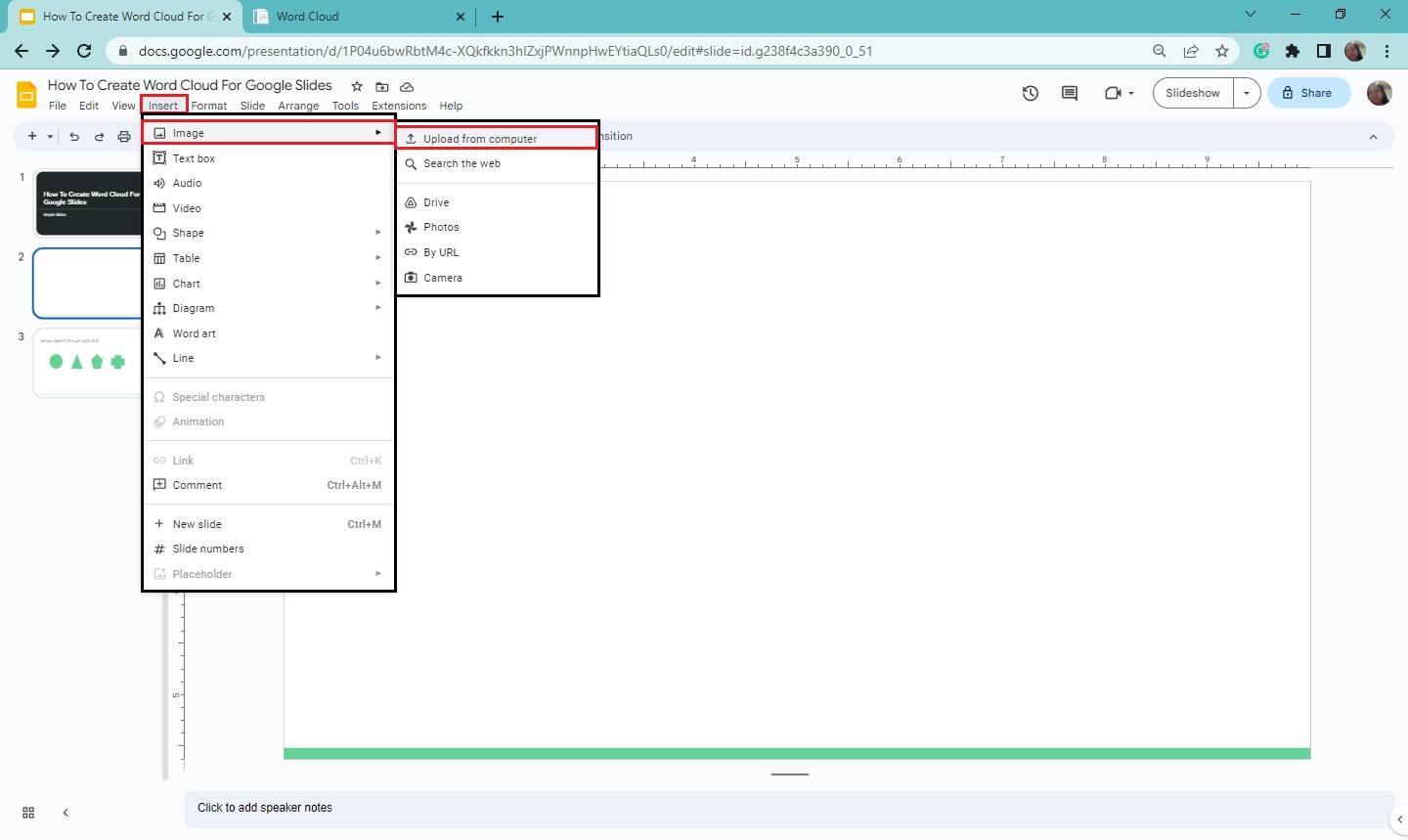
-
When File Explorer appears, select the word cloud you created and click "Open."
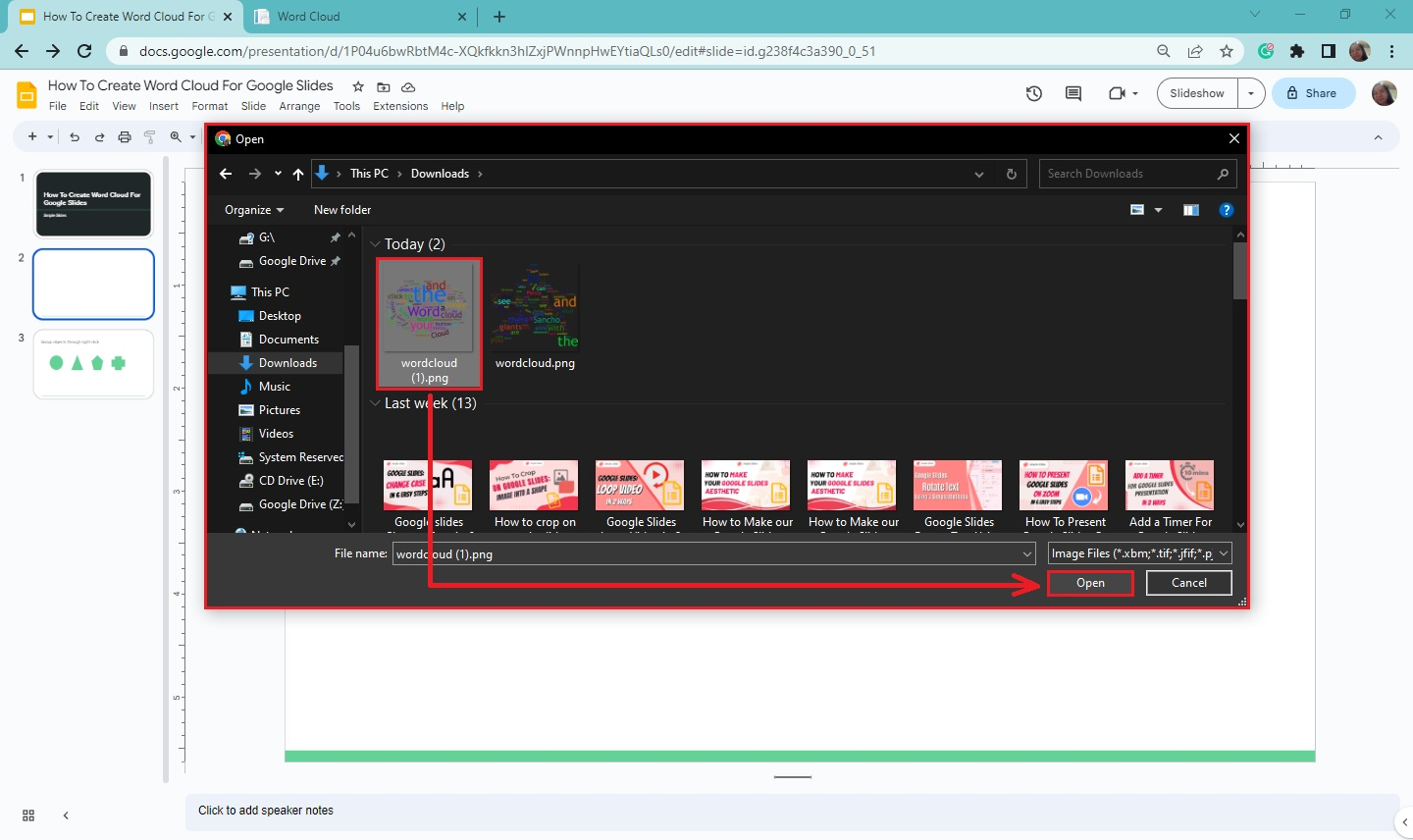
-
Once your word cloud is displayed on your presentation slide, move and drag it to your desired position.
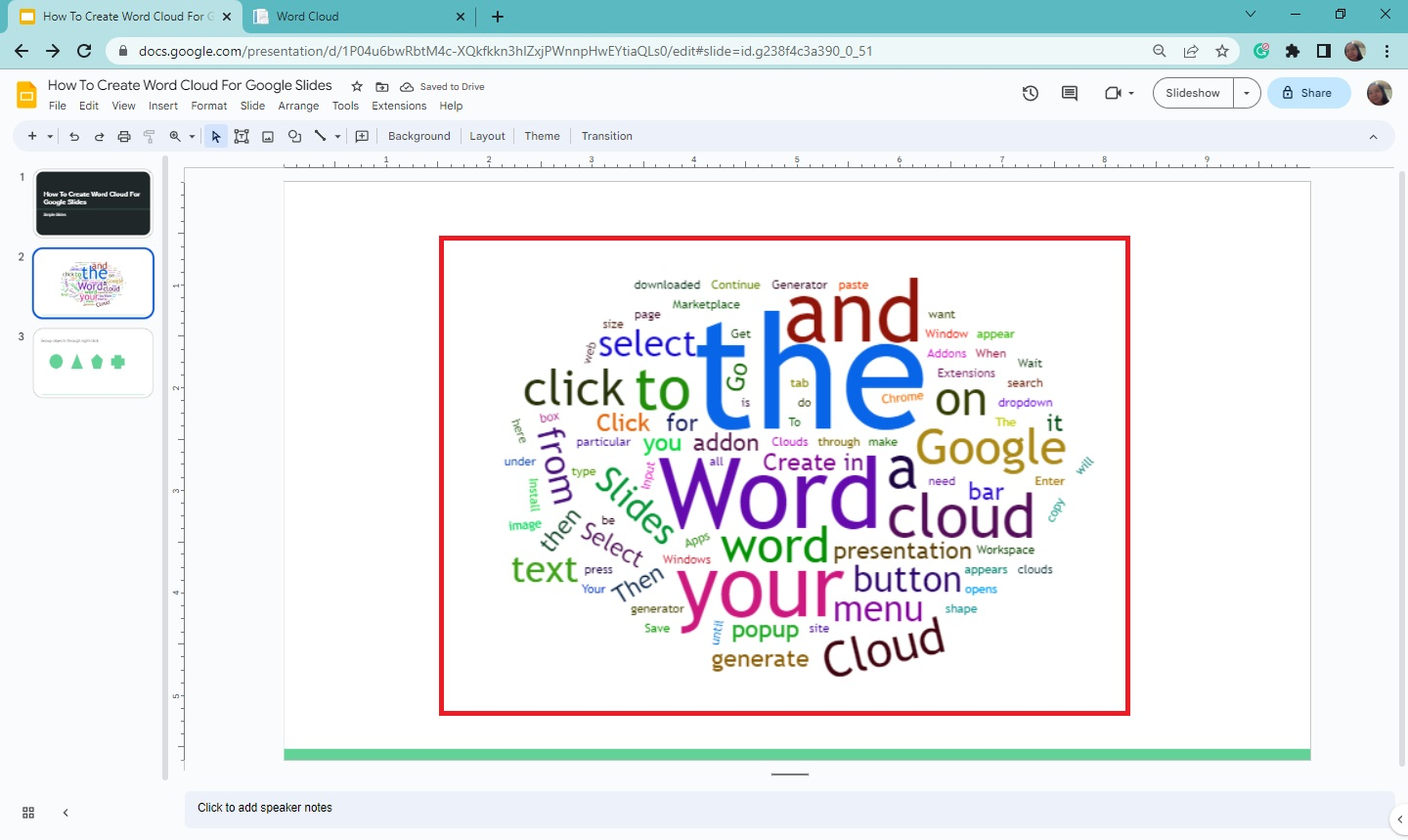
Final Thoughts on How to Create Word Cloud in Google Slides
Creating word clouds and adding them to Google Slides should be easy. With the steps we shared, you should be able to do it within a few minutes.
Check out the Simple Slides blog for more detailed instructional articles for Google Slides. If you want to watch our video tutorials, subscribe to the Simple Slides YouTube channel.
Frequently Asked Questions About Making a Word Cloud For Google Slides Presentation:
Can I use the word cloud generator I install on Google Slides and Google Docs?
Yes, the word cloud generator is accessible for Google Slides, Google Docs, Google Sheets, and Google Forms.
What is the benefit of using a word cloud for your presentation?
Word clouds are a great way to visually represent the frequently used words from your topic.
What is the significance of word cloud in education?
Word clouds provide an exclusive approach to understanding reading assignments and assisting visual learners in processing the content with a new perspective.
Related Articles:
How To Insert Word Art In Google Slides in 5 Easy Steps
Get A Free Sample of Our Award-Winning PowerPoint Templates + University
Get A Free Sample of Our Award-Winning PowerPoint Templates + University
Join our mailing list to receive the latest news and updates from our team.
Don't worry, your information will not be shared.
We hate SPAM. We will never sell your information, for any reason.