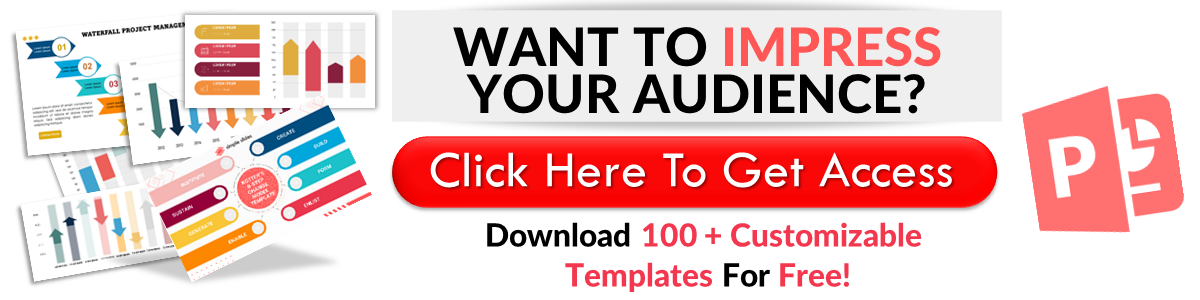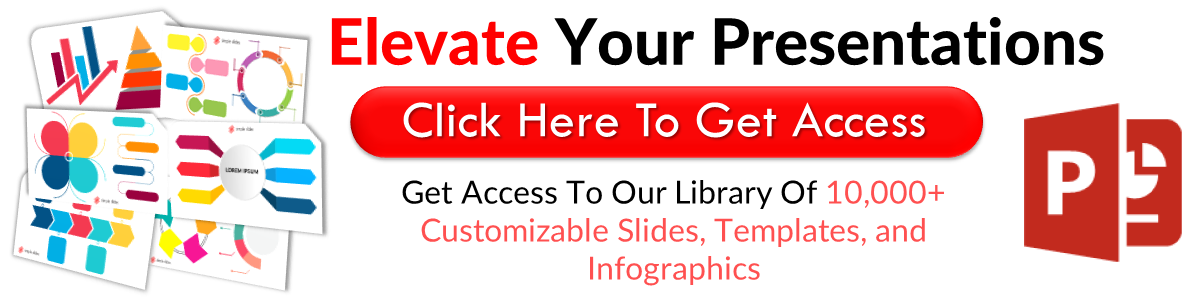How To Insert a Header In Google Slides in 5 Easy Steps
Mar 16, 2023
Do you want to learn how to add a header to your Google Slides presentation?
In this article, we will discuss how to insert headers to your next presentation in Google Slides in 2 easy ways!
In this article, we will walk through the following:
-
How to add headers to your first Google slide.
-
How to add headers to multiple slides of your presentation.
-
How to delete headers in your presentation.
-
Frequently asked questions about how to add a header in a Google Slides presentation.
How to Insert Headers in Google Slides
To add a header to the first slide of your Google Slides presentation:
-
Open a new Google Chrome tab, click the Google Apps button, and navigate to Google Slides.
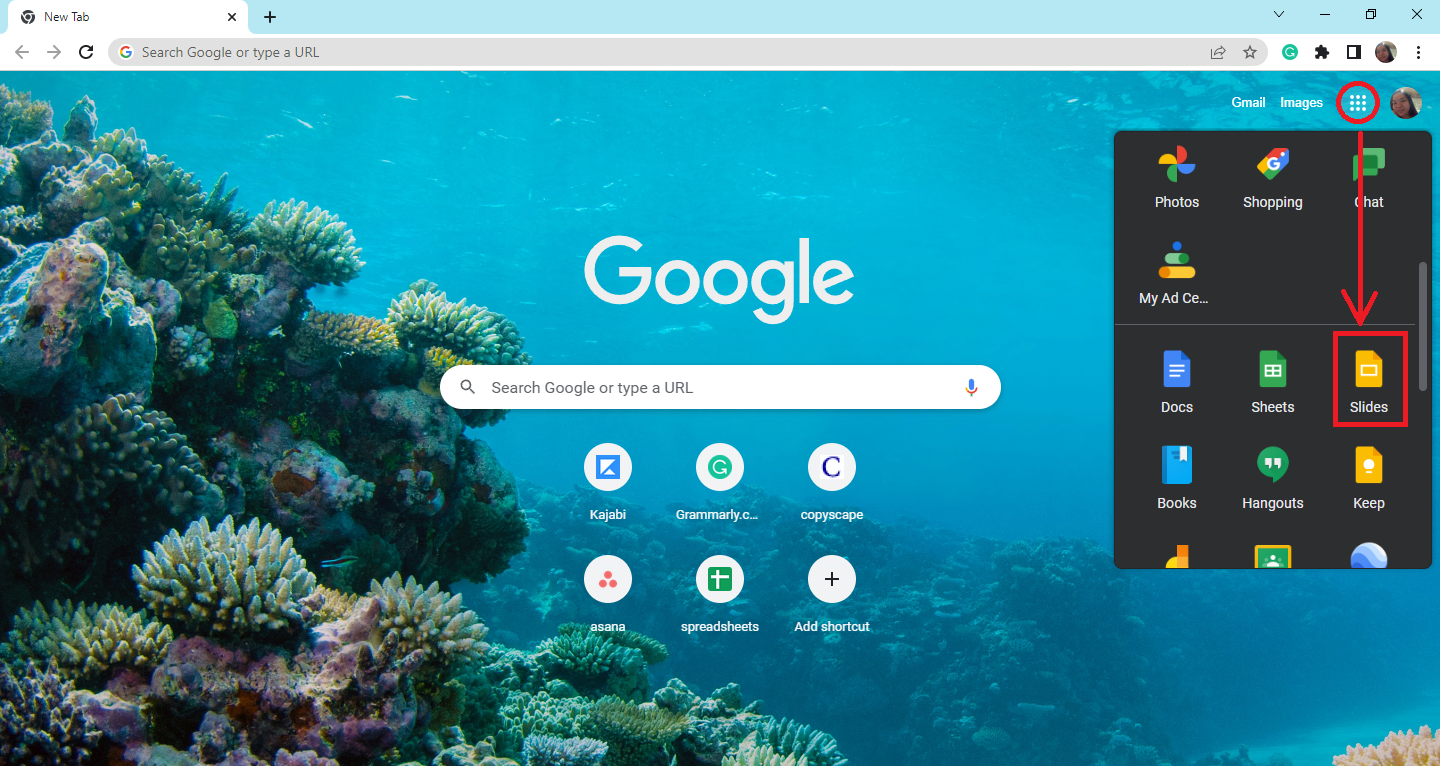
-
In your Google Slides tab, select the blank presentation.
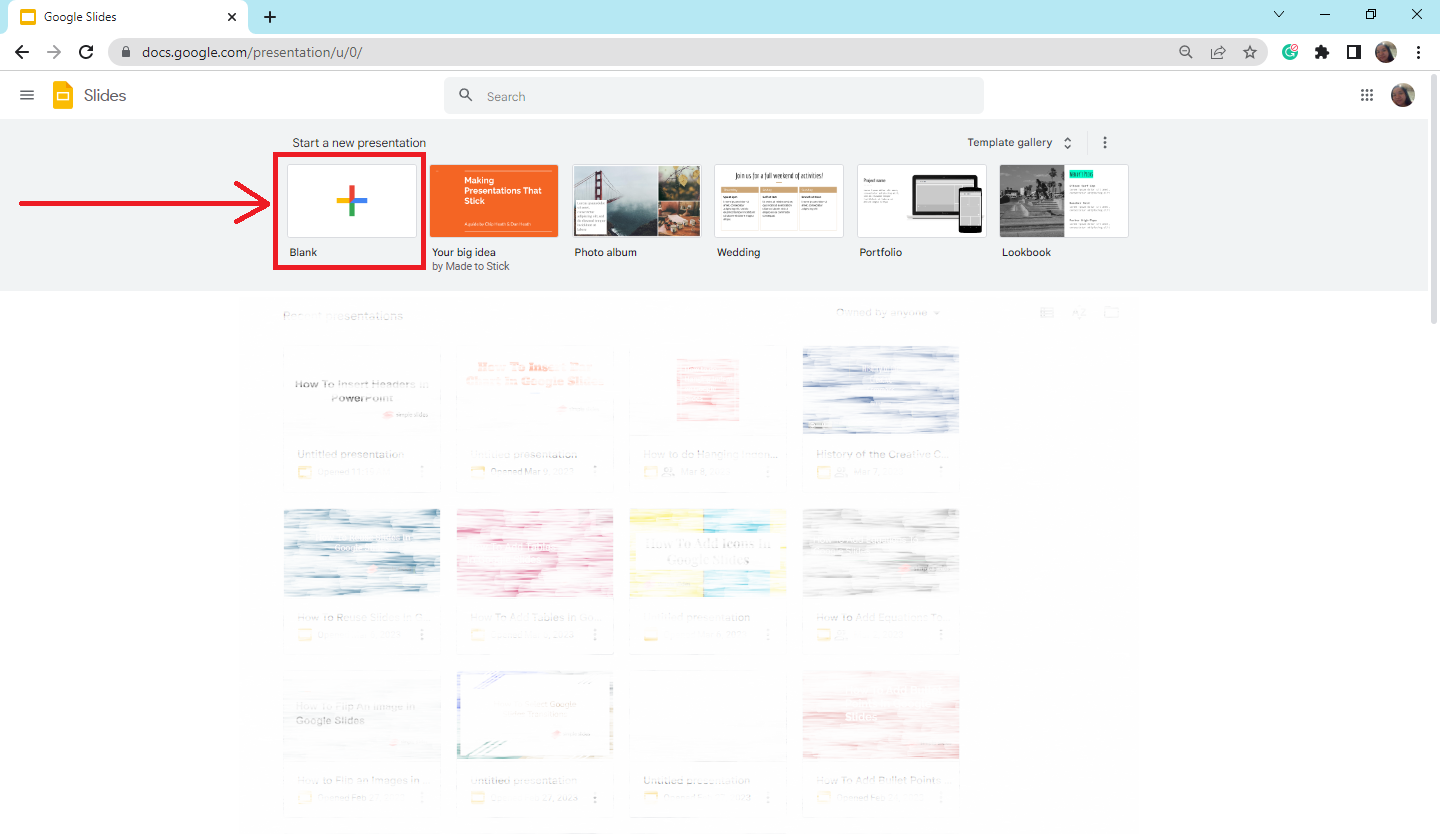
-
Select the slide where you want to insert a header in your Google Slides presentation and click the "Insert" tab.
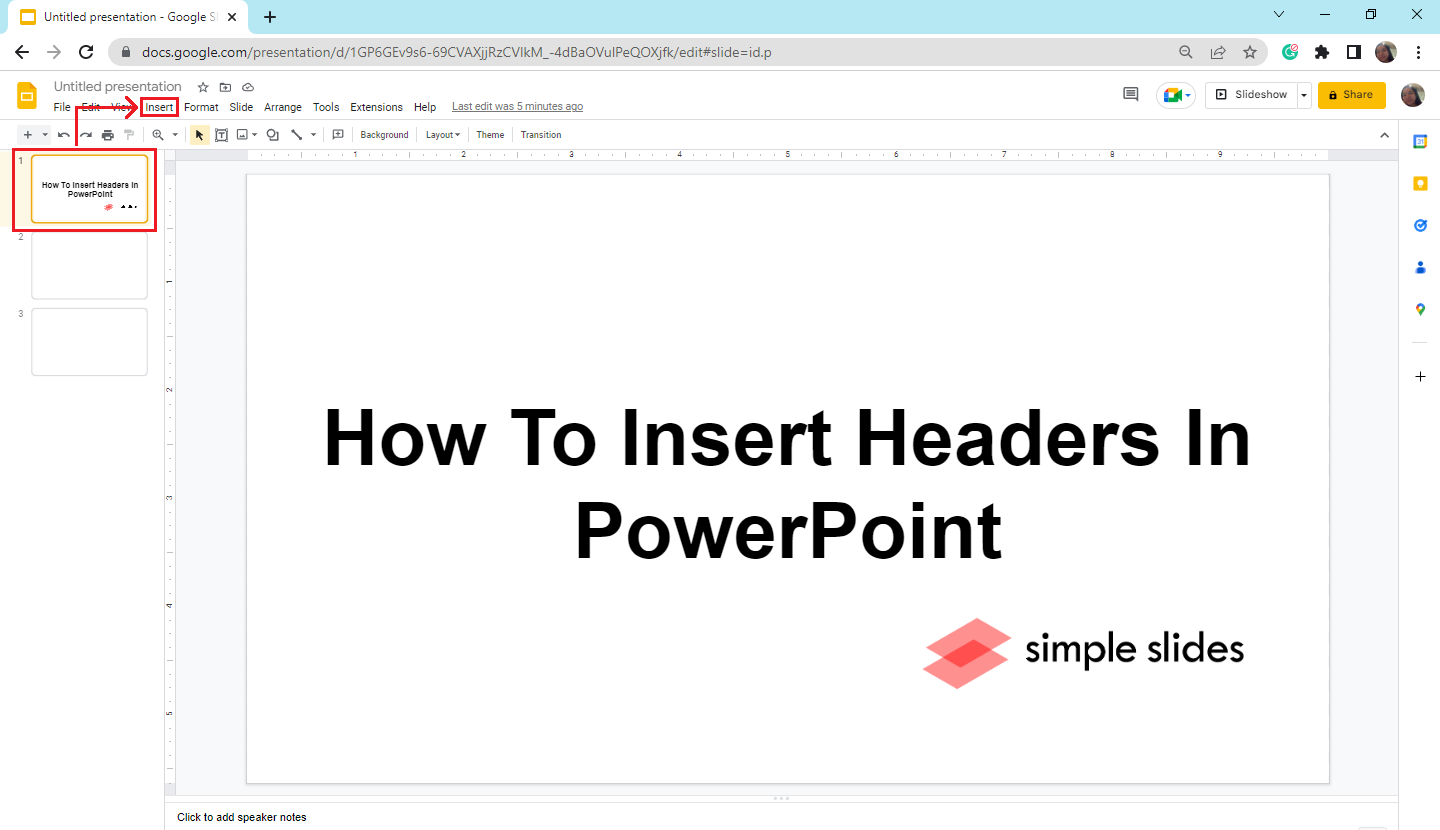
-
Select "Text Box" from the drop-down menu under the "Insert" tab, click, and move your text box pane to the header side of your presentation.
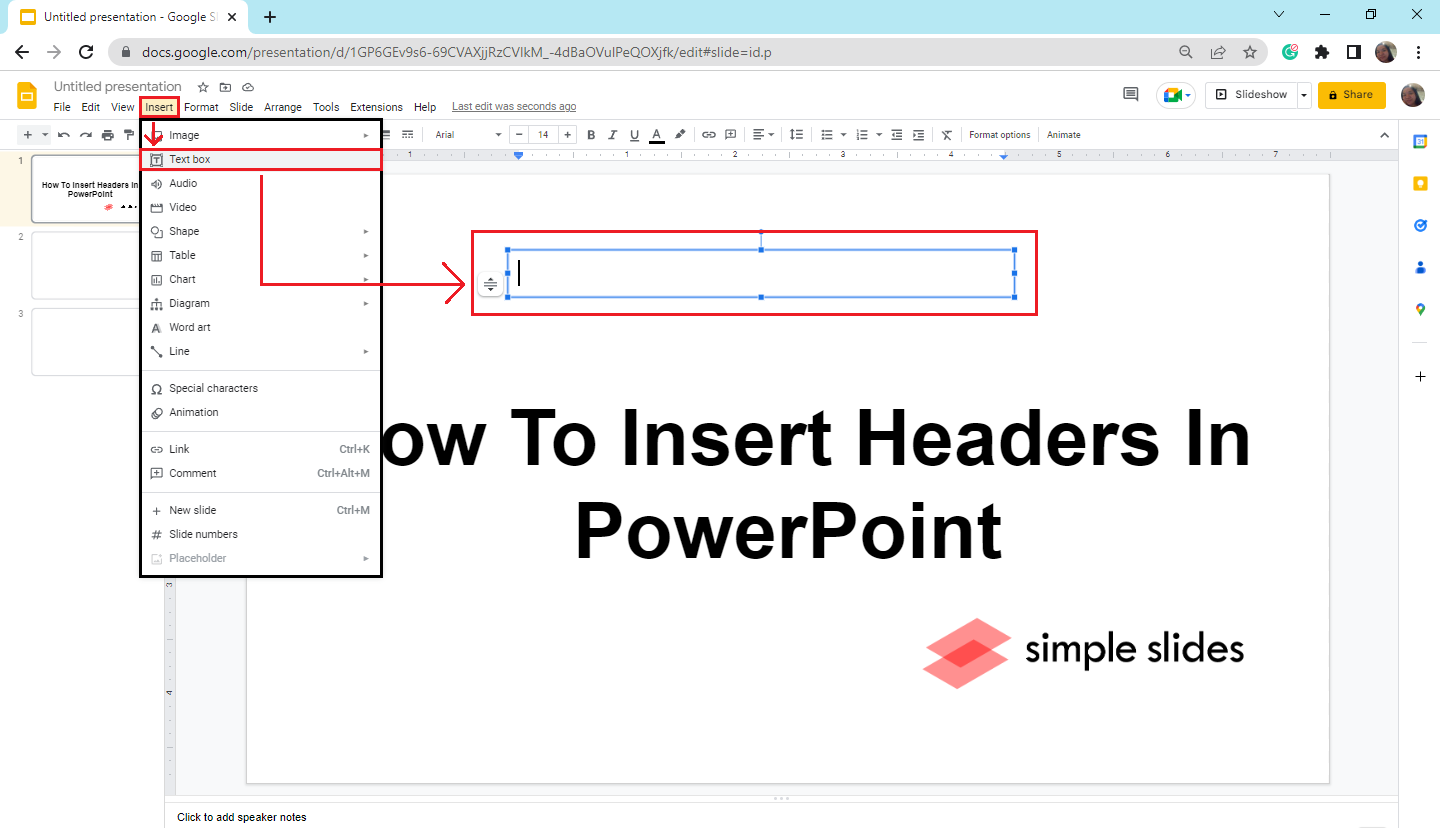
-
Start typing or inputting your header content.
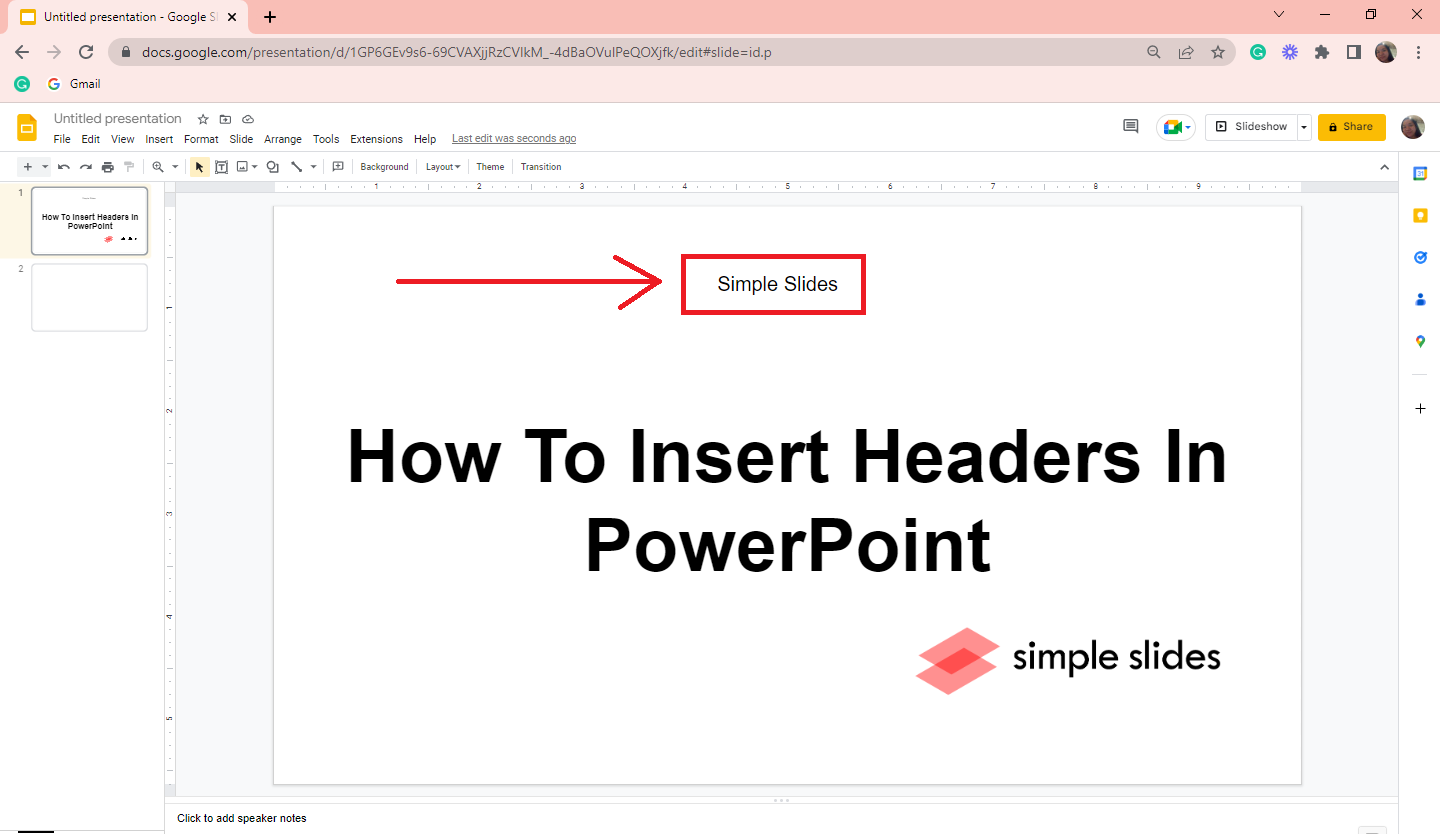
Add Headers to Multiple Slides of Your Presentation
-
Select any slide from your presentation in the slide library, go to the "View" tab, and click "Theme Builder" from the drop-down menu.
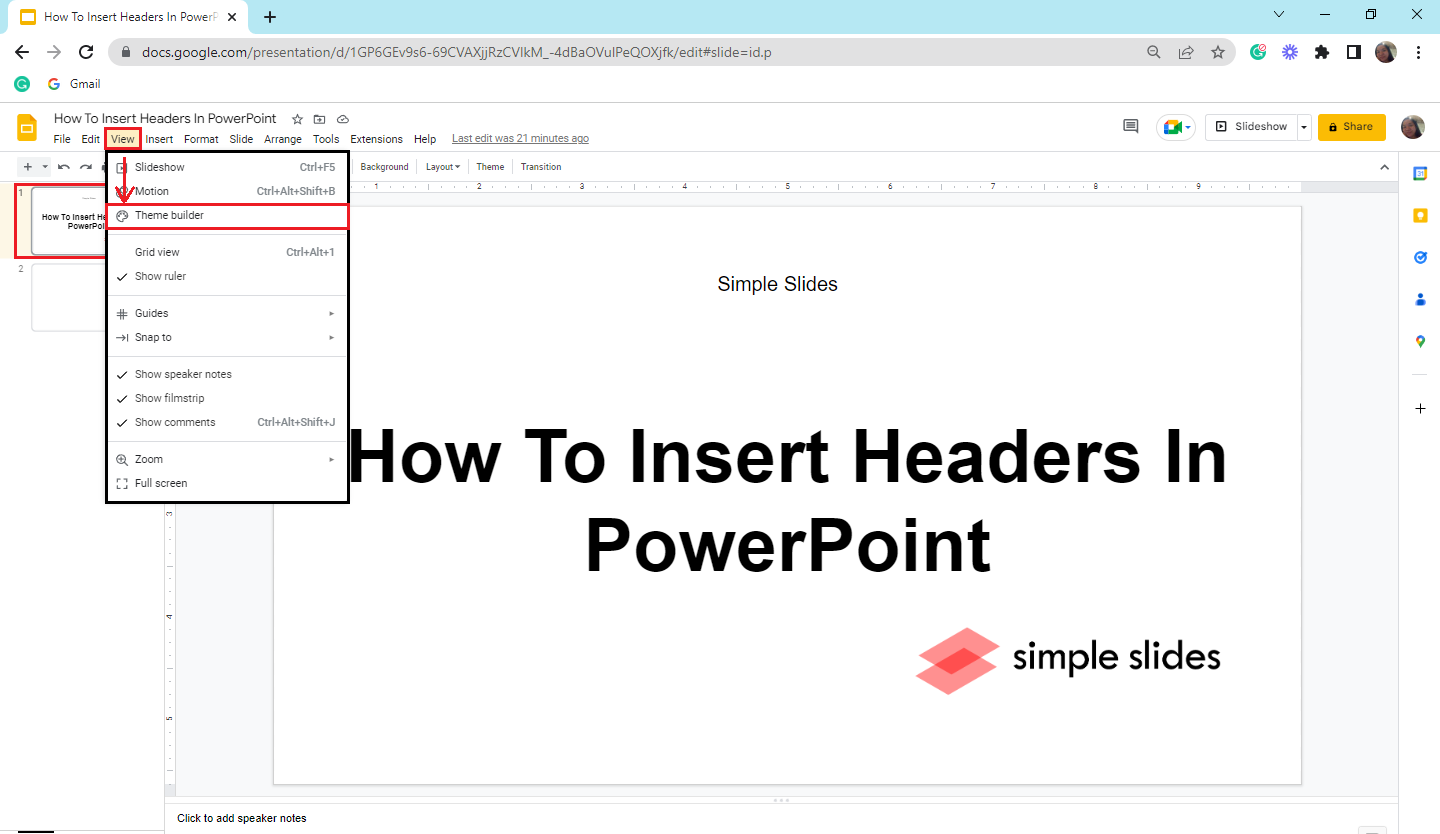
-
When the "Theme Builder" opens, select the "Layout Master" on the left side of your Google Slides.
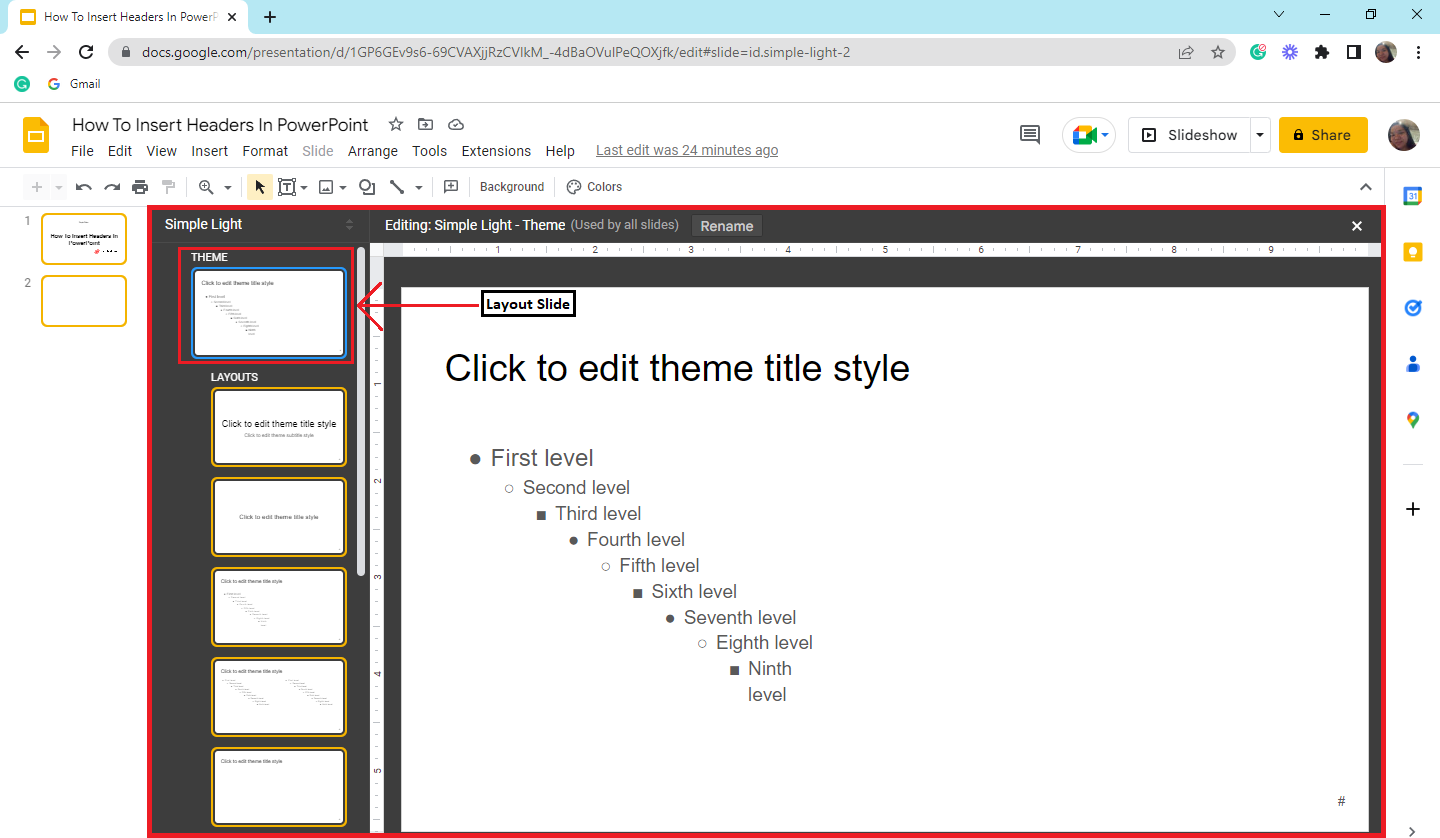
-
In the toolbar section on your Google Slides, click the "Text Box" option and drag and click to where you want to see the header text.
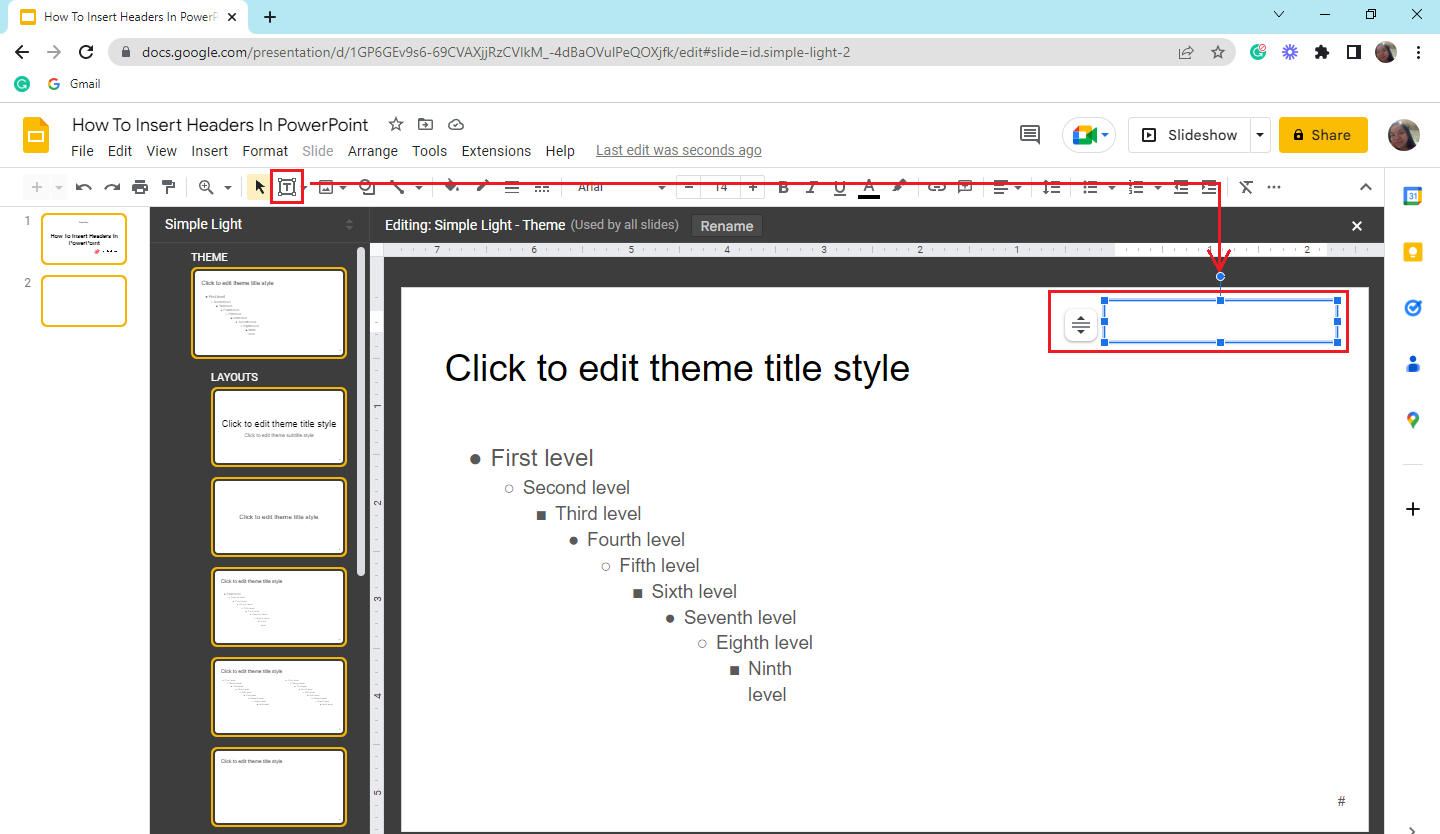
-
Then type the text you want to appear in the text box of your header. Once you're done typing, click the X option at the upper part of your "Theme Builder."
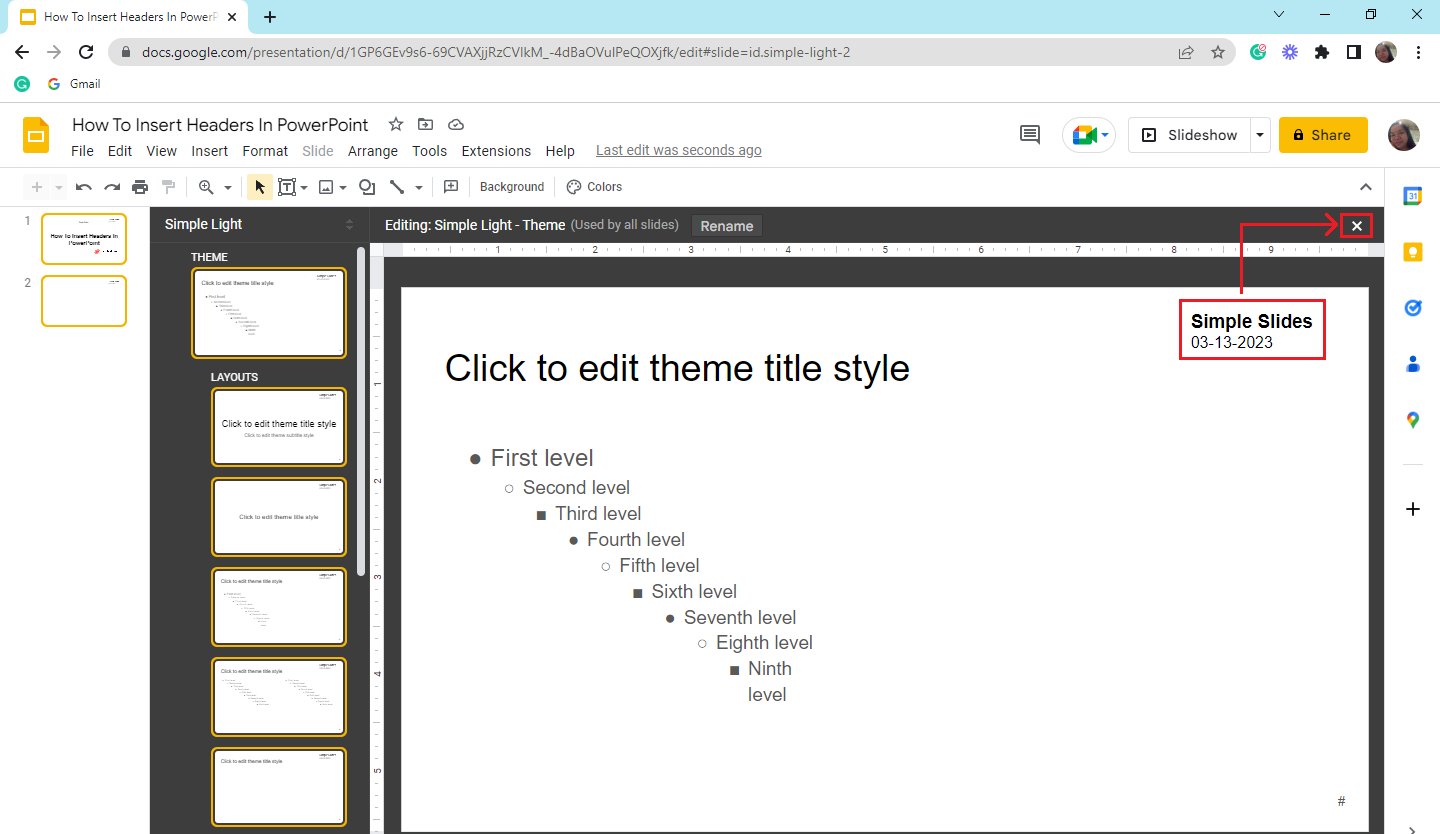
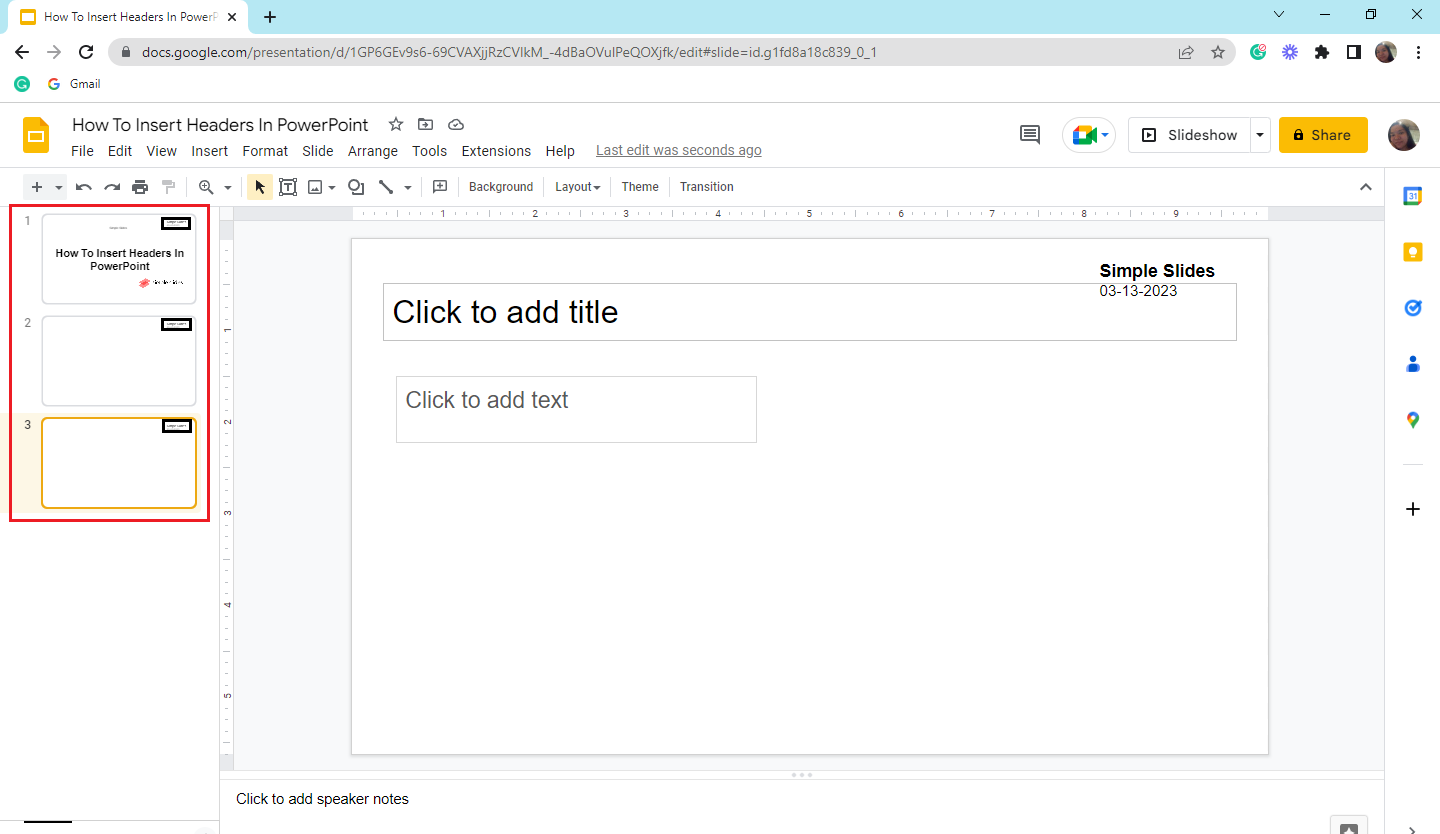
Delete Headers in Your Presentation
To delete a header in Google Slides:
-
Go to the "View" tab and click the "Theme Builder" option.
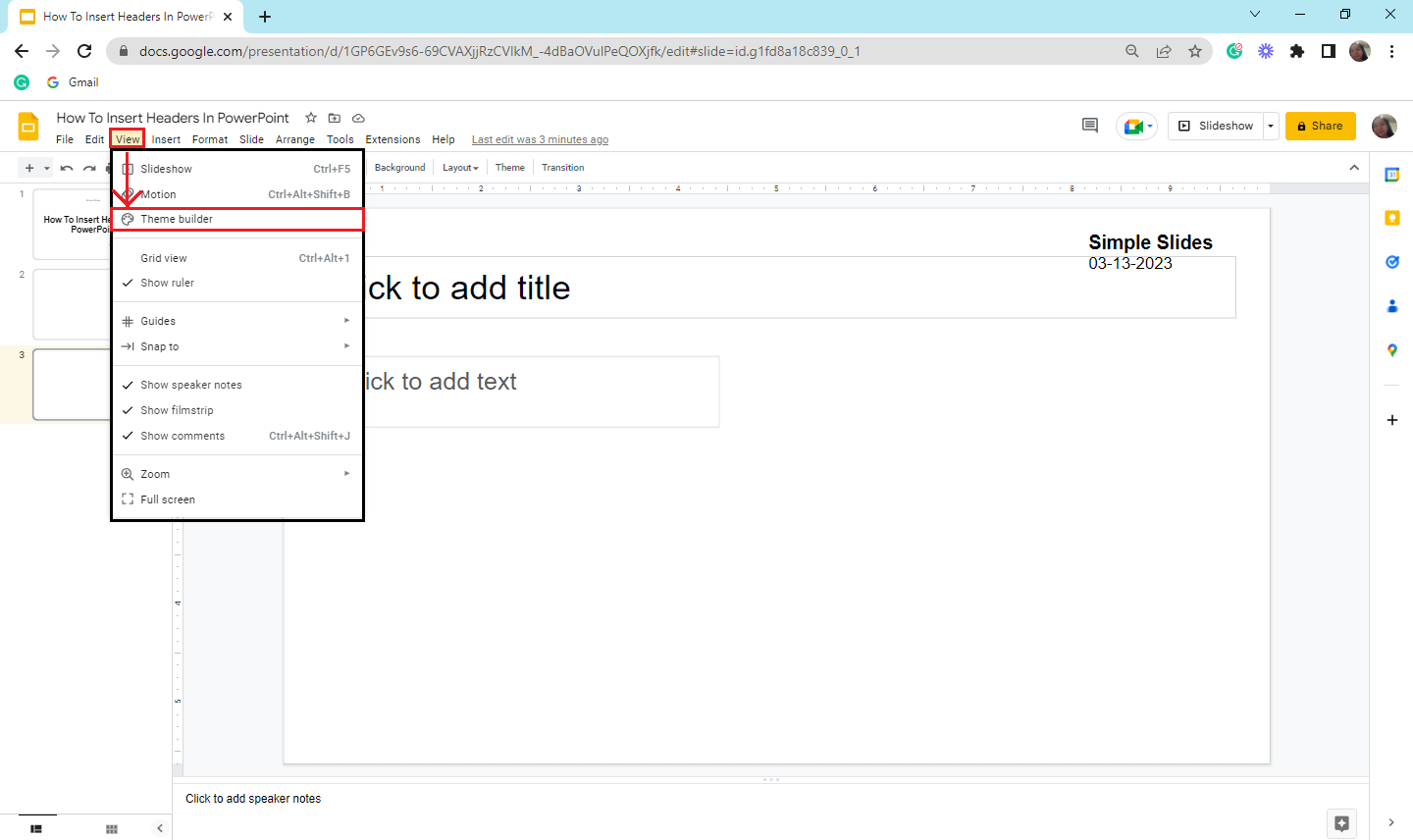
-
Select "Master Slide," then double-click or highlight your header text box.
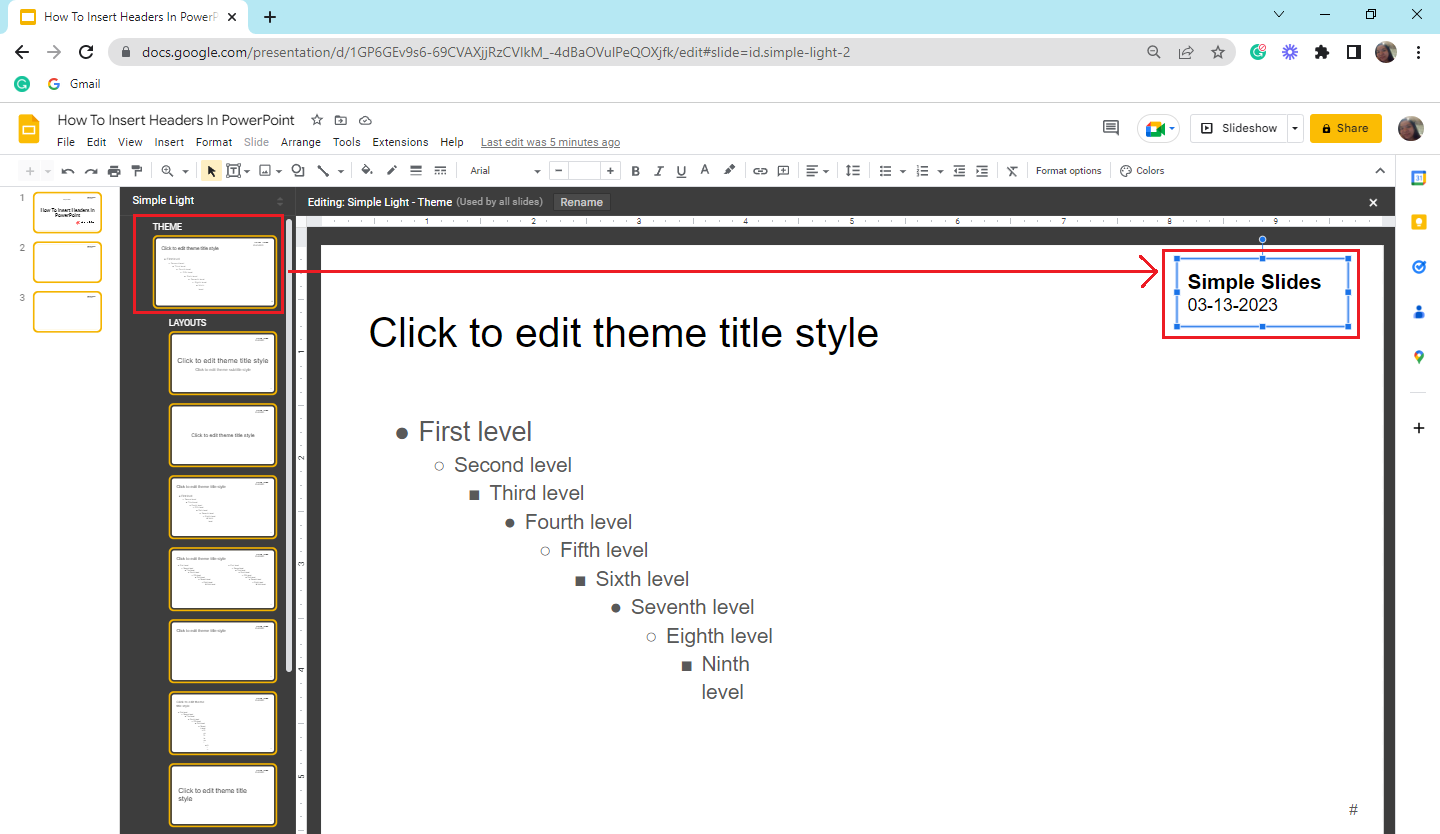
-
Right-click the "Master Slide" and select "Delete" from the drop-down menu for your next presentation.
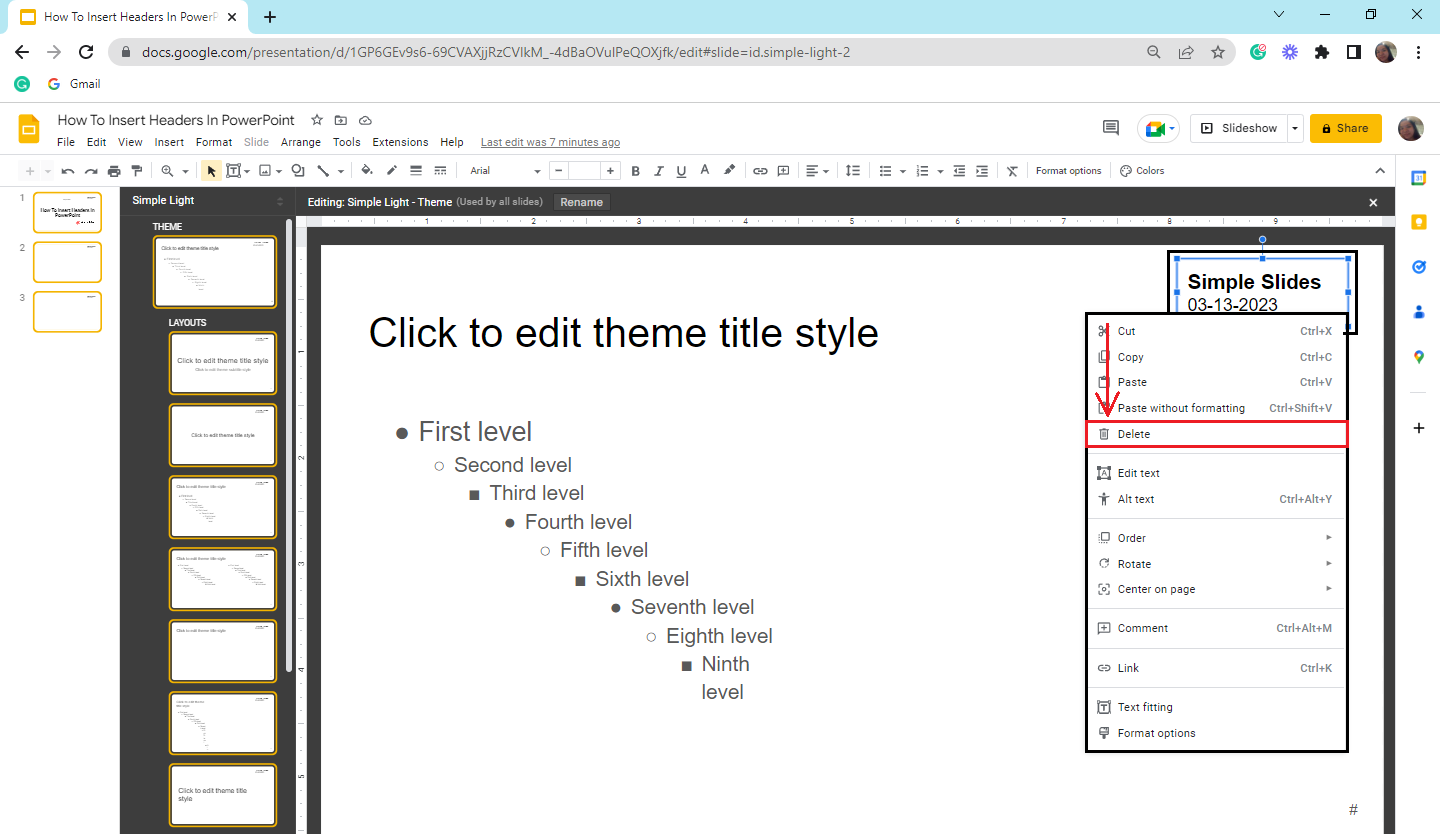
-
After you click "Delete," the header will no longer appear on slides within your presentation.
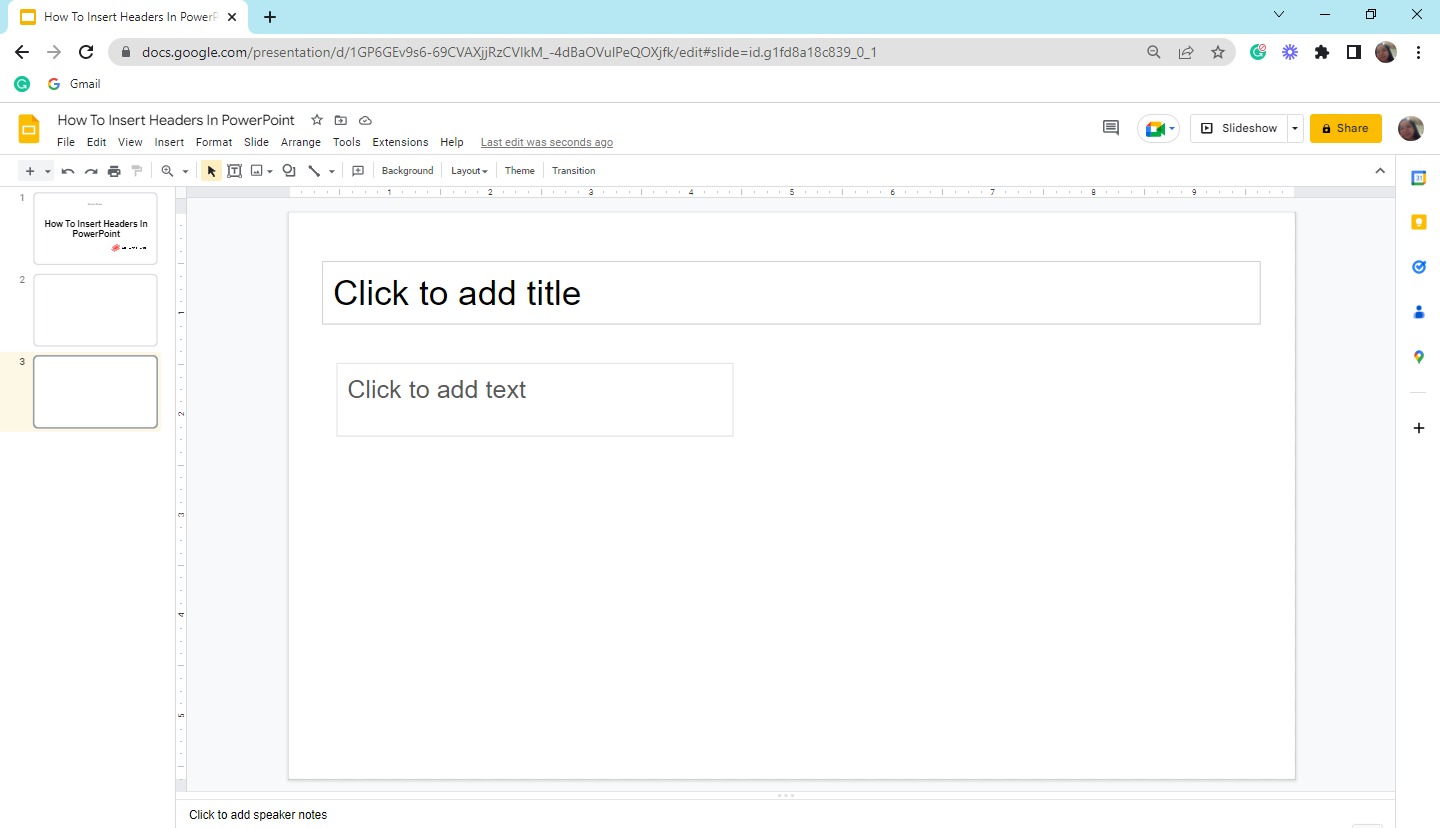
You can also press the delete key on your keyboard after you select the text box from the "Theme Builder."
Final Thoughts on How to Insert Header in Google Slides
Unlike PowerPoint presentations, Google Slides doesn't have a feature for inserting headers through slides. But by following the step-by-step guidelines above, you can easily and quickly add a header to your next presentation.
For more relevant information in Google Slides, check out our blogs HERE! Subscribe now! Make sure to check out our professional, customizable templates at Simple Slides.
Frequently Asked Questions on How to Add Header in Google Slides Presentation:
How can I remove page numbers on my presentation in Google Slides?
You can remove the page numbers on your Google Slides presentation through; going to the "Insert" tab, selecting "Slide numbers," then in the dialog box, clicking "Off," and selecting the "Apply" button.
Can I customize my header in Google Slides?
Yes, you can customize your header by; clicking the "View" tab and selecting "theme builder." In the theme builder pane, select and highlight the text in the text box you use as your header or footer in Google Slides. Then choose whether you want to change your header's font style, size, color, and alignment to make your presentation more consistent.
Can I insert a company logo as my header in Google Slides?
You can insert and use your company logo as your header in Google Slides by selecting the "View" tab and clicking "Theme Builder." When the theme builders open, select the "Insert" tab, click "Images," and navigate and select the company logo you want to add to your presentation on Google Slides.
Related Articles:
Learn How To Insert Icons In Google Slides In 8 Simple Steps!
How To Reuse Slides In Google Slides: A Step-By-Step Guide
Discover How To Insert Bar Chart In Google Slides
Get A Free Sample of Our Award-Winning PowerPoint Templates + University
Get A Free Sample of Our Award-Winning PowerPoint Templates + University
Join our mailing list to receive the latest news and updates from our team.
Don't worry, your information will not be shared.
We hate SPAM. We will never sell your information, for any reason.