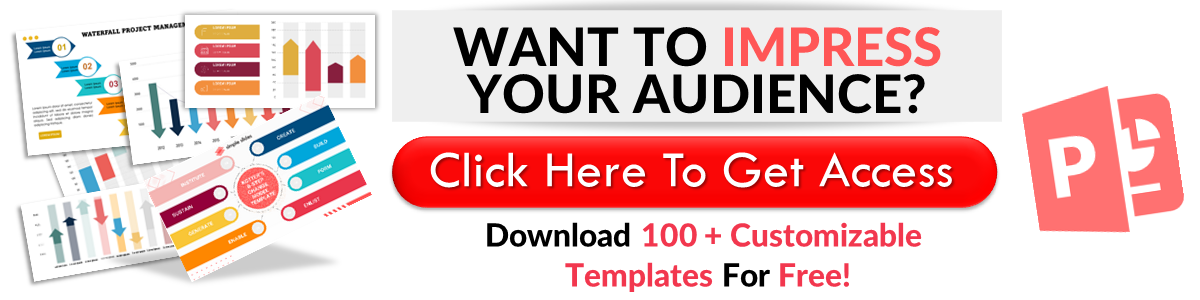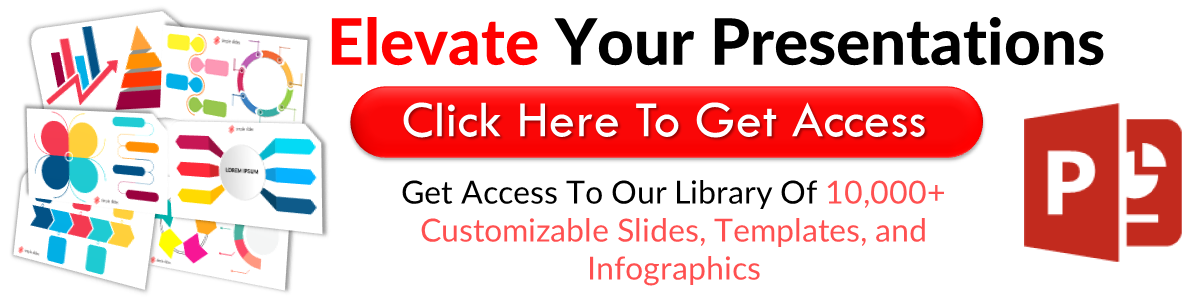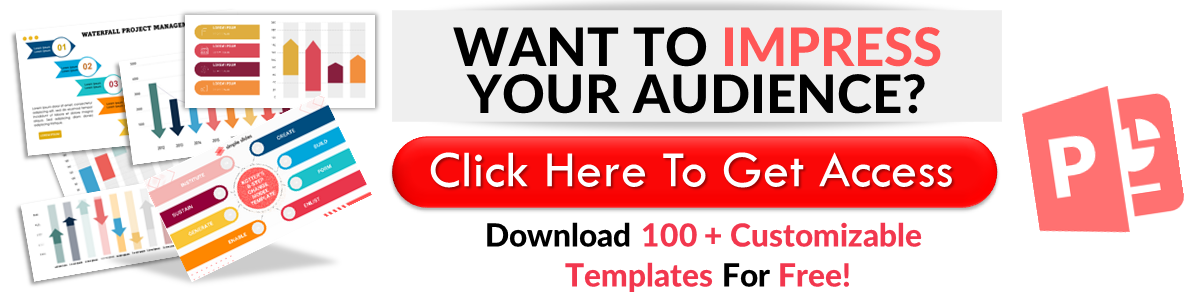How To Import PDF to PowerPoint In 5 Simple Steps
Mar 29, 2023
Do you want to add some of the content from your PDF file to your PowerPoint presentation?
Here, we will discuss importing your PDF file into your PowerPoint using five quick and easy steps.
In this article, we will go through the following:
-
How to import PDF files to PowerPoint via the screenshot function
-
How to insert a PDF into PowerPoint as an object.
-
Insert PDF file content into PowerPoint through the object "action."
-
The benefits of using a PDF file.
How to Import PDF Files to Your PowerPoint Presentation
Import PDF files to PowerPoint via the screenshot function.
One way to insert your PDF file into your presentation is by using PowerPoint's screenshot function:
-
Open your PDF file on your PC.
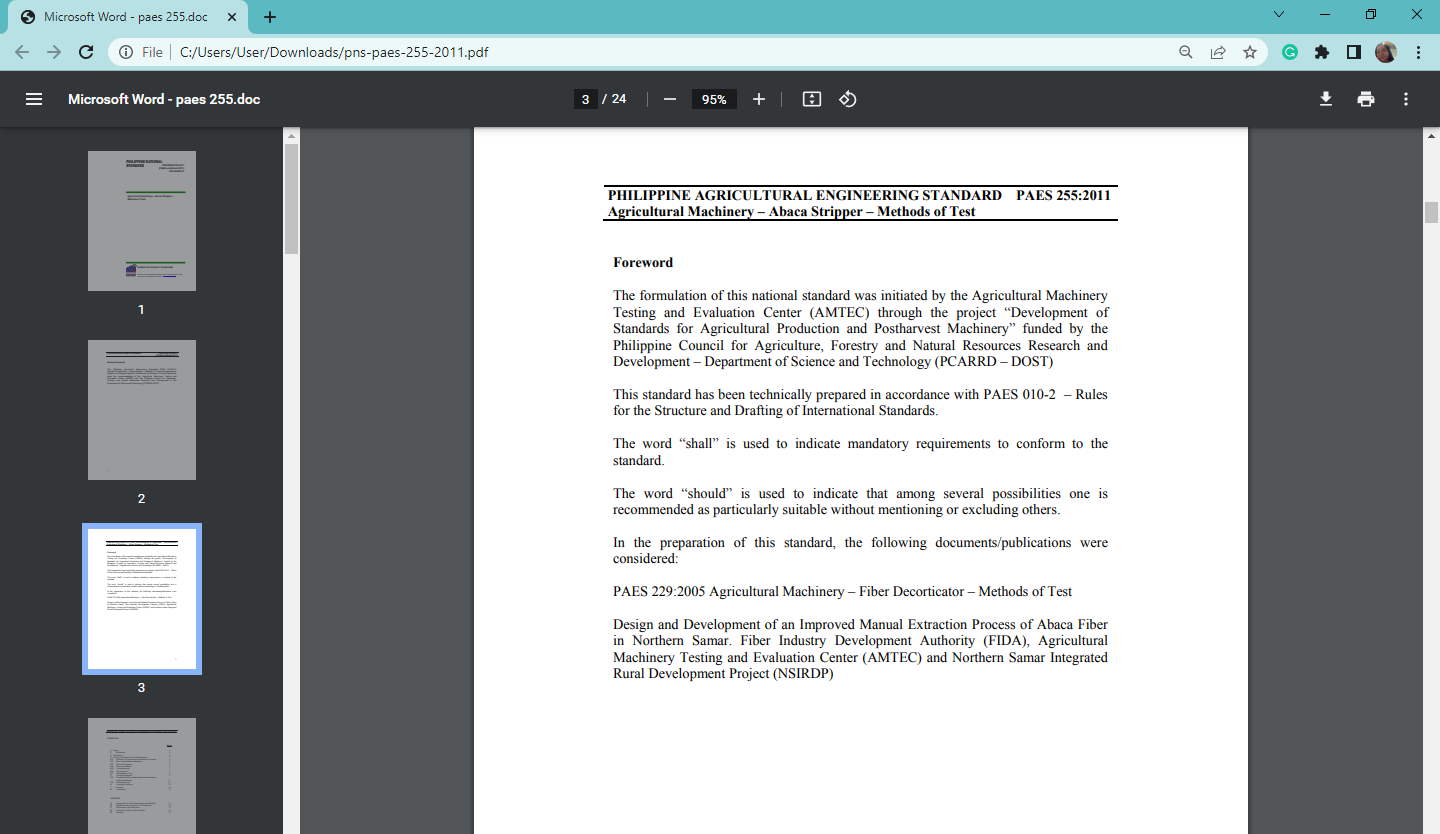
-
Open Microsoft PowerPoint presentation without minimizing the PDF file window.
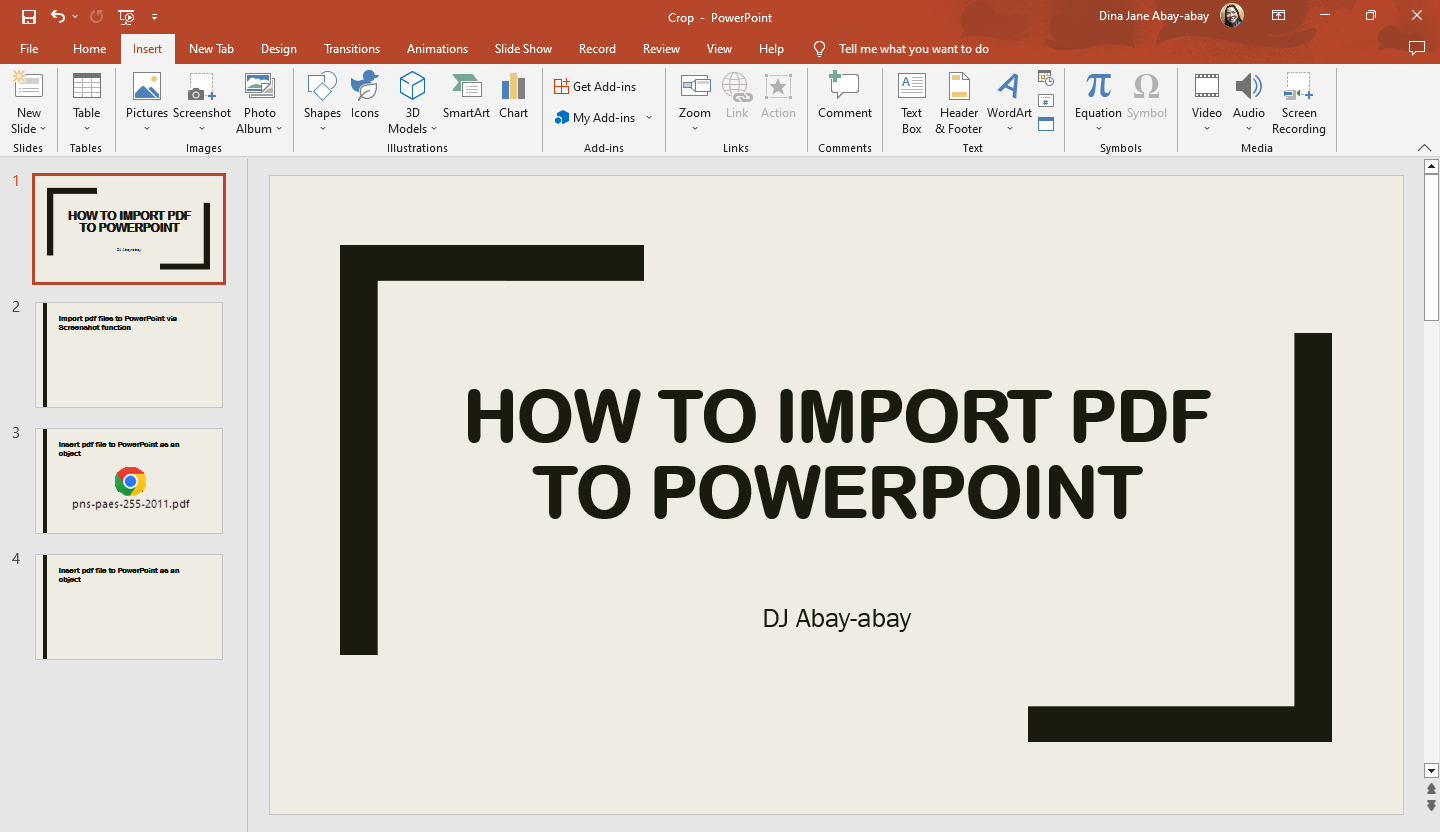
-
Select a specific PowerPoint slide where you want to put the PDF file, click the "Insert" tab and select "Screenshot" in the "Images" section.
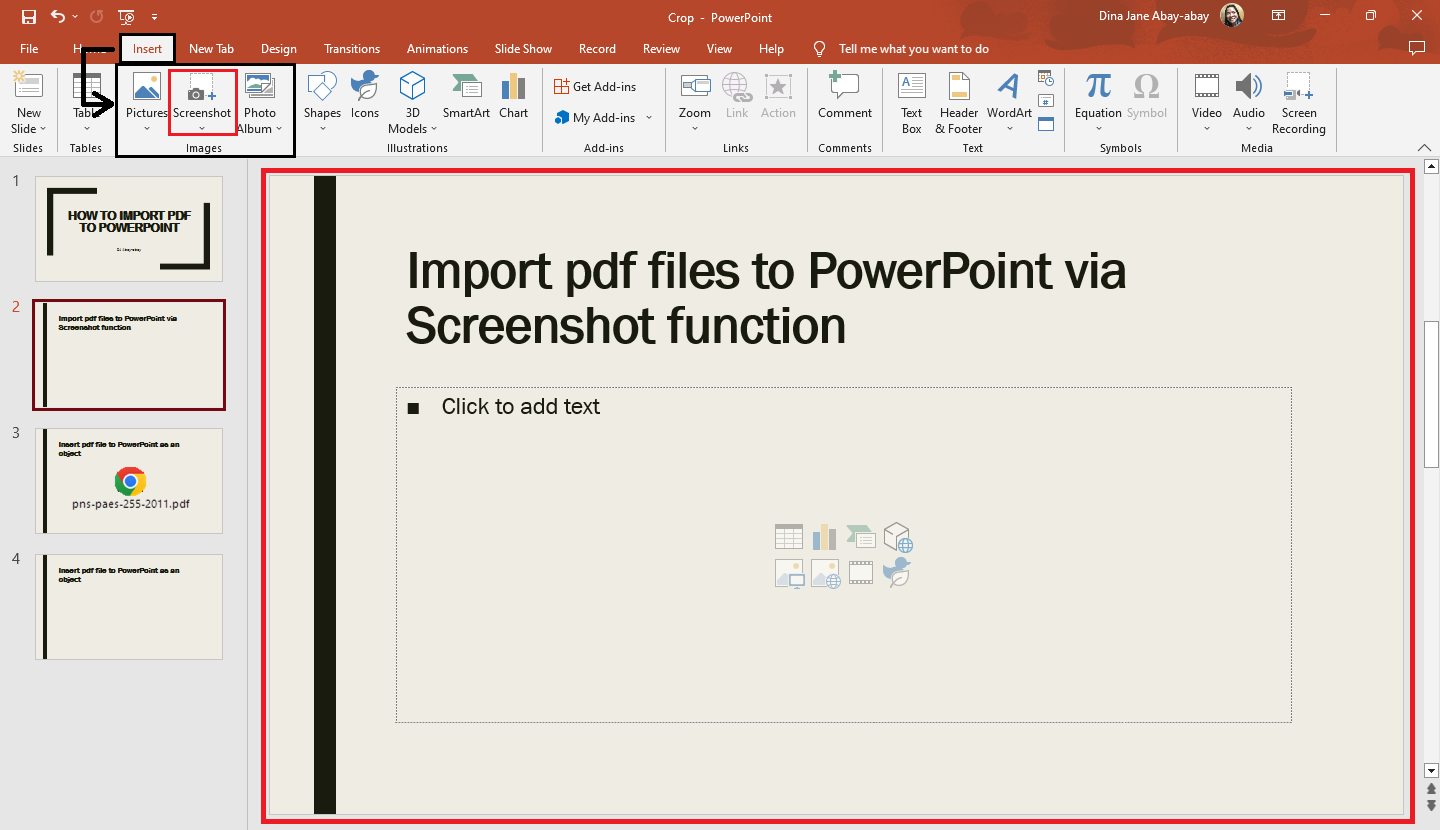
-
In the drop-down menu of "Screenshot," choose the specific window of your PDF from the available windows and click it.
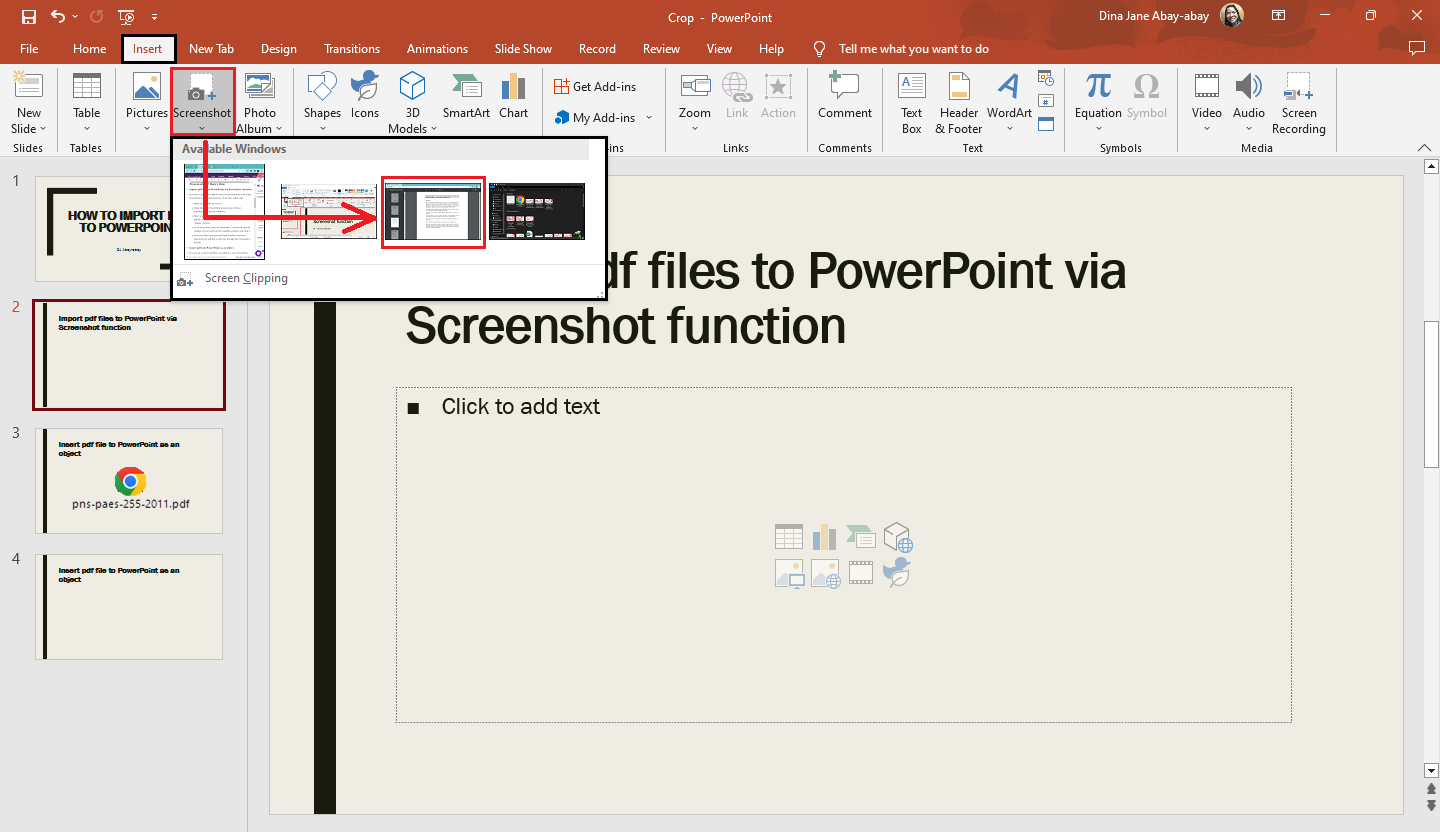
-
Once you select your PDF window, move and drag the PDF file you import into PowerPoint as a picture through the "Screenshot" feature.
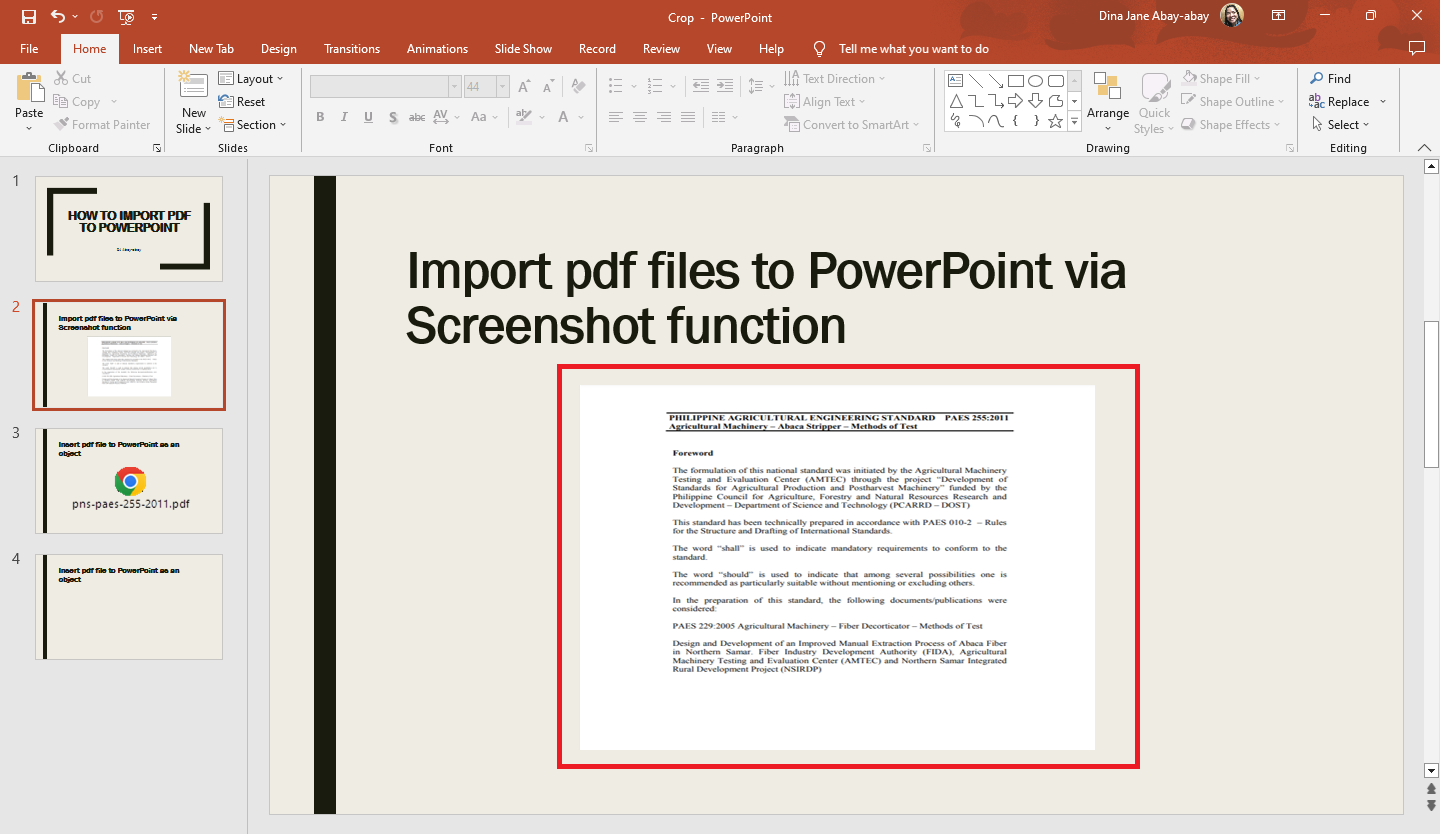
Insert a PDF into PowerPoint as an object.
If you want to insert PDF files as an object to your PowerPoint presentation:
-
Select a PowerPoint slide in your presentation where you want to insert your PDF file.
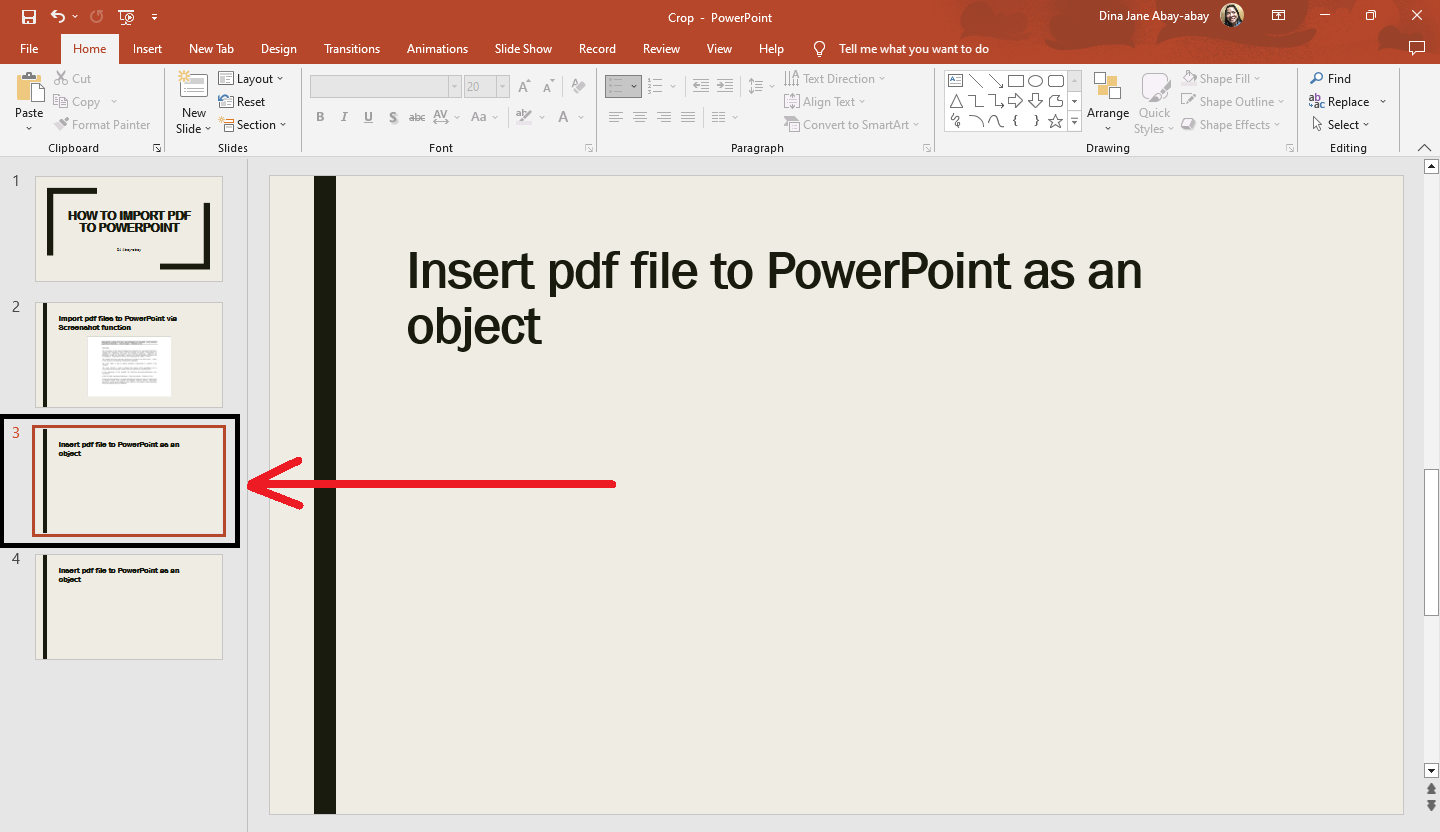
-
Go to the "Insert" tab and select "Object" in the text group.
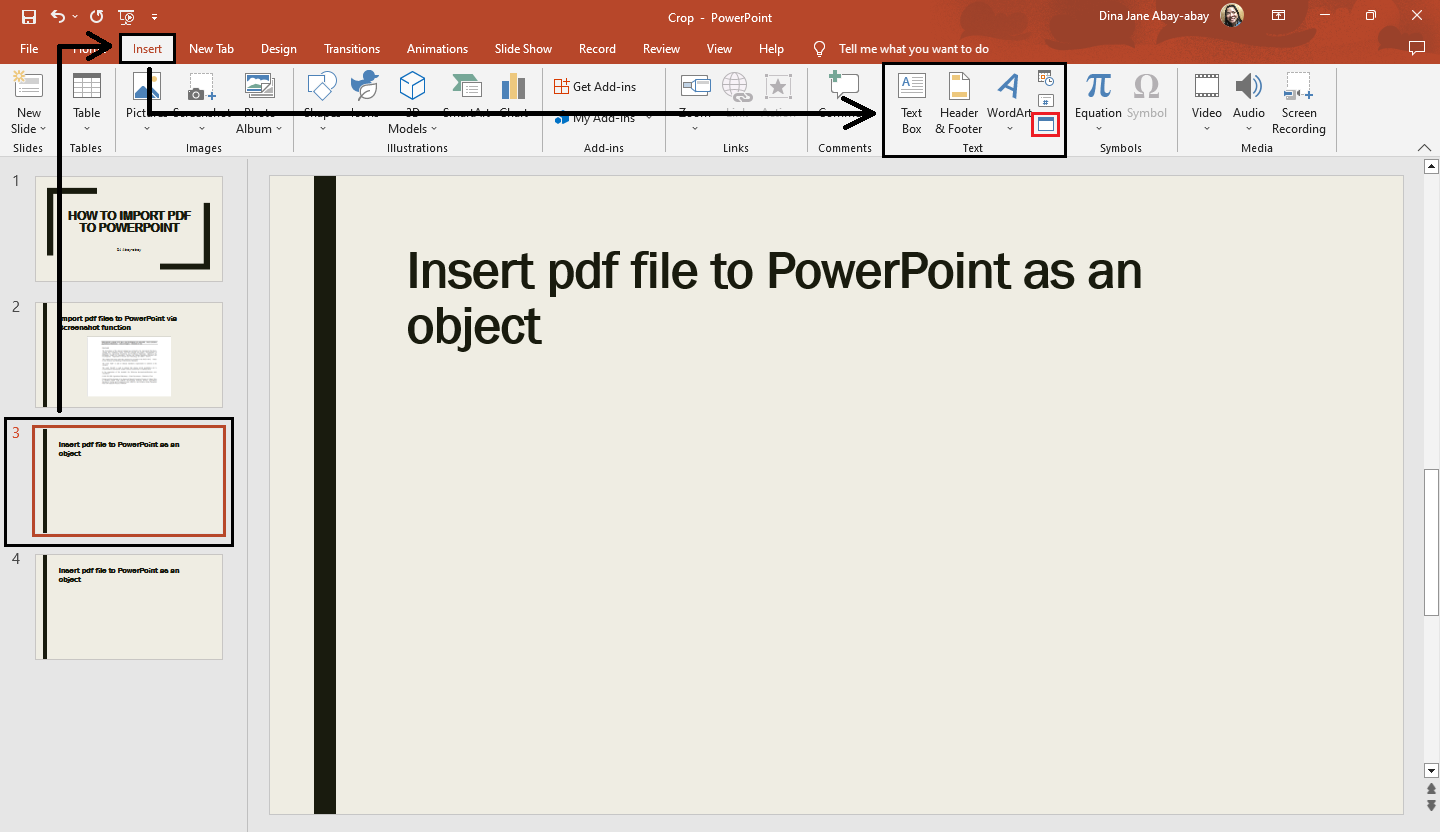
-
The "Insert object" dialog box opens; select "create from file" and click "browse."
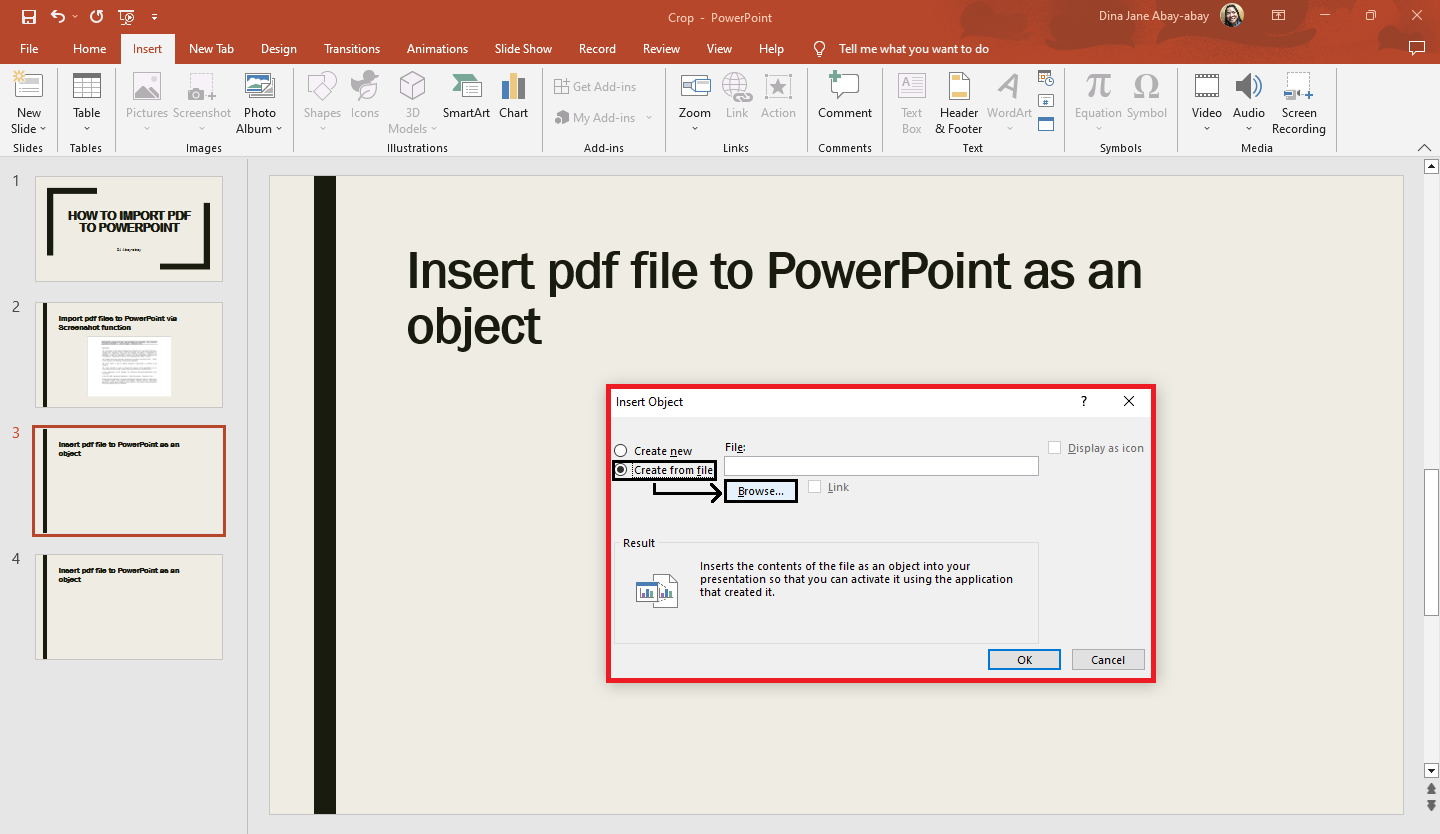
-
Select the PDF file you want to insert into your PowerPoint and click "Ok."
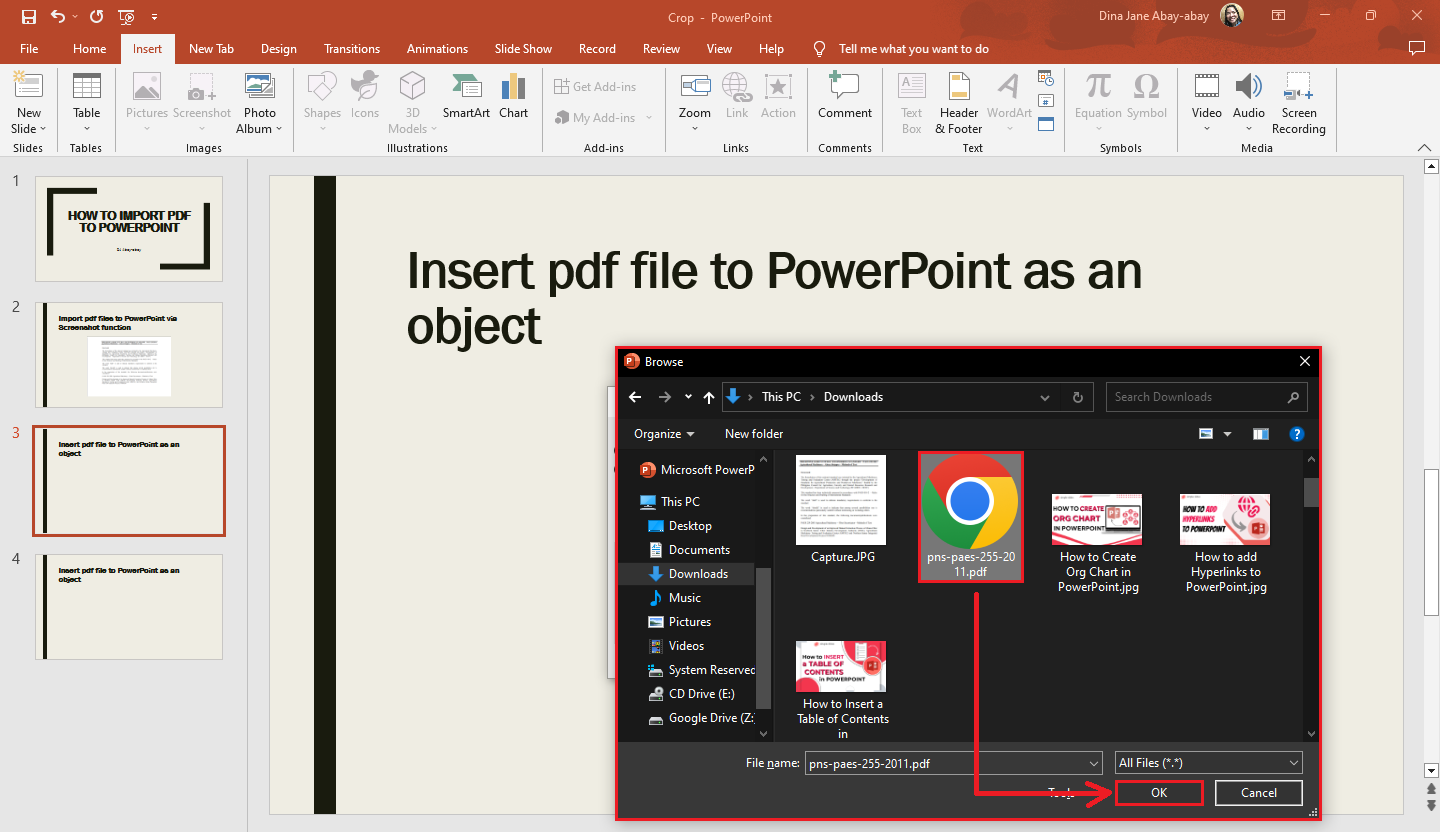
-
Once you see the "Insert Object" dialog box, click "ok."
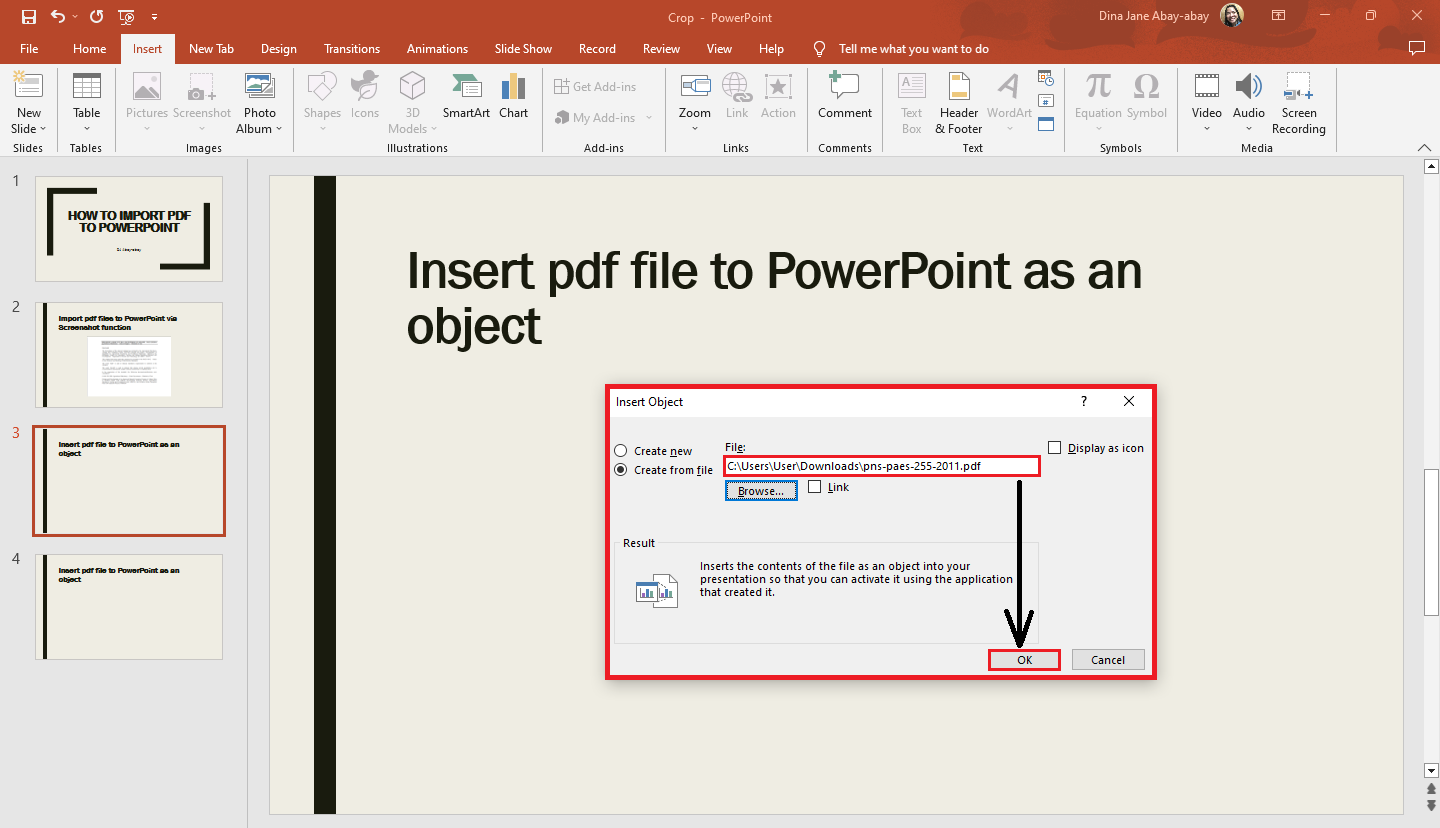
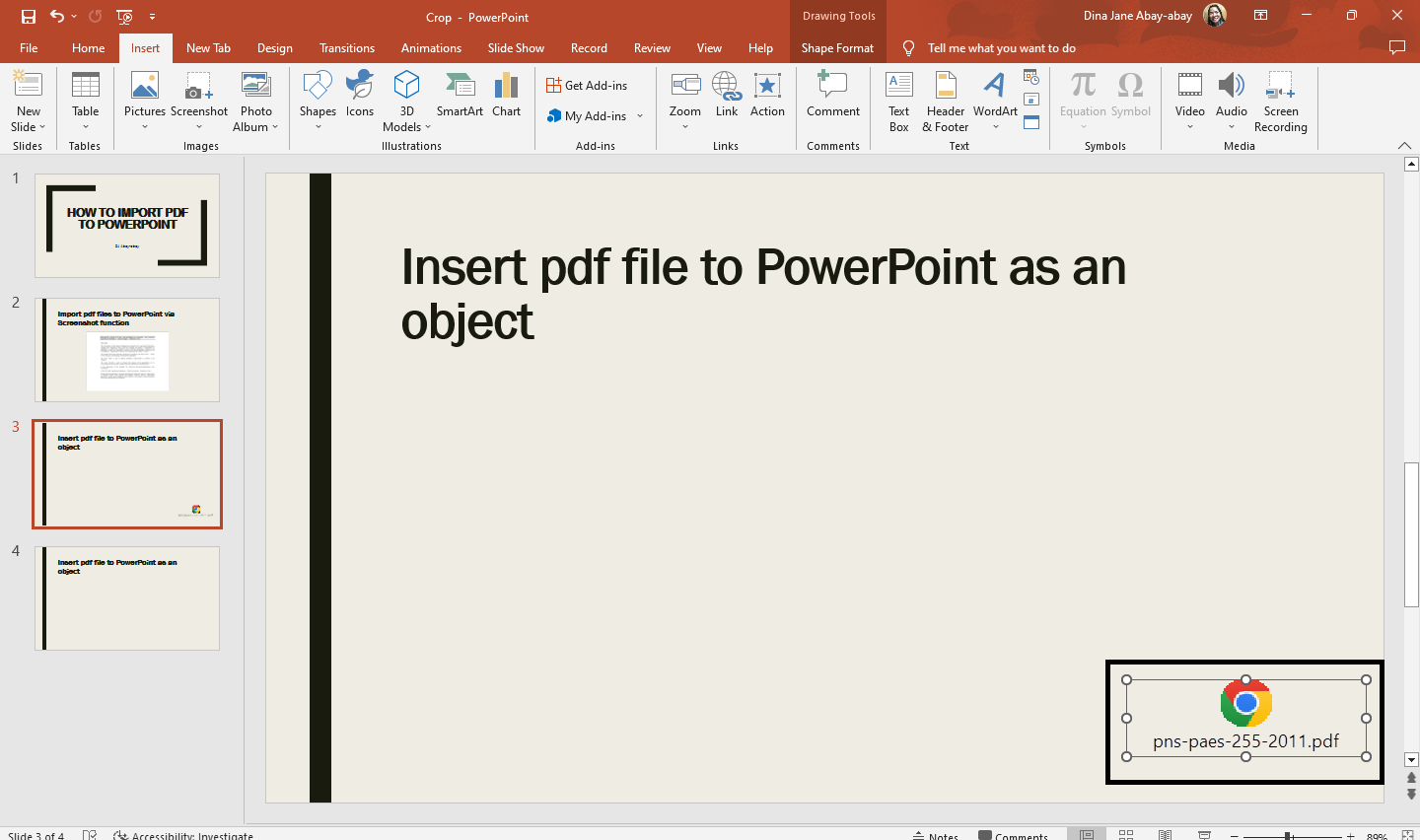
Insert a PDF file content into PowerPoint through the object "action."
To insert a PDF file content into PowerPoint through the object action:
-
Go to the "Insert" tab and click "action" in the "Links" group.
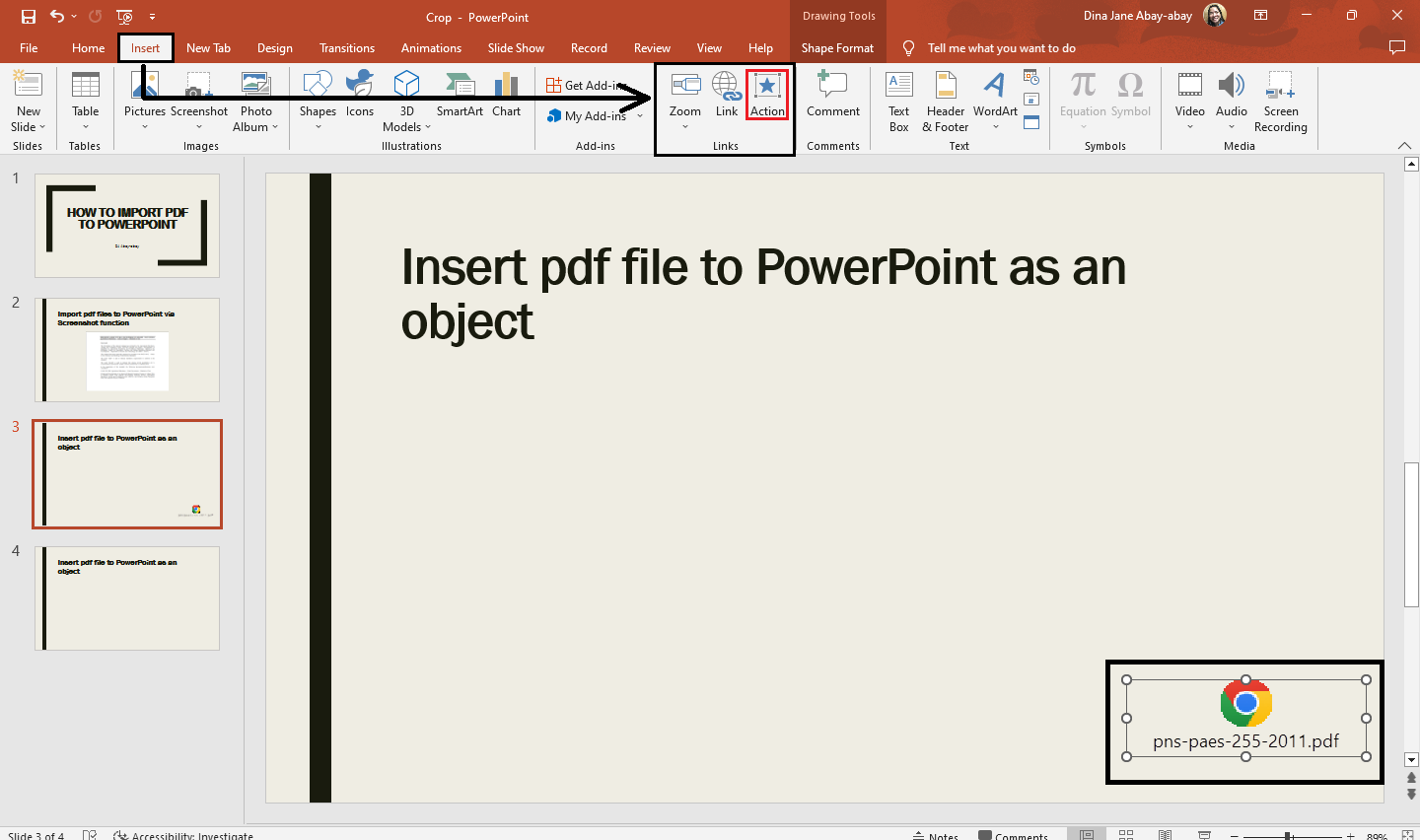
-
The "Action Settings" box opens. Click "Object action" and check the box beside "Highlight click." Then select "ok."
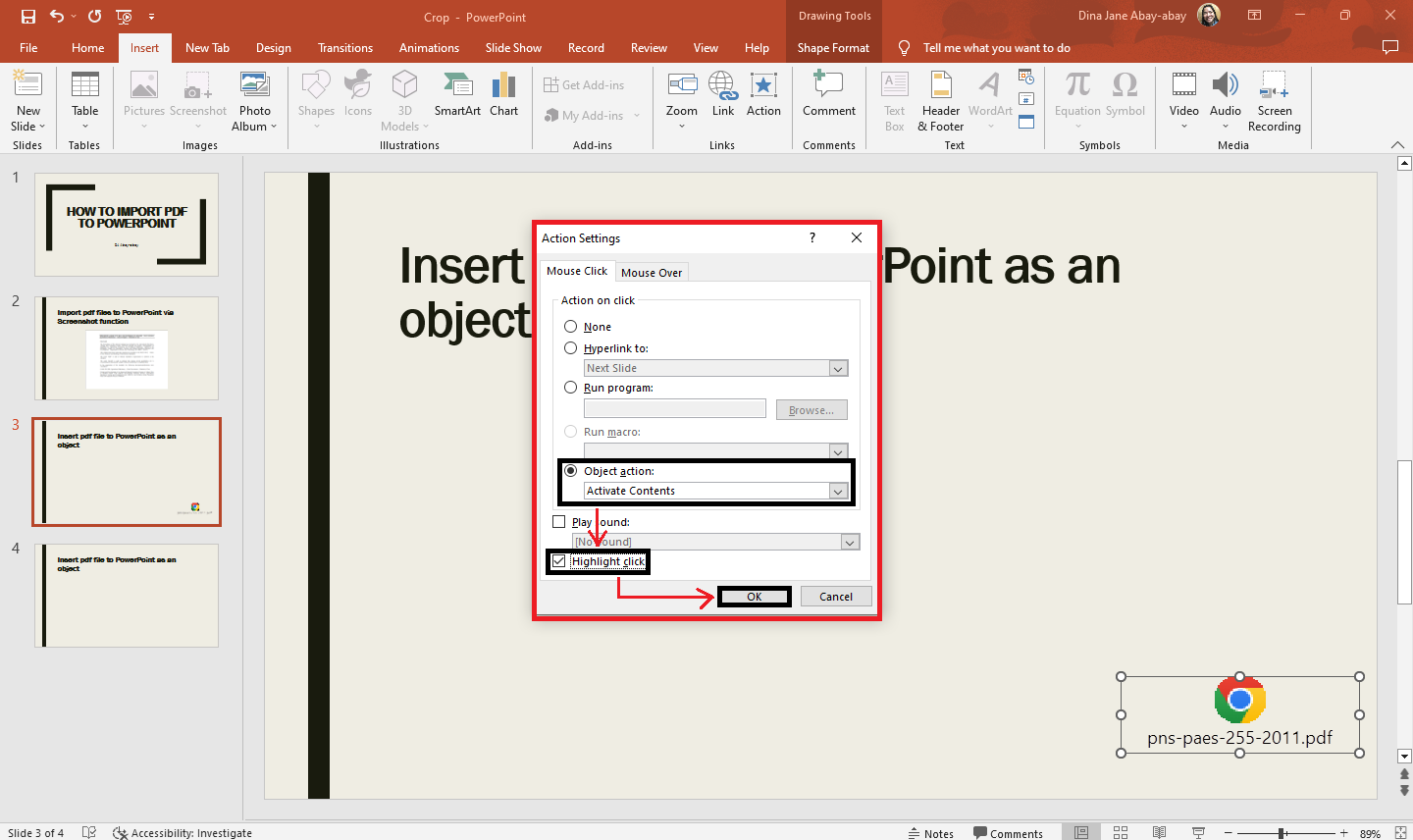
-
When you double-click the PDF object, your action to your object will play through your slideshow.
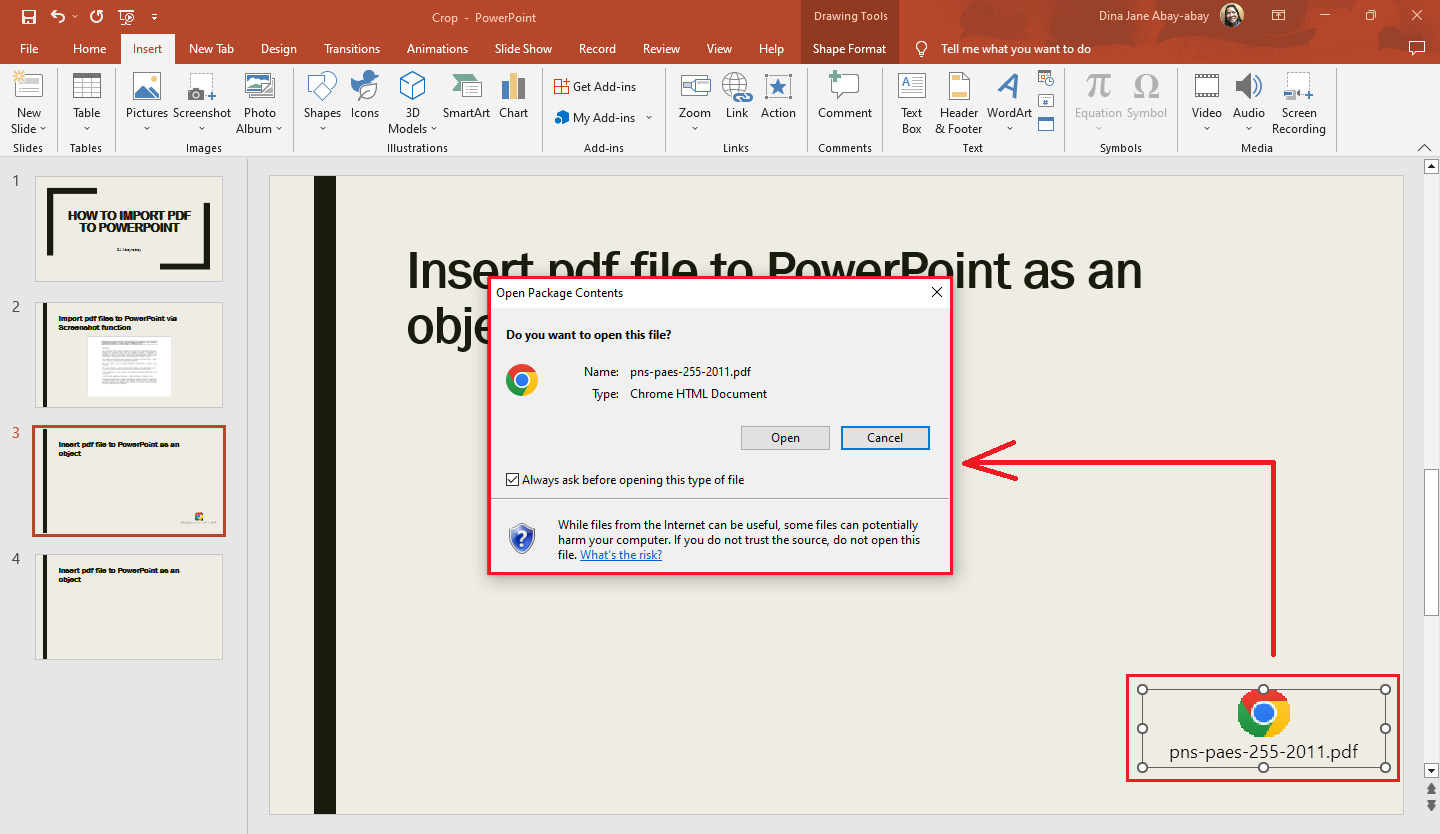
What are the Benefits of Using a PDF file?
These are the several advantages of using a PDF. That's why there are approximately 2.5 trillion PDF files around the globe. They can help take your presentations to the next level.
-
Very convenient to use: PDFs are easy to attach to any presentation and quick to open while you present.
-
It enables you to incorporate different forms of content. Using a PDF in the middle of a presentation can help keep your audience engaged by taking their attention to a different form of content.
-
They are safe and secure: PDFs are a great option for adding external links to your presentation, knowing they are safe and secure.
Regardless of the software, hardware, or operating system, documents will show and exchange safely using the Portable Document Format or PDF.
Final Thoughts on How to Import PDF to PowerPoint
You can easily insert pdf content to your PowerPoint slides by choosing any of the three processes above! Adding PDF files to your PowerPoint slide increases your research references and improves efficiency when researching your presentation topic.
You can also watch and subscribe to our YouTube channel, Simple Slides! To get updates on our how-to blogs about Google Slides and PowerPoint, visit Simple Slides and discover our 10,000+ customizable templates, slide, and infographic.
Frequently Asked Questions About How to Convert PDF Files to PowerPoint Presentations:
What keyboard shortcut keys are for importing PDF files into PowerPoint via the screenshot feature?
The shortcut keys to enable the screenshot feature in PowerPoint presentations are Alt+N+SC.
Can I convert pdf files into a PowerPoint file?
Yes, you can convert your entire PDF document into a PowerPoint presentation. However, you need another software to help you convert PDF into PowerPoint.
When we insert the PDF file content into PowerPoint, could the quality be better?
Yes, there is a slight quality loss when you add the PDF file to PowerPoint. Usually, larger files cause this to occur. Yet, the quality reduction must be more significant to interfere with the file's readability.
Related Articles:
Learn How To Insert Header In PowerPoint
Get A Free Sample of Our Award-Winning PowerPoint Templates + University
Get A Free Sample of Our Award-Winning PowerPoint Templates + University
Join our mailing list to receive the latest news and updates from our team.
Don't worry, your information will not be shared.
We hate SPAM. We will never sell your information, for any reason.