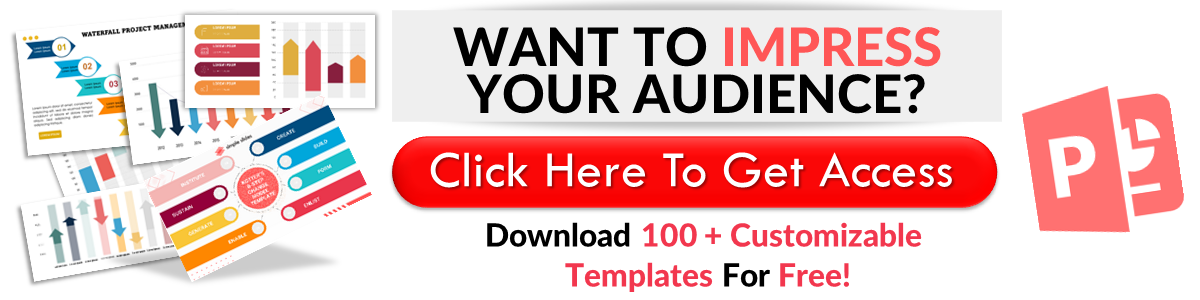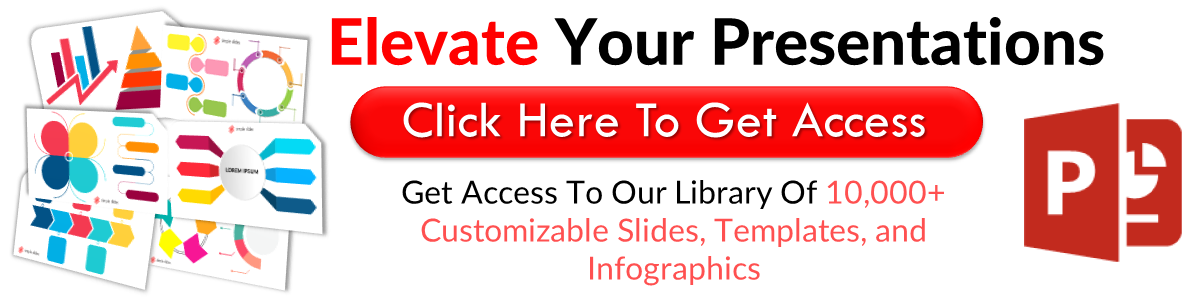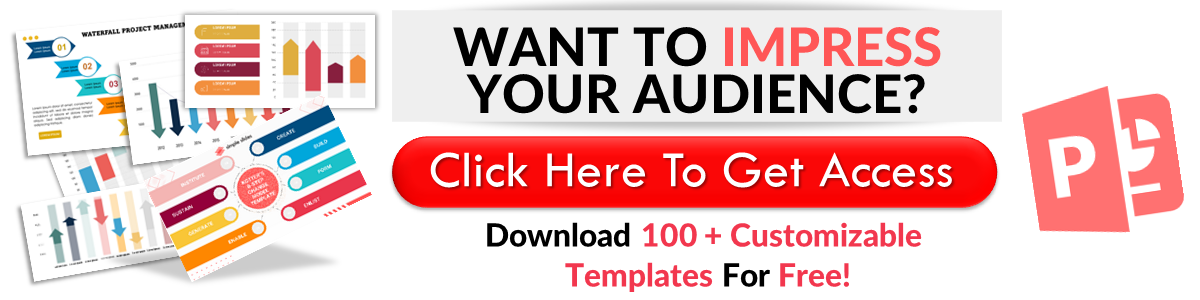How to Use Laser Pointer in Google Slides in 6 Quick Steps
May 18, 2023
Do you want to learn how to use the laser pointer in Google Slides?
There's an ongoing debate about the benefits of laser pointers in presentations. However, if you're someone who finds it useful, then this article is for you.
In this blog post, we will discuss the following:
-
Use the built-in laser pointer in Google Slides
-
Benefits of using a laser pointer in Google Slides presentations
-
Frequently asked questions about the built-in laser pointer on Google Slides
Use the Built-In Laser Pointer in Google Slides
To use the laser pointer tool on your presentation in Google Slides, you need to:
-
Click the "Google Apps" button on Chrome and select "Slides."
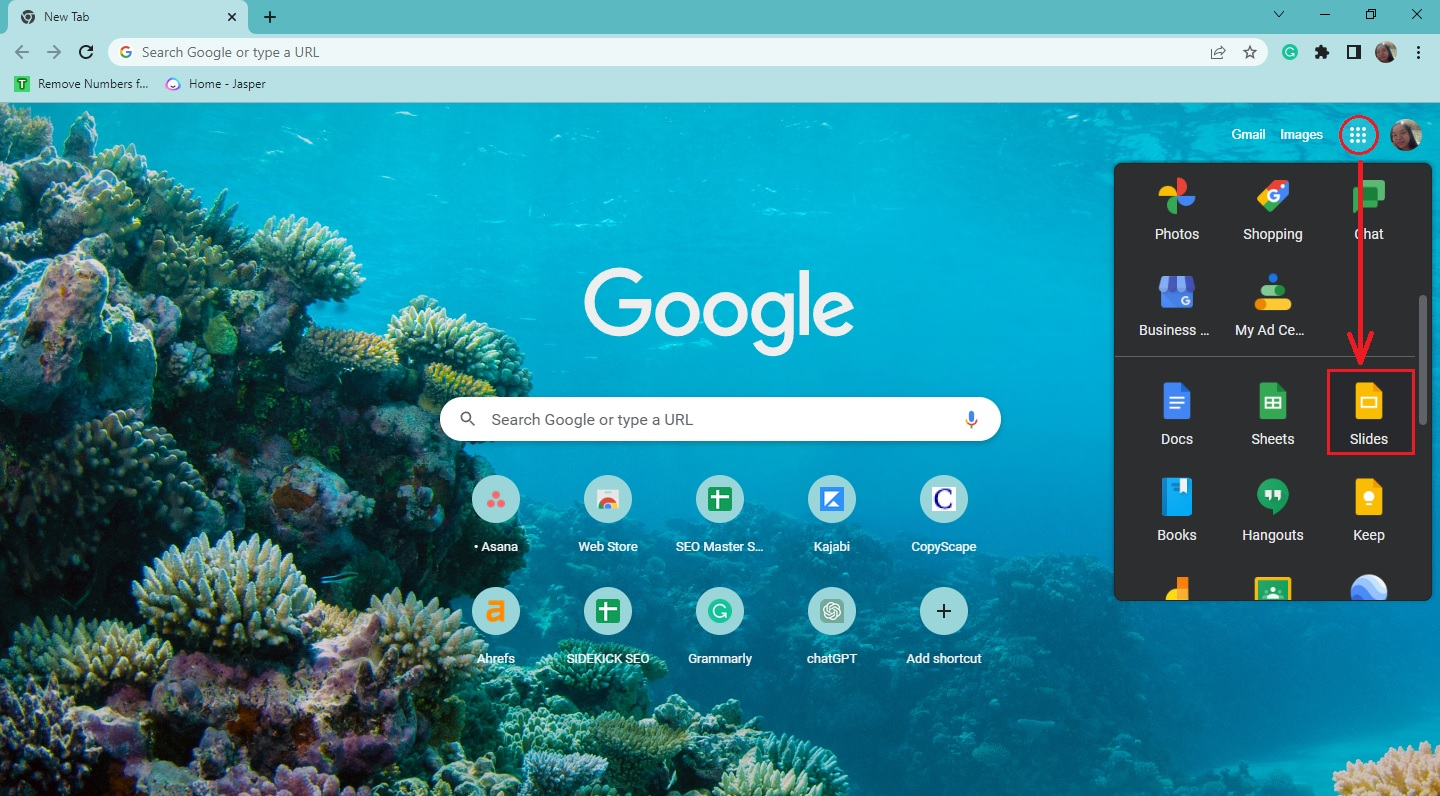
-
Click an existing presentation on Google Slides.
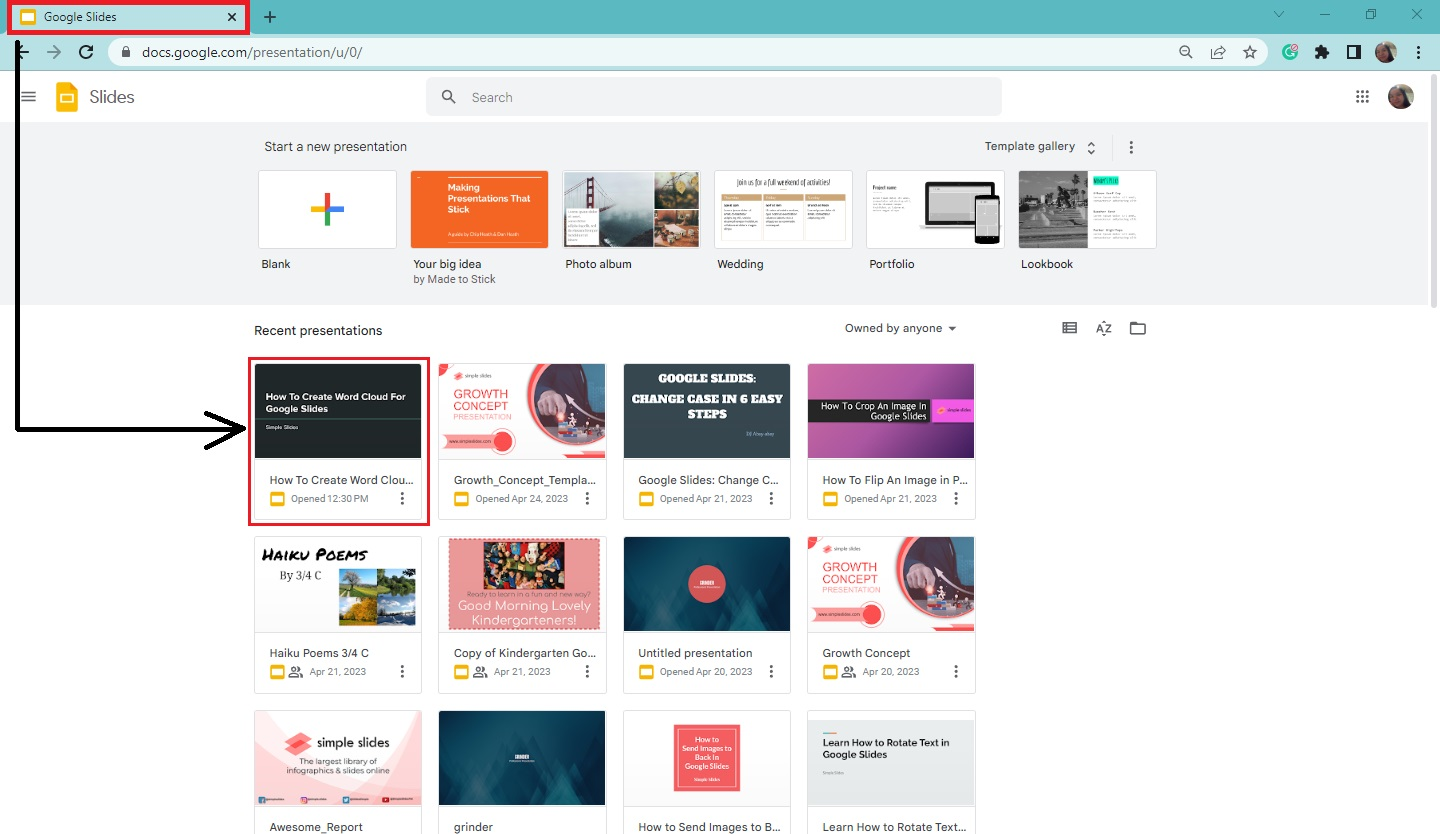
-
Once your presentation opens, click "Slideshow" at the top-right corner.
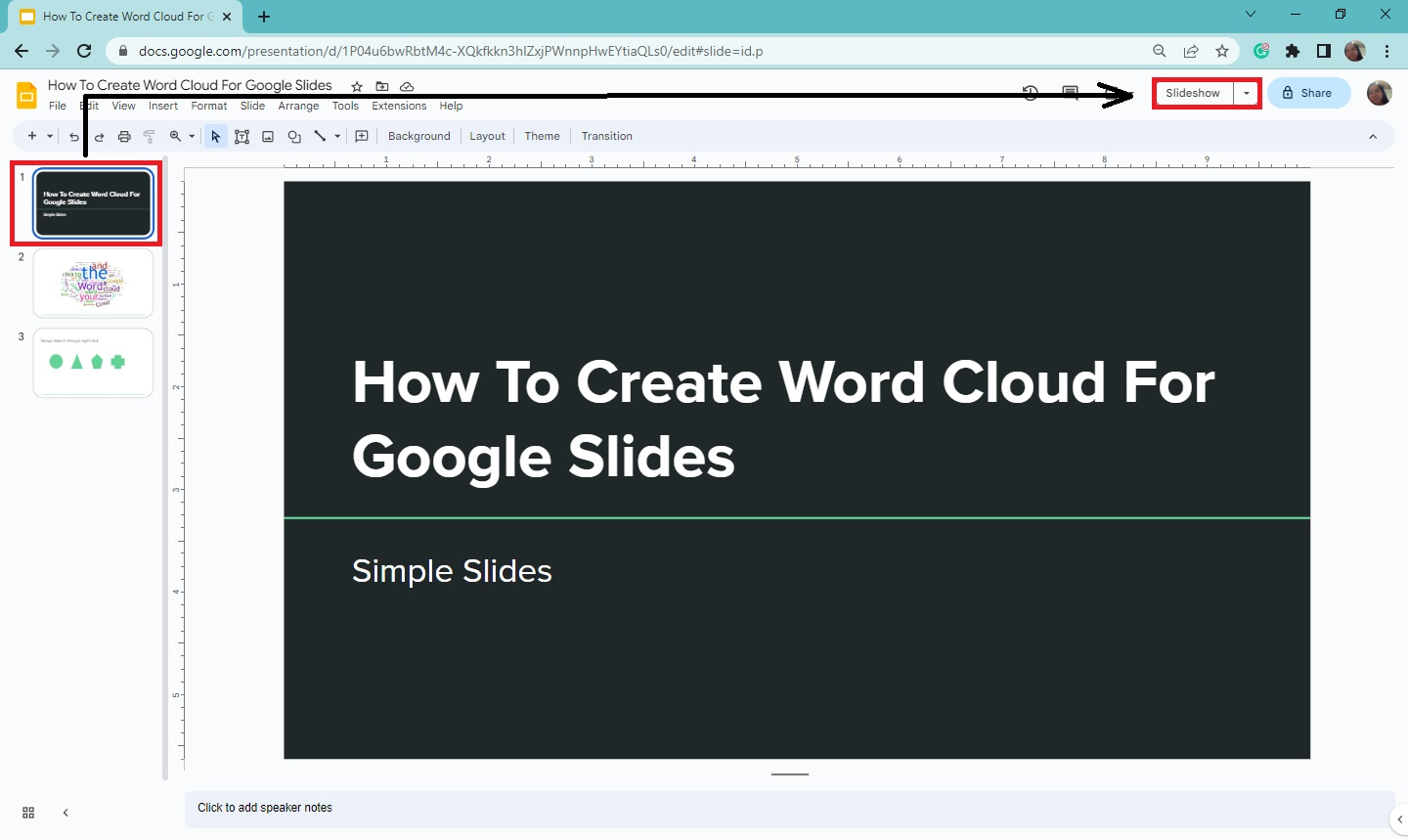
-
Once your slides are on full-screen mode, go to the lower-left corner and click the three-dots icon.
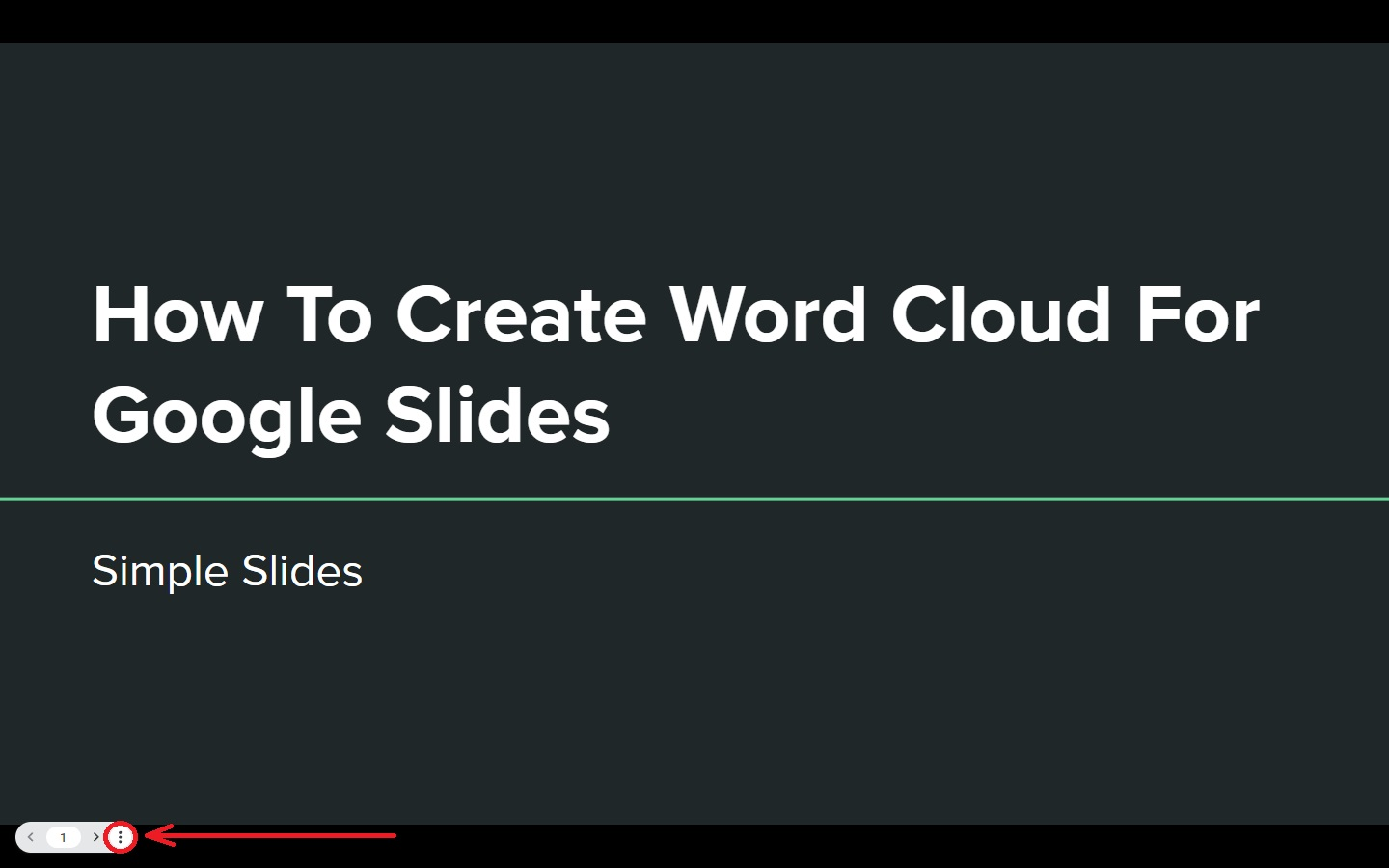
-
Select the "Turn on the laser pointer" option from the context menu.
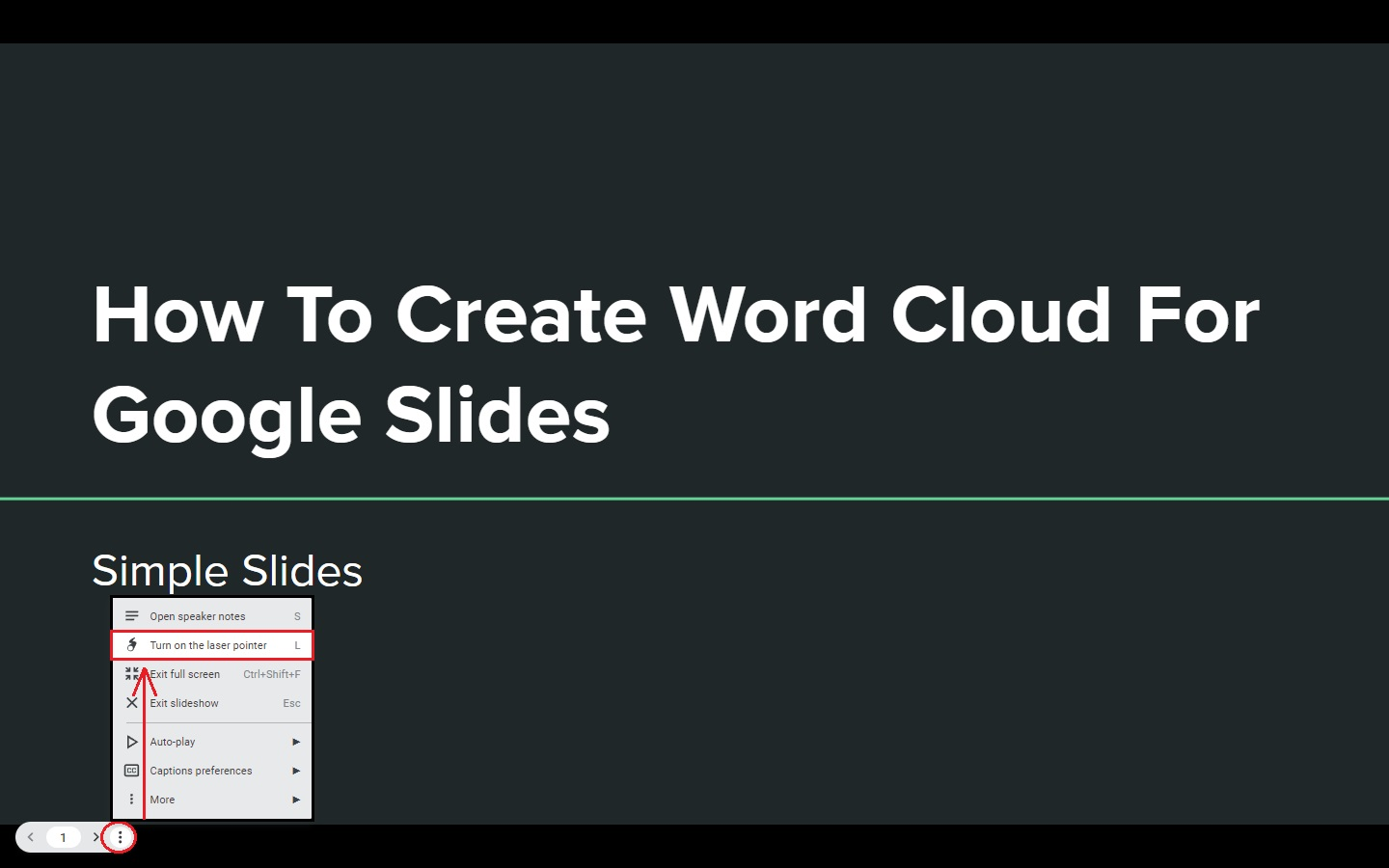
-
Once your mouse cursor turns red, it becomes the pointer for your Google Slides presentation.
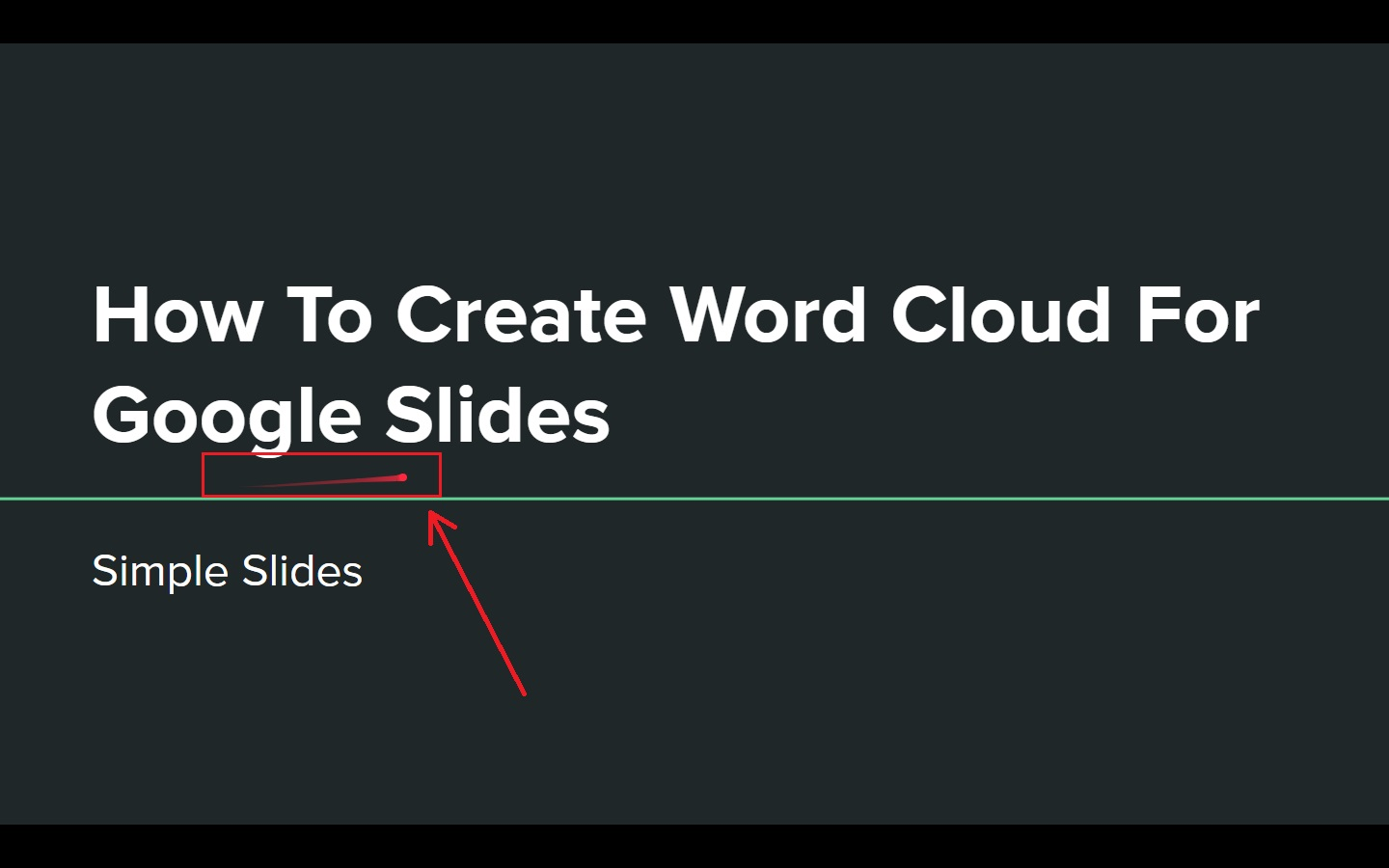
Benefits of Using a Laser Pointer in Google Slides Presentations
Here are the advantages of using the built-in laser pointer feature of Google Slides presentation:
-
It lets you highlight and track the key points on their Google Slides.
-
It allows people to follow the flow of your presentation easily.
-
It helps you in switching from the current slide to the next.
-
It assists you in boosting your presentation's engagement.
Final Thoughts on How to Use the Laser Pointer Feature in Your Google Slides
The six quick and easy steps we shared should help you create an engaging and interactive Google Slides presentation.
If you want to watch Google Slides and Microsoft PowerPoint tutorials, subscribe to the Simple Slides YouTube channel. Our YouTube channel Simple Slides. Check out our infographic and slide templates and find compelling designs for your next presentation.
Frequently Asked Questions About The Built-in Laser Pointer on Google Slides:
Is there an add-on for laser pointers in Google Slides?
There are no other laser pointer add-on tools for Google Slides. So, if you want to use a pointer for your Google Slides presentation, use the built-in feature.
What are the keyboard shortcut keys in enabling full-screen view presentations?
To enable a full-screen view presentation on Google Slides, press Ctrl + F5.
Is there a shortcut key for accessing the laser pointer in the Google Slides presentation?
Press Ctrl + F5 to enable Slideshow, then press L once you're on the full-screen view for your presentation.
Related Articles:
How To Add Equations To Google Slides in 6 Easy Steps
How To Insert Word Art In Google Slides in 5 Easy Steps
How To Add a Comment On Google Slides in 6 Easy Steps
Get A Free Sample of Our Award-Winning PowerPoint Templates + University
Get A Free Sample of Our Award-Winning PowerPoint Templates + University
Join our mailing list to receive the latest news and updates from our team.
Don't worry, your information will not be shared.
We hate SPAM. We will never sell your information, for any reason.