Learn How To Select Keynote Transitions in 4 Easy Steps
Feb 27, 2023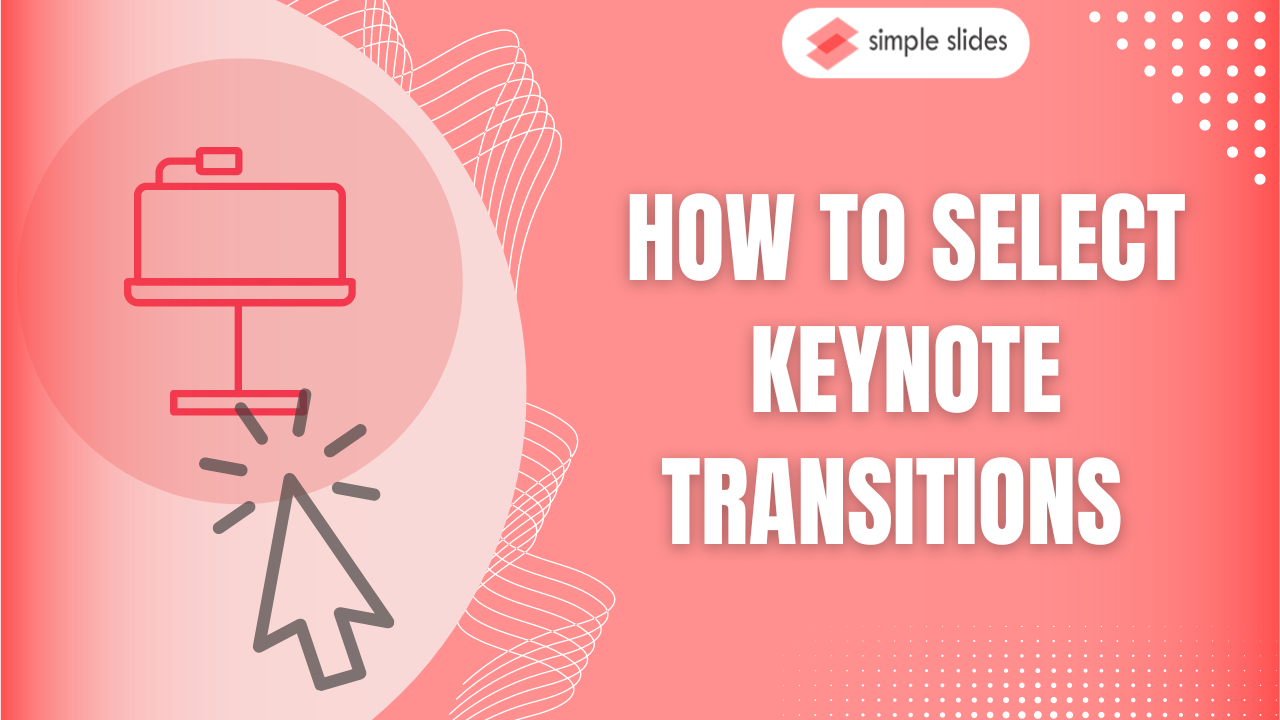
Do you want to add transitions to your Keynote presentation?
If you want to make a visually appealing presentation, learning how to add Keynote transitions is essential!
In this blog post, we will discuss how to:
-
Apply slide transitions in Keynote
-
Apply the same transition on multiple slides.
-
Change a slide transition.
-
Remove a transition on the Keynote presentation.
-
Set duration in the Keynote presentation.
Discover How to Add Slide Transitions in Keynote.
To add a slide transition in your presentation on Keynote, you have to do the following:
-
In your Keynote presentation, choose a theme for your presentation.
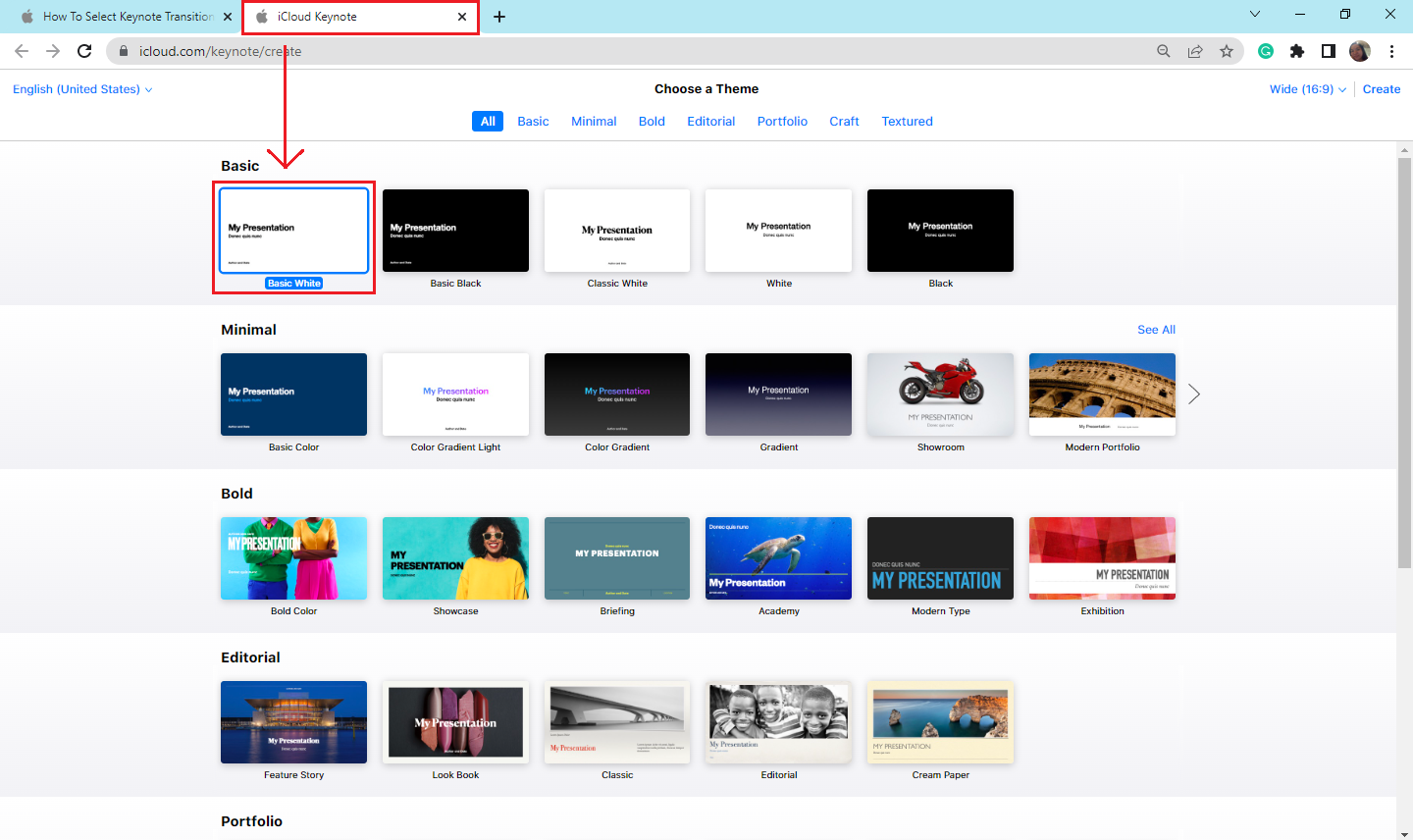
-
In the "Slide Navigator," select the slide you want to add a transition.
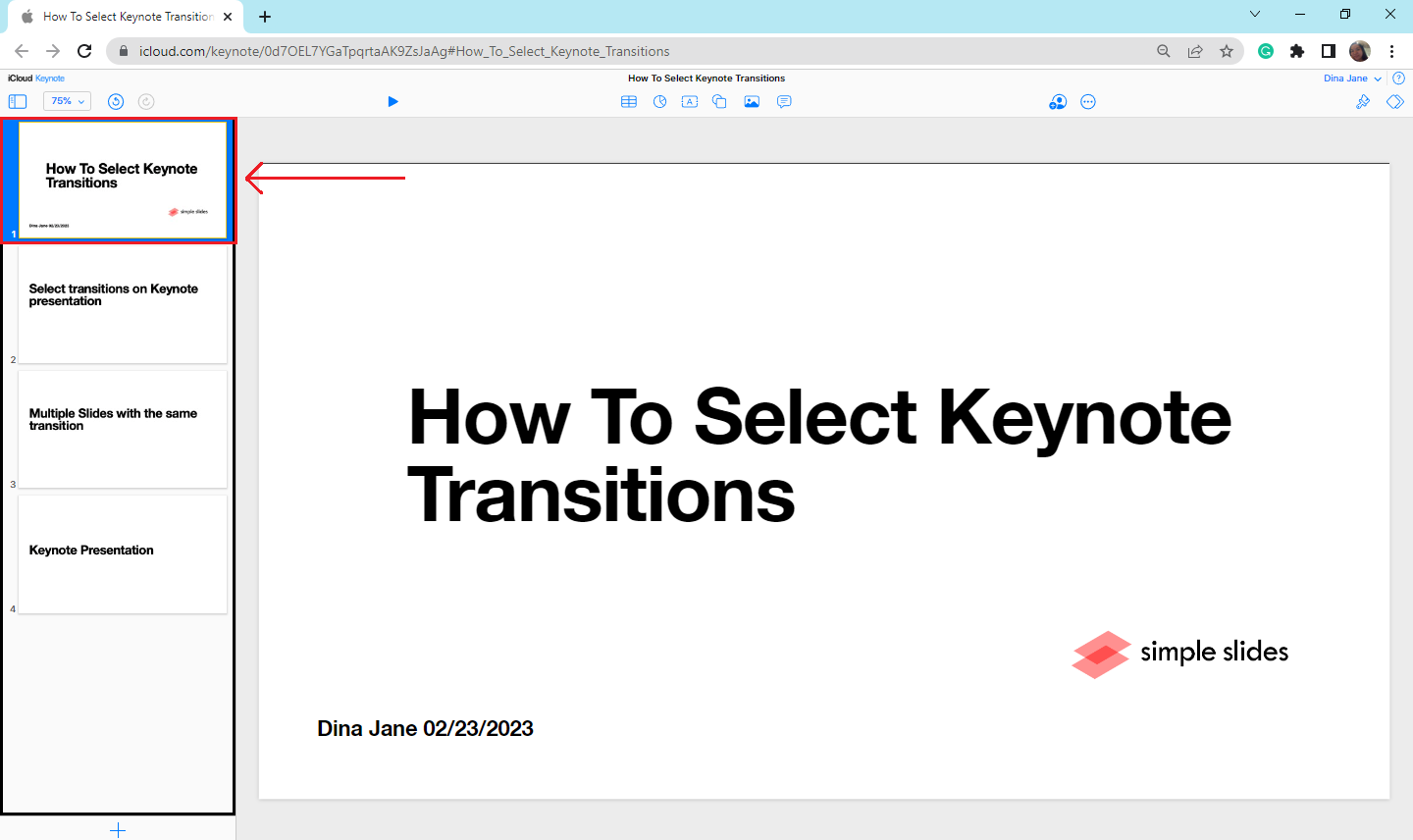
-
In the upper-right corner of your presentation, click the "Animation options." The "Transition" options will appear; select the arrow sign to choose the transition for the next slide.
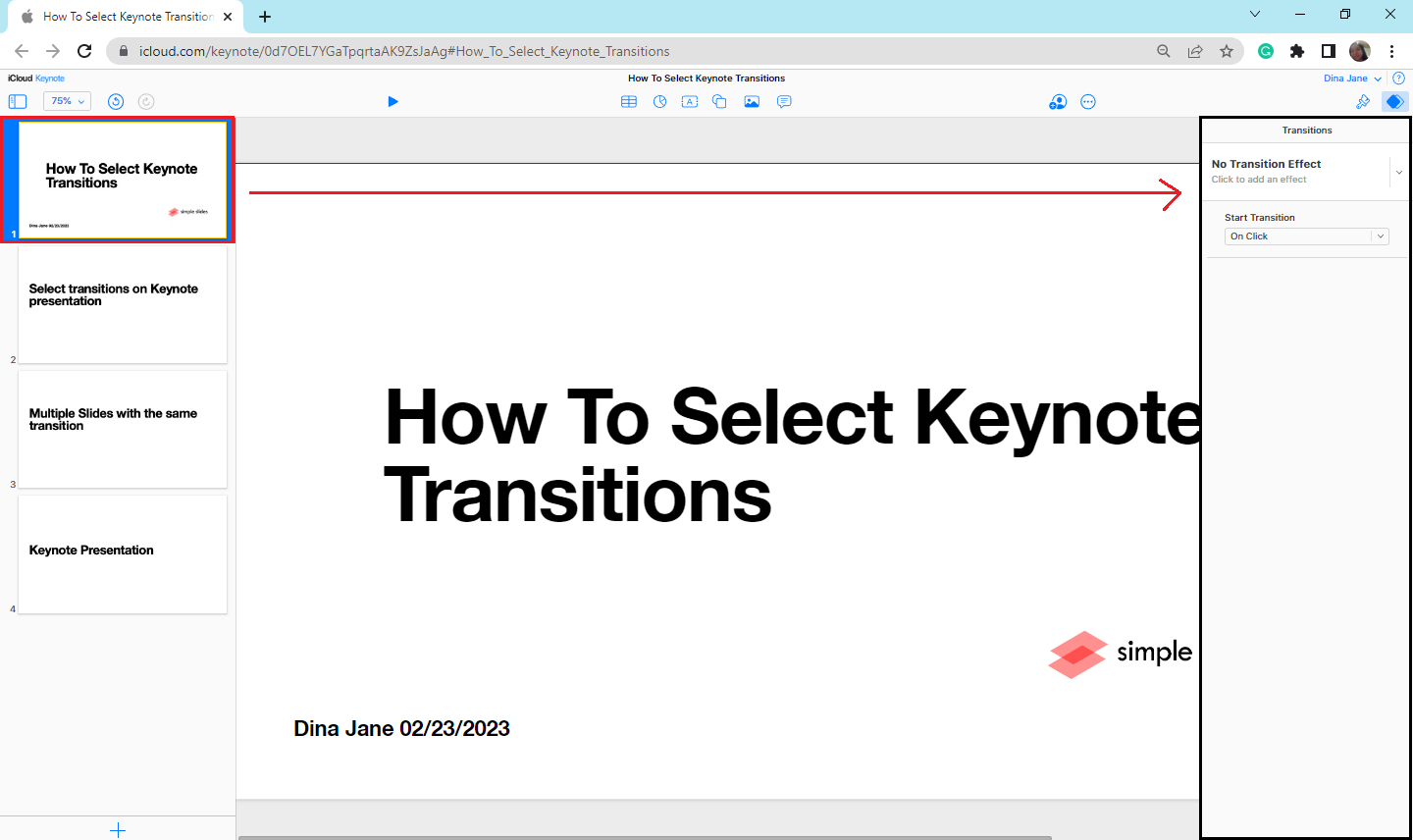
-
Once you select a slide transition, click "Play" to see if the transition plays.
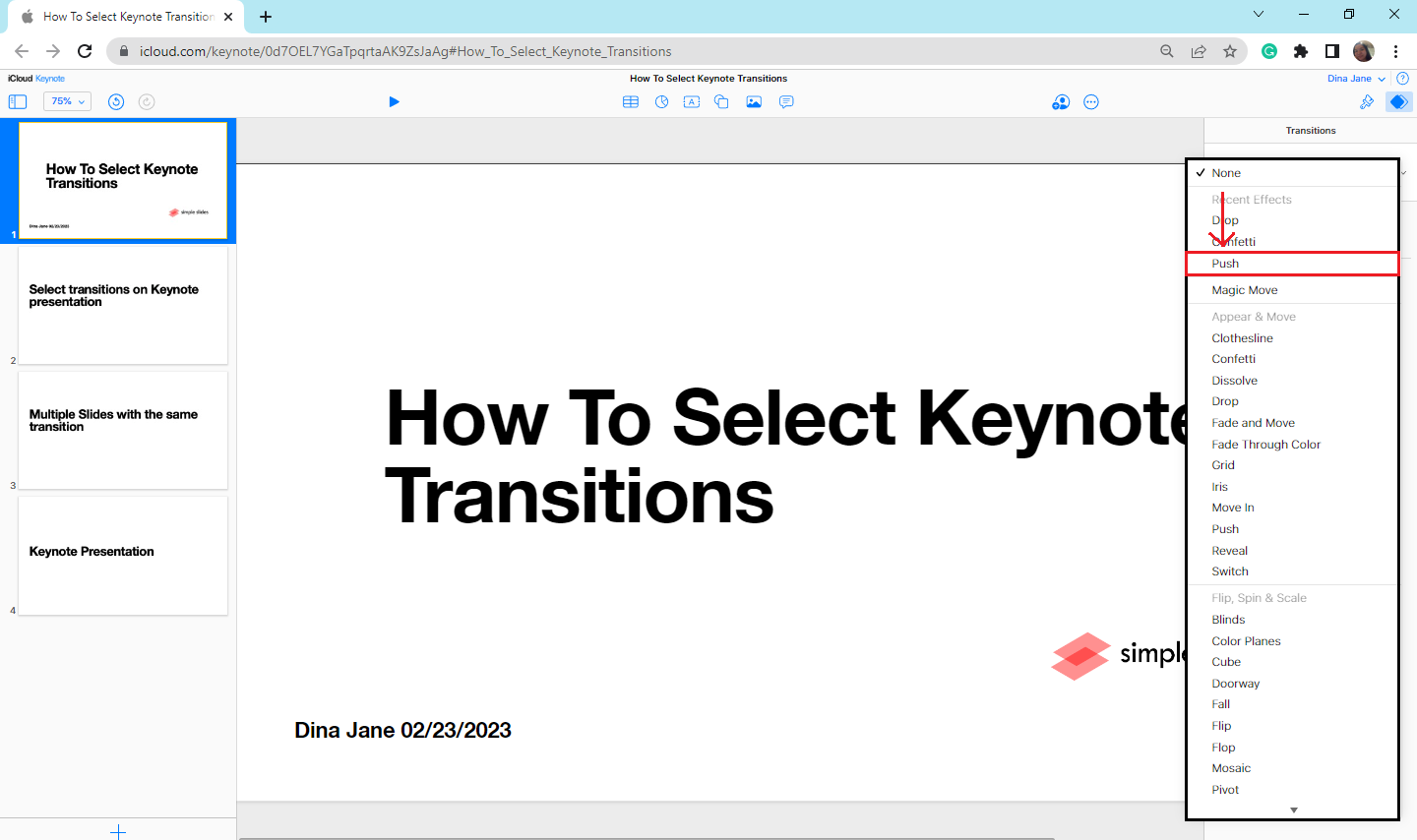
Apply the same transition on multiple slides.
To add the same transition on multiple slides:
-
In the "Slide navigator," select the original slide with a transition.
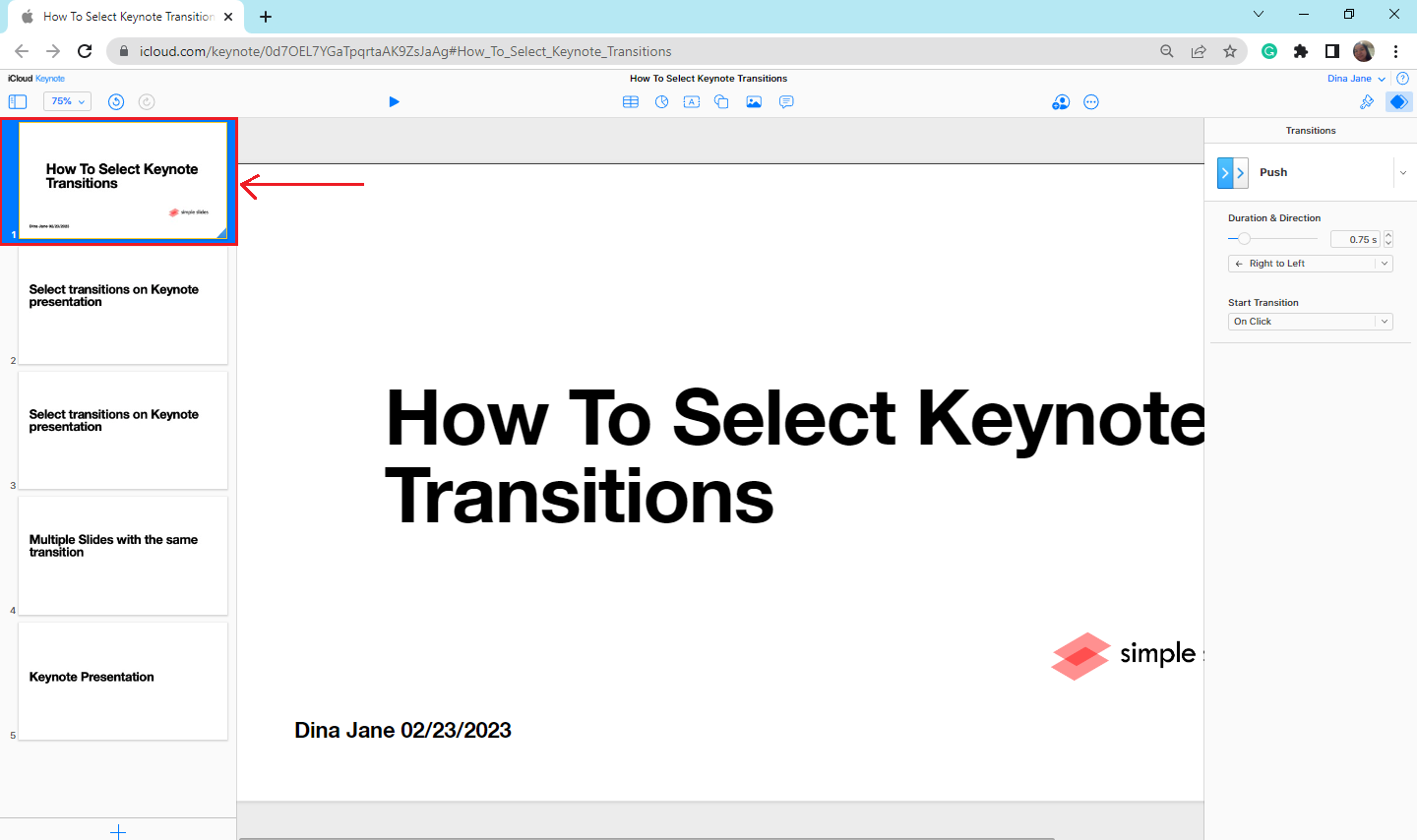
-
Right-click the slide, then select "duplicate."
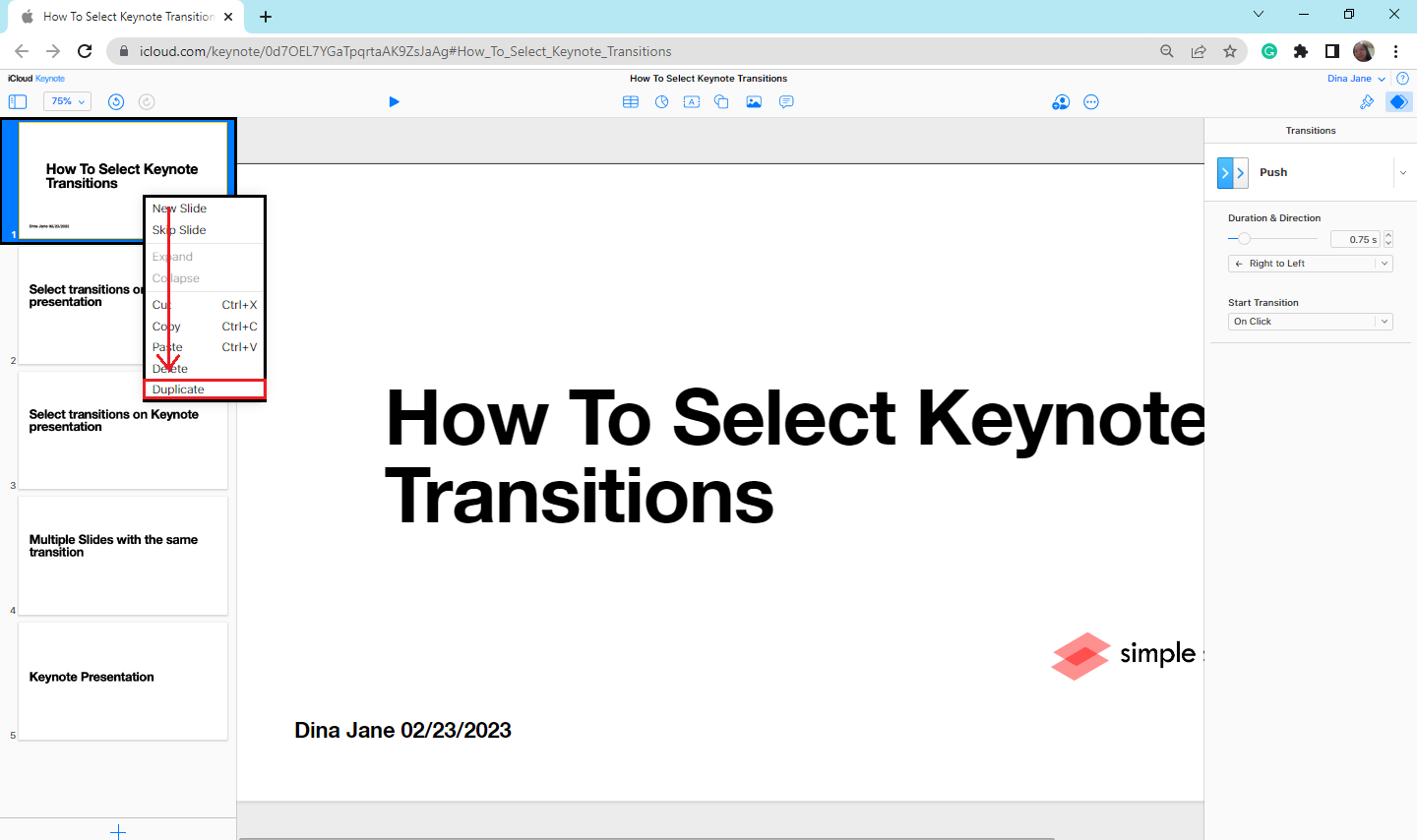
How to change a slide transition.
If you want to change a slide transition on Keynote:
-
Click the slide that has a transition in your slide navigator.
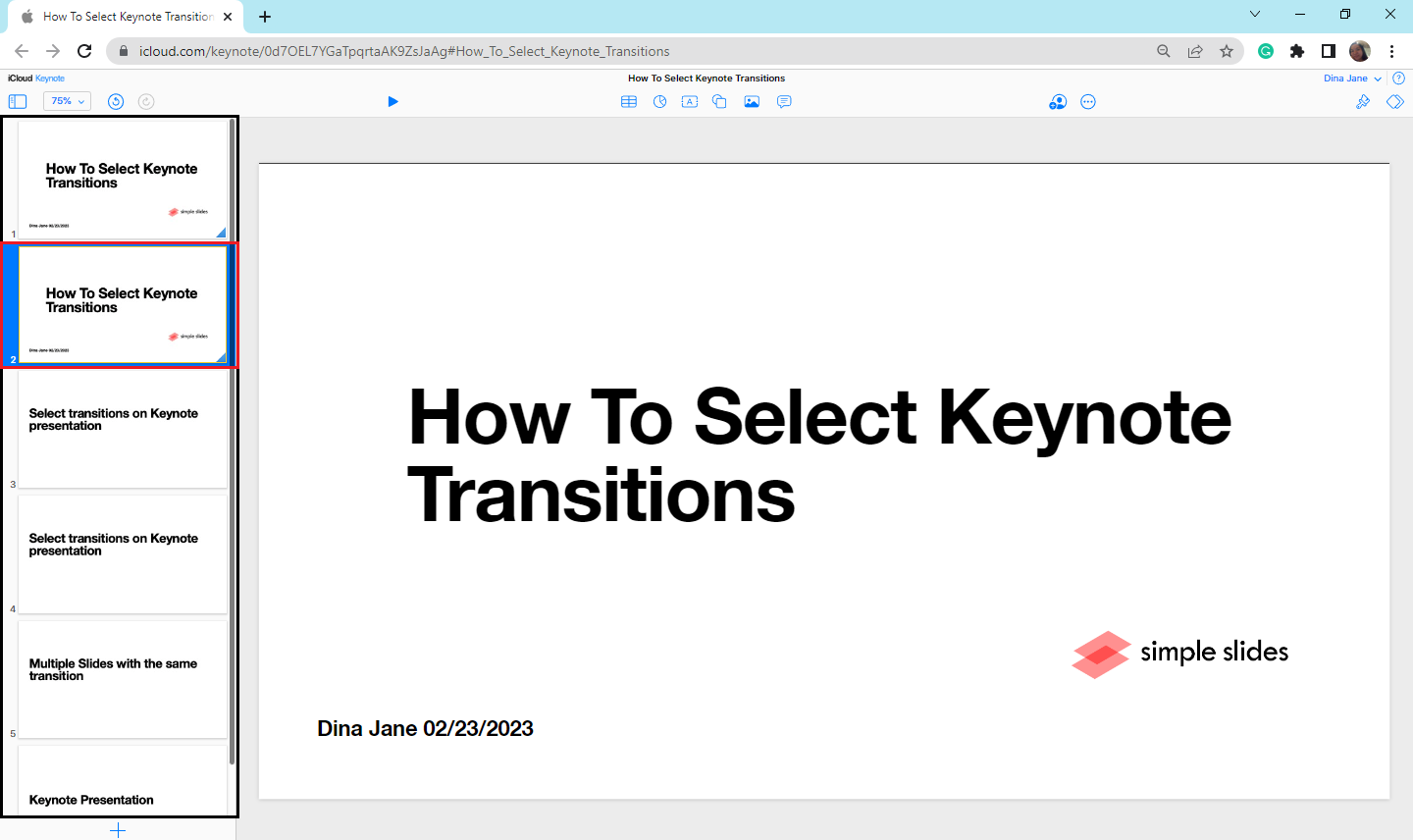
-
Select another transition you want to apply on your slide in the "animation options."
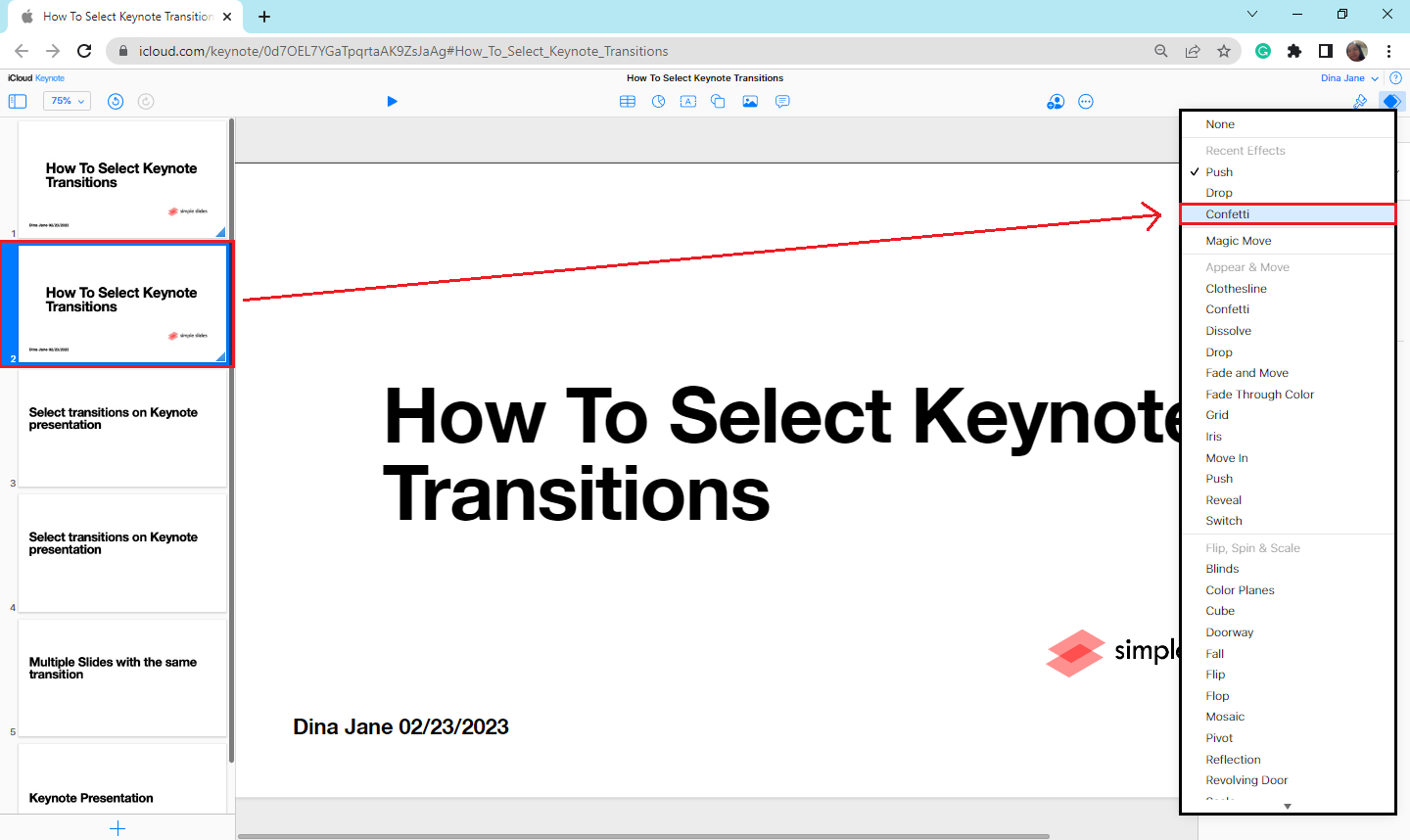
Final Thoughts on How to Select Transitions in Keynote
Now you can make your Keynote presentation more engaging by applying transitions on key slides within your presentation.
Follow the four quick and more straightforward steps above to apply different transitions in Keynote.
Was this article helpful? Follow Simple Slides for more How-to-do blogs about any software presentation you used for reports.
Frequently Asked Questions About How to Add Transitions in Keynote Presentations:
How do I know which slides have transitions?
To know which slide has transitions, go to the "slide navigator and look for a triangle marker in the presentation's corner indicating that the slide has a transition.
Can I use Keynote on Windows to prepare a presentation?
You can access the Keynote presentation once you sign in to your iCloud account on icloud.com.
Can I remove a transition from the Keynote presentation?
-
In your slide navigator, select the slide that has a transition.
-
Click the "animation options," navigate and select "None."
Related Article:
Learn How to Insert a Video into Google Slides
Get A Free Sample of Our Award-Winning PowerPoint Templates + University
Get A Free Sample of Our Award-Winning PowerPoint Templates + University
Join our mailing list to receive the latest news and updates from our team.
Don't worry, your information will not be shared.
We hate SPAM. We will never sell your information, for any reason.





